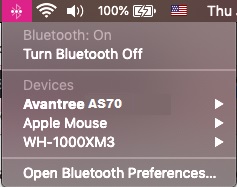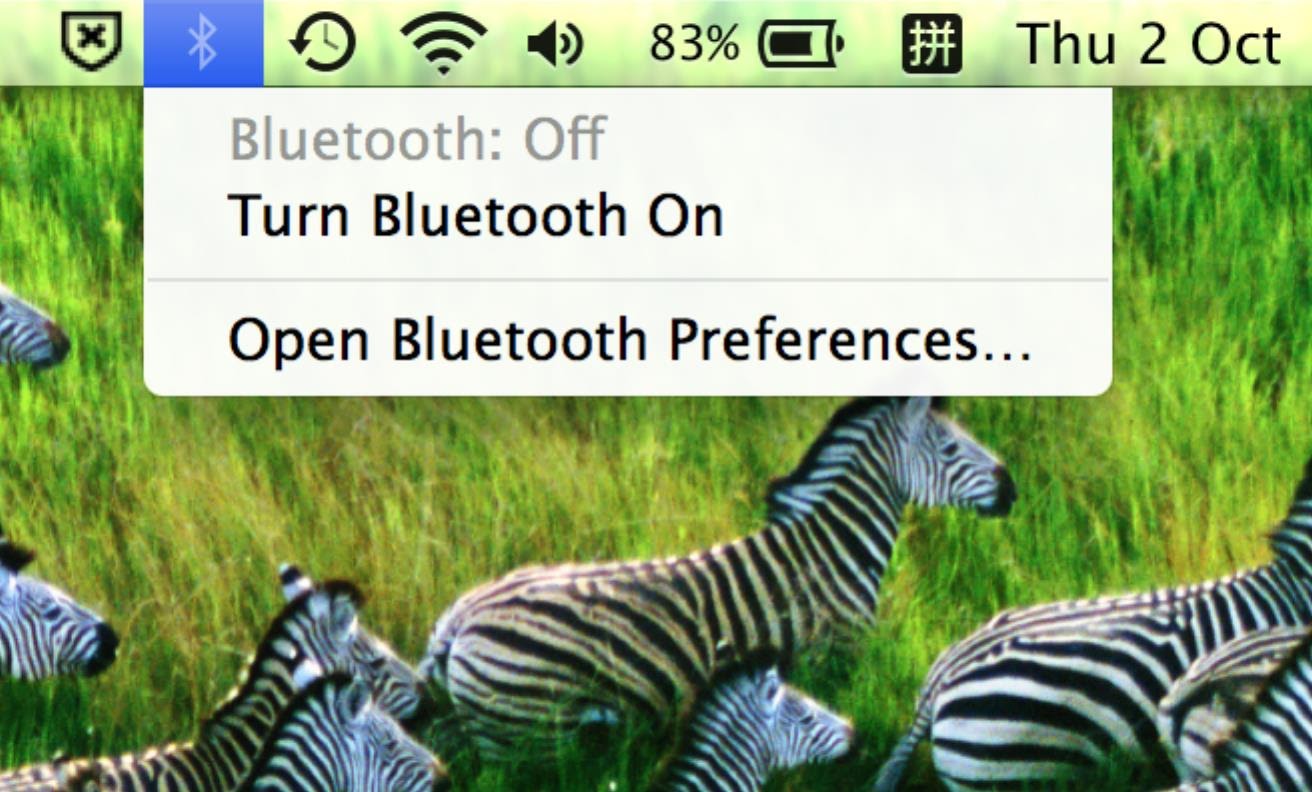Connecting to a Mac Computer
Having a device plugged into the 3.5mm jack of the AS70 will not affect its pairing, so feel free to either plug a device in at any time.
Step 1: Power on the AS70.
Flip the power switch to the middle position, you'll see the LED indicator start flashing BLUE.
Step 2: Entering Pairing Mode on the AS70.
Push the power switch towards the Bluetooth icon and hold it there for about 5 seconds. You'll see the LED indicator start flashing RED & BLUE, indicating that it's ready to pair.
Note: If you are turning on the AS70 for the first time, it will automatically go into pairing mode (the LED will flash RED & BLUE).

Step 3: Enable Bluetooth on your Mac.
Find the Bluetooth icon (usually located in the upper right corner of your screen). Turn Bluetooth on.
Step 4: Go to Bluetooth Preferences.
Click on "Open Bluetooth Preferences" in the drop down menu.
Step 5: Connect the AS70to your Mac.
Locate "Avantree AS70" in the list and click on the "Pair" button.
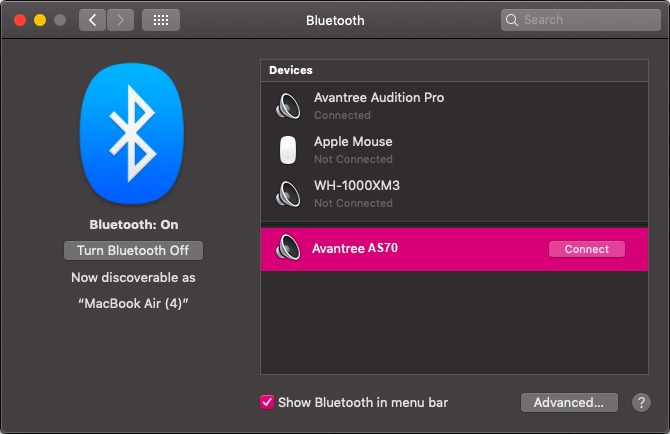
Once they are paired, you will see "Avantree AS70 under Devices when you click on the Bluetooth icon. The LED on the AS70 will blink BLUE once every 3 seconds to indicate connection. If you have a device plugged into the AS70, you will also hear the voice prompt say "Connected".