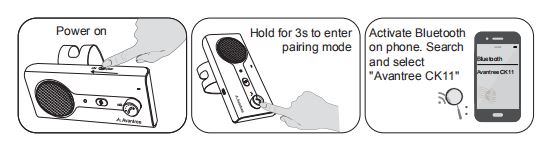CK11-TTN
Wireless handsfree car speakerphone with auto on/off and voice dial
- What's in the box Bluetooth car kit
Car charger
Sun-visor clip
USB charging cable
Quick user guide / User Manual
Top Questions
- How to Connect Two Mobile Devices Simultaneously to CK11
Step 1. Pair the first mobile phone. You can refer to this guide to pair your first phone to the Roadtrip.
Step 2. Set the CK11 into pairing mode again - Press and hold

Step 3. On 2nd mobile phone - Turn on Bluetooth, search and select “Avantree CK11” to connect.
Step 4. Tap “Avantree CK11” on the first mobile phone to reconnect them. And now, the CK11 should be connected to both mobile phones.
Note: If you cannot connect two mobile devices simultaneously to CK11 as above instructions, please check if the Multipoint Function is ON - Press and hold
 Was this article helpful
Was this article helpfulStill need help? Please email us at support@avantree.com
Back to Top - How to Use Voice Activation? (Siri, Google Assistant)
Please make sure your smartphone was CONNECTED with WIFI or WLAN/Mobile Data and CK11 is well connected with your phone, then follow the below steps according to your different phone(Android/iPhone) to enable the Voice Assistance/Siri on your phone first.
After above is complete, simply just short press the volume knob/MFB and you will hear a prompt tone indicating that the voice command is activated from CK11. Now you will be able to dial a phone number through the unit.
Note: If voice command is not activated on CK11, you'll need to use the phone speaker to ask for a number to be called.
- Android phones
For Android phones, please make the below settings:
- Download Google Assistance
- Open Google Assistance
- Press the blue button in the top-right corner of the Google Assistant window
- Tap the menu icon in the top-right corner of the Google Assistant window
- Tap Settings
- If you can't get into the Google assistance, you will not find the blue button in the top but you can also find it through Google. Please follow the bellow:
- Open Google
- Press
in the right bottom of Google
- Tap Settings bellow Google Assistance
- Tap Voice Match - Teach the Assistance to recognize your voice. Then record your voice accordingly and completed. When completed, you can activate Google Assistance by the voice " OK Google".
- Now it will dial use the name you have set up on your phone by voice. So if you have a contact listed as Home, and say "OK Google call home", it will call the number. Or you can also do some other voice commands(as above).
- If you have several numbers on one contact, e.g. John Smith have two numbers for Work and Mobile. Google Assistance will ask which you want to call. Just answer and it will call out. (For some phones, it will not ask which one you want to call just call by default. In this case, we suggest you to save each number)
Was this article helpful?> - iPhone
For ISO system(iPhone 6S and above,) please make the below settings:
- Tap Settings
- Tap Siri & Search
- Open the below settings : Listen for "Hey Siri"/ Press Home for Siri / Allow Siri When Locked
- Then you are required to Set Up "Hey Siri" through your voice. This helps Siri recognize your voice when you say "Hey Siri" .
- Choose Continue and Say "Hey Siri" into the phone. After completed, you can activate Siri by the voice " Hey Siri".
- Now it will dial use the name you have set up on your phone by voice. So if you have a contact listed as Jeremy, and say "Hey Siri call Jeremy", it will call the number. Or you can also do some other voice commands(as above).
- If you have several numbers on one contact, e.g. if you have a contact listed as Alisha Chen with two numbers of work and home. Siri will ask which you want to call. Just answer and it will call out.
Was this article helpful?>
Was this article helpfulStill need help? Please email us at support@avantree.com
Back to Top - Android phones
- How to Connect CK11 with your Mobile Phone
Step 1. Power on CK11 by setting the toggle switch to ON.
Step 2. Press and hold the MFB for 3 seconds until LED indicators flashes BLUE and RED alternately with voice prompts "paring" to enter pairing mode.
Note: Normally on first use when you set the toggle switch to ON, it will automatically enter pairing mode. If not, you may also need to make it into pairing mode by press and hold the MFB button.
Step 3: Connect/Pair CK11 with your mobile phone.
On your phone, locate the Bluetooth settings and make sure that Bluetooth is turned on. Find the headphone/speaker/receiver and select “Avantree **CK11**” to pair them up.

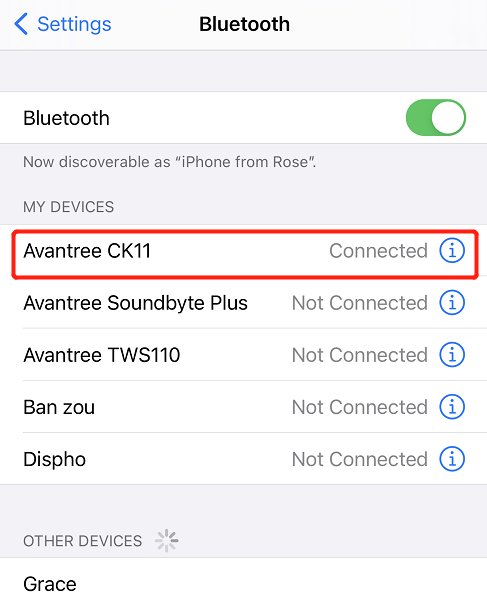
If you can't get it pair with your mobile phone, please try to Factory Reset the CK11 and then try to pair again.
Was this article helpfulStill need help? Please email us at support@avantree.com
Back to Top




 in the right bottom of Google
in the right bottom of Google