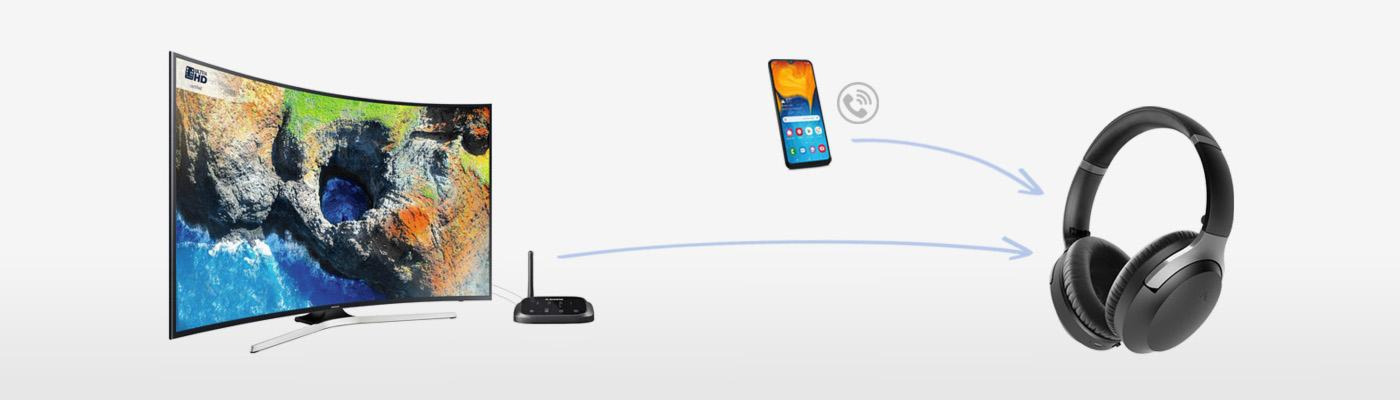Before doing anything, please double-check to confirm that your Headphone DOES in fact support multipoint connection; not all Bluetooth headphones can do it. For instance, Sony WH-1000xM3 doesn't have it, but Sennheiser Momentum 3 does.
Scenario 1: Cell Phone + Television

Have your Bluetooth Headphone wirelessly connected to your Cell Phone AND your TV at the same time so you won't miss in-coming phone calls while listening to your TV via your Wireless Headphones; the Headphones (if it supports multi-link) will AUTOMATICALLY SWITCH onto your phone whenver a phone call comes in.
This feature can be applied to either Direct Connections (TV with built-in Bluetooth) or Connection via a Bluetooth Adapter (TV without built-in Bluetooth).
Here's How to do it:
1. Connect the Headphones to your Phone.
This should be a fairly straightforward step. Just follow the instructions on your Headphone's user manual.
2. Connect the Headphones to your TV.
If you'd like to use your TV's built-in Bluetooth, connect the Headphones to your TV; if you'd like to use a Bluetooth Transmitter Adapter (such as Avantree Oasis Plus or Audikast Plus), connect your Headphones to the Adapter.
3. You Should Be Good to Go!
Android phones that support aptX-HD may cause the audio to be choppy. When this happens, go into your Android phone's Bluetooth menu and turn aptX-HD off.
4. Reconnecting on your Next Use.
Simply turn on all three devices, they should automatically reconnect, no need to go through the pairing process again.
Scenario 2: Computer/Laptop + Cell Phone

Have your Bluetooth Headphone wirelessly connected to your Computer/Laptop AND your Cell Phone at the same time so you won't miss in-coming phone calls while doing work or listening to music on your Computer/Laptop; the Headphones (if it supports multi-link) will AUTOMATICALLY SWITCH onto your phone whenver a phone call comes in.
This feature can be applied to either Direct Connections (PCs with built-in Bluetooth) or Connection via a Bluetooth Adapter (PCs without built-in Bluetooth).
Here's How to do it:
1. Connect the Headphones to your Phone.
This should be a fairly straightforward step. Just follow the instructions on your Headphone's user manual.
2. Connect the Headphones to your Computer/Laptop.
If you'd like to use your PC's built-in Bluetooth, connect the Headphones to your PC; if you'd like to use a Bluetooth Transmitter Adapter (such as Avantree DG60 or DG80), connect your Headphones to the Adapter.
3. You Should Be Good to Go!
Android phones that support aptX-HD may cause the audio to be choppy. When this happens, go into your Android phone's Bluetooth menu and turn aptX-HD off.
4. Reconnecting on your Next Use.
Simply turn on all three devices, they should automatically reconnect, no need to go through the pairing process again.
Scenario 3: Tablet + Cell Phone

Have your Bluetooth Headphone wirelessly connected to your Cell Phone AND your Tablet at the same time so you won't miss in-coming phone calls while watching videos or enjoying music on your Tablet; the Headphones (if it supports multi-link) will AUTOMATICALLY SWITCH onto your phone whenver a phone call comes in.
Here's How to do it:
1. Connect the Headphones to your Phone.
This should be a fairly straightforward step. Just follow the instructions on your Headphone's user manual.
2. Connect the Headphones to your Tablet.
Should be straightforward too, just follow the instructions on your user manual.
3. You Should Be Good to Go!
Android phones and/or Android tablets that support aptX-HD may cause the audio to be choppy. When this happens, go into your Bluetooth menu and turn aptX-HD off.
4. Reconnecting on your Next Use.
Simply turn on all three devices, they should automatically reconnect, no need to go through the pairing process again.