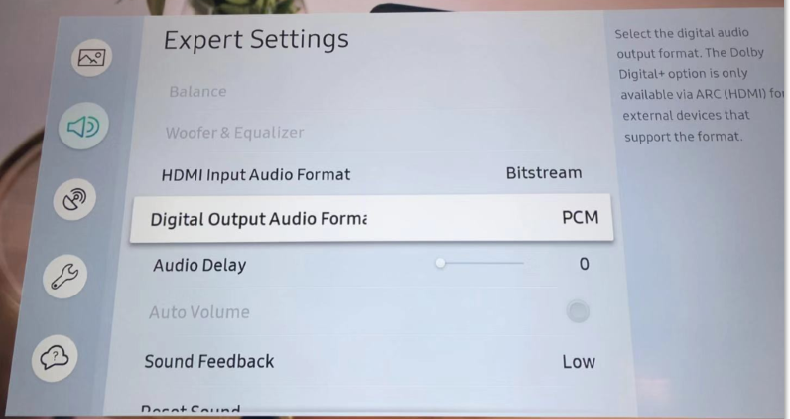Samsung TV No Sound when Used with Avantree Transmitter/Headphone
Step 1: Set TV audio out to Digital Audio Out.
- Go into your Settings Menu, Select "SOUND"
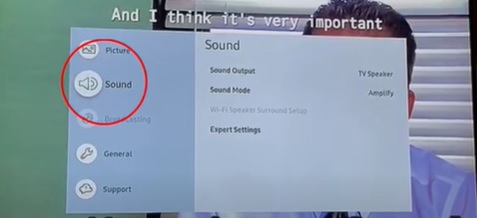
- Select "SOUND OUTPUT"
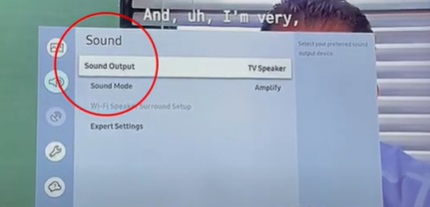
- Switch it to "AUDIO OUT/OPTICAL"
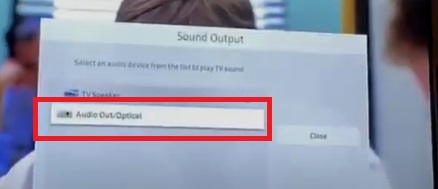
Step 2: Set TV audio format to PCM. (because Bluetooth cannot handle Dolby or DTS)
- Go into your Settings Menu, Select "SOUND"
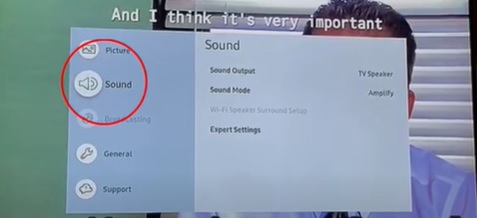
- Choose "EXPERT SETTINGS"
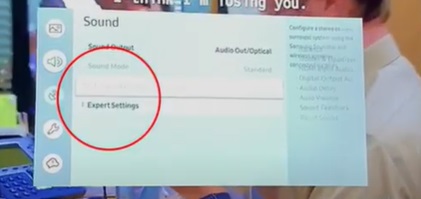
- Select "DIGITAL OUTPUT AUDIO FORMAT" and set it to "PCM"
Step 3: Set HDMI to PCM. (because Bluetooth cannot handle Dolby or DTS)
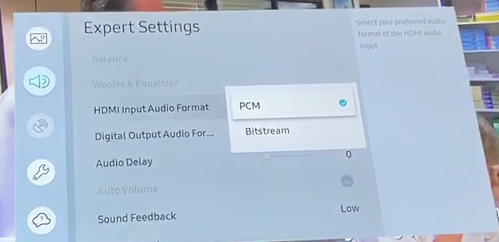
Step 4: Reboot the Transmitter & the Headphone.
Turn both your Transmitter & your Headphone OFF, wait for a few seconds, and turn them back on again. Now you should be good to go.
If you prefer Learning through a Video:
Still doesn't work?
IF you've updated your TV audio settings as above and you've already paired your headphones to the transmitter YET there's still no sound coming out of your headphones, please give Samsung Technical Support a call at:
Tel: 1-800-726-7864
Support: https://www.samsung.com/us/support/contact/
Alternatively, you may contact us at support@avantree.com