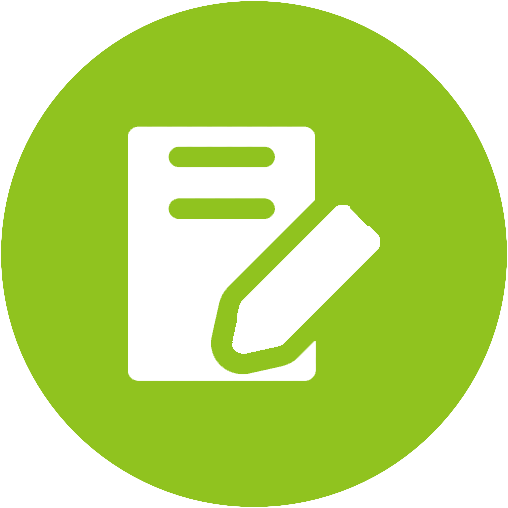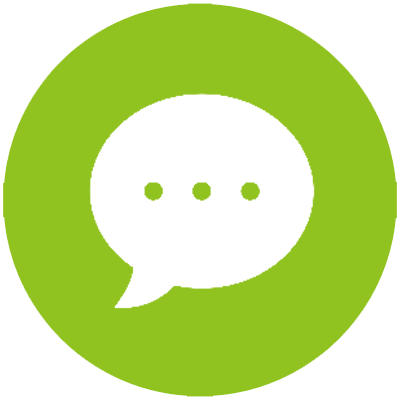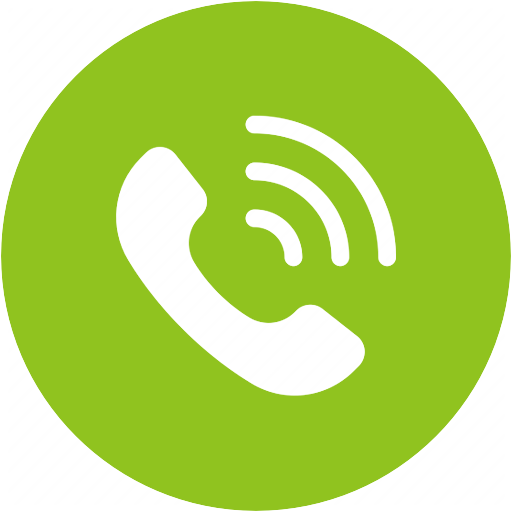Torpedo Plus Product Support






Torpedo Plus Product Support
Bluetooth 5.0 aptX Low Latency Wireless Mini Soundbar


Top Questions
- Unable to Pair the Torpedo Plus with my Bluetooth Devices
If you are still having difficulty pairing the Torpedo Plus to your devices, please refer to the methods below to troubleshoot.
Check Point: Did you Get the Torpedo Plus into Pairing Mode?
Powering on does NOT mean pairing mode. Pairing Mode for Torpedo Plus = The LED indicator on the Speaker flashing RED & BLUE. If it's not doing that, it's not in pairing mode, you won't find it on your device.
Other than the indicator, the Torpedo Plus will say "Pairing" when it's in pairing mode.
Get Torpedo Plus into pairing mode
If it's flashing RED & BLUE yet you can't connect it, please refer to the steps below.
Factory Reset the Torpedo Plus:
Press and hold the "+" and "-" buttons for 3 seconds until the LED lights up PINK. Wait about 5 seconds, then the Torpedo Plus will re-enter pairing mode and flash RED and BLUE. You are now free to pair the Torpedo Plus to any device!
Note:When there is solid PINK that is not the pairing mode and can not pair to any devices. Please wait for about 5s for the speaker to go into pairing mode( Flash RED & BLUE)
CAUTION:
Please do not turn off the Torpedo Plus while the LED is solid PINK. If this happens, the Torpedo Plus will not be able to pair with your devices. To fix this, repeat the steps from the beginning to reset the Torpedo Plus.
Was this article helpfulStill need help? Please email us at support@avantree.com
Back to Top - How to Use Different Listening Modes
There are four listening modes on the Torpedo Plus. Pressing the "Mode" button on the side of the Torpedo Plus allows you to cycle through these modes.

Mode 1: 3D Surround
The 3D Surround mode envelopes you in sound, mimicing the effect of a being in a movie theater. This mode is optimal for watching movies and gaming, taking you into the realm on your screen. The LED on the Torpedo Plus will light up BLUE when it is in this mode.
Mode 2: Super Bass
The Super Bass mode pumps up those low tones, letting you really hear and feel the beat. This mode is optimal for when you want to melt away into the bass and drums of your music, providing you with a deepened listening experience. The LED on the Torpedo Plus will light up GREEN when it is in this mode.
Mode 3: Balanced Audio
The Balanced Audio mode delivers a smooth stream of audio for when you just want to casually watch a video or enjoy some tunes without drowning in bass. The LED on the Torpedo Plus will light up RED when it is in this mode.
Mode 4: Loud/Clear Voice
The Loud/Clear Voice mode boosts the treble of the sound, allowing you to hear the voices and dialogue of your show more clearly. This helps if there's a lot going on in the program, such as in an action movie, or in any other scenarios where you have trouble hearing the dialogue. The LED on the Torpedo Plus will light up WHITE when it is in this mode.
Was this article helpfulStill need help? Please email us at support@avantree.com
Back to Top - How to Enter the Torpedo Plus Into Bluetooth Pairing Mode
After the speaker is powered on, press and hold the "SOUND MODE" button for 2 seconds till the LED indicator flashes RED & BLUE alternatively, it should say "pairing" if you have the voice prompt on.
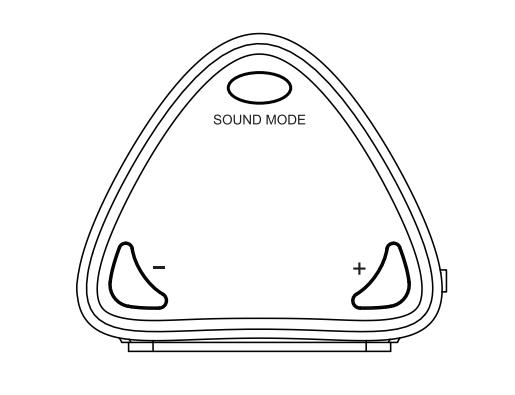
In your device Bluetooth settings, you should be able to locate "Torpedo Plus", and click it to pair.
Was this article helpfulStill need help? Please email us at support@avantree.com
Back to Top - Can I Keep the Charger Plugged in to the Torpedo Plus for Wired Use?
The Torpedo Plus is designed primarily as a wireless soundbar, not a wired one. As a result, when you are using it in wired mode while plugged in to the charger, it is still using battery power, not DC power from the charger.
Therefore, it is not recommended to keep the charger continually plugged in, because this may damage the battery. Instead, keep the charging cable unplugged when not in use, and only charge the unit when it is low on battery.
Also, it is recommended to turn the soundbar off when not in use to preserve battery life.
Was this article helpfulStill need help? Please email us at support@avantree.com
Back to Top
All Questions
- Set Up Procedure
- Use with TV
Bluetooth TV and non-Bluetooth TV are paired differently, please refer to the following for more details.
- Use with Bluetooth TV
Step 1: Refer to the Following Link to Enter Pairing Mode on the Speaker.
How to Enter the 006P Into Bluetooth Pairing ModeStep 2: Enter Pairing Mode on your TV.
Different TV brands/models may have different ways of connecting to Bluetooth devices. Please refer to your TV's user manual for a more detailed walk-through.
Please check this link for more details of some examples (Samsung, LG, Vizio, SONY, Panasonic...):
How to Use Avantree Headphones with your Smart TV via TV Bluetooth?
After both the speaker and TV are in pairing mode, you should be able to find the 006P on your TV and choose it to pair.Note: You may need to get a Bluetooth transmitter to work with your TV to get no audio delay experience since most TV native Bluetooth does not support low latency and you will still experience 200ms delay.
Check here to see our transmitter list:
Avantree Bluetooth TransmittersWas this article helpful?> - Use with Non-Bluetooth TV
If your TV does not have built-in Bluetooth capabilities, you'll need to purchase a Bluetooth Transmitter in order to connect your headphones to your TV. For how to connect transmitter to your TV, please refer to the user manual of the transmitter.
Avantree offers a variety of Bluetooth transmitters: Oasis Plus, Audikast plus, Obit,TC417... etc. You may pick the one that's suitable for your current devices. Here is the way on how to connect the avantree transmitters.(Oasis Plus or Audikast plus or Obit or TC417)
Below is a set of simplified instructions on how to connect your Headphones/Speakers/Receiver to a non-Bluetooth TV.
Step 1: Connect your Transmitter to your TV.
Most TVs nowadays offer at least one of the options below; you may use the one that's suitable for your TV.



Step 2: Connect (Pair) your Headphones/Speaker/Receiver to the Transmitter.
Enter your Transmitter into pairing mode (please refer to your transmitter's user manual if you're not sure how.)For Avantree transmitters,check here(Oasis Plus or Audikast plus or Obit or TC417)
Enter the headphones/speaker/receiver into pairing mode, it should be flashing RED & BLUE during pairing mode. If it's not doing that, it's not in pairing mode.Step 3: Adjust Sound Settings on your TV.
Make sure that the audio output on your TV is set to PCM or Stereo.How to adjust sound setting on your TV
And you should be good to go!
Was this article helpful?>
Was this article helpfulStill need help? Please email us at support@avantree.com
Back to Top - Use with Bluetooth TV
- Use with PC / Laptop / Tablet
Here's how to use your Bluetooth Headphones or Speakers with your Computer, Laptop, or Tablet:
Note: If you are having trouble connecting with your Computer or Laptop's built-in Bluetooth, we recommend trying our DG10 Bluetooth Dongle. It's plug-and-play with no driver installation required, making connecting a breeze.- Macbook
Step 1: Enter Pairing Mode on the Speaker.
After the speaker is powered on, press and hold the "SOUND MODE" button for 2 seconds till the LED indicator flashes RED & BLUE
Step 2: Enable Bluetooth on your Mac.
Find the Bluetooth icon (usually located in the upper right corner of your screen). Turn Bluetooth on.
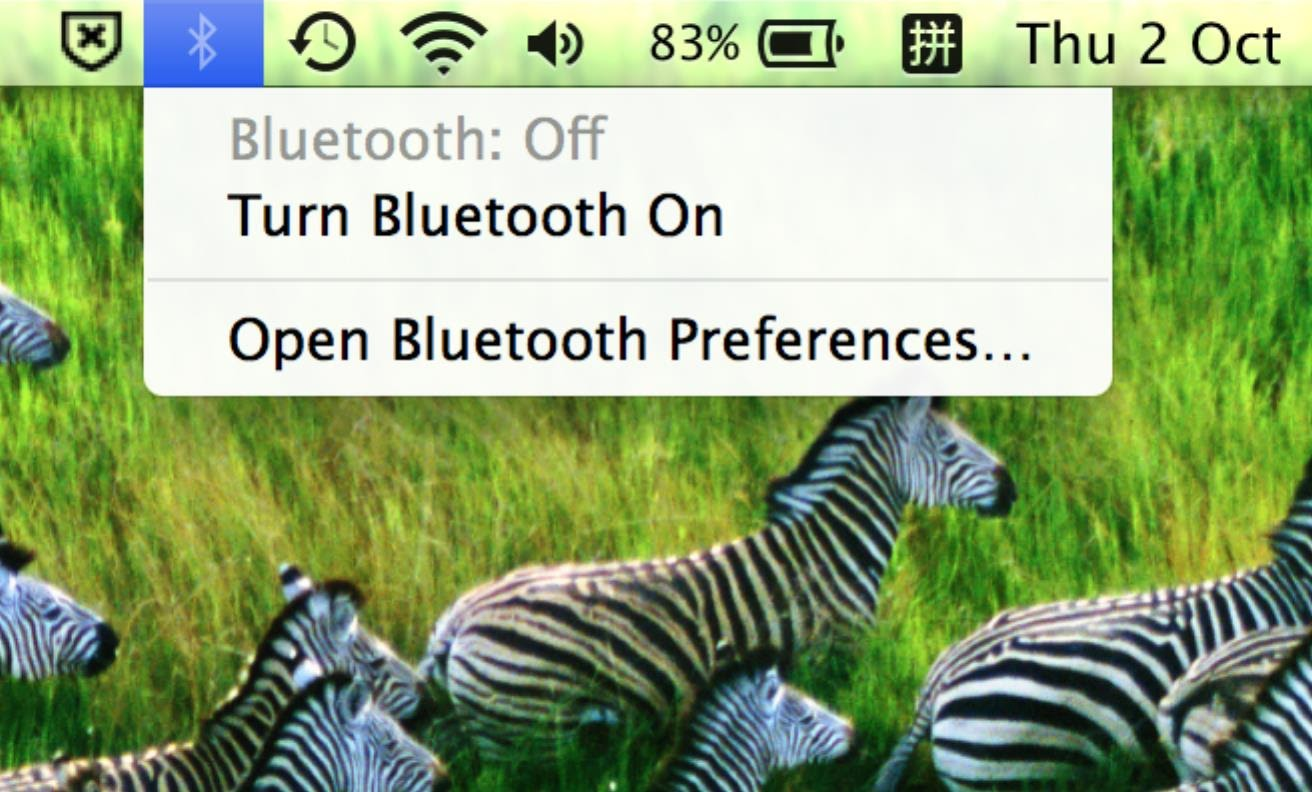
Step 3: Go to Bluetooth Preferences.
Click on "Open Bluetooth Preferences" in the drop down menu.
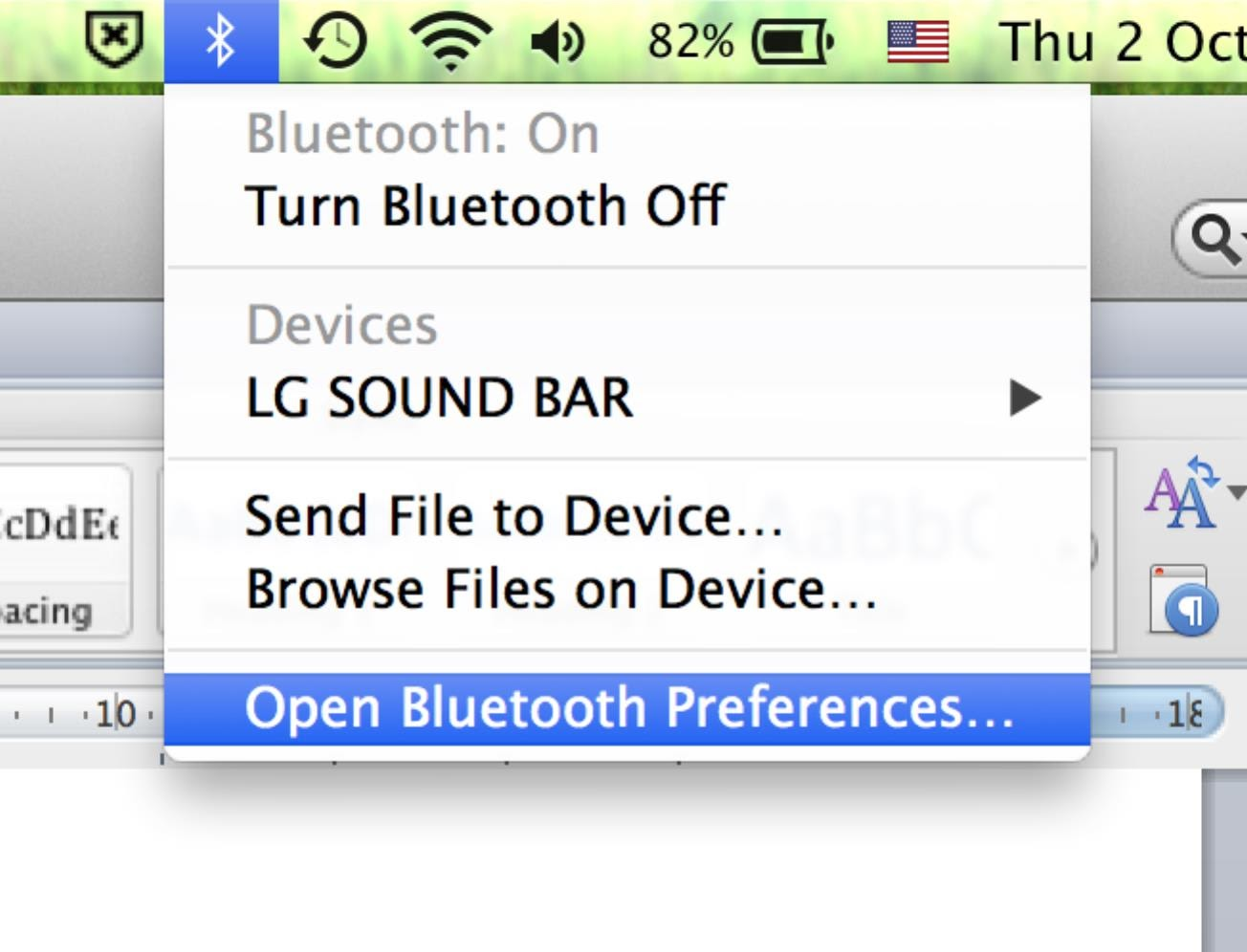
Locate "Avantree Torpedo Plus" in the list and click on the "Pair" button.
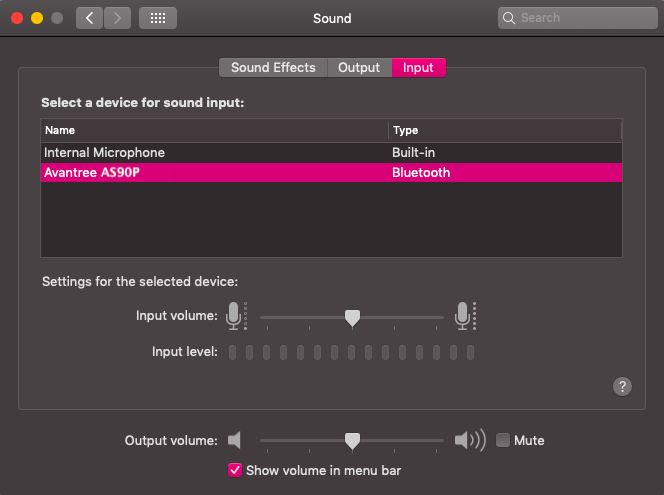
Once your headphones are paired, you will see the Avantree Speaker under Devices when you click on the Bluetooth icon. The LED on the speaker will blink BLUE once every 5 seconds to indicate connection.
Was this article helpful?> - Tablet/Smartphone
After the speaker is powered on, press and hold the "SOUND MODE" button for 2 seconds till the LED indicator flashes RED & BLUE
This gets the speaker into pairing mode. Next, get your tablet or smartphone into pairing mode by going into its Bluetooth settings.
Search for and select "Avantree Torpedo Plus"
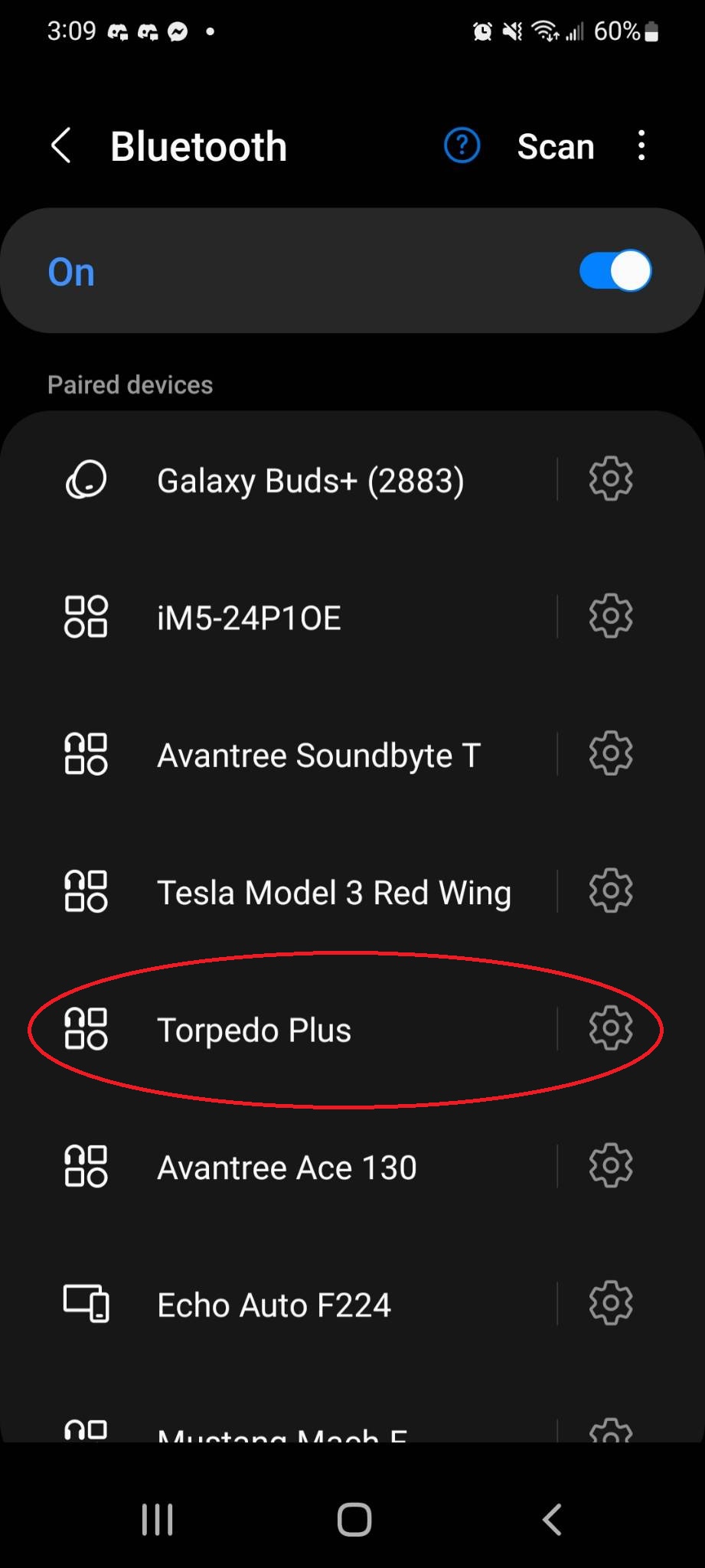 Was this article helpful?>
Was this article helpful?> - Windows PC
To use the Torpedo Plus with your PC, first, turn on the speaker by sliding the power switch to the back to “ON”. After the speaker is powered on, press and hold the "SOUND MODE" button for 2 seconds till the LED indicator flashes RED & BLUE alternatively.
Next, go into your PC's Bluetooth settings. Search for and select "Avantree Torpedo Plus" within the list of Bluetooth devices to connect.
Next, configure the audio settings on your PC. Choose “Avantree Torpedo Plus” as the default output device in your computer’s audio settings menu.
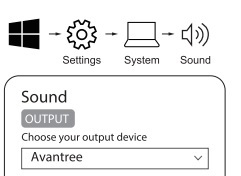
Now you should be good to go!
Was this article helpful?>
Was this article helpfulStill need help? Please email us at support@avantree.com
Back to Top - Macbook
- Use with TV
- Basic & Advanced Functions
- Product Overview - Buttons & Indicators
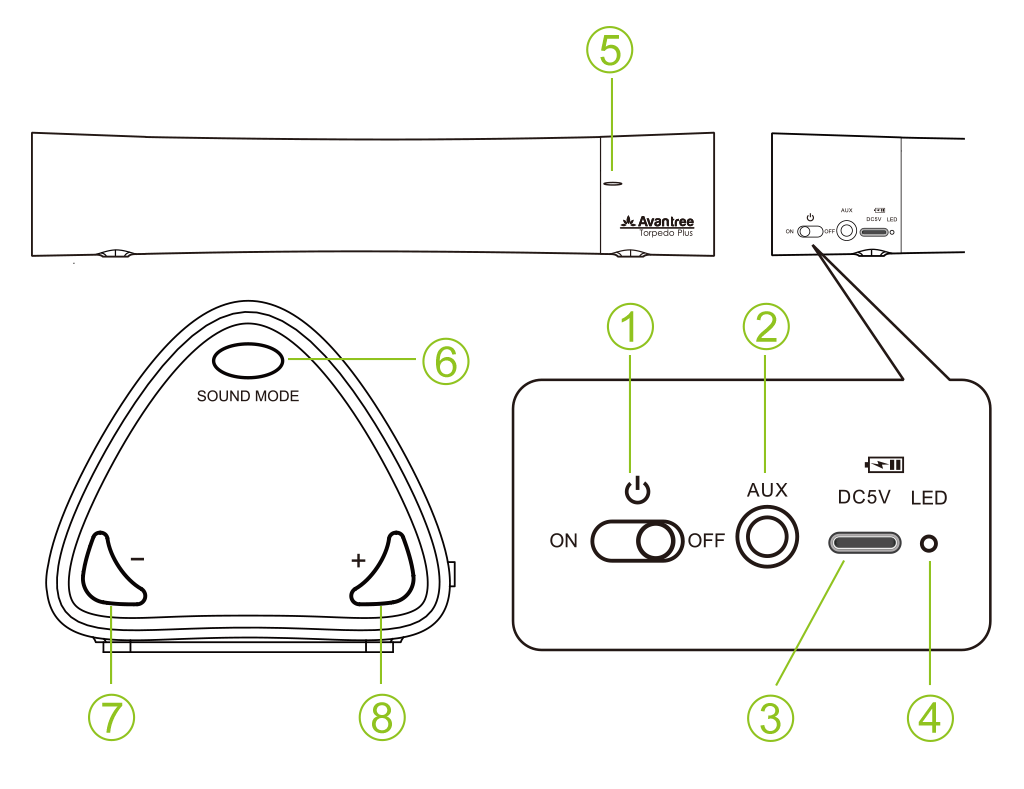
① Power Switch ⑤ LED Indicator of Sound Mode
② AUX Input Port ⑥ Sound Mode Switch
③ Charging Port ⑦ Volume Down Button
④ LED Indicator for Battery ⑧ Volume Up ButtonWas this article helpfulStill need help? Please email us at support@avantree.com
Back to Top - Guide - Basic Controls
Function Operation General Pairing mode Press and hold Mode for 3 seconds until it flashes RED and BLUE alternately Clear pairing history In pairing mode, double click the Mode button. It will stay PURPLE for 1 second, then flash RED and BLUE alternately Audio Related Balance Audio Mode Press Mode once, LED should be RED Super Bass Press Mode once, LED should be GREEN 3D Surround Press Mode once, LED should be BLUE Loud/Clear Voice Press Mode once, LED should be WHITE Music Related Next track Press and hold V+ for 2 seconds Previous track Press and hold V- for 2 seconds Volume up Press V+ once Volume down Press V- once Was this article helpfulStill need help? Please email us at support@avantree.com
Back to Top - How to Charge
If you can hear the speaker beeping or see the LED blinking RED, you will need to charge your speaker.
Instructions:
Insert the micro USB (smaller) end into the charging port on the speaker and the USB end into a power source. You can either use the included charging cord or any USB to micro USB cable to charge.

Starting from Batch number 22D1, the charging port on the Torpedo Plus has been changed to a Type C port. Please use a Type C cable instead. Where to find the Batch Number?

Indicators:
The LED next to the charging port will light up SOLID RED when charging and automatically turn off when charging is complete.
Was this article helpfulStill need help? Please email us at support@avantree.com
Back to Top - How to Use Different Listening Modes
There are four listening modes on the Torpedo Plus. Pressing the "Mode" button on the side of the Torpedo Plus allows you to cycle through these modes.

Mode 1: 3D Surround
The 3D Surround mode envelopes you in sound, mimicing the effect of a being in a movie theater. This mode is optimal for watching movies and gaming, taking you into the realm on your screen. The LED on the Torpedo Plus will light up BLUE when it is in this mode.
Mode 2: Super Bass
The Super Bass mode pumps up those low tones, letting you really hear and feel the beat. This mode is optimal for when you want to melt away into the bass and drums of your music, providing you with a deepened listening experience. The LED on the Torpedo Plus will light up GREEN when it is in this mode.
Mode 3: Balanced Audio
The Balanced Audio mode delivers a smooth stream of audio for when you just want to casually watch a video or enjoy some tunes without drowning in bass. The LED on the Torpedo Plus will light up RED when it is in this mode.
Mode 4: Loud/Clear Voice
The Loud/Clear Voice mode boosts the treble of the sound, allowing you to hear the voices and dialogue of your show more clearly. This helps if there's a lot going on in the program, such as in an action movie, or in any other scenarios where you have trouble hearing the dialogue. The LED on the Torpedo Plus will light up WHITE when it is in this mode.
Was this article helpfulStill need help? Please email us at support@avantree.com
Back to Top - How to Factory Reset the Torpedo Plus
Conducting a factory reset on the speaker will clear all past pairing data and restore the default settings for the product. You may want to reset the Torpedo Plus if you have trouble pairing it with your devices.
Step 1: Get the Torpedo Plus into pairing mode
First, flip the power switch to "ON" to turn on the speaker. Then, press and hold the "SOUND MODE" button for 2 seconds until the LED indicator flashes RED & BLUE. If you have voice prompt on, you will hear "pairing".
Step 2: Reset the the Torpedo Plus.
While the speaker is in pairing mode (LED flashes RED and BLUE) press and hold the "+" and "-" buttons for 3 seconds, until the LED lights up PINK. After a couple seconds, the Torpedo Plus will re-enter pairing mode and flash RED and BLUE. You are now free to pair the Torpedo Plus to any device!
CAUTION:
Please do not turn off the Torpedo Plus while the LED is solid PINK. If this happens, the Torpedo Plus will not be able to pair with your devices. To fix this, repeat the steps from step 1 to reset the Torpedo Plus.
Was this article helpfulStill need help? Please email us at support@avantree.com
Back to Top - How to Use as a Wired Speaker
This product CAN be used as a traditional "wired" speaker.
Simply plug one end of the 3.5mm AUX cable we provided into the speaker's 3.5mm jack, and the other end into the device you'd like to listen from. You need to turn the Torpedo Plus on in order to hear audio through the speaker.
All of the buttons on the Torpedo Plus are functional in the wired mode so you can still change the volume and mode of the speaker while it is plugged in, as long as the speaker is turned on.
 Was this article helpful
Was this article helpfulStill need help? Please email us at support@avantree.com
Back to Top - How to Enter the Torpedo Plus Into Bluetooth Pairing Mode
After the speaker is powered on, press and hold the "SOUND MODE" button for 2 seconds till the LED indicator flashes RED & BLUE alternatively, it should say "pairing" if you have the voice prompt on.
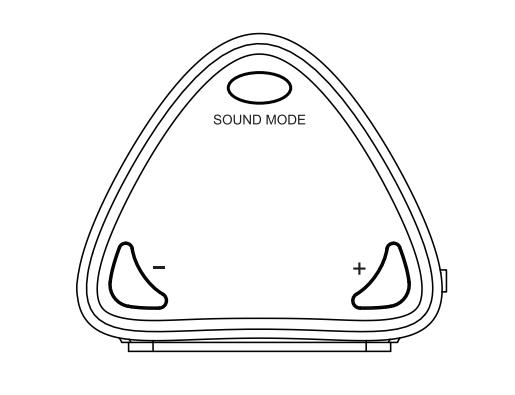
In your device Bluetooth settings, you should be able to locate "Torpedo Plus", and click it to pair.
Was this article helpfulStill need help? Please email us at support@avantree.com
Back to Top - Can I Keep the Charger Plugged in to the Torpedo Plus for Wired Use?
The Torpedo Plus is designed primarily as a wireless soundbar, not a wired one. As a result, when you are using it in wired mode while plugged in to the charger, it is still using battery power, not DC power from the charger.
Therefore, it is not recommended to keep the charger continually plugged in, because this may damage the battery. Instead, keep the charging cable unplugged when not in use, and only charge the unit when it is low on battery.
Also, it is recommended to turn the soundbar off when not in use to preserve battery life.
Was this article helpfulStill need help? Please email us at support@avantree.com
Back to Top
- Product Overview - Buttons & Indicators
- Troubleshooting
- Unable to Pair the Torpedo Plus with my Bluetooth Devices
If you are still having difficulty pairing the Torpedo Plus to your devices, please refer to the methods below to troubleshoot.
Check Point: Did you Get the Torpedo Plus into Pairing Mode?
Powering on does NOT mean pairing mode. Pairing Mode for Torpedo Plus = The LED indicator on the Speaker flashing RED & BLUE. If it's not doing that, it's not in pairing mode, you won't find it on your device.
Other than the indicator, the Torpedo Plus will say "Pairing" when it's in pairing mode.
Get Torpedo Plus into pairing mode
If it's flashing RED & BLUE yet you can't connect it, please refer to the steps below.
Factory Reset the Torpedo Plus:
Press and hold the "+" and "-" buttons for 3 seconds until the LED lights up PINK. Wait about 5 seconds, then the Torpedo Plus will re-enter pairing mode and flash RED and BLUE. You are now free to pair the Torpedo Plus to any device!
Note:When there is solid PINK that is not the pairing mode and can not pair to any devices. Please wait for about 5s for the speaker to go into pairing mode( Flash RED & BLUE)
CAUTION:
Please do not turn off the Torpedo Plus while the LED is solid PINK. If this happens, the Torpedo Plus will not be able to pair with your devices. To fix this, repeat the steps from the beginning to reset the Torpedo Plus.
Was this article helpfulStill need help? Please email us at support@avantree.com
Back to Top - No Sound on Windows when Using Windows' Built-in Bluetooth (No Adapter)
This Troubleshooting is for Connecting a Bluetooth device DIRECTLY to your Windows Computer's Built-in Bluetooth.
The Built-in Bluetooth of some old PCs might not work, or not work well, thus, you may not be able to use the direct Bluetooth connection, or have unstable connection, hear choppy sound cutting out intermittently, etc., in this case, please try the following solutions:Solution 1. Reboot your Bluetooth Driver
1) Right-click the Start button, select Device Manager.
2) Find “Bluetooth” section, then Right-click on your device Bluetooth driver and select “Disable device”.
3) Restart your PC and repeat the above steps to Enable the Bluetooth driver again (select “Enable device”)
4) Pair your Bluetooth Headphone/Speaker/Receiver with the PC again.
Solution 2. Use an External Bluetooth Driver
This method essentially "Bypasses" your Windows' built-in Bluetooth. Please see our Avantree DG10, DG40S , DG45 or Avantree DG80 for more details or contact us at support@avantree.com.Was this article helpfulStill need help? Please email us at support@avantree.com
Back to Top - Headphone/Speaker/Receiver No Sound and Not Working - General
Check Point 1: Have you Connected/Paired it Properly?
Check on your device Bluetooth device list, it should say "Connected" on the menu. If not, please try to pair it to your device again.
Check Point 2: Have you been Switching between APPs?
Sometimes when you're listening to music and a call comes in, the Headphones/Speaker can have issues switching back-n-forth... this is a common Bluetooth issue and happens to every Bluetooth Headphone/Speaker.
Please choose the headphone/speaker again (if applicable) or reboot the headphone/speaker and pair them up again.
Check Point 3: Have you Charged the Headphone/Speaker?
This might seem like a simple solution but when the device is low on battery, a wide variety of issues may occur. Please make sure that it has sufficient battery level.If you've checked everything above but still no sound, please try the methods below.
Method 1: Try it on a Different Device.
If you have another phone, another laptop etc... try to connect the Headphone/Speaker to it and see if it works on the other device.
If yes, it's probably something to do with the settings on your original device, please try again.
If no, please contact us for support, you may have a faulty unit.
Method 2 (For Laptops/Computers): Check the Audio Settings.
For Windows, go into Sound Settings and Sound Control Panel. For Mac, go into Sound Preferences.
Make sure that the Headphone/Speaker you'd like to use has been selected as the Audio Output/Input device.
If you're using a Meeting Software such as Skype or Zoom, you may need to go into the app itself and adjust the settings in there as well.Method 3: Factory Reset.
If none of the methods above work, please factory reset the Headphone/Speaker and pair again. Please remember to delete the Avantree device from the paired Bluetooth device list on our sound source device, before attempting to pair again.If factory reset still can't get it to work or if you have any more questions or need further assistance, feel free to contact us at support@avantree.com
Was this article helpfulStill need help? Please email us at support@avantree.com
Back to Top
- Unable to Pair the Torpedo Plus with my Bluetooth Devices
- Technical Knowledge
- Different Bluetooth Codecs (Latency.)
Many Avantree products have incorporated the latest "aptx low latency" codec technology, for superior stereo quality sound without any noticeable delay (known as latency).
- What is aptX Low Latency - https://www.aptx.com/aptx-low-latency
- Certified aptX Low Latency device list - https://www.aptx.com/products?field_aptx_type_tid=484
* Important note*
To take advantage of the better performance of aptX Low Latency codec, the other side Bluetooth device must support the same codec. If the other side device only supports the normal aptX codec, or the SBC one, these codecs will be used instead.
How about the audio delay when use different wireless audio codec?
Wireless audio codec Audio delay aptX™ HD ≥ 250ms aptX™ Low Latency ~ 40ms aptX™ ~ 70ms FastStream ~ 40ms SBC (most standard Bluetooth audio codec) ~ 220ms
Note: The latency for FastStream is almost the same as aptX Low Latency, but the audio quality of aptX Low Latency is better.Related FAQ >
Was this article helpfulStill need help? Please email us at support@avantree.com
Back to Top - General Bluetooth Information
Here are a few things you'd want to know about Bluetooth...
1. Bluetooth by nature is a short-range wireless technology.
Bluetooth was initially made specifically for wireless headsets hence its “range” was never meant to be anything more than the length of a typical backyard.
2. Bluetooth Signals are easily interfered with.
Much like almost any other modern wireless technology, Bluetooth signals can be negatively affected by things like walls, floors, other wireless devices, or even a human body.
If you want a better range & less interference, try to stay clear of the things mentioned above.
3. There are two types of Bluetooth.
In short, they are “Class 1” and “Class 2.” Class 1 has better range (100m/300ft) but drains your battery faster, whereas Class 2 has a shorter range (10m/30ft) but is more efficient when it comes to battery usage.
4. The “Actual Range” depends on a lot of things.
Things that can affect the range: Bluetooth version, Bluetooth type, Bluetooth profile, Brand & make, where you’re using it, what’s around you… etc and many more. Getting a bad range doesn’t necessarily mean your device is bad; try it elsewhere before you give it a conclusion.
5. The “Transmitter” and the “Receiver.”
Every Bluetooth connection consists of a “transmitter” and a “receiver.” The “transmitter” sends the signals to the “receiver.” In a typical Bluetooth headphone connection, your phone is the transmitter and the headphone is the receiver.
There are cases where one device can do both, but it is unlikely that they’ll be able to do both at the same time.
Here are some examples:
- Transmitters: Phone, Computer (can sometimes use as receiver), TV.
- Receiver: Headphones, Speaker
Was this article helpfulStill need help? Please email us at support@avantree.com
Back to Top
- Different Bluetooth Codecs (Latency.)
- General Information
- What Kind of Customer Support does Avantree Offer?
Avantree offers the following customer support to help you make the best of our products?
Online DIY Support
1. Visit Product Page - you can find product comparison info, accessories link, Support page link.
2. Product Support page - Guide, Troubleshooting, Q&A Session for each product. (FromAvantree.com > Use Top Right Magnify Class to Search your Product Name > Click Product > Click Support button on the right product > check relevant info on page)
3. Product Video Guide - Step by step (from youtube.com > search product nameAgent Support
1. Submit a Ticket OR File a Claim (1 working day reply)
2. Send an email to support@avantree.com (1 working day reply)
3. Book a call or Screensharing Online Clinic with us and let an agent help you in real-time.
4. Live Chat with Agent (Pacific Standard Time, Mon-Thur 9 am-11 pm, Fri, 9 am-5 pm)
5. Telephone Support (Local Number here)
6. Join our Daily Live Online Zoom Clinic to speed up the troubleshooting process (Time: 11 am - 12 pm PST/ 2-3 pm EST /7-8 pm GMT; 10-15 min for each clinic)Avantree offers the following native language support?
English
Spanish
Italian
German
French
ChineseSee more details in Warranty Policy and RMA Policy
Was this article helpfulStill need help? Please email us at support@avantree.com
Back to Top - What's Avantree's General Return & Warranty Policy?
Return Policy:
Every Avantree product purchased from our website comes with an up to 60 days free trial.
Within 60 days of buying, if you have an issue with or simply don't like the product, you can ship it back to us and we'll fully refund you for the price that you bought it. If you have a product malfunction, we can replace the product for you if that's preferable, and we'll cover the return shipping costs.
Warranty Policy:
Avantree warrants its products for a period of 24 months from any defects in manufacturing, materials, or workmanship from the date of purchase from either an Avantree Direct store or an Avantree authorized reseller and used in normal conditions.
However, this warranty does NOT cover:
· Damage from misuse or abuse,
· Damage from lack of reasonable care,
· Damage from force majeure,
· Damage from natural forces/disasters,
· Damage from inadequate repairs performed by unauthorized service centers,
· Water damage on non-water-resistant products,
· Theft or losing the item.
If you encounter issues during the warranty time, pls follow Avantree RMA Procedure.
To make sure our customers have the best user experience, we choose to send the replacment first before you send back the faulty unit. Once the replacement is received and confirmed to be working, we will then send you the return label for the faulty unit for our quality control purposes. We expect you to cooperate and send the faulty unit back within 30 days. If not, then the warranty of your replacement unit will be voided.
Was this article helpfulStill need help? Please email us at support@avantree.com
Back to Top - Where to find Batch Number/LOT Number?
Batch No. or Lot No. is a 4-5 Digit/Alphabet combination (e.g. T22F1, 22B1, or T22J1) printed somewhere on the product. The "somewhere" is usually as follows:
1. on the bottom of the product;
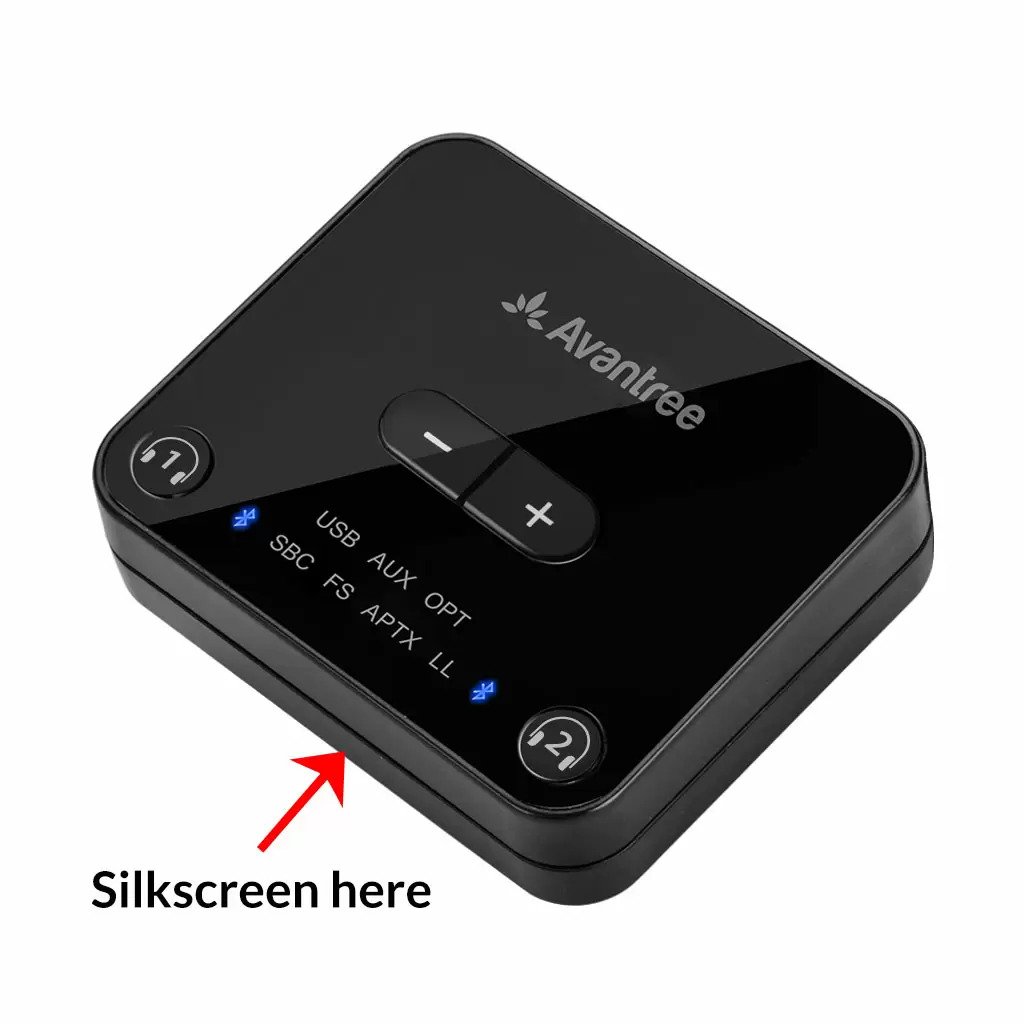

2. on the inside of the Headband, just above the Earcups;

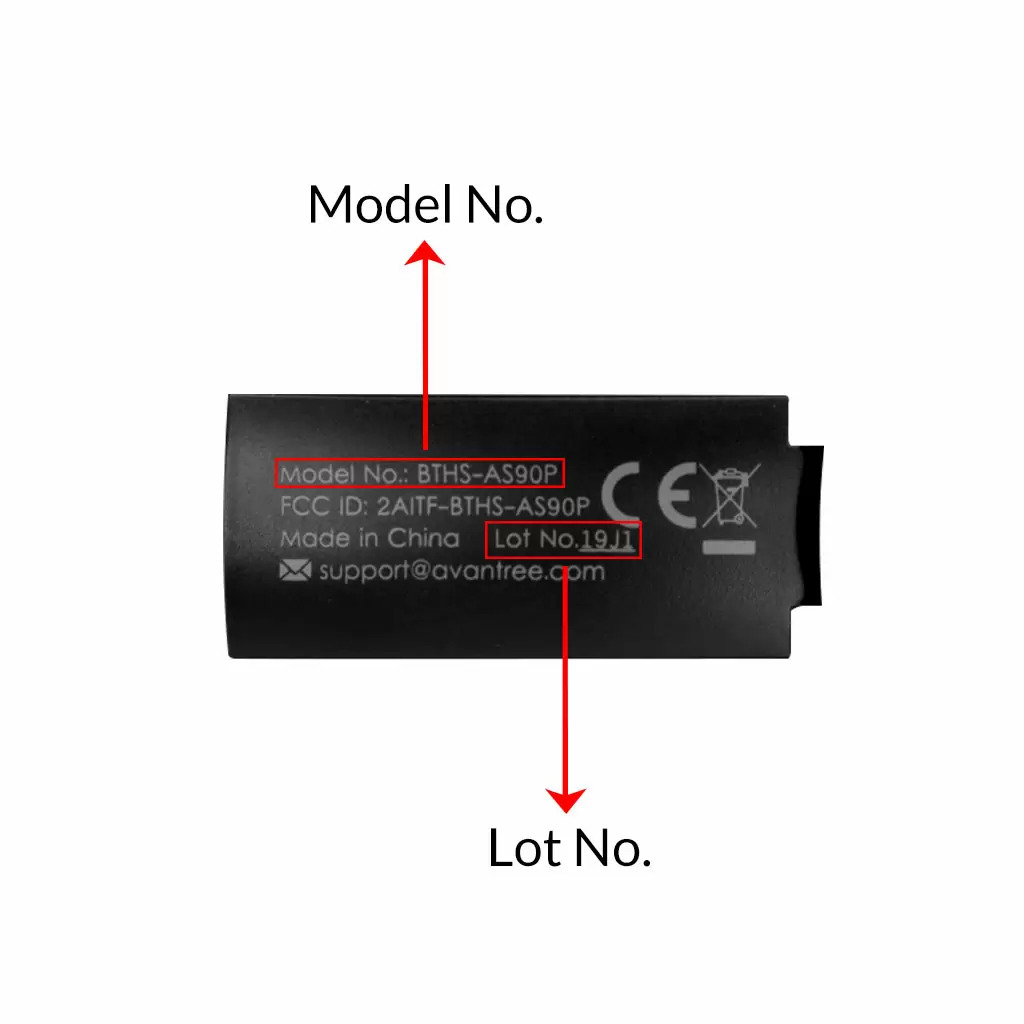
3. on the in-line controls or on a Tag near the 3.5mm AUX Plug;




4. on metal head of the adapter;

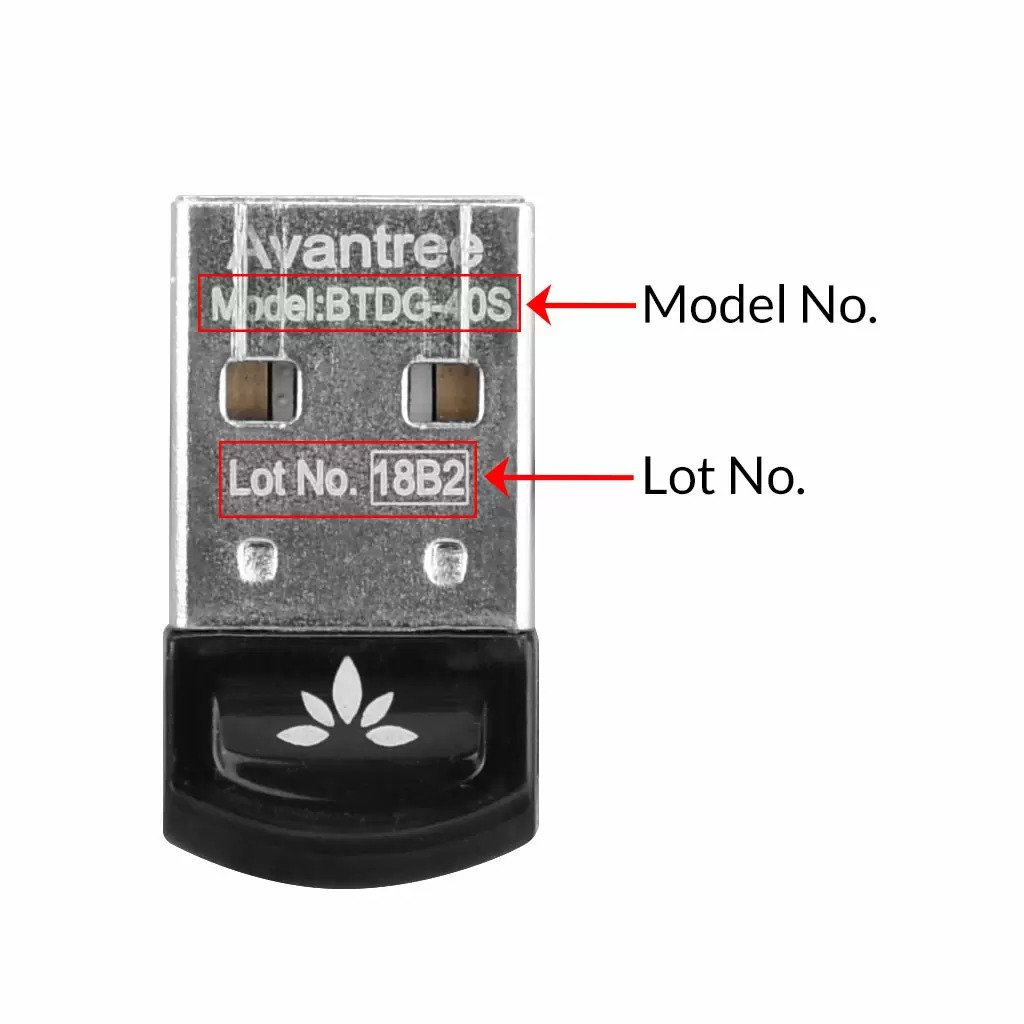
Above are some examples that'll give you an idea of what the Batch/Lot Number looks like and where to find them. The print for Batch No. or Lot No. is usually quite small; please consider using a magnifying glass if it's hard to read.
Was this article helpfulStill need help? Please email us at support@avantree.com
Back to Top - Where to buy and where will you ship it from?
Items with the "ADD TO CART" button are for purchase in your area. Those without the Add to Cart button means not available in your area, normally because it is out of stock. Besides, the estimated delivery time is not applied for pre-order and backorder items.
Here is a table of the recommended store info for customers from each country. We also include information about - where the goods will be shipped from as well as the estimated delivery time.
USA
Online Store: avantree.com; amazon.com;walmart.com;www.newegg.com
Warehouse: USA Avantree Warehouse OR Amazon Warehouse
Estimate Delivery Time: 2-5 Business Days
Free Shipping Rule: free shipping ≥ $14.99
Shipping Fees: $5 for order <$14.99
Canada
Online Store:avantree.com/ca; amazon.ca; www.walmart.ca
Warehouse: Amazon CA Warehouse
Estimate Delivery Time: 3-7 Business Days
Offline Stores:Canada Computers
Free Shipping Rule: free shipping ≥ CA$29.99
Shipping Fees: CA$5 for order < CA$29.99
UK
Online Store:avantree.com/uk;www.amazon.co.uk
Warehouse: Amazon UK warehouse
Estimate Delivery Time: 3-7 Business Days
Free Shipping Rule: free shipping ≥ £29.99
Shipping Fees: £5 for order < £29.99
Germany
Online Store:avantree.com/eu;amazon.de
Warehouse: Amazon EU warehouse
Estimate Delivery Time: 3-7 Business Days
Free Shipping Rule: free shipping ≥ €29.99
Shipping Fees: €5 for order <€29.99
France
Online Store:avantree.com/eu; www.amazon.fr
Warehouse: Amazon EU warehouse
Estimate Delivery Time: 3-10 Business Days
Free Shipping Rule: free shipping ≥ €29.99
Shipping Fees: €5 for order <€29.99
Italy
Online Store:avantree.com/eu;www.amazon.it
Warehouse: Amazon EU warehouse
Estimate Delivery Time: 3-10 Business Days
Free Shipping Rule: free shipping ≥ €29.99
Shipping Fees: €5 for order <€29.99
Spain
Online Store:avantree.com/eu; www.amazon.es
Warehouse: Amazon EU warehouse
Estimate Delivery Time: :3-10 Business Days
Free Shipping Rule: free shipping ≥ €29.99
Shipping Fees: €5 for order <€29.99
Bulgaria
Online Store: avantree.com/eu; amazon.de; www.amazon.es; www.amazon.fr; www.amazon.it;
Warehouse: Amazon EU warehouse
Estimate Delivery Time: 3-10 Business Days
Free Shipping Rule: free shipping ≥ €29.99
Shipping Fees: €5 for order <€29.99
Cyprus
Online Store:avantree.com/eu; amazon.de;
www.amazon.es; www.amazon.fr; www.amazon.it;
Warehouse: Amazon EU warehouse
Estimate Delivery Time: 3-10 Business Days
Free Shipping Rule: free shipping ≥ €29.99
Shipping Fees: €5 for order <€29.99
Poland
Online Store:avantree.com/eu; amazon.de; www.amazon.es; www.amazon.fr; www.amazon.it
Warehouse: Amazon EU warehouse
Estimate Delivery Time: 3-10 Business Days
Free Shipping Rule: free shipping ≥ €29.99
Shipping Fees: €5 for order <€29.99
Some Countries of Europe (including Austria, Belgium, Czech Republic, Denmark, Estonia, Greece, Hungary, Ireland, Latvia, Lithuania, Luxembourg, Malta, Portugal, Slovakia, Slovenia)
Online Store:avantree.com/eu; amazon.de; www.amazon.es; www.amazon.fr; www.amazon.it
Warehouse: Amazon EU warehouse
Estimate Delivery Time: 3-10 Business Days
Free Shipping Rule: free shipping ≥ €29.99
Shipping Fees: €5 for order <€29.99
Romania
Online Store:avantree.com/eu;amazon.de;www.amazon.es;
www.amazon.fr;www.amazon.it;www.emag.ro
Warehouse: Amazon EU warehouse
Estimate Delivery Time: 3-10 Business Days
Free Shipping Rule: free shipping ≥ €29.99
Shipping Fees: €5 for order <€29.99
Finland
Online Store:avantree.com/eu; amazon.de; www.amazon.es; www.amazon.fr; www.amazon.it; www.emag.ro
Warehouse: Amazon EU warehouse
Estimate Delivery Time: 3-10 Business Days
Free Shipping Rule: free shipping ≥ €29.99
Shipping Fees: €5 for order <€29.99
Sweden
Online Store:avantree.com/eu; amazon.de; www.amazon.es; www.amazon.fr; www.amazon.it
Warehouse: Amazon EU warehouse
Estimate Delivery Time: 3-10 Business Days
Free Shipping Rule: free shipping ≥ €29.99
Shipping Fees: €5 for order <€29.99
Norway
Online Store: avantree.com/me
Warehouse: China warehouse
Estimate Delivery Time: 10-30 Business Day
Free Shipping Rule: free shipping ≥ $29.99
Shipping Fees: €5 for order <$29.99
Netherlands
Online Store:avantree.com/eu; amazon.nl; www.bol.com; www.prifri.be;
Warehouse: Amazon EU warehouse
Estimate Delivery Time: 3-10 Business Days
Free Shipping Rule: free shipping ≥ €29.99
Shipping Fees: €5 for order <€29.99
Australia
Online Store:avantree.com/au; www.amazon.com.au;www.ebay.com.au;
www.radioparts.com.au;Gadgets4Geeks.com.au
Warehouse: Amazon AU warehouse
Estimate Delivery Time: 3-7 Business Days
Free Shipping Rule: free shipping ≥ A$29.99
Shipping Fees: A$5 for order < A$29.99
New Zealand
Online Store:avantree.com/me
Warehouse: China warehouse
Estimate Delivery Time: 10-30 Business Days
Free Shipping Rule: free shipping ≥ $29.99
Shipping Fees: $5 for order <$29.99
Singapore
Online Store: avantree.com/me; www.lazada.com.sg; amazon.sg
Warehouse: China warehouse
Estimate Delivery Time: 10-30 Business Days
Free Shipping Rule: free shipping ≥ $29.99
Shipping Fees: $5 for order <$29.99
UAE
Online Store:avantree.com/me
Warehouse: China warehouse
Estimate Delivery Time: 10-30 Business Days
Free Shipping Rule: free shipping ≥ $29.99
Shipping Fees: $5 for order <$29.99
Israel
Online Store:avantree.com/me;www.netbitct.co.il;
Warehouse: China warehouse
Estimate Delivery Time: 10-30 Business Days
Free Shipping Rule: free shipping ≥ $29.99
Shipping Fees: $5 for order <$29.99
Japan
Online Store:avantree.com/me; www.amazon.co.jp; shopping.yahoo.co.jp
Warehouse: China warehouse
Estimate Delivery Time: :10-30 Business Days
Free Shipping Rule: free shipping ≥ $29.9
Shipping Fees: $5 for order < $29.9
South Korea
Online Store:avantree.com/me;www.gmarket.co.kr
Warehouse: China warehouse
Estimate Delivery Time:10-30 Business Days
Free Shipping Rule: free shipping ≥ $29.9
Shipping Fees: $5 for order < $29.9
Thailand
Online Store:avantree.com/me;
Warehouse: China warehouse
Estimate Delivery Time: 10-30 Business Days
Free Shipping Rule: free shipping ≥ $29.9
Shipping Fees: $5 for order < $29.9
Malaysia
Online Store:avantree.com/me; www.shopee.com.my
Warehouse: China warehouse
Estimate Delivery Time: 10-30 Business Days
Offline Stores: POWER CELLULAR ACC. SUPPLY Malaysia
Free Shipping Rule: free shipping ≥ $29.99
Shipping Fees: $5 for order <$29.99
Russia
Online Store:avantree.com/me; www.avantronics.ru ; https://smartiq.ru
Warehouse: China warehouse
Estimate Delivery Time:10-30 Business Days
Free Shipping Rule: free shipping ≥ $29.9
Shipping Fees: $5 for order < $29.9
Switzerland
Online Store:avantree.com/me; www.matsmobile.ch; www.aliexpress.com
Warehouse: China warehouse
Estimate Delivery Time: 10-30 Business Days
Offline Stores: CarCom www.carcom.ch
Free Shipping Rule: free shipping ≥ $29.99
Shipping Fees: $5 for order <$29.99
Hong Kong SAR China
Online Store:avantree.com/hk;
Warehouse: China warehouse
Estimate Delivery Time: 3-7 Business Days
Free Shipping Rule: free shipping ≥ HKD$99
Shipping Fees: HKD$20 for order < HKD$99
South Africa
Online Store:avantree.com/za;
Warehouse: South Africa warehouse
Estimate Delivery Time: 3-7 Business Days
Free Shipping Rule: free shipping ≥ R$499
Shipping Fees: R$90 for order <R$499
Mexico
Online Store:amazon.com.mx; www.mercadolibre.com.mx
Warehouse: US Amazon warehouse
Estimate Delivery Time: 3-10 Business Days
Taiwan
Online Store:avantree.com.tw; tw.buy.yahoo.com; www.eclife.com.tw;
Warehouse: Taiwan warehouse
Estimate Delivery Time:3-7 Business Days
Offline Stores:
1. yardiX shuwei shangpinguan No.400 Huanbei Road, Zhongli, Taoyuan, Taipei;
2. Fayake Taipei Nanxi Store The 9th Floor, No 12 Nanjing west road, Taipei;
3. Avantree QIqu guan (Chuqu guan) No 400 Huanbei Road,Zhongli, Taoyuan Taipei
Free Shipping Rule: free shipping ≥ NT$149
Shipping Fees: NT$80 for order <NT$149
Others (Not Listed)
Online Store:www.aliexpress.com;
Warehouse: China warehouse
Estimate Delivery Time: 15-25 Business Days
Remarks:
1. Warranty is 24M for orders from avantree.com
2. Items purchased from other authorized distributor channels will be entitled to 12m warranty, and extendable to 24m upon warranty registration within 30 days from date of purchase
3. Not all stores/sellers from the links above are authorized resellers.Was this article helpfulStill need help? Please email us at support@avantree.com
Back to Top - Other Order Related Questions
If you have any questions about placing orders, shipping countries, tracking information, or others. Please check here for more information.
- Are there any promotions or discounts?
Generally, a new user can enjoy the 5% discount after registration.
If we have any promotion campaigns, you could find it easily on our home page.
Or you can contact our support team support@avantree.com for more information.
Was this article helpful?> - Can I change the delivery address?
Sorry, you can not change the delivery address once you place the order. If you would like to ship to another address, you could choose to cancel the current order and place a new order instead.
Was this article helpful?> - Can not place an order with a credit card?
The billing address you filled in might not match the actual credit card billing address, please check if you fill in the correct address.
If it shows “Error Code: 2046 declined”, which means the bank does not support debiting, and you need to contact the bank. You could try with another card or pay by PayPal.
Credit card payment does not support AMEX. Maybe you can change another credit card (Visa or Master)or pay with Paypal.
Was this article helpful?> - How long will the tracking number be available after shipping?
The tracking number for the orders will be notified by email within 1-3 working days after delivery. (Note: For some orders from the US, EU, UK, CA, AU, we are not able to provide a tracking number due to FBA shipment. It usually will take 3-5 business days to deliver to you after you receive the shipment notification.)
Was this article helpful?> - How to buy the accessory?
Method 1
You can search the accessory name in the search box and try to find what you want to buy. For example, you can type “AS9P earpads” in the search box, and click the “products” button on the search result page. Then it will display all the related products for your option.
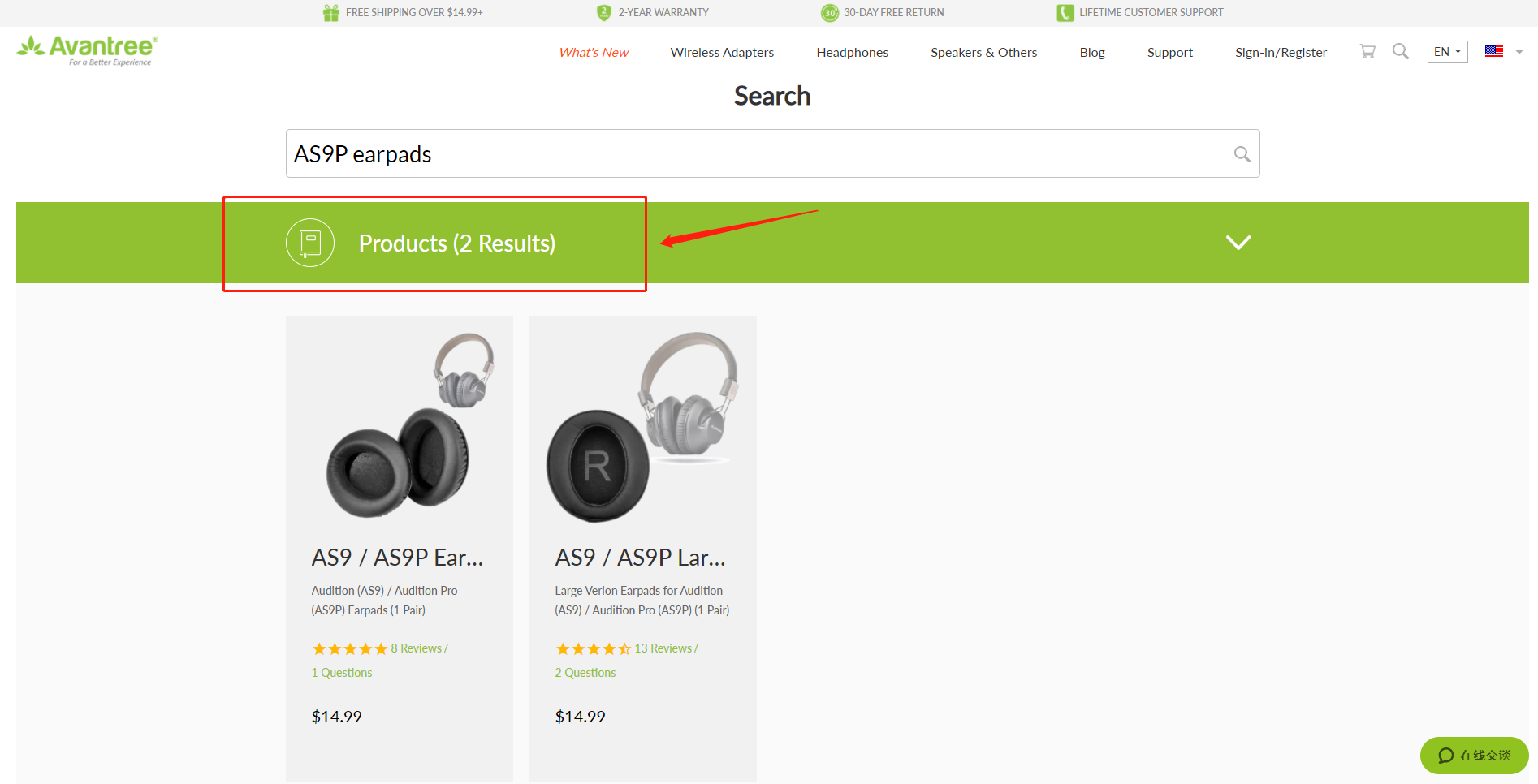
Method 2
Find related accessories on the product page.
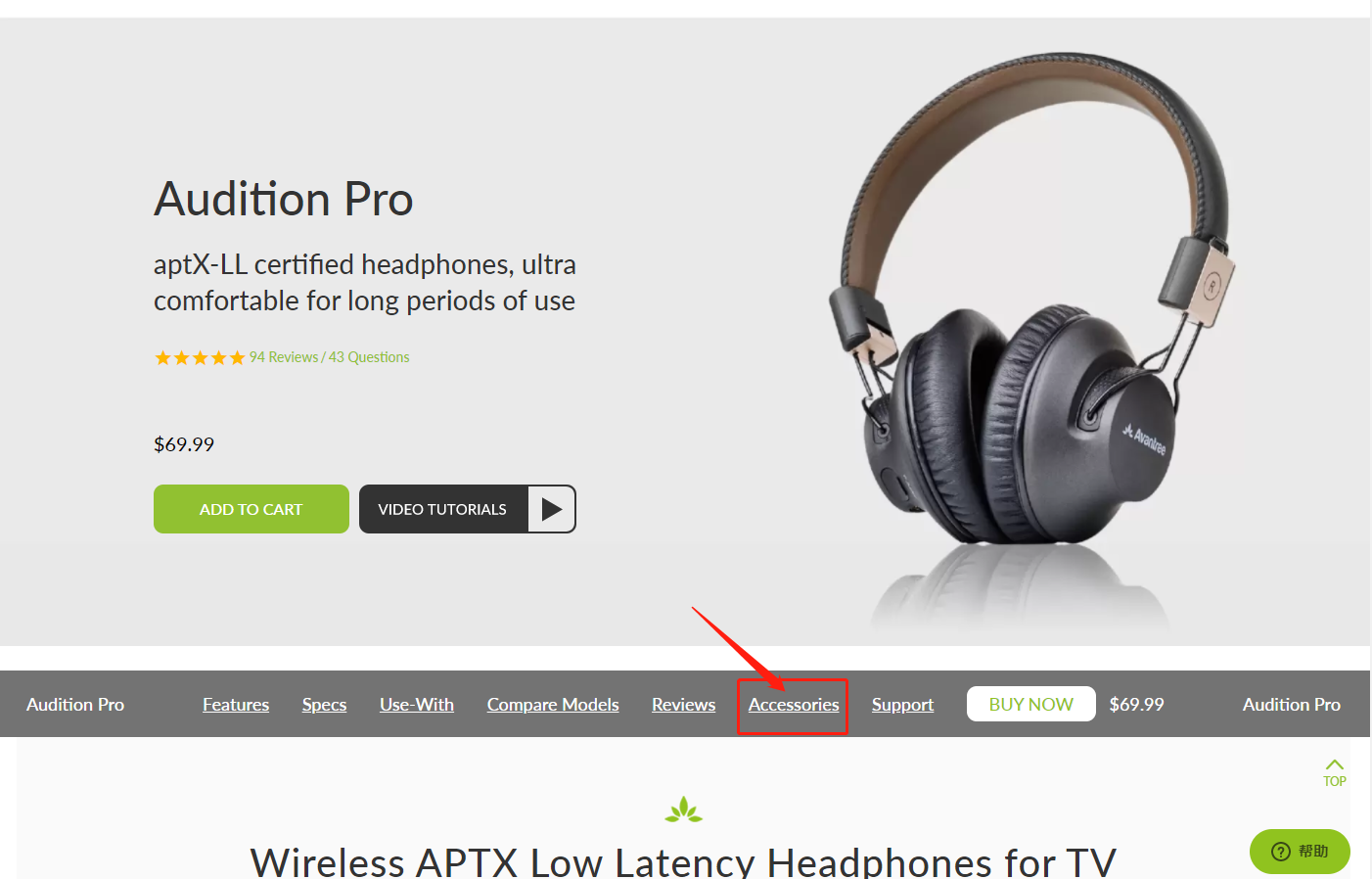
Method 3
Go to the product support page, finding the "accessories bar" and click it.
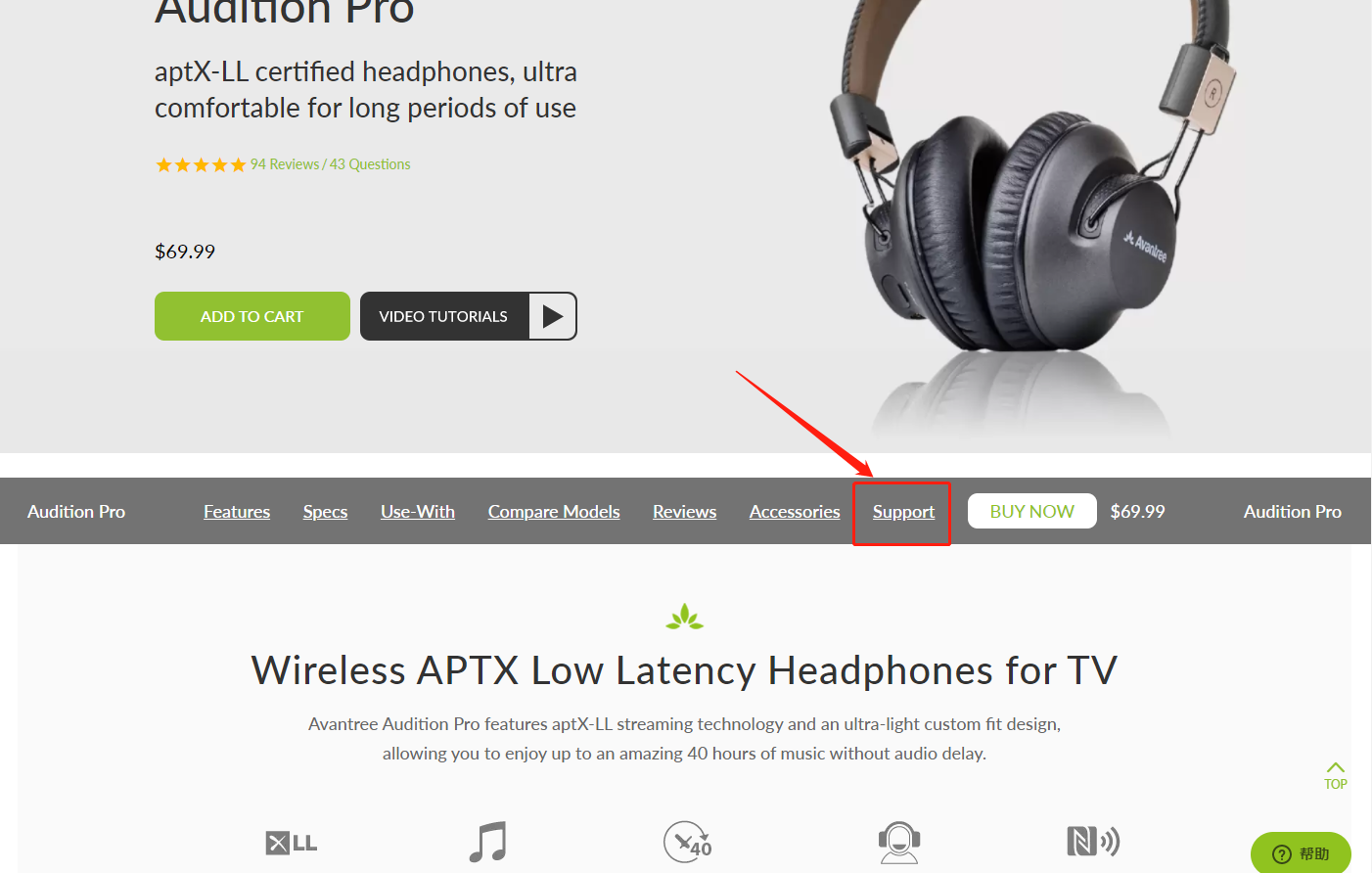

Contact support@avantree.com for more information.
Was this article helpful?> - Unable to submit Product/Warranty registration or unsuccessful registration?
All products bought from avantree.com are automatically registered and covered by our full 24-month warranty. No registration needed. For orders purchasing from other marketplaces, our support team will contact you and confirm your registration manually by email when you can’t register successfully. If not, please contact our support team support@avantree.com directly.
Was this article helpful?> - When will the out-of-stock products be available?
You can contact our support team support@avantree.com for the specific delivery time redirectly.
Was this article helpful?> - Why is there not “Add To Cart” Button?
There won’t be an “Add To Cart” or “Buy Now” button on the page when the product is out of stock, and you can not place an order.
Was this article helpful?>
Was this article helpfulStill need help? Please email us at support@avantree.com
Back to Top - Are there any promotions or discounts?
- Product/Warranty Registration Questions Has question about product registration? Please Check below.
- How to find order numbers for your Amazon or Walmart orders?
Product Registration Link: https://avantree.com/product-registration
If you’re not sure the order number for your Amazon/Walmart Order, you can follow this guide to find it out.
Amazon order
Method 1:
1. Login into Amazon and click the right-top-corner button “Account&List button”.
2. Find and click the button “orders” under “Your Account”.
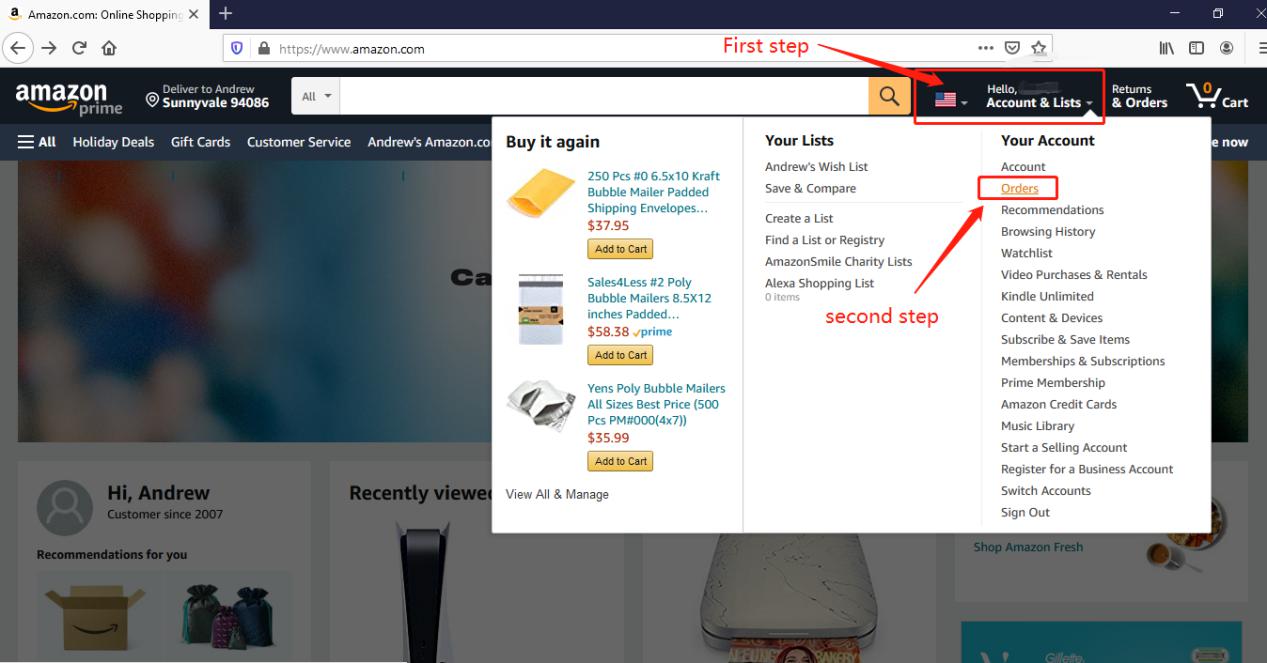
3. You can see all orders you placed on Amazon. Locate to the order in which you purchase Avantree products and find the order number at the right top corner of that order.
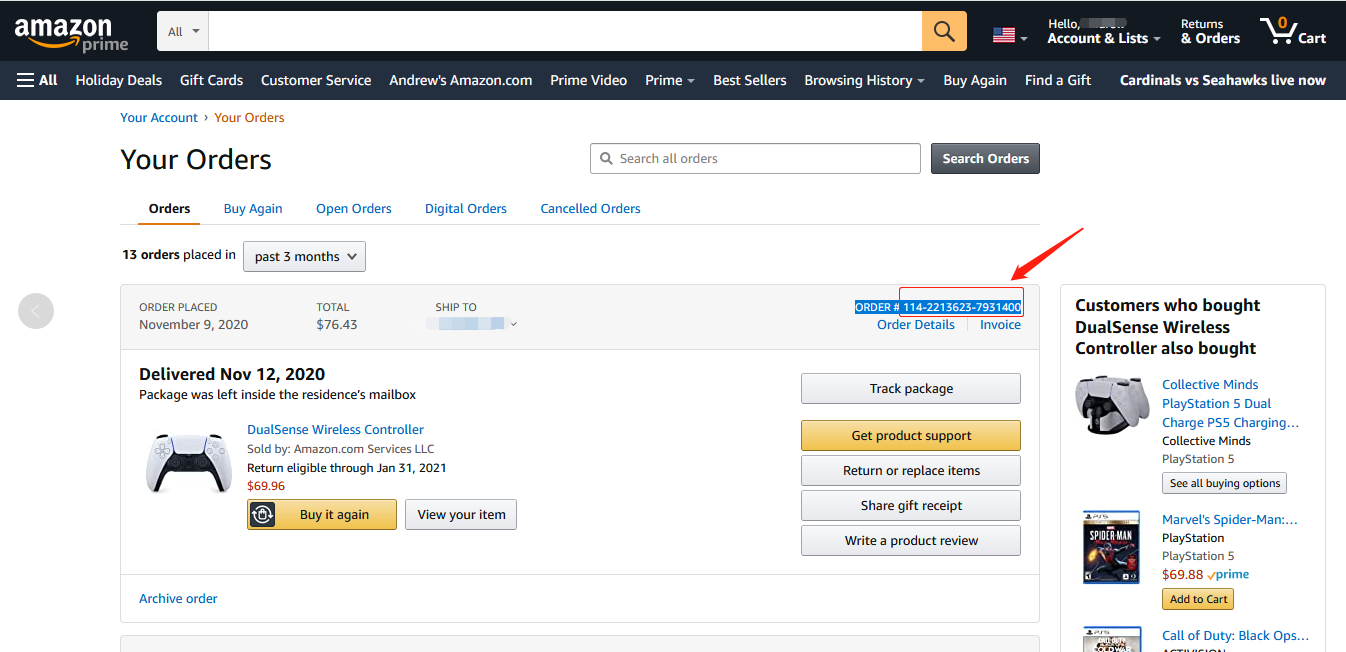
Method 2:
You can find the order number in the order confirmation email from Amazon after placing the order.
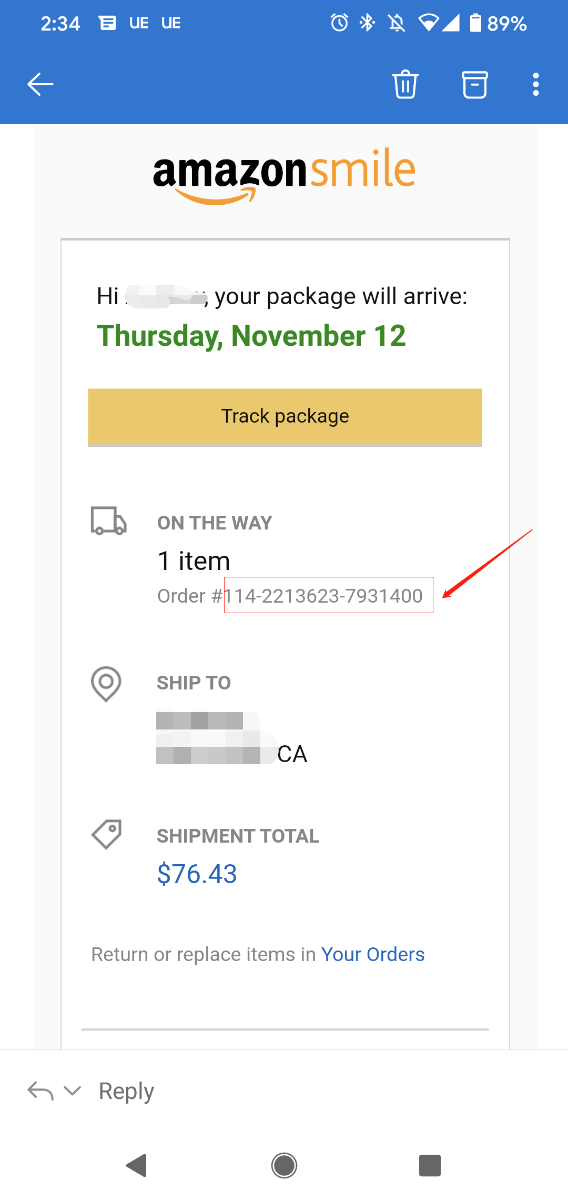
Walmart Order
Method 1:
1. Login into Walmart and click the button “Account” at the right-top corner.
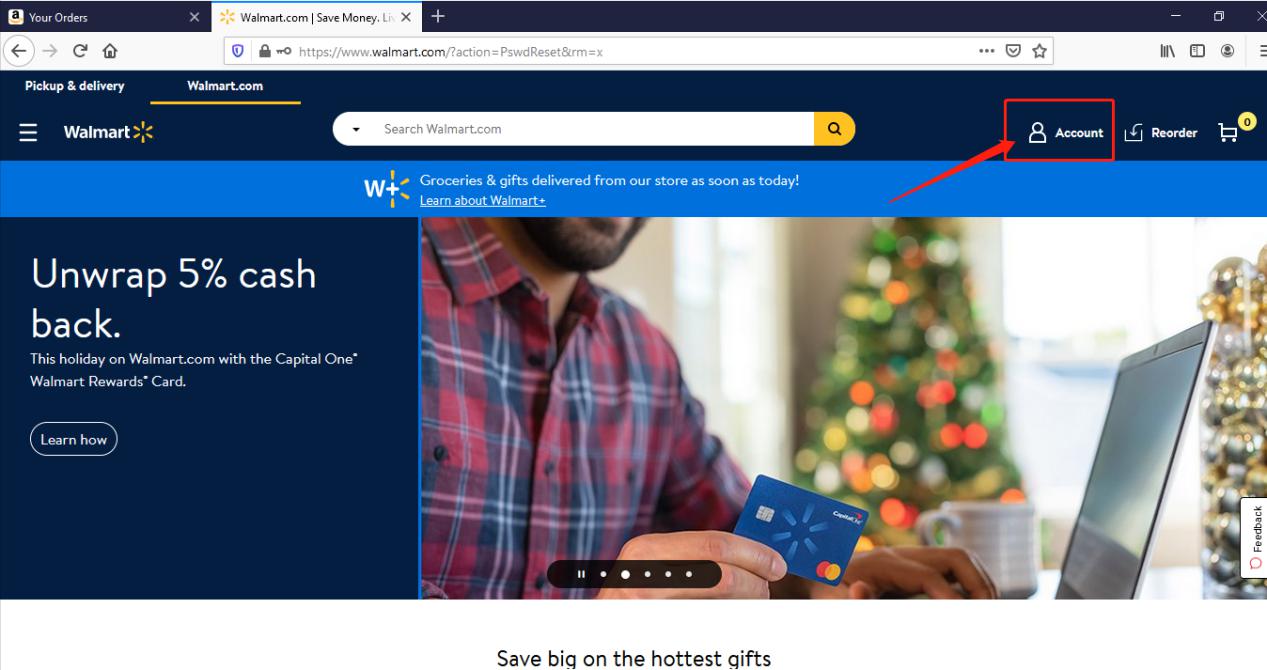
2. Find and click the “Track Order”
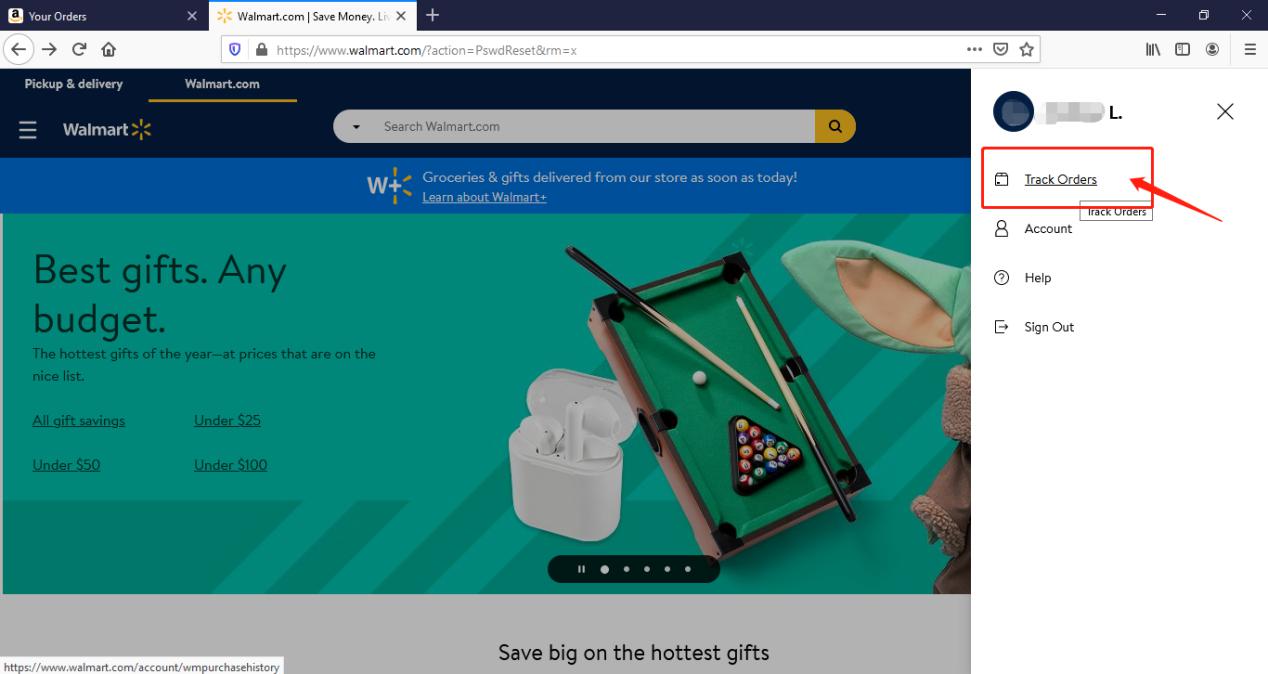
3. You can check the order you placed in the purchase history. Locate to the order in which you purchase Avantree products and find the “order number” on the bar under the purchased date.
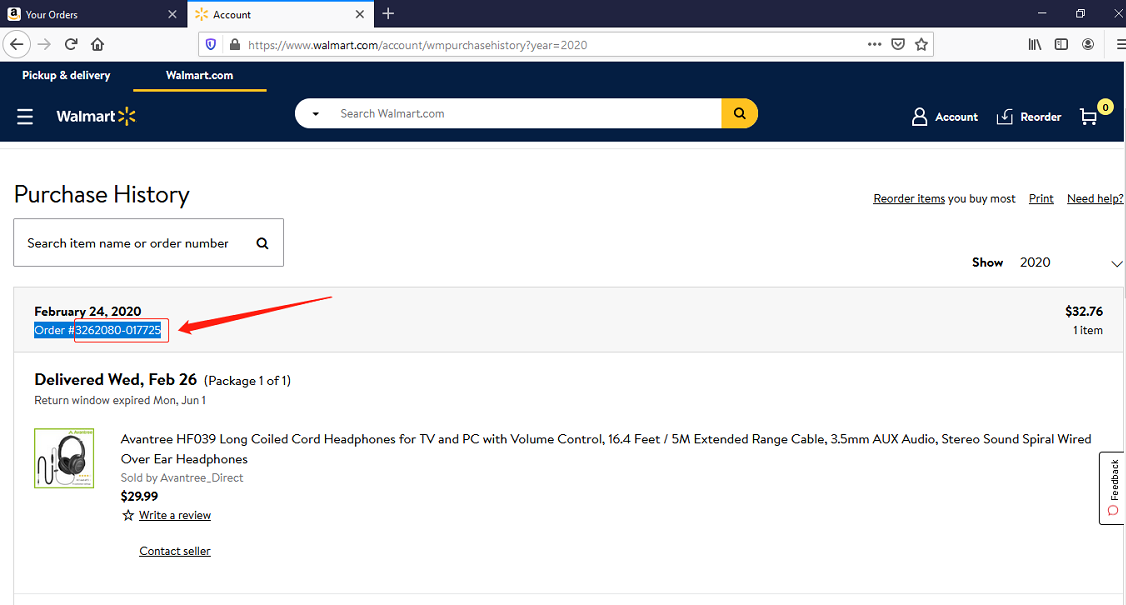
Method 2:
You can find the order number in the order confirmation email from Walmart after placing the order.
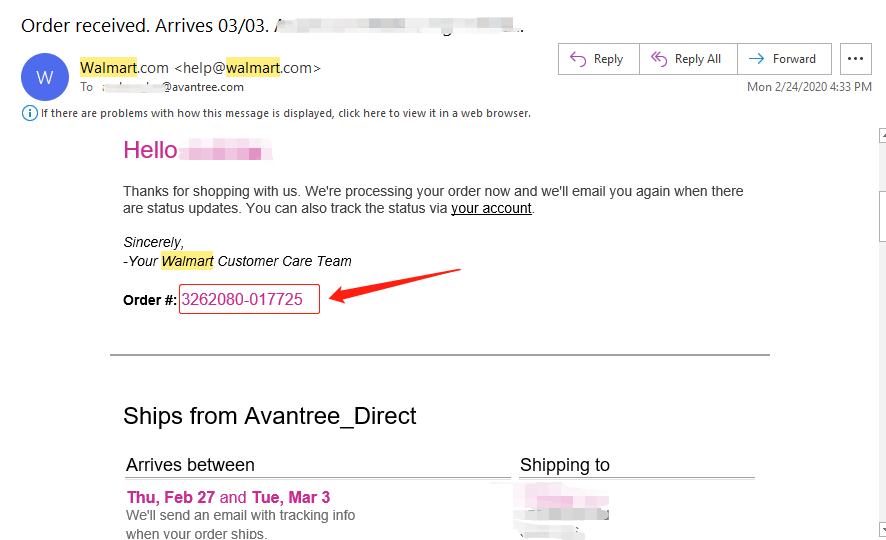 Was this article helpful?>
Was this article helpful?>
Was this article helpfulStill need help? Please email us at support@avantree.com
Back to Top - How to find order numbers for your Amazon or Walmart orders?
- Why am I always being redirected to the wrong store
If you have the problem of being redirected to the wrong store and unable to place an order when you visit avantree.com, the first thing you can try is to switch to another web browser. If that does not work, here are two methods for you to solve the issue.
Method 1. Visit our site in an Incognito window of your browser. We will take Google Chrome as an example to show you how to open an Incognito window.
Note: If you are using other browsers, please refer to the settings process of chrome above.
Step1. Open the Chrome browser and click on the top-right menu, then choose the "New Incognito Window" option.
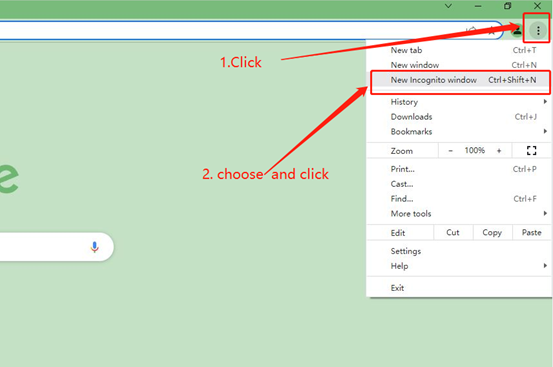
Step2. Type the Avantree website address into the Incognito window to visit our site. Now you should be able to see our store!
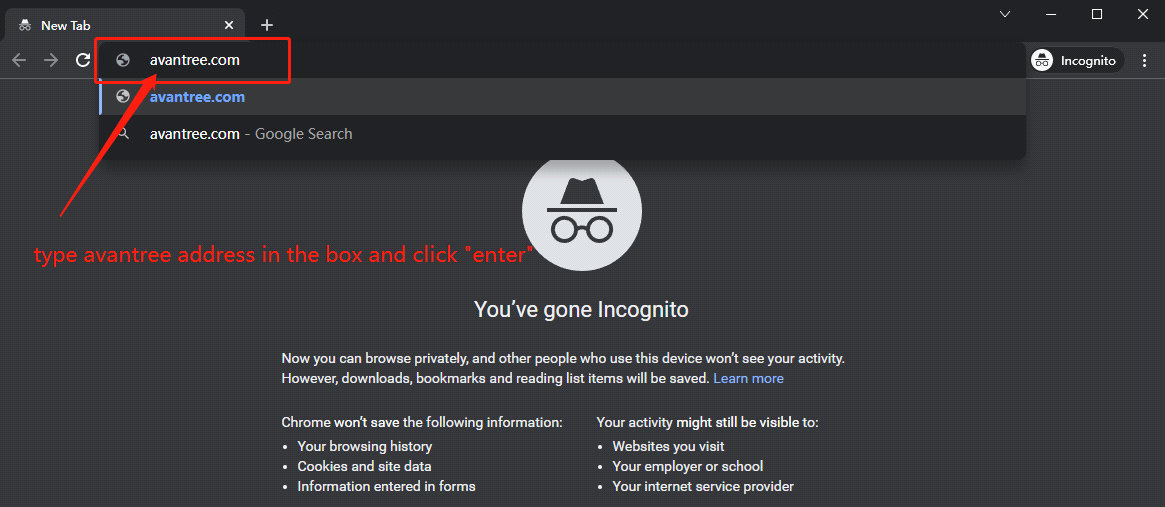
Method 2: Clear your browser's cookies. We will use Google Chrome as an example to show you how to find and clear browsing data (cookies). Note: If you are using other browsers, please refer to the settings process of chrome above.
Step1. Open the Chrome browser and click on the top-right menu. Choose "History", and another menu will appear to the side. Then click "History" on the left.
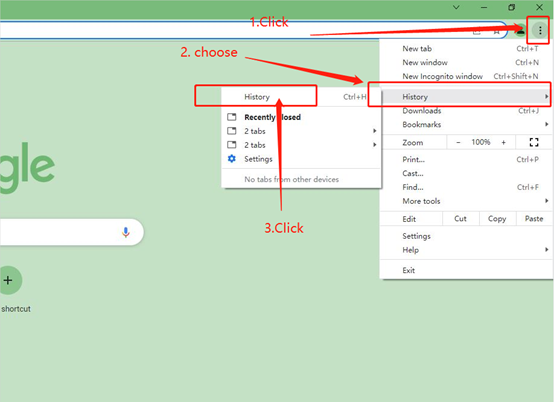
Step2. Click "Clear browsing data" on the left menu, then select the time range, and make sure all the boxes are checked. Lastly, click "Clear data" to submit. Now you should be able to see our store!
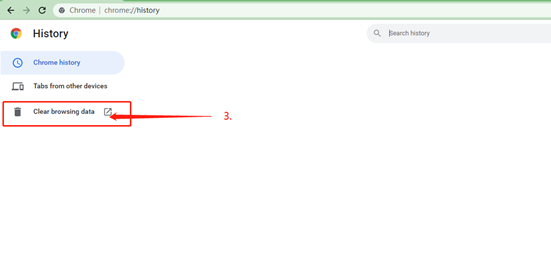
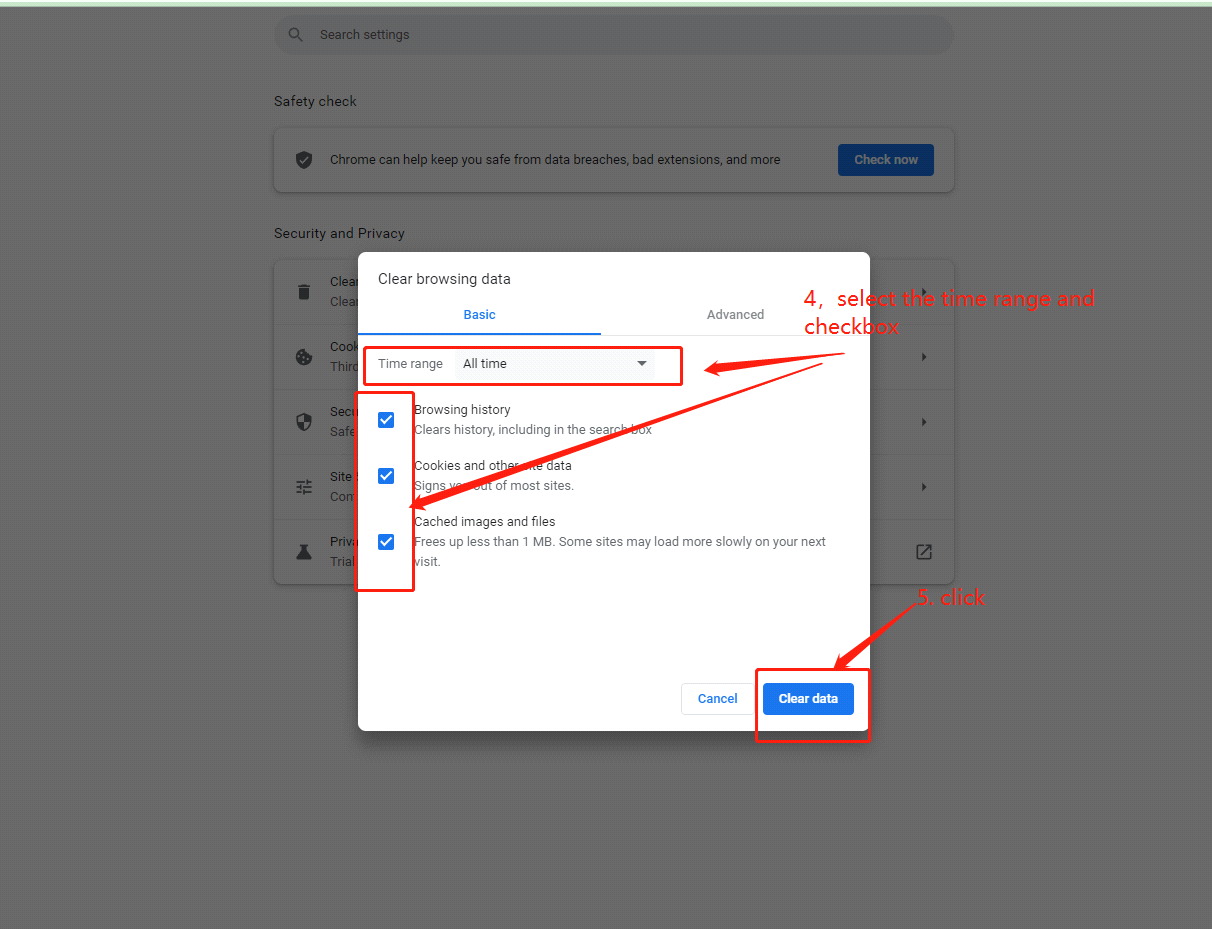
If you still have problems, please feel free to contact us via support@avantree.com.
Was this article helpfulStill need help? Please email us at support@avantree.com
Back to Top - What's Avantree RMA Procedure / Policy?
Avantree Products RMA (Return Merchandise Authorization) Procedure
1. 60-Days-Return-Refund
Item purchased from Avantree.com can be returned to the closest Avantree RMA center for full refund within 30 days of purchase with no question asked.
Customer will be responsible for return shipment cost unless item is returned due to defective issues.
Avantree RMA centers are located at:
- USA - San Jose & Los Angeles
- Canada – Vancouver
- EU - London, UK
- Australia – Roxburgh Park
- Asia – Cebu, Philippines
- Asia – Hong Kong, China
- Asia – Shenzhen, China
2. Defective RMA
Within the Warranty Period (24 Months), if the customer encounters any issue, we recommend following the steps below:
Step 1: DIY Support – Visit support.avantree.com, we have a complete troubleshooting guide that should solve at least 90% of the issues.
Step 2: Agent Support – Contact Avantree Customer Service Agents by email (support@avantree.com), phone, or chat for troubleshooting & issue diagnosis.
Step 3: Replacement
3.1. Confirmed Defective Unit
- Avantree provides RMA (CD) number to customer
- Customer returns the product to Avantree
o Purchased within 6 months – Avantree will cover the return label cost.
o Purchased over 6 months ago – Customer will cover the return label cost.
- Avantree arranges the Replacement
o Will be arranged as soon as the return shipment has been shipped.
o Customer can expect to receive the replacement unit within 5-7 working days.
3.2. Back-for-Investigation Unit
- Avantree provides RMA (BI) number to customer
- Customer returns the product to Avantree. Customer will cover the return label cost.
- Avantree arranges the follow up
o Confirmed Defective Units – Please Refer to Section 3.1.
o No claimed issue found – Avantree will arrange the Original Unit or the Replacement Unit to be shipped back to the customer. Avantree will cover the cost of shipping if the shipment is domestic.
Note:
- The RMA return unit will be equivalent to or better than the condition of the defective unit
- The RMA return unit's warranty terms will only be activated once the defective unit is received. For those who do not return their defective items within 30 days, their product warranty will be terminated.
- Replacement Unit Warranty Terms:
- If the remaining Warranty of the Defective Unit is less than 3 months – The Replacement Unit will receive 3 months warranty beginning on the date of reception.
- If the remaining Warranty of the Defective Unit is more than 3 months – The remaining Warranty Period will be automatically transferred onto the Replacement Unit.
Was this article helpfulStill need help? Please email us at support@avantree.com
Back to Top
- What Kind of Customer Support does Avantree Offer?








Register your product to get a full 24-month warranty.