Use Avantree Device with Zoom
Step 1:
Scenario 1.1 - Use with included dongle. Plug the dongle into the PC, and power on the headphones.
They should pair automatically and the LED on the dongle should be solid blue.
Scenario 1.2 - Connect to built-in Bluetooth of the PC.
Check if the headphone is connected via both voice and music. Go into your Bluetooth menu and see if it shows connected both "voice" and "music", if you can not see "voice", you might not be able to use the microphone, please delete the paired history on your computer, reset the headphone and try to pair them again.

Step 2: Check your SOUND SETTINGS Menu.
And make sure that the Bluetooth headset has been selected.
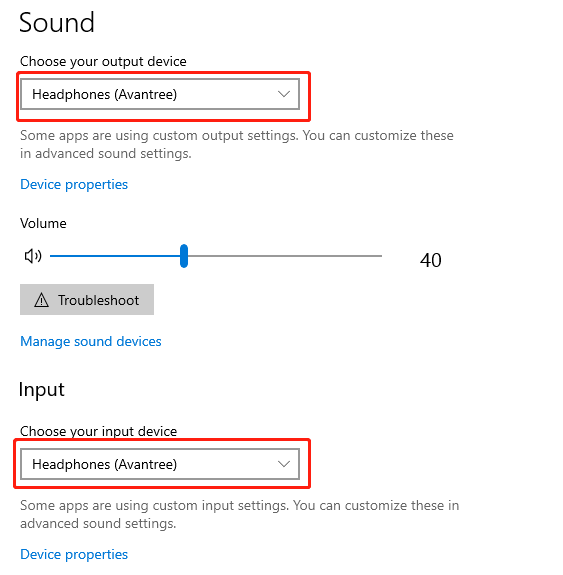
Step 3: Go into Zoom's USER SETTINGS Menu.
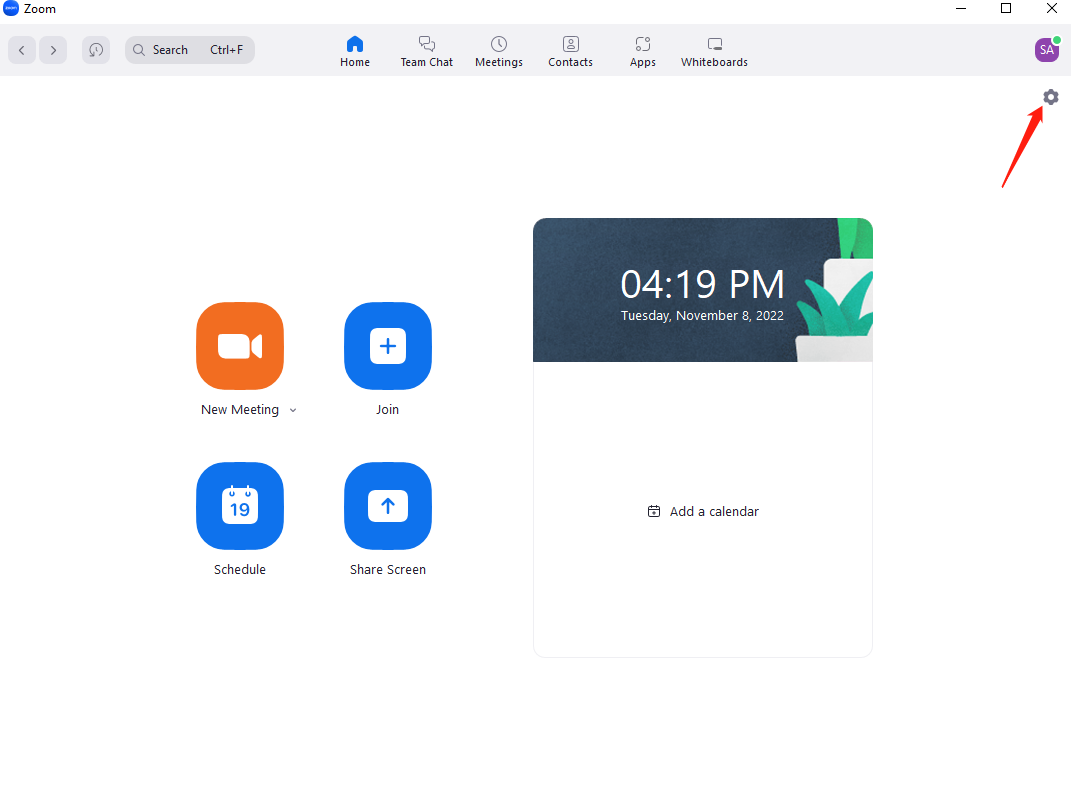
Step 4: Go to VOICE & VIDEO.
And set the Bluetooth headset as Default Input/Output Device.
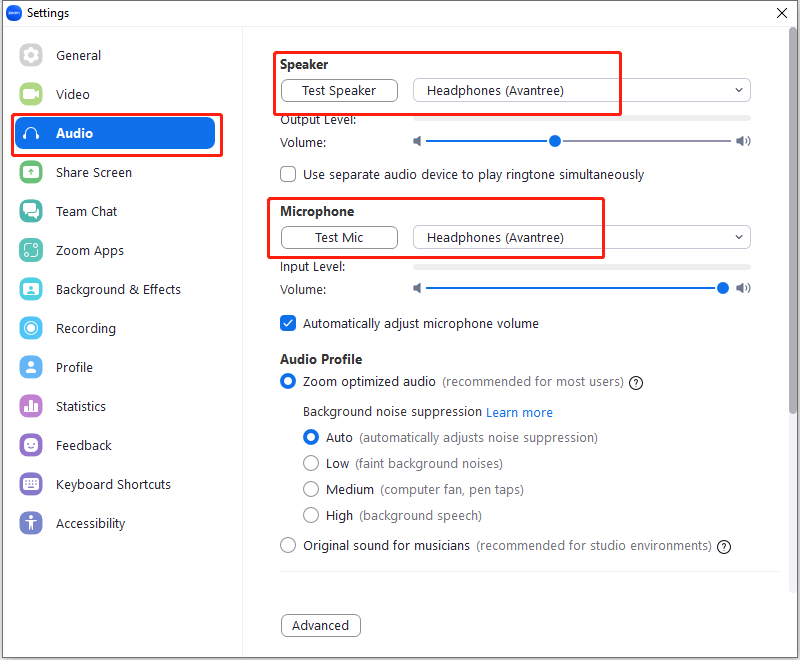
Now you should be good to go. Please contact support@avantree.com if you still can't get it to work.




