How to Factory Reset / Clear Pairing History of TWS116?
- Reset One Earphone
- Remove from the charging base
- Power off - Quickly double click
. The second click is a actually a long hold for about 3 seconds until the indicator lights up RED and then says "Power Off". Release finger
- Recycle - From off status, press and hold
for about 10s. Indicator / Voice prompt turns BLUE (Power on).... Red & Blue (Pairing) ... Pink, Red (Power Off). Release finger
- Put back to the base
- Reset the Other Earphone - same as above
- Clear the pairing history of the source device - Cellphone, Tablet, PC, Bluetooth Transmitter. (Note:This is an important step! Factory Reset Oasis, Oasis Plus, Audikast, Orbit)
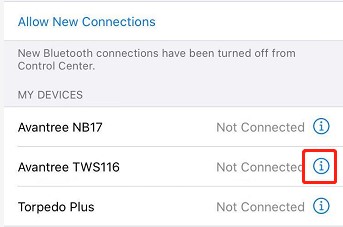
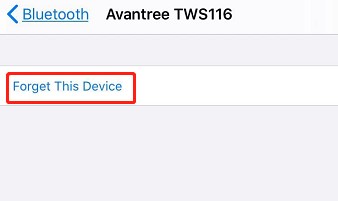
You can also refer to the video guide here
Related knowledge:
1. Bluetooth device normally auto-reconnects to its LAST paired / connected device. You might need to make sure the previous used device are Bluetooth-off to avoid interference.
2. It is important to Reset both Bluetooth sender and receiver. In case of cellphone / PC, you can turn off its Bluetooth function and turn it back on.
3. If still not working, you can email us (support@avantree.com) or simply show up online in our twice daily live Zoom Clinic. We will help you to fix it.




