Latest Firmware Update for Alto Clair 2 (BTHT-1060)
Before conducting the DFU, please read the Avantree Product DFU General Troubleshooting Notes
| Firmware Version: | v2.10 |
| Release Date: | 21 Jul, 2023 |
| For Products: | Alto Clair 2 (1060) Only May cause Permanent firmware damage if used on other products |
| Applicable LOT Number: | ALL(How do I find the lot number?) |
| Changelog: |
1. Microphone noise filter enhancement (other side hears you clearer) 2. Fixed headset icon display error in Windows 11 3. Disable/enable the sidetone feature. |
Disclaimer: Please contact Avantree Support BEFORE upgrading. Be aware that if you upgrade without prior consultation with Avantree technical support and the product dead due to DFU misoperation, the warranty is not covered.
To perform the device firmware upgrade (DFU) on macOS, please refer to this link:
Step-by-Step Device Firmware Update (DFU) Guide for macOS.
For Windows devices, please refer to the following steps:
Step 1: Device Firmware Upgrade (DFU) File
Download the DFU file below the table states the function that you need, taking note of where you save it - you'll need it later. Right-click then select 'open in new tab' if you can not download it click directly
Step 2: Enter Headphones into DFU Mode
Please ensure the headphone is power off, then use a USB data cable (Avantree USB cable with gray tip) to connect the headphone to the Windows PC. After that please press both 


Alternatively (if there's no pop-up) you can also confirm the device's DFU status by checking USB devices in your computer's Device Manager. The headphones will appear as - CSR BlueCore in DFU mode.
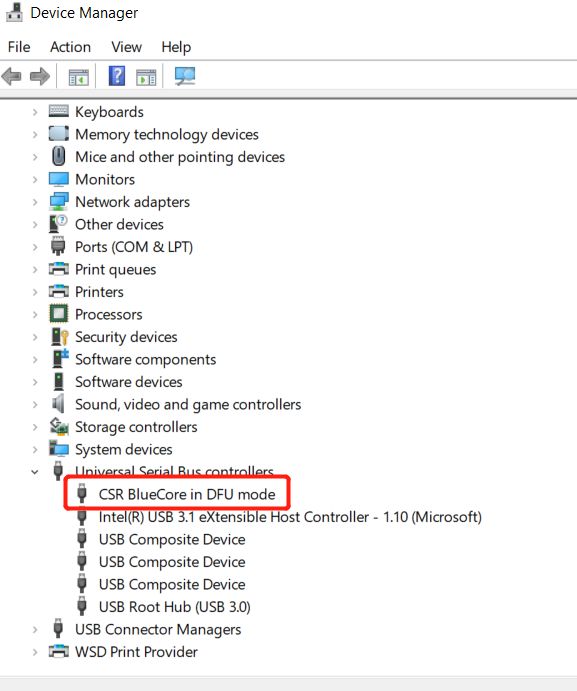
Step 3: Download & Install CSR Bluesuite to Perform DFU
Step-by-Step Bluetooth Device Firmware Update (DFU) Guide with Windows PC
After you click the “Finish” button, the whole Firmware Update procedure is done! Please unplug your Avantree Alto Clair from the Windows PC, and connect it with an appropriate USB dongle to try!
Notes:
1. If it shows failed during the DFU, it might be the applied software and product do not match. In this case, please double check it and make sure to use the correct software that matches the product model number.
2. In other cases that the headphone stops responding during DFU, please unplug and replug the charging cable to activate it.
Any questions about product or the above procedure please feel free to contact support@avantree.com




