How to Add a 2nd Pair of Headphones
Step 1: Connect the Original HT5006 Headphones to the Transmitter.
Please see Power On & Connect the Headphones FAQ if you're not sure how.
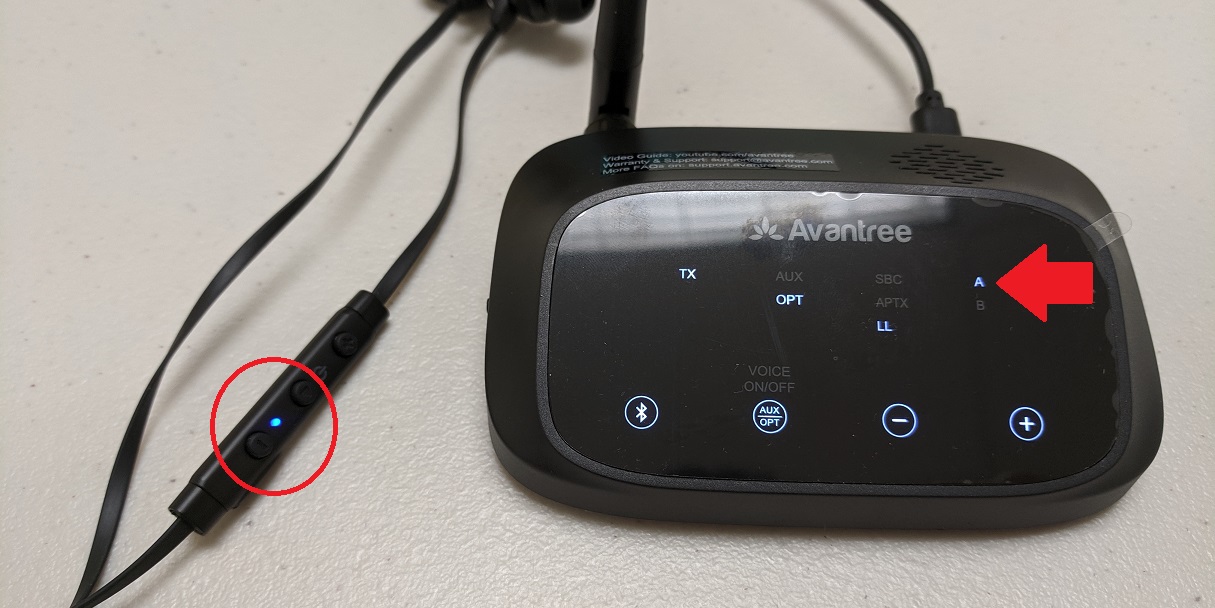
Step 2: Get your 2nd pair of headphones into Bluetooth Pairing Mode.
Here's a list of How to Get Some of the Most Popular Bluetooth Headphones/Speakers into Pairing Mode, please take a look and see if you can find yours in there.
If you can't find it in here, please either refer to your 2nd headphone's user manual or Google it.
Step 3: Get the Transmitter into Bluetooth Pairing Mode.
Pressing & Holding the Bluetooth Icon Button (1st "round" button from the left) for 2 seconds. You'll see the "TX" LED indicator flashing GREEN & WHITE.
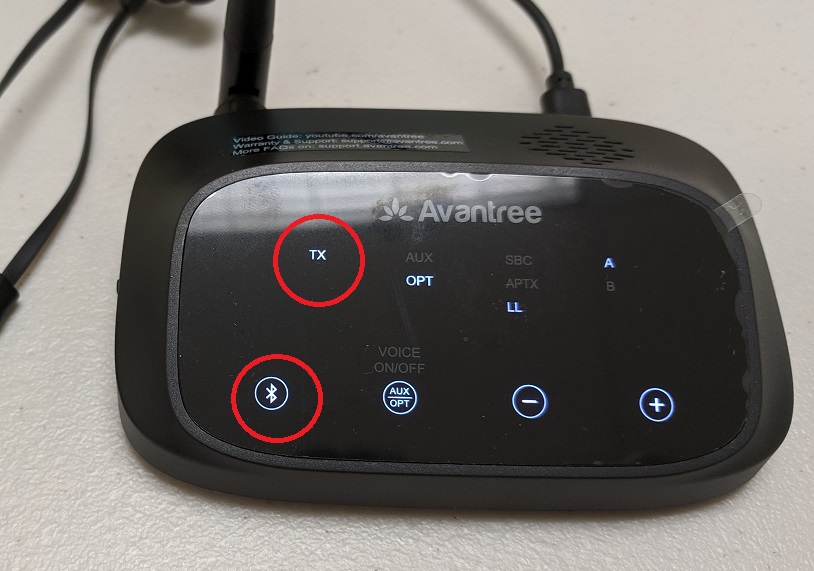
Step 4: Give them a Few Seconds to Connect.
With both devices in pairing mode, keep them close to each other and give them a few seconds. The "B" indicator will turn SOLID WHITE once they've successfully connected with each other.

Reconnecting during Future Use:
- Turn on the 1st pair of headphones. (the pair that came with the HT5006 set.)
- Turn on the transmitter, wait for the two to connect.
- Once the 1st pair of headphones have connected, turn on the 2nd pair of headphones.
- Give them a few seconds, they should automatically reconnect, and you'd be good to go!
And now you are good to go! If you're still having trouble, please don't hesitate to contact us at support@avantree.com.





