How to Use Avantree Center APP
Step 1: Download the Avantree Center APP
1.Download and install the Avantree Center APP on your phone. (right-click then select 'open in new tab')
- For iPhone, download "Avantree Center" from the App Store
- For Android phones, download "Avantree Center" from Google Play, or use the link above.
Make sure you are installing the Avantree Center app, not the Avantree Audio app.
Step 2: Open the Avantree Center app. Click on "Pair New Headphones", then select your product.

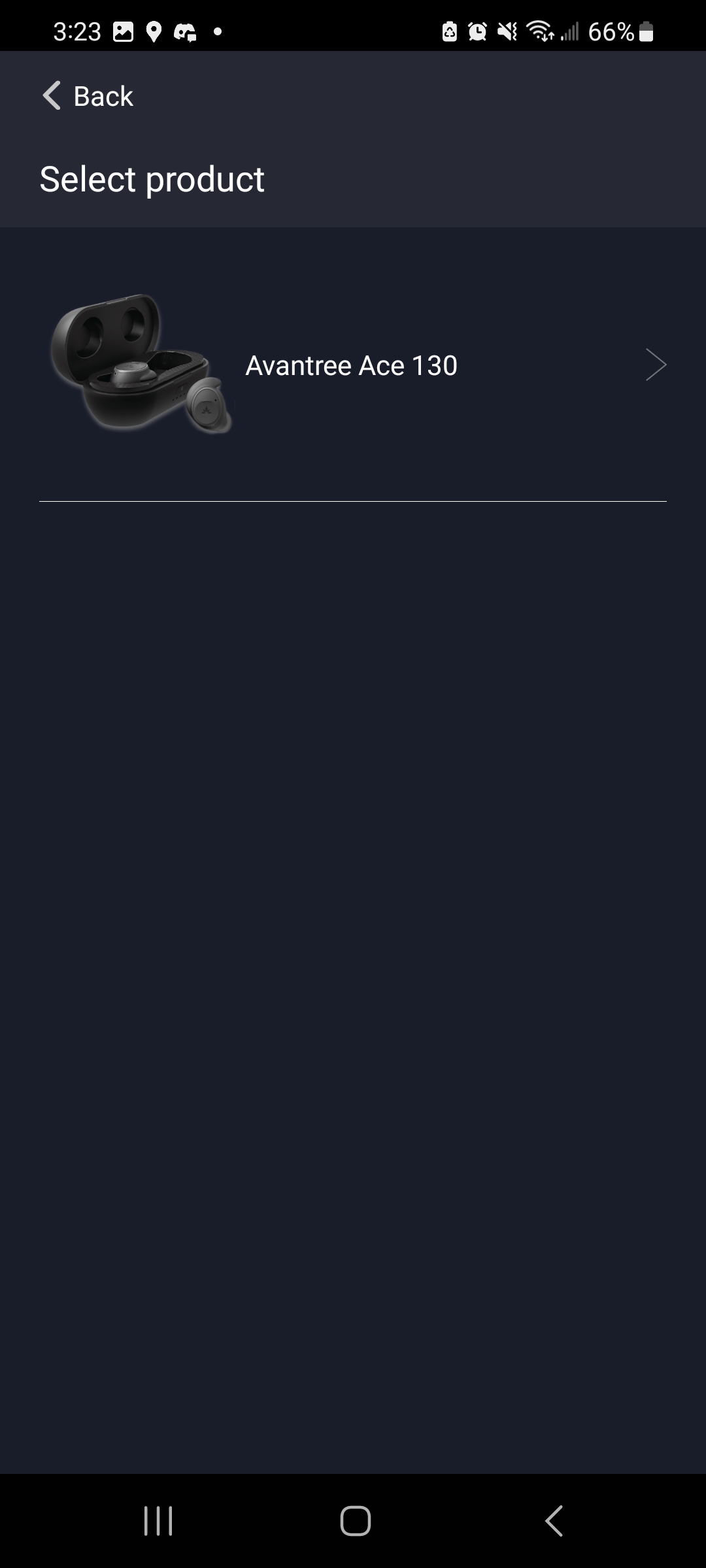
Step 3: Follow the instructions to connect your device to the phone. Once you're in the Bluetooth settings menu, select your device name from the device list to connect.
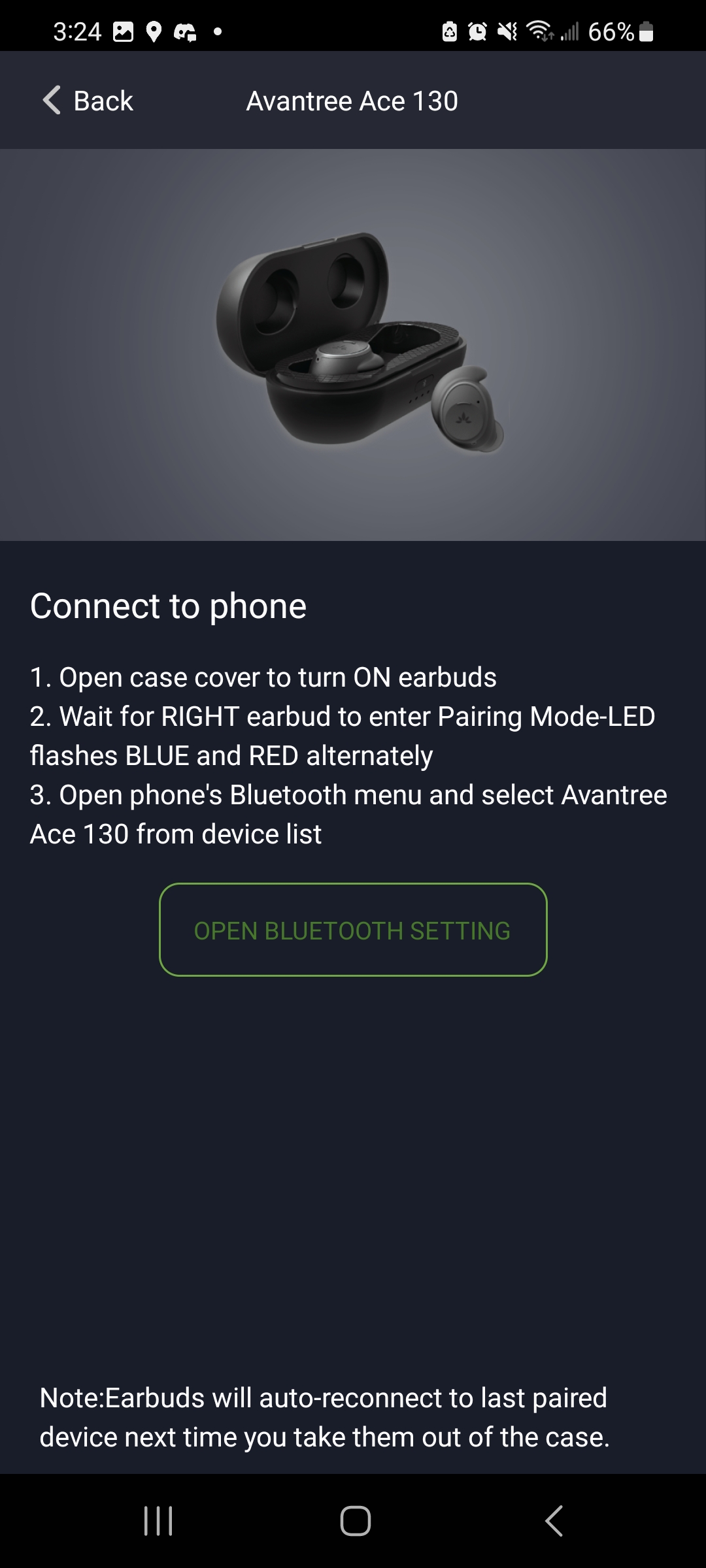
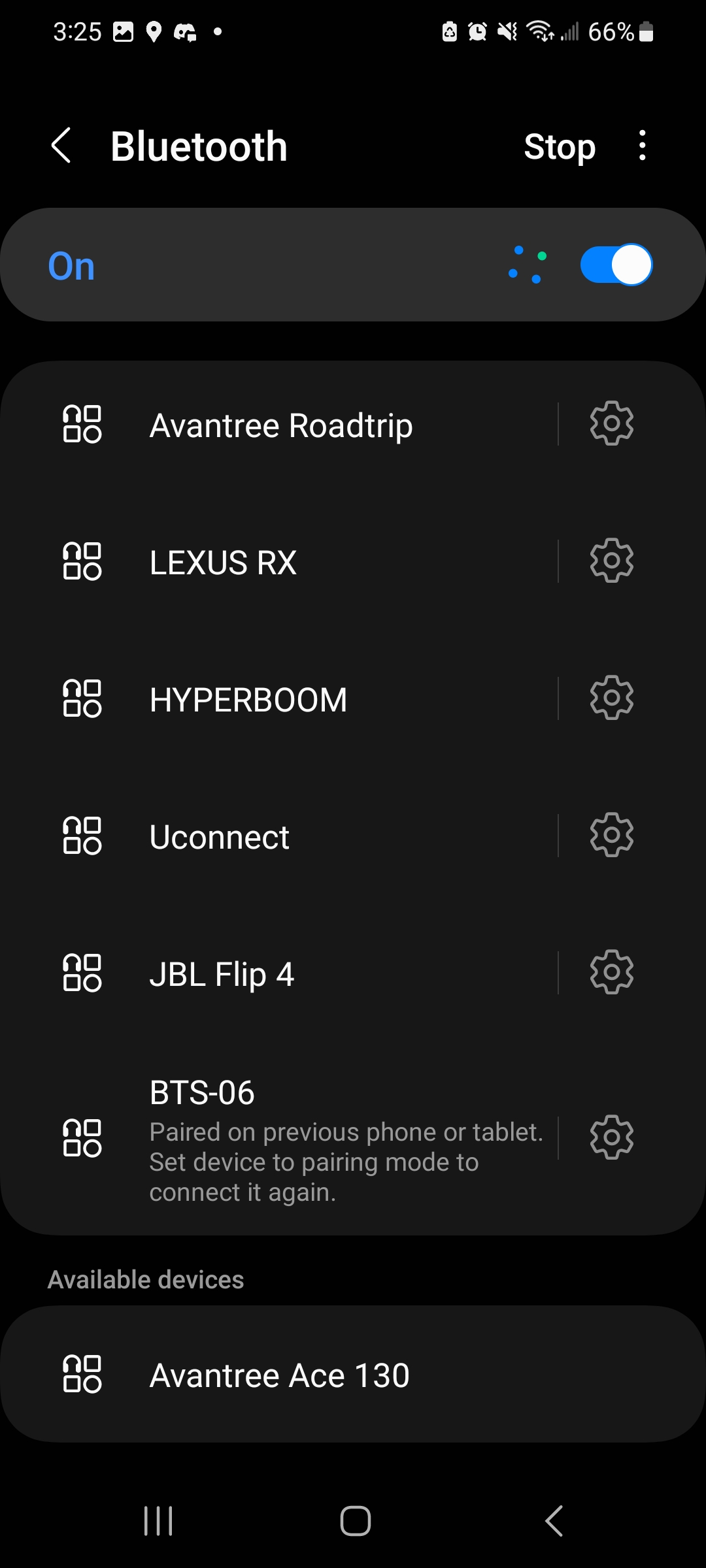
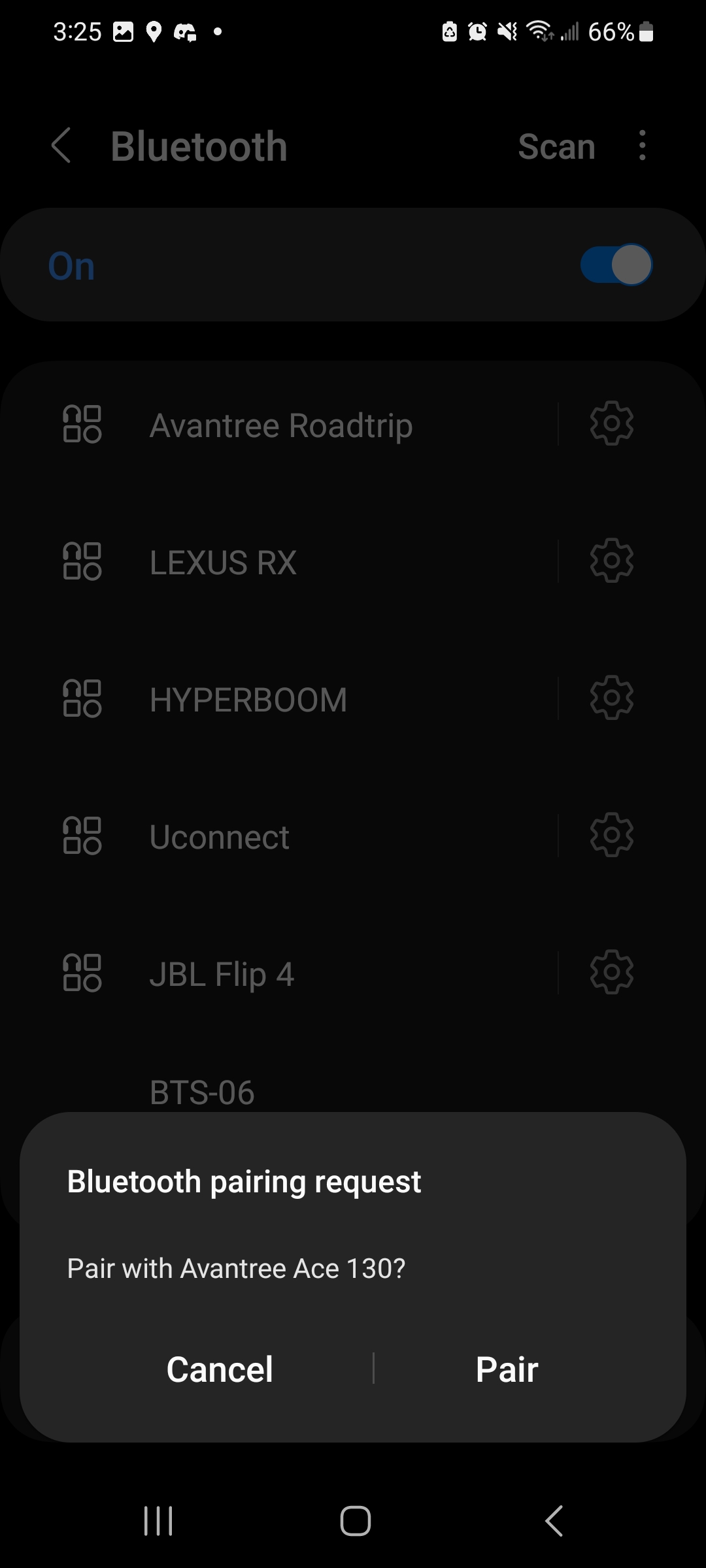
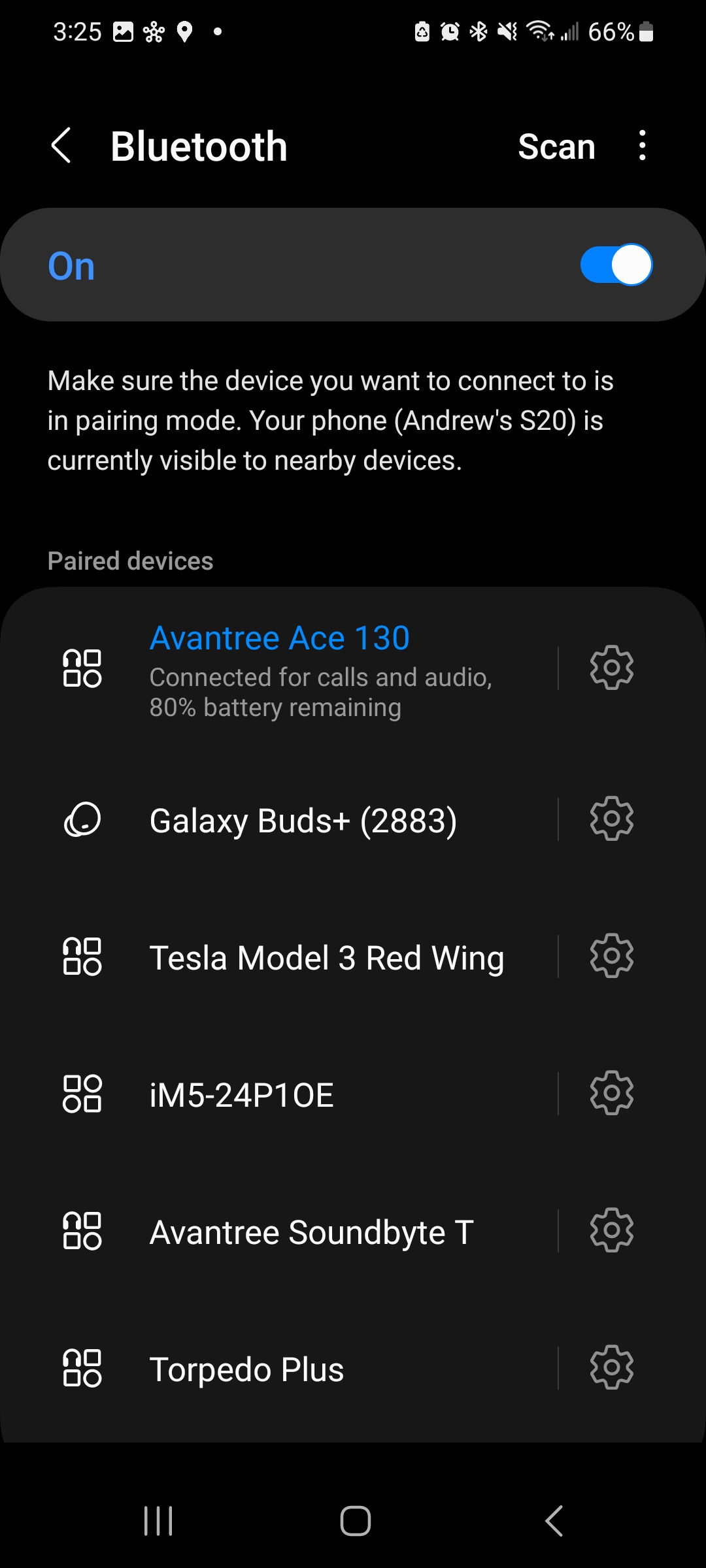
Step 4: Once connected, press your phone's back button to return to the app's main menu (pictured). If you don't see the main menu, force quit the app and then reopen it.
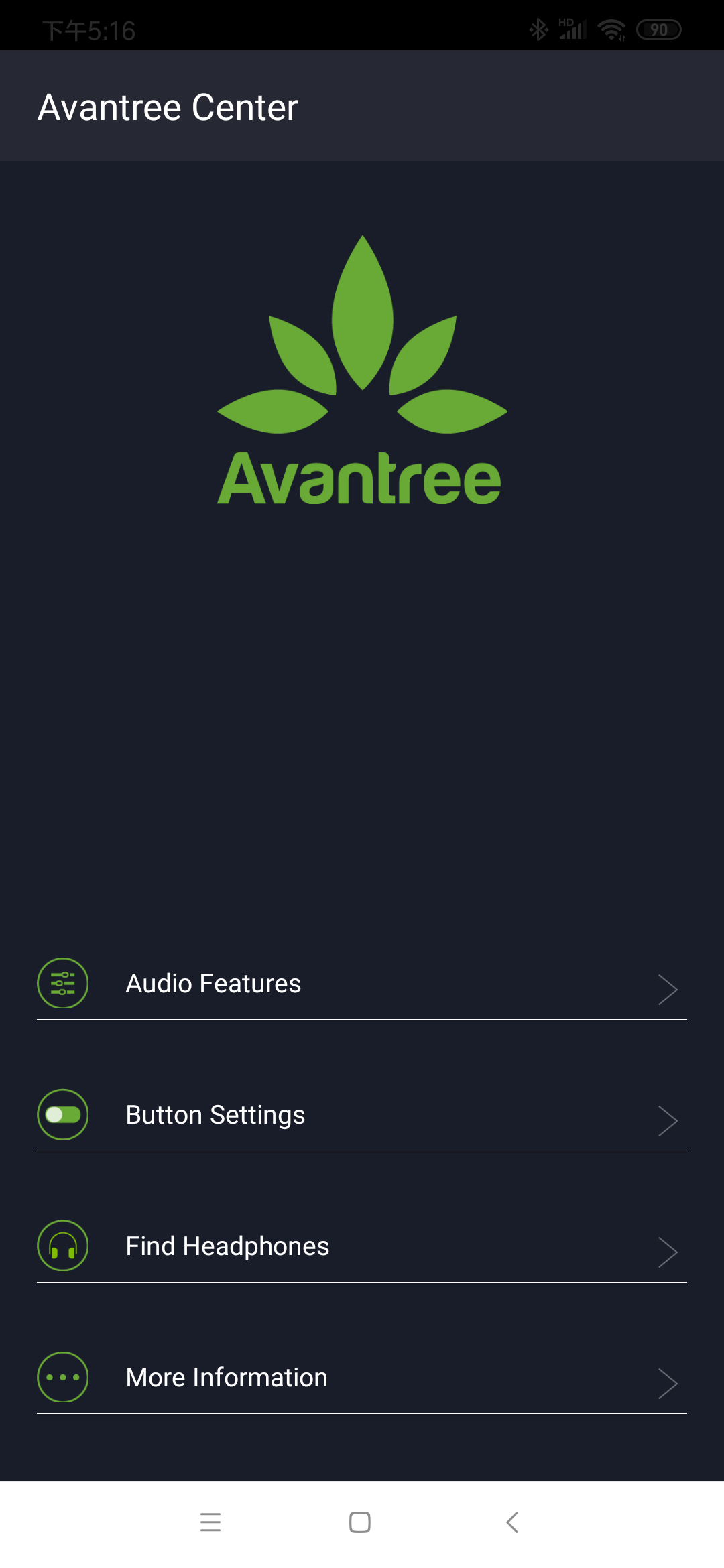
Press "Audio Features" to adjust the equalizer mode of your headphones. You can customize the sound to your liking with the line, or select one of the presets at the bottom.
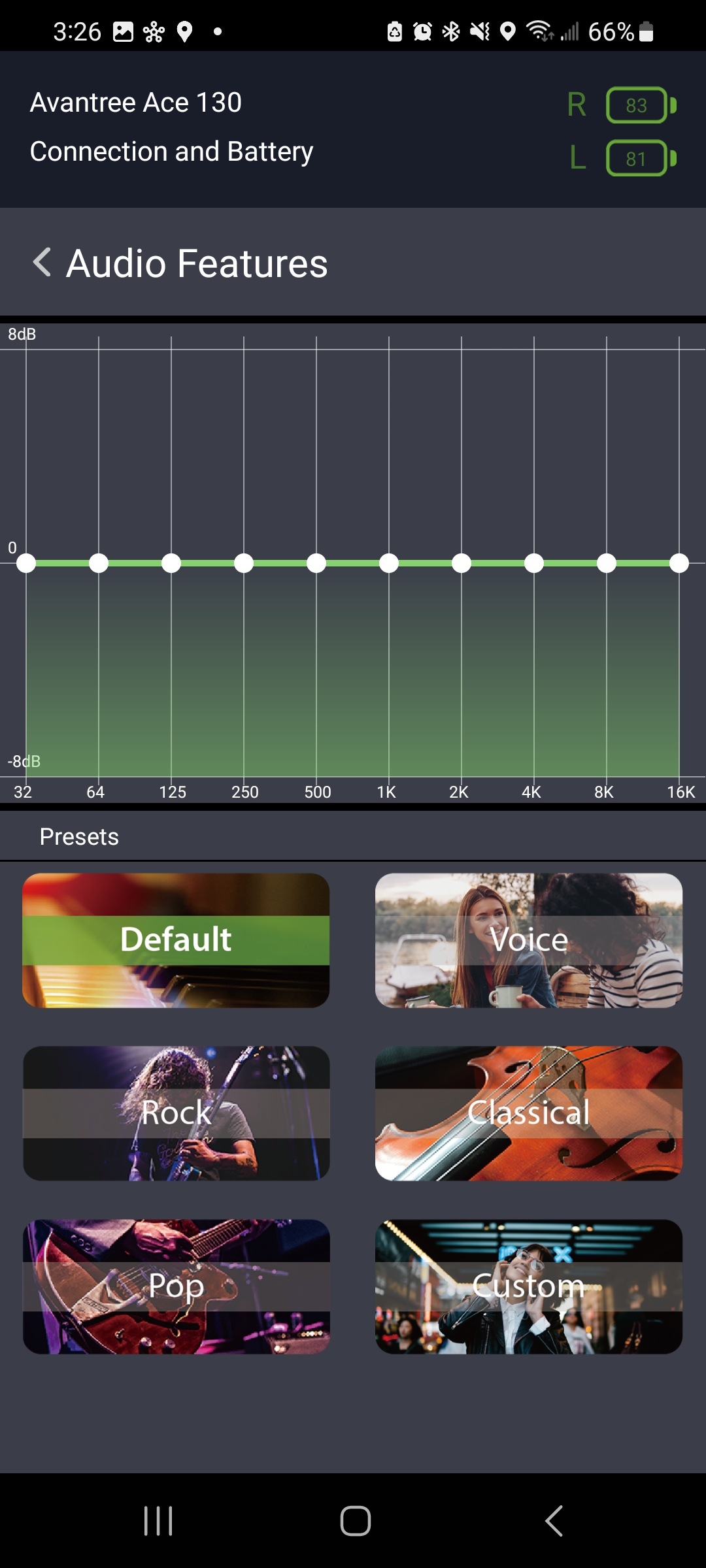
Press "Button Settings" to adjust what the buttons on your device do. There are a variety of functions you can use.
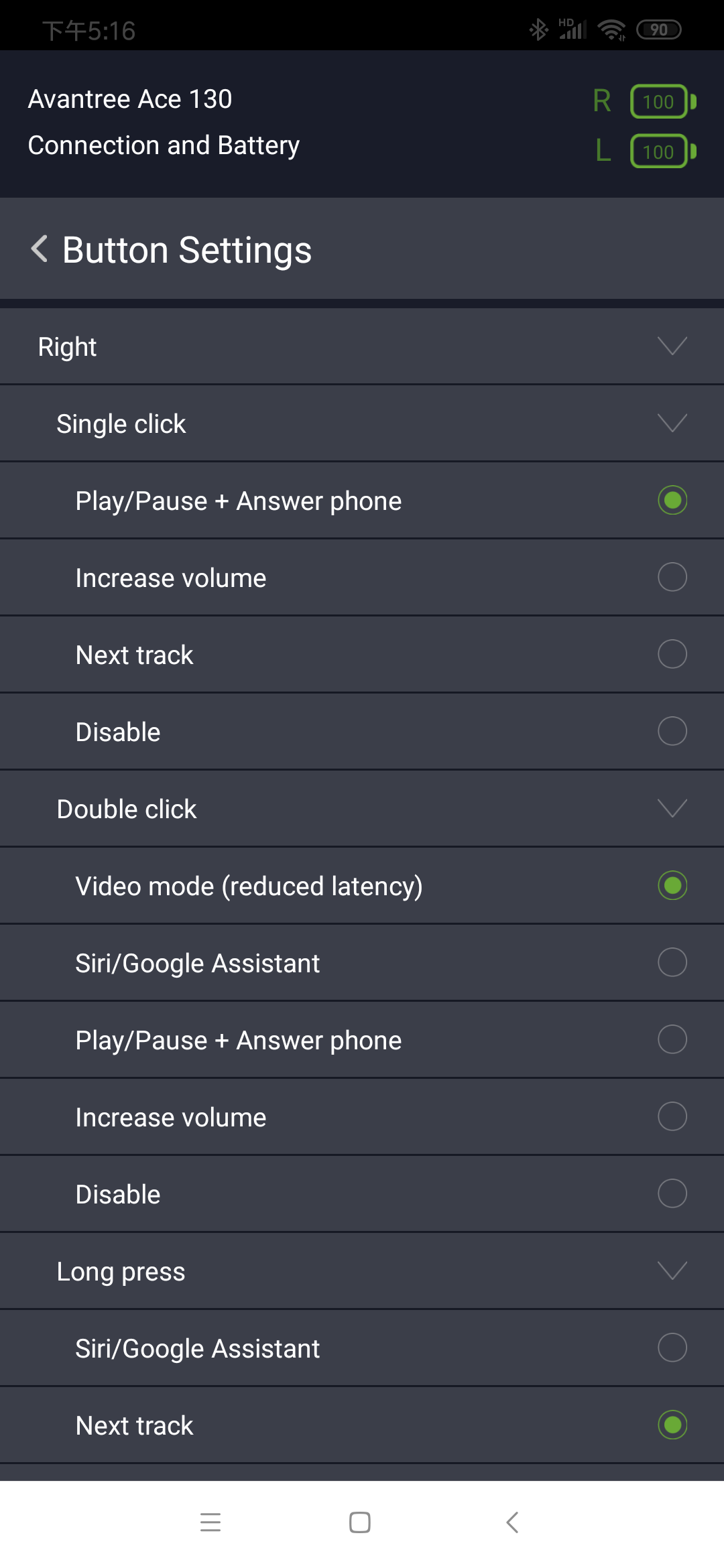
Step 5: Exit the App and reconnect
If you are using the headphones with your phone, you're good to go! If not, you will need to disconnect them from your phone. Go into your phone's Bluetooth settings and click on the device name to disconnect them from your phone. After that, connect the headphones to your PC, TV transmitter, or other device by following the pairing instructions for that device. The changes that you made in the app will follow to your new device. Now, you should be good to go!
Please feel free to contact support@avantree.com with any further questions about this product or the above DFU procedure.




