How to Set Up and Use a Type C Wired Headset on Windows PC
Step 1. Make sure you connect to the correct USB port.
Some PCs/Laptops have a USB Type C port. If you can find one, then you can simply directly plug in the wired headphones into that port.
However, some PCs/Laptops do not have a USB Type C port. In these cases, we recommend either using a USB Type C to USB Type A converter or purchasing a different pair of headphones that use a 3.5mm wire.
Type C to Type A

https://www.amazon.com/Female-Adapter-Charger-Airpods-Samsung/dp/B079LYHNSR
Step 2. Make sure your PC’s audio settings are correct
Skip this step if you’re using your Type C headphones with your phone.
Normally, the computer will recognize the headphones automatically as soon as they’re connected. If not, you need to select Avantree Headphones as the default input and output device (please see the picture below for reference).
Windows
- Right-click the sound icon in the taskbar.
- Select Open sound settings.
- Choose Sound control panel on the left.
- Select the headphones connected.
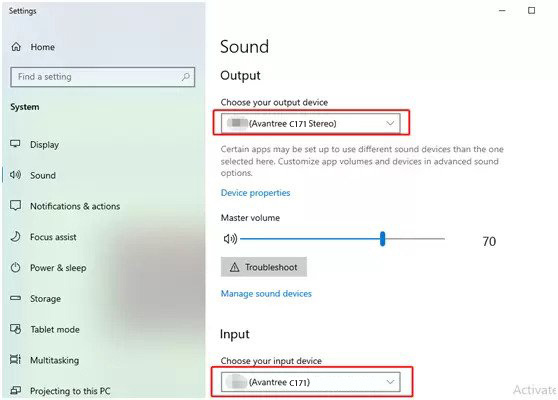
*Note: The above picture is just an example. The name of your product may vary in the sound settings.
If you use Skype, Zoom, etc. please make sure that the built-in settings for these applications are also changed accordingly.
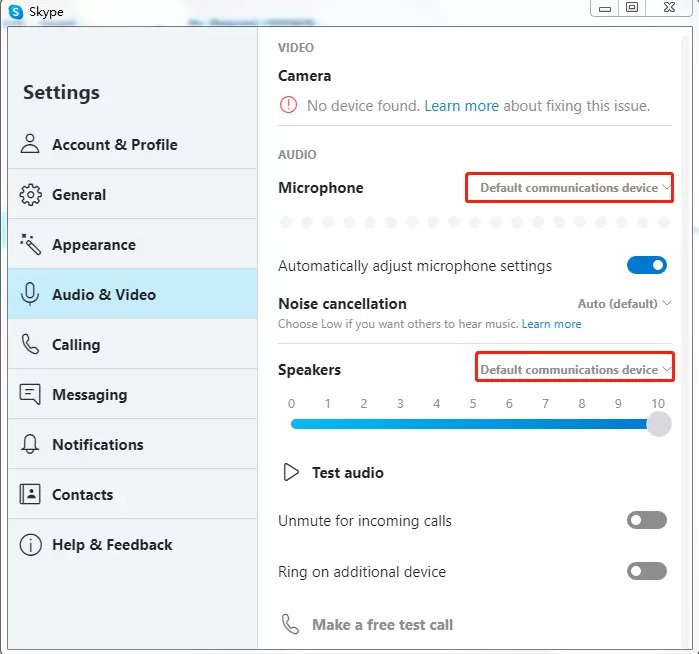
Note: You can only use the volume controls on the earbuds when using with a mobile phone or tablet. The controls will not work when plugged into a PC, Laptop, TV or other devices.
If they still aren’t working properly, please email us at support@avantree.com for further information.




