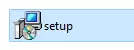How to Factory Reset / Clear Pairing History of the DG10 Dongle
Please follow the steps below to reset the DG10 dongle (used in Aria 90B, Aria Pro 2, ACE 130T sets, etc.)
Step 1: Click the following icon to download and install "Bus Hound", the product key you will need is "49940":
Step 2: Resart your PC. Then, look for this icon on your computer, and double click it to open.

Step 3: Click "Devices" on the top, and plug the dongle to your computer. Once plugged in, the window will update itself to show the following. Find "USB Composite Device" in the list:
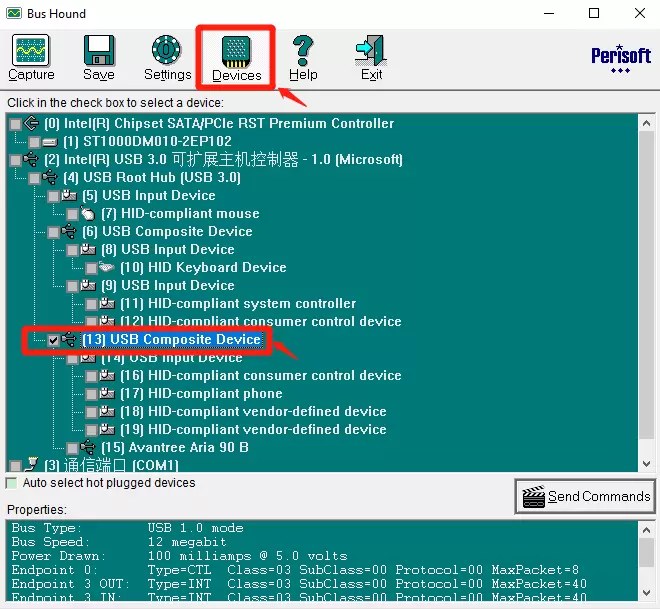
Step 4: Double click "USB Composite Devices" and another small window will pop up. Click the "USB" tab in the small window; usually it is selected by default.
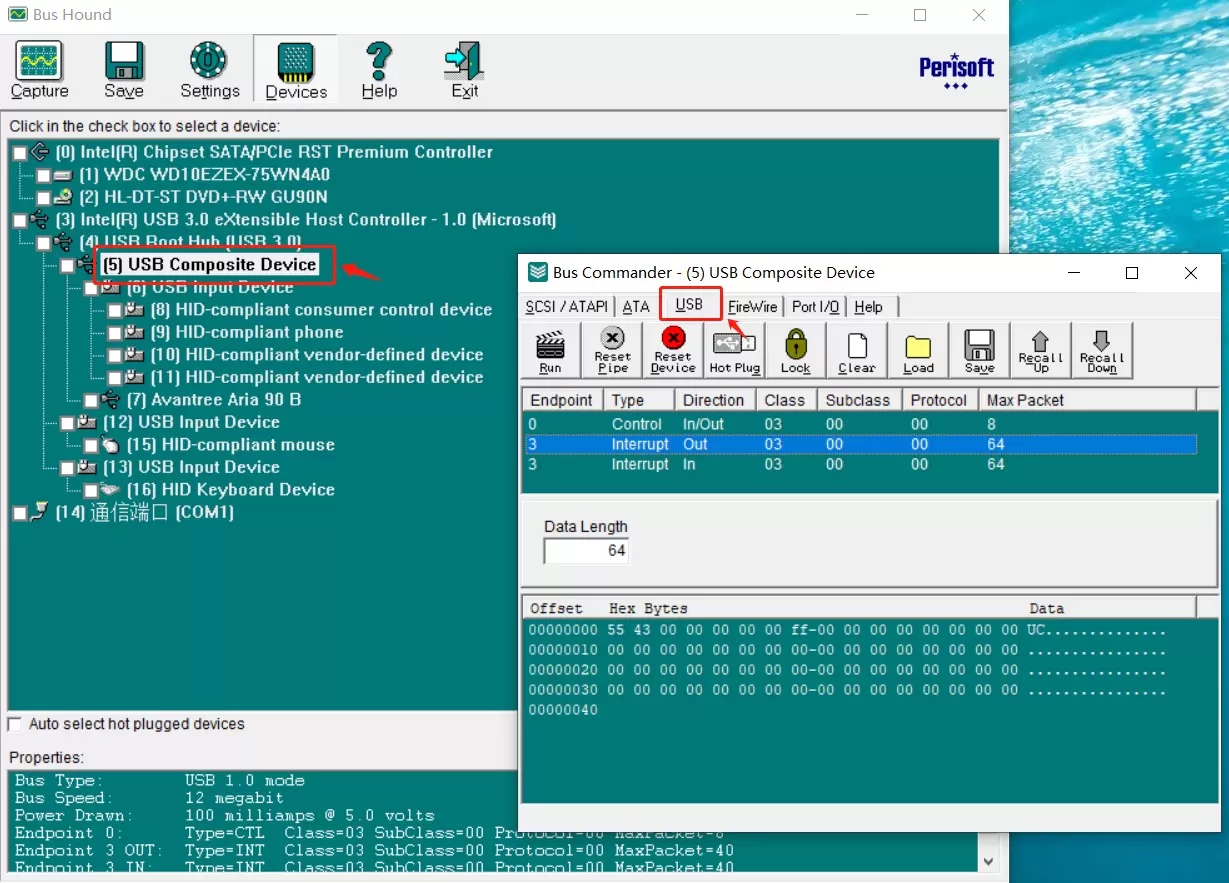
Step 5: Under the tab of "USB", click "Interrupt Out", then type in the resetting code "55 43 00 00 00 00 00 ff" in the first line of the area down below. Please refer to the following picture to make sure you type it in correctly:
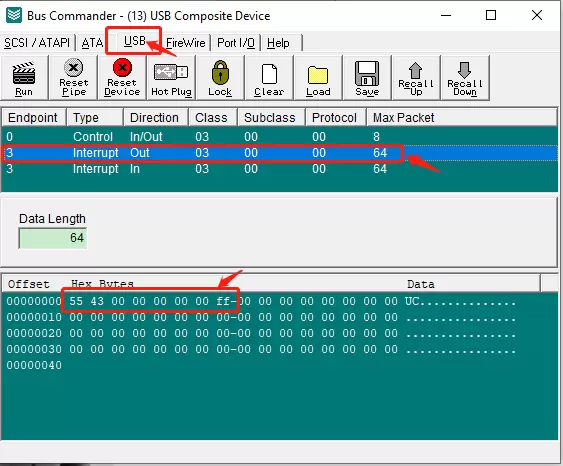
Step 6: After typing in the code in "Step 5", click the icon "Run" in the top left corner, and it will start to clear the pairing history of this dongle. It usually takes several seconds, then you will see a "Complete" in the bottom left corner. The dongle will go into pairing mode automatically, with a rapidly flashing blue light.
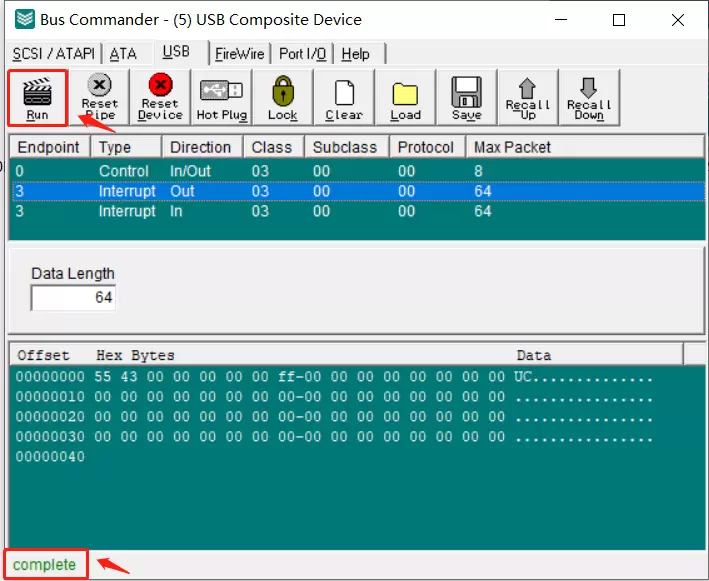
Step 7: Enter your headphones into pairing mode (refer to your product's manual for further instructions). Put the dongle and the headphones close to each other and let them pair. The light will show solid blue on both of them when they are paired succesfully.
Note: The dongle and headphone will be locked to each other automatically when re-paired after reset, you do not need to pair them again in the next use.
This is only available on a Windows OS, not available on an iMAC OS so far.
Related knowledge:
1. Bluetooth device normally auto-reconnects to its LAST paired / connected device. You might need to make sure the previous used device are Bluetooth-off to avoid interference.
2. It is important to Reset both Bluetooth sender and receiver. In case of cellphone / PC, you can turn off its Bluetooth function and turn it back on.
3. If still not working, you can email us (support@avantree.com).