How to Add and Use with a 2nd Pair of Headphones
Please note: the Ace T40 can only pair with SBC codec headphones. We recommend using our NB16 and TWS116 to use as the 2nd pair. For more information, you can refer to the following:
Step 1. Turn the TV OFF (Smart TV's wireless functionality may affect pairing)
Step 2. Turn on the Ace T40 Set
2.1. Power ON the Audikast Plus transmitter.
2.2. Power ON the Ace 130 earbuds by opening the case.
2.3. Wait for them to re-connect. The LED indicator on the headphone and the transmitter will both turn SOLID BLUE.
Step 3. Pair the transmitter with the 2nd pair of Headphones
3.1. Get your 2nd pair of Headphones into Bluetooth Pairing Mode.
Don't just turn it on! You need to manually get it into pairing mode. (Most Bluetooth devices enter pairing mode automatically when pairing with the 1st device. But when pairing with a 2nd device, you need to manually get it into the pairing mode.)
For Avantree headphones, the LED flashes RED & BLUE when it's in pairing mode. You should also hear a "Pairing" voice prompt from the headphones.
Non-Avantree Headphones: Look it up by Brand or Google it. For example, search “Sony XM4 Bluetooth Pairing mode” and you will find “To pair a second or subsequent device, press and hold the (power) button of the headset for 7 seconds or more to enter pairing mode.
3.2. Get the Transmitter into Bluetooth Pairing Mode.
Press & Hold button ”2”/ "B" until you see the Bluetooth indicator flashing RED & BLUE.
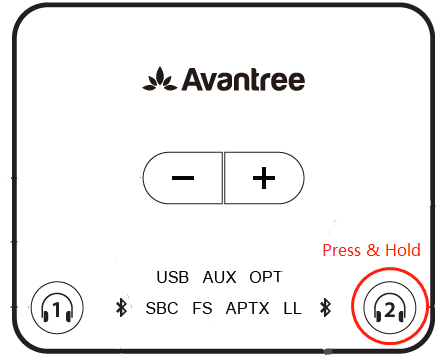
3.3. Put them close to each other and WAIT for them to pair & connect.
Once connected, the Bluetooth icon close to "2" / "B" on the transmitter will turn SOLID BLUE.
Step 4. Reconnect during Future Use:
4.1. Turn on the transmitter and Ace 130 earbuds. Wait for them to connect first.
4.2. Then turn on the 2nd headphones. Wait for 5-10 sec and they will re-connect.
(If not, click the pairing button on the 2nd headphones and Wait for 5-10 seconds. Or click the "2" / "B" on the transmitter and Wait for 5-10 seconds. They should re-connect.)
Tips: If you prefer to use the 2nd pair of headphones ONLY the next time, please follow this procedure:
a) Turn on the Ace T40 set, let them connect; b) Turn on the 2nd pair of headphones and wait for it to connect; c) Turn off the Ace 130 earbuds & use the 2nd headphones only
If this guide does not help, please contact us at support@avantree.com with the following info:
1.Brand and make of your 2nd pair of headphones.
2.The LED status & voice prompt of the headphones’ pairing mode
3.Confirm your TV was off. No working Wifi device within 2 feet range
4.Confirm your Headphone is not connected with another Bluetooth devices, e.g. Cellphone
5.Which one gets out of the pairing mode first, the transmitter or the headphone?
We will get back to you within 1 working day.




