How to Connect to TV and Audio Source
Applies to Roku TV, Amazon Fire TV, Apple TV, Google Chromecast, DirecTV, Dish Network, Xfinity TV, AT&T Uverse, Xiaomi Mi Box, Spectrum TV, Verizon TV, Nvidia Shield TV and more.
To connect the HAX03 to your TV, please follow these steps:
Step 1: Connect the HAX03 to Power.
Connect the HAX03 to power using the included power adapter. This should connect the "DC 5V" port on the HAX03. The RED power indicator in the front should light up.
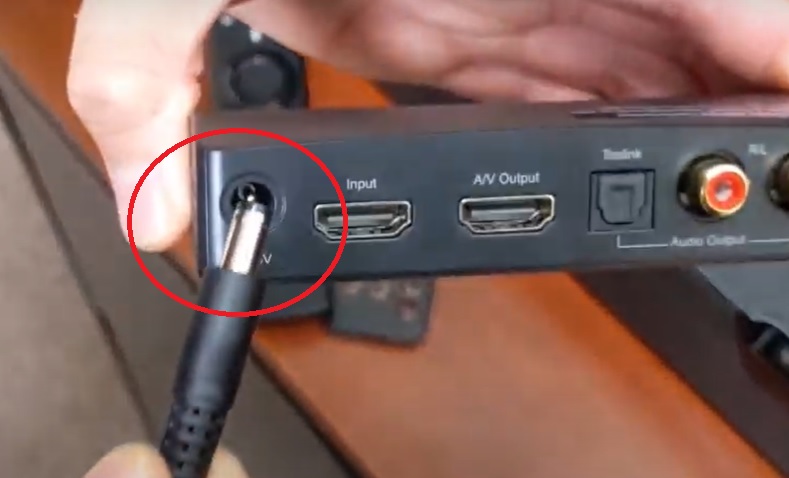

Step 2: Connect your TV Box/Cable Box to HAX03 via HDMI.
Using an HDMI cable, connect your HDMI source (TV Box/Cable Box/Blu-ray/DVD player etc.) to the HDMI "Input" port on the HAX03.

Step 3: Connect the HAX03 to your TV via HDMI.
Now, using another HDMI cable, connect the TV to the HDMI "A/V Output" port on the HAX03.



Step 4: Connect the HAX03 to your Audio Devices/Home Stereo System.
Using the Optical or RCA (red and white) cable, connect the HAX03 to your AV Receiver or Home Sound System or Bluetooth Audio Adapter.


Step 5: Audio Output Mode.
Refer to the following table to determine which output mode you should use





