INSIGNIA
Step 1: Adjust your TV Settings (so TV will send audio signal to its digital out port)
- Go into your Settings Menu, Select "AUDIO"

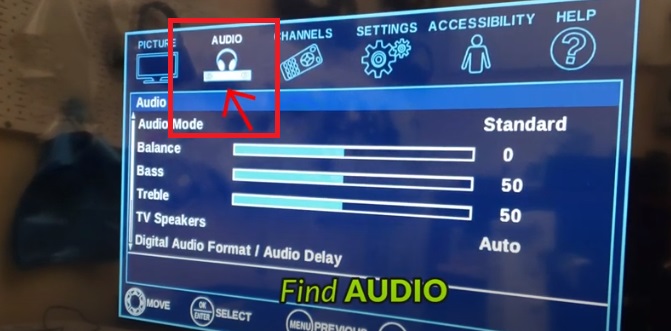
- Go into "Digital Audio Format/Audio Delay"
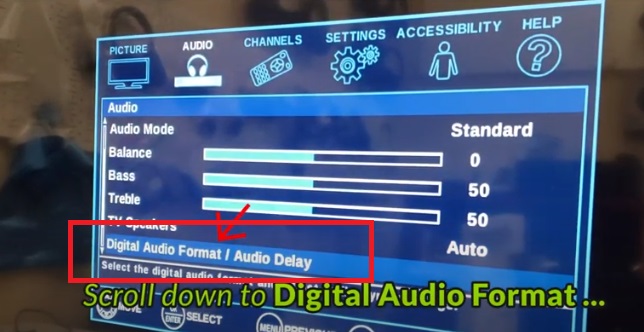
- Select "AUDIO FORMAT"
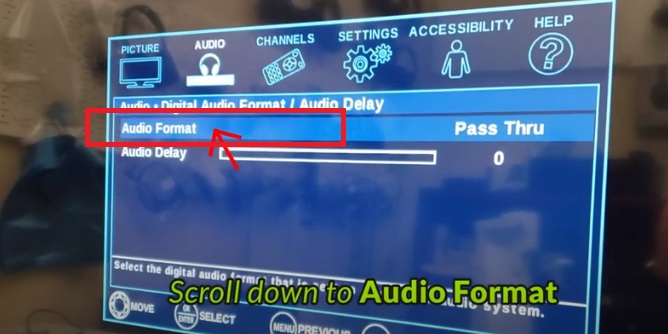
- Change it to "PCM"
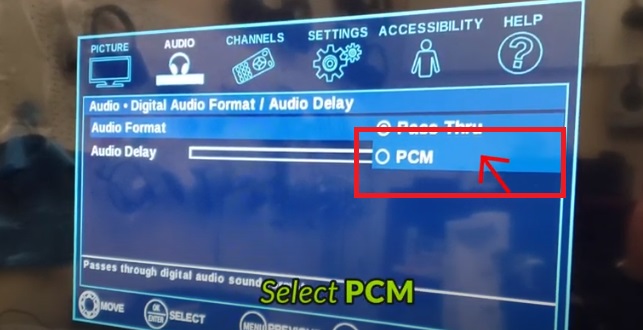
Step 2: Reboot the Transmitter & the Headphone.
Turn both your Transmitter & your Headphone OFF, wait for a few seconds, and turn them back on again. Now you should be good to go.
If you prefer Learning through a Video:
Still doesn't work?
IF you've updated your TV audio settings as above and you've already paired your headphones to the transmitter YET there's still no sound coming out of your headphones, please contact Insignia Technical Support at:
Tel: 1-877-467-4289
Support: https://www.insigniaproducts.com/contact-us
Alternatively, you may contact us at support@avantree.com




