How to set up and use wired headset on Windows PC
Step 1. Make sure you connect to the correct audio/mic enabled headphones jack.
Some PCs/Laptops has one combined mic and headphone jack, then you can simply plug the wired headphones to that port.
But some PCs/Laptops has two ports. For 3.5mm jacks, it's generally green for audio output and pink for microphone input, depending on the available sound card. Mix those two up and nothing at all will happen.
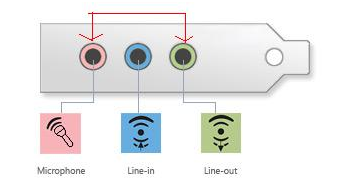
If there is no color marker, there should be an icon besides indicates they are mic or speaker.

In this case, you need a converter cable to work with, like this one - https://www.amazon.com/dp/B071NDLCGC
Note for HF027 headphones: The extension cable provided does not support mic function It is only extended to watch TV. If you want to use the headphones to call, please unplug the extension cable. If you need a extension cable with mic function, you can purchase this - https://www.amazon.com/dp/B07FB6FB19
Step 2. Make sure your PC audio setting is correctly made.
Normally the computer will recognize the headphones automatically as soon as you connected the headphones. If not, you need to select Avantree Headphone (the picture below is for reference) as default output and input device.
1. Right-click the sound icon in the taskbar.
2. Select Open sound settings.
3. Choose Sound control panel on the left.
4. Select the headphones connected.
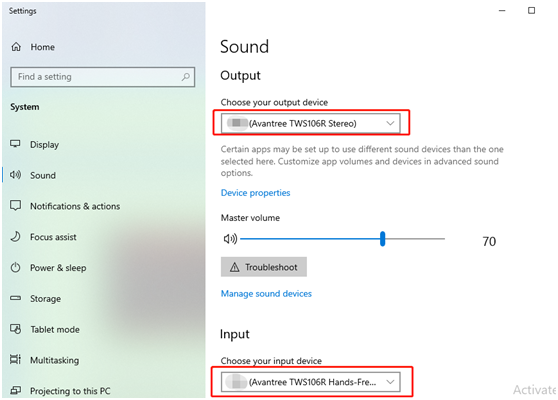
If you use the skype, zoom etc., also make sure the built-in Settings for these applications are changed accordingly.

If still not working properly, pls contact support@avantree.com for further help.




