How to Factory Reset the Audition Series
Conducting a factory reset on the Avantree Audition Series headphones will clear all past pairing data and restore the default settings for the product. You may want to reset your headphones if you have trouble pairing them with your devices.
Step 1: Turn on the Headphones.
From off, press and hold the Multi-Function Button (MFB) until the LED lights up BLUE.

Step 2: Reset the Headphones.
Press and hold the volume + and - buttons simultaneously for about 5 to 7 seconds until the LED quickly flashes PINK twice, indicating that the Avantree Audition headphones have reset. The headphones should then go into pairing mode and the LED will alternate between flashing RED & BLUE. You are now free to pair the headphones with any device!

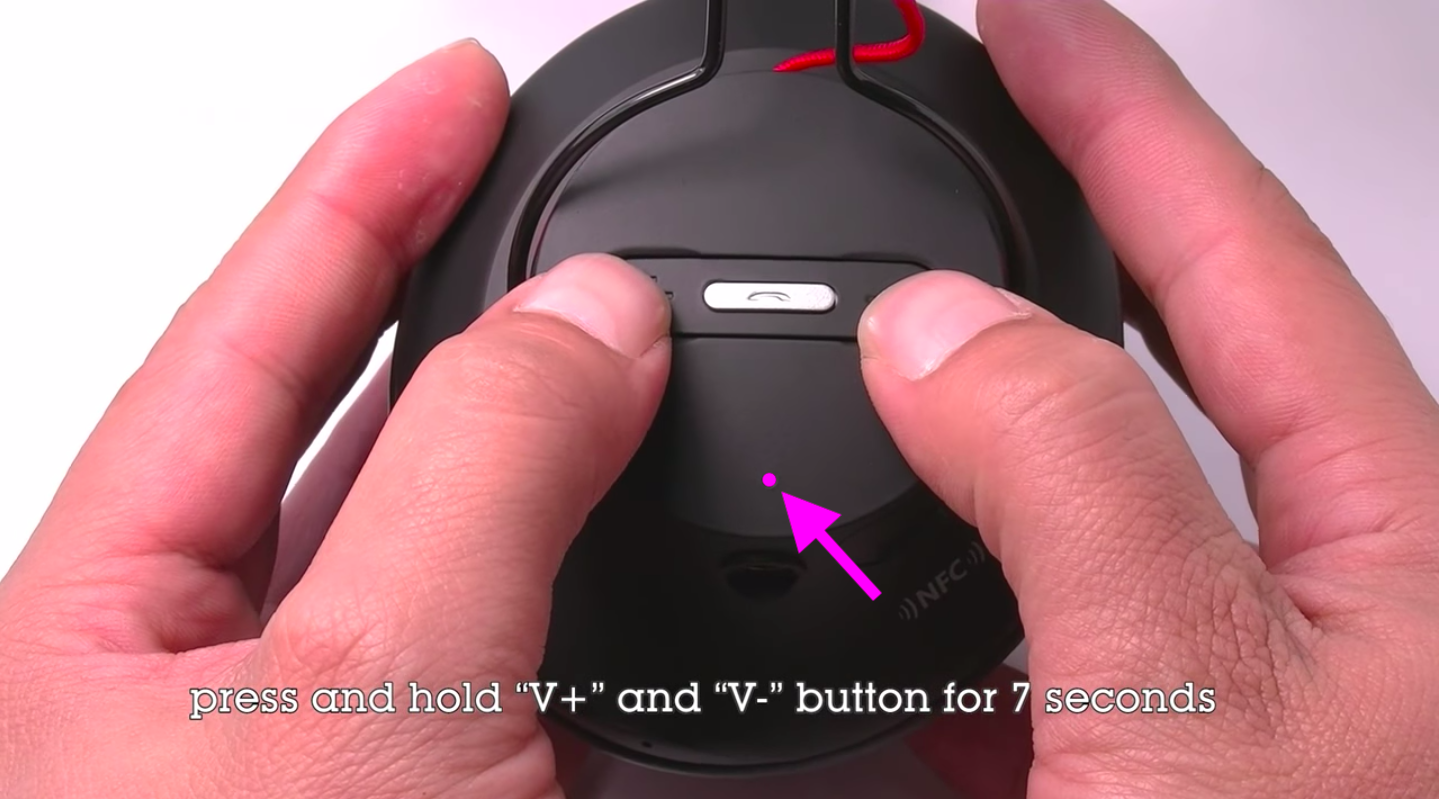
Related knowledge:
1. Bluetooth device normally auto-reconnects to its LAST paired / connected device. You might need to make sure the previous used device are Bluetooth-off to avoid interference.
2. It is important to Reset both Bluetooth sender and receiver. In case of cellphone / PC, you can turn off its Bluetooth function and turn it back on.
3. If still not working, you can email us (support@avantree.com). We will help you to fix it.




