TWS116 Firmware Patch (V5) - Fix Audio Cuts Issue
|
Firmware version: |
V5 |
|
Release Date: |
Mar. 8th, 2021 |
|
For Products: |
TWS116 |
|
Applicable LOT Number: |
all |
|
Changelog: |
Fix audio cut |
Disclaimer: Please contact Avantree Support BEFORE upgrading. Be aware that if you upgrade without prior consultation with Avantree technical support and the product dead due to DFU misoperation, the warranty is not covered.
Notes before startup
- Avoid upgrading under high interference environment
- Recommend to upgrade in airplane mode on phone
- Please fully charge both earphones before upgrading, and make sure you have used both earphones as TWS (stereo) mode before.
- When upgrading, the phone should be within 10cm of the headset
- Screenshots below are from Samsung A8. Please refer to your phone's manual if you don't know how to download, install and open a file with other app.
Step 1. Download and install the DFU tool on an Android phone.
- Download the AWOTA.apk
- Click it to install when finish
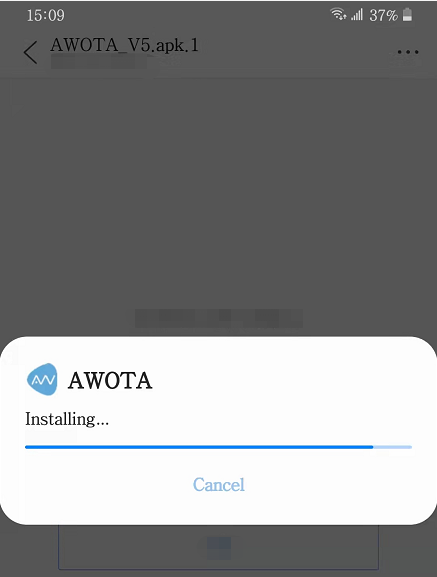
Step 2. Connect TWS116 with this phone
- Remove both earphones from the charging case
- Wait until either earphone flashes BLUE & RED alternately.
- Search and select Avantree TWS116 on the Bluetooth list. Accept TWS116 to connect with the phone.
Step 3. Download the DFU file and run on with the DFU tool
1. Download the DFU file: TWS116-DfuToFixAudioCut
2. When finish, long press it to select it, click 
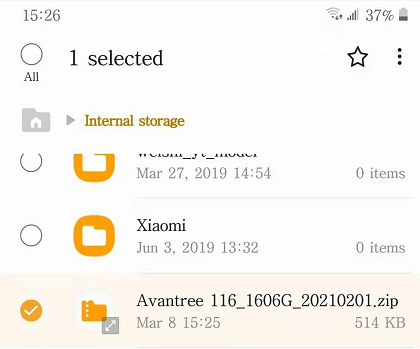
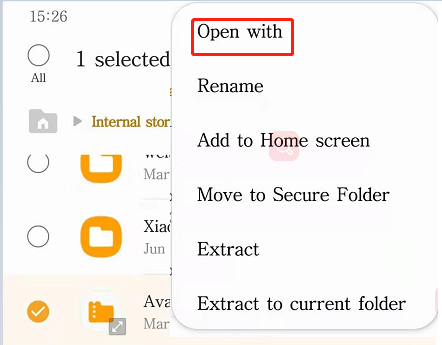
3. Select AWOTA from the popup list.
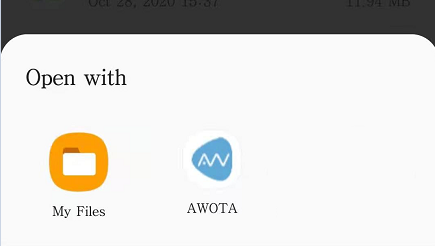
4. Select the Allow option for the later popups
Step 4. Update
1. Click OTA Update
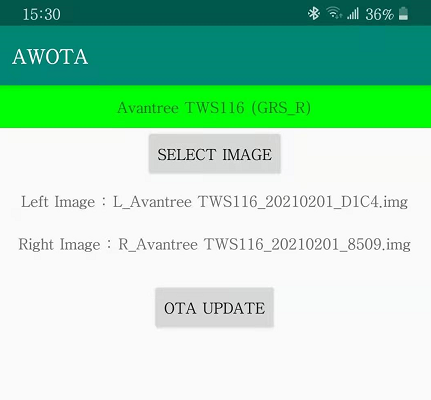
2. Wait for them updating
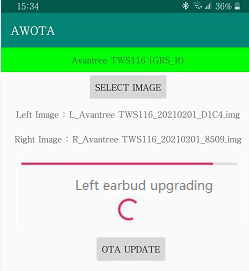
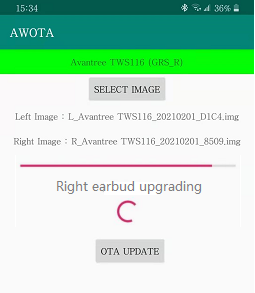
3. When finish, please restart TWS116 – put them back onto the charging case and take out again, and now they have been updated successfully
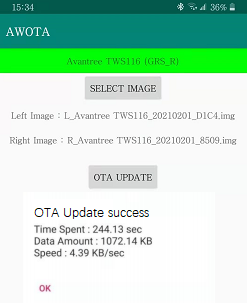
If this still not fix the problem, please follow the guide below to eliminate other affected factors:
Audio Cuts Out Intermittently, Choppy, Unstable Connections. How to fix?




