Firmware Patch (DFU) for Opera (HT6190) - Higher Volume for those TV Optical Output Low Volume
| Firmware Version: | AS90C Higher Volume |
| Release Date: | December 29, 2020 |
| For Product: | Opera (HT6190) |
| Applicable LOT Number: | All |
| Change log: | Improve headphone volume |
Disclaimer: Please contact Avantree Support BEFORE upgrading. Be aware that if you upgrade without prior consultation with Avantree technical support and the product dead due to DFU misoperation, the warranty is not covered.
Step 1: Device Firmware Upgrade (DFU) File
1. Please access to this link to find the firmware upgrade file.

2. Right click and save the file to your computer noting the save path. Please note you can not open this file directly, just to save and choose when you upgrade.

Step 2: Enter Opera into DFU mode
Connect Avantree Opera headphones to PC via a USB data cable (Avantree USB cable with gray tip).
Power on. Hold the volume up "+"and down "-" button for 5 seconds to enter into DFU mode.
You can confirm the device's DFU status by checking USB devices in your computer's Device Manager. The headphones will appear as - CSR BlueCore in DFU mode.
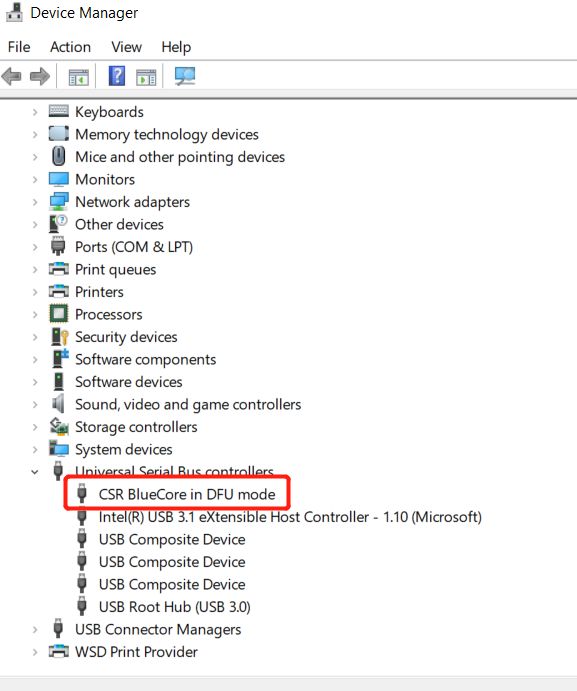
Step 3: Download & Install CSR Bluesuite to Perform DFU (For Windows PC)
1. Download the DFU Tool.
Please click and download the DFU tool here - CSR Qualcomm BlueSuite 2.6.11 and install it on your computer. (Note: It only works with Windows computer, and need a USB data cable to complete the DFU)
2. Please find “Qualcomm BlueSuite 2.6.11” in “all programs” on your computer and select “PSTool”

3. Then select "OK" and "Reset & Close". Your device firmware is updated and now ready for use.


Still need help? Please email us at support@avantree.com




