Firmware Patch (DFU) for Opera (HT6190) - Improve Headphone Suddenly no Sound Issue
| Firmware Version: | V1.19 |
| Release Date: | April 29, 2022 |
| For Product: | Opera (HT6190) |
| Applicable LOT Number: | FT22D2 and before |
| Change log: | Fixed "pick up the headphone from the transmitter, it works for a while, then no sound" |
Disclaimer: Please contact Avantree Support BEFORE upgrading. Be aware that if you upgrade without prior consultation with Avantree technical support and the product dead due to DFU misoperation, the warranty is not covered.
Step 1: Download the Device Firmware Upgrade (DFU) File
Download this DFU File: Opera_DfuToV1p19 and take note of where you save it - you'll need it later. If you can't download it directly, Right-click the link, then select 'open in new tab'.
Step 2: Enter Opera Transmitter into DFU mode
First, ensure that the transmitter is OFF, then use a USB data cable (Avantree USB cable with gray tip) to connect the transmitter to a Windows PC. To avoid permanent damage, please do not unplug the transmitter during the DFU procedure.
Then slide the power button to PAIR position for 10 seconds to enter the transmitter into “DFU mode.” A notification may pop-up on your Windows PC, notifying you that a new device has been connected via USB.

Alternatively (if there's no pop-up) you can also confirm the device's DFU status by checking USB devices in your computer's Device Manager. The headphones will appear as - CSR BlueCore in DFU mode.
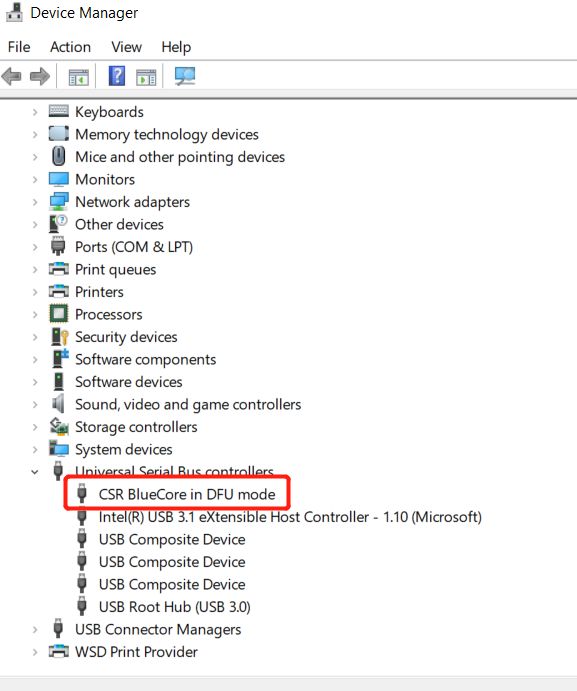
Now, follow the directions below to complete the DFU.
For Windows, Download & Install CSR Bluesuite to Perform DFU
Step-by-Step Bluetooth Device Firmware Update (DFU) Guide with Windows PC
For macOS, please refer to this link:
Step-by-Step Device Firmware Update (DFU) Guide for macOS
Still need help? Please email us at support@avantree.com




