Firmware Patch (DFU) for Aria 90B - Enable Headphones to connect with 2 Devices Simultaneously
| Firmware Version: | AS90B dual link |
| Release Date: | November 9, 2021 |
| For Product: | Aria 90B (AS90B) |
| Applicable LOT Number: | All |
| Change log: | Enable Headphones to Connect with 2 devices Simultaneously |
Disclaimer: Please contact Avantree Support BEFORE upgrading. Be aware that if you upgrade without prior consultation with Avantree technical support and the product dead due to DFU misoperation, the warranty is not covered.
Step 1: Device Firmware Upgrade (DFU) File
1. Please access to this link to find the firmware upgrade file.
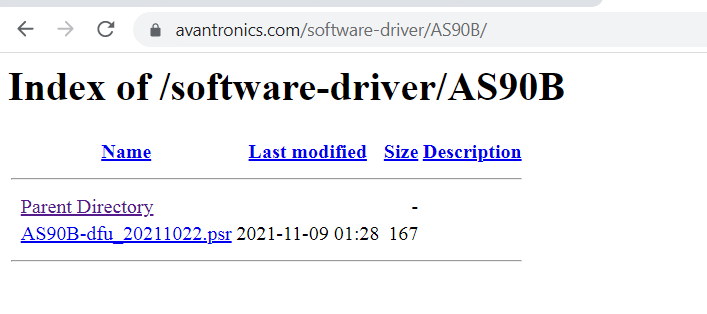
2. RIGHT CLICK and save the file to your computer noting the save path. Please note you can not open this file directly, just to save and choose when you upgrade.
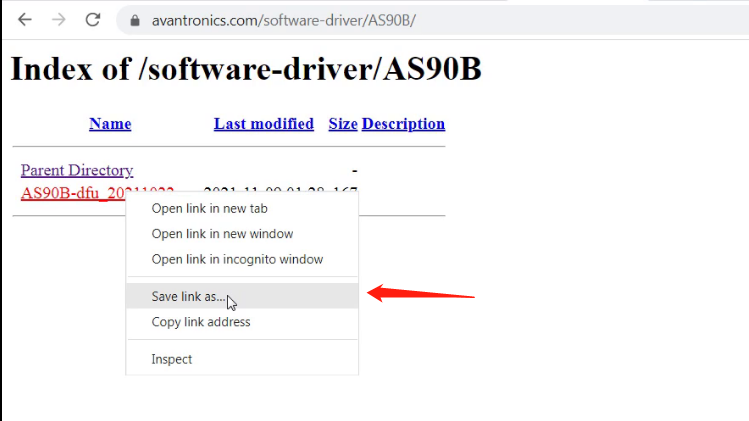
Step 2: Enter AS90B Headphones into DFU mode
Ensure the headphones are OFF. Connect Avantree AS90B headphones to PC via a Micro USB sync & charge cable. (The usb cable coming with AS90B is just for charging).
Hold the volume up "+"and down "-" button for 5 seconds to enter into DFU mode.The LED indicator on the headphones will turn PINK.
Step 3: Download & Install CSR Bluesuite to Perform DFU (For Windows PC)
1. Download the DFU Tool.
Please click and download the DFU tool here - CSR Qualcomm BlueSuite 2.6.11software from below link and install it on your computer. (Note: It only works with Windows computer, and need a USB data cable to complete the DFU)
2. Please find “Qualcomm BlueSuite 2.6.11” in “all programs” on your computer and select “PSTool”
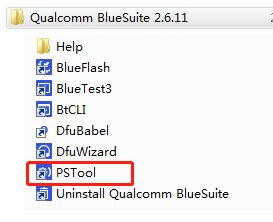
3. Choose transport "USB" and click "OK"
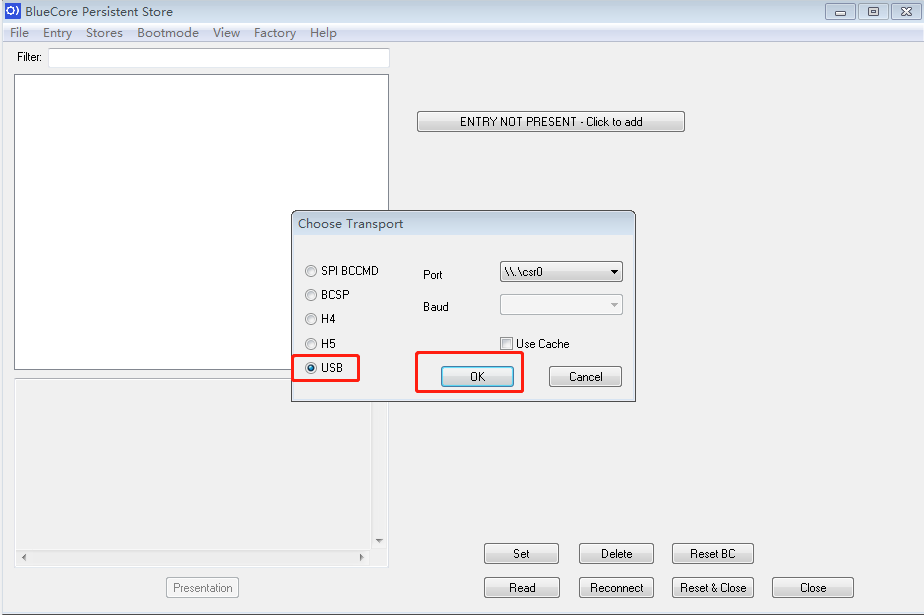
4. Click "File" to merge the firmware upgrade file (The file you've downloaded in Step 1) from your computer. After you click the “Reset&close” button, the whole Firmware Update procedure is done! You will be good to go!
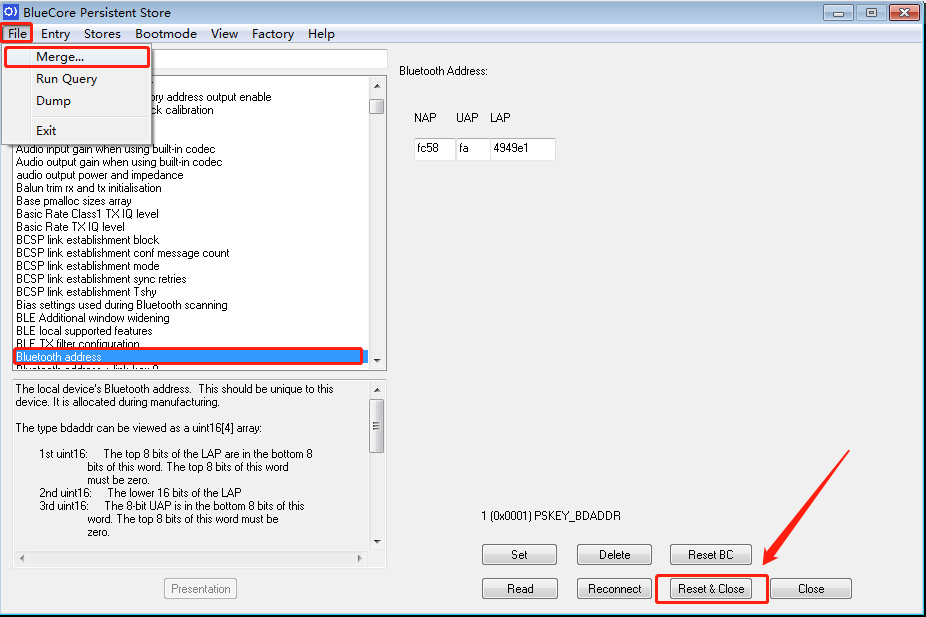
Step 4: Reconnect Dongle and Headphones.
The headphones will enter into pairing mode automatically when you turn them back on after DFU.
Please plug the dongle to the PC and wait for them to reconnect.
If they fail to reconnect, please unplug&re-plug the dongle. At the same time, please reset/clear the pairing history of the headphones to see if they will reconnect with success. Press and hold the volume +and - buttons simultaneously for about 5 seconds until the LED turns PINK, indicating a successful reset.
After that, they should reconnect with each other.
Please feel free to contact support@avantree.com with any further questions about this product or the above DFU procedure.




