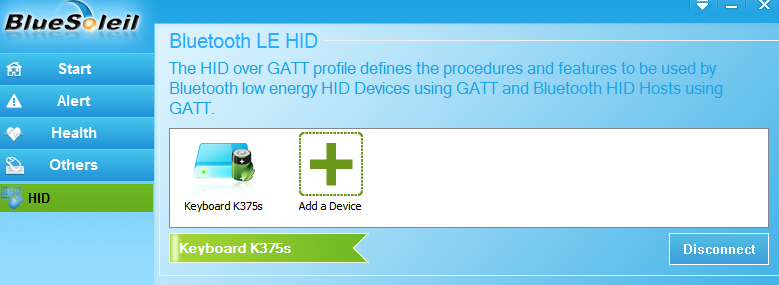Use with Bluetooth 4.0+ Keyboard / Mouse ( Win 7/8/XP/Upgraded 10)
Please make sure that your Keyboard has BLUETOOTH function.
Please Note that DG40S/DG40SA DO NOTsupport 2.4G RF Wireless keyboard.
Step 1: Right-click the Bluetooth icon and select ''Bluetooth 4.0 functions''.
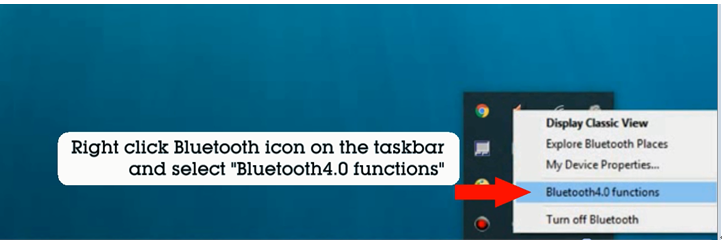
Step 2: Click ''Add a Device''.
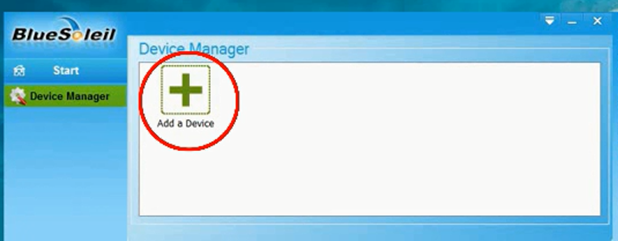
Step 3: Set Bluetooth keyboard/mouse into Pairing Mode.
You may either refer to your User Manual or Google it Online -- your keyboard should appear as a new icon.
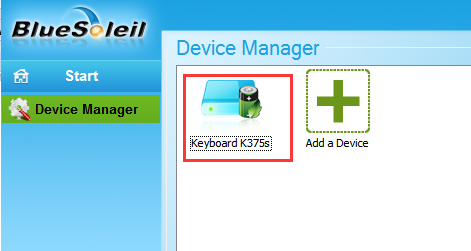
Step 4: Select the keyboard icon and click ''Finish''.
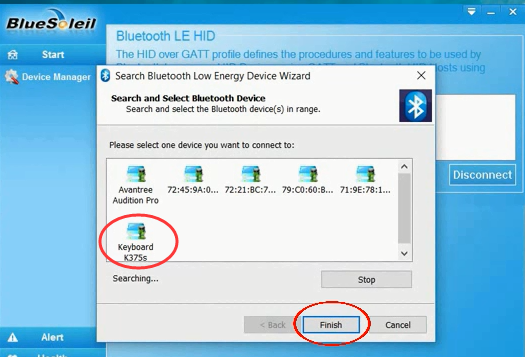
Step 5: Click the ''Others'' icon and select ''HID''.
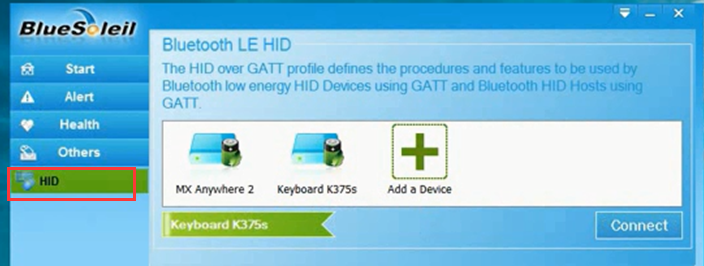
Then select the target device and click ''Connect''.
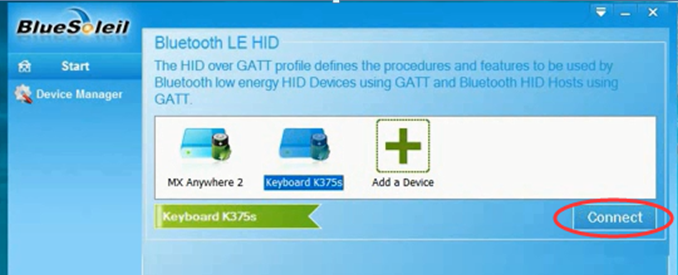
Step 6: Type the indicated passkey on the keyboard and then Enter or OK.
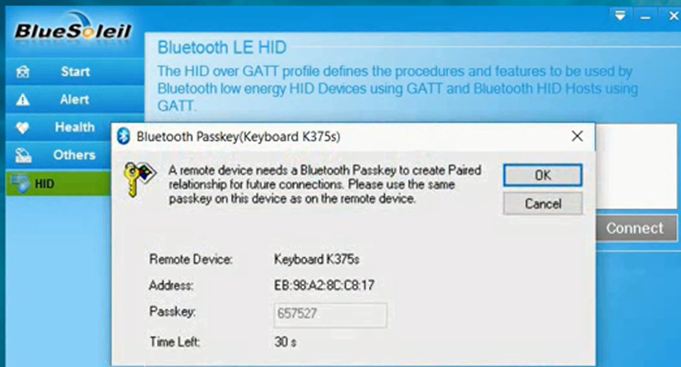
Now the Bluetooth keyboard connects with your PC.