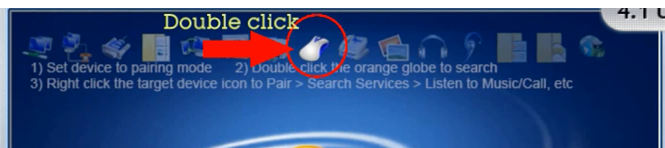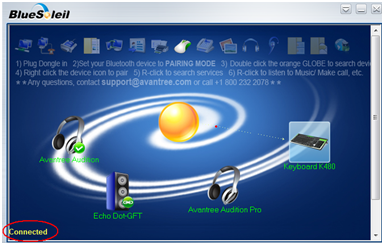Use with Bluetooth Keyboard / Mouse ( Win 7/8/XP/Upgraded 10)
Please make sure that your Keyboard has BLUETOOTH function.
Please Note that DG40S/DG40SA DO NOTsupport 2.4G RF Wireless keyboard.
Step 1: Find the Bluetooth icon in the taskbar and go to ''Display classic View''.
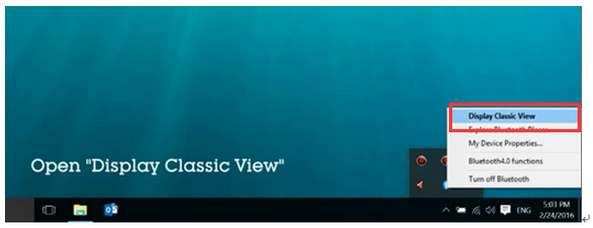
Step 2: Power on the keyboard and set Bluetooth keyboard into Pairing Mode, you may either refer to the user manual or Google it online.
Step 3: Double click the orange globe to search for your device - your keyboard should appear as a new icon.
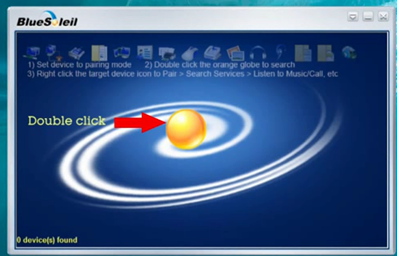
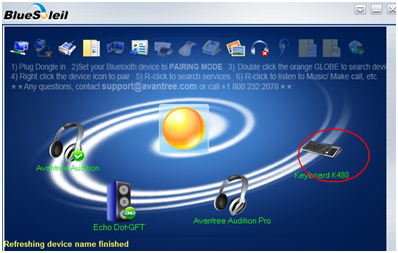
Step 4: Right-click the keyboard icon to select ''Search Services''.

Step 5: Right-click the keyboard icon and select ''Pair''.
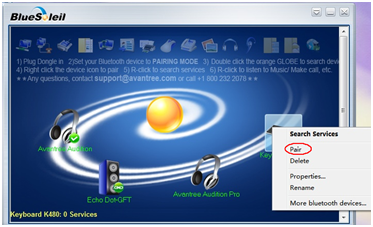
Step 6: (For keyboard only) Type the indicated password on the keyboard and then hit enter. Now the Bluetooth keyboard is connected with your PC.
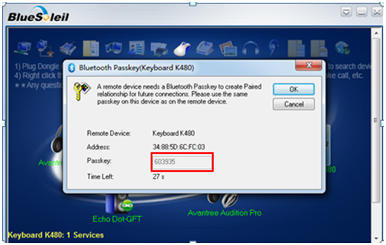
Step 7: Double click "CONNECT" to connect.
Now the Bluetooth keyboard connects with your PC.