Firmware Update (DFU) for Aria Pro (AS90P) - V3.10 - Sidetone, Stereo-Mono, etc.
Before conducting the DFU, please read the Avantree Product DFU General Troubleshooting Notes
| Firmware Version: | V3.10 |
| Release Date: | July 2021 |
| Applicable Products: | Aria Pro (AS90P) ONLY May cause Permanent firmware damage if used on other products |
| Applicable LOT Number: | ALL (How do I find the lot number?) |
| Changelog: |
• Sidetone to hear yourself when talking |
Disclaimer: Please contact Avantree Support BEFORE upgrading. Be aware that if you upgrade without prior consultation with Avantree technical support and the product dead due to DFU misoperation, the warranty is not covered.
To perform the device firmware upgrade (DFU) on macOS, please refer to this link:
Step-by-Step Device Firmware Update (DFU) Guide for macOS.
(Please refer to the Step 2 down below for Windows devices to see how to enter DFU mode)
For Windows devices, please refer to the following steps:
Step 1: Device Firmware Upgrade (DFU) File
Download the DFU file, taking note of where you save it - you'll need it later.
File: Aria Pro (AS90P) Dfu Profile To V3p10 (right-click then select 'open in new tab')
Step 2: Enter Headphones into DFU Mode
Ensure the headphones are OFF, then use a USB data cable (Avantree USB cable with gray tip) to connect the headphones to a Windows PC. To avoid permanent damage, please do not unplug the headphones during the DFU procedure.
Then press both + and - for 7 seconds to enter the headphones into “DFU mode.” A notification may pop-up on your Windows PC, notifying you that a new device has been connected via USB. On some PCs it might not pop up, but the headphone is in DFU mode already, you can try to proceed to the next step directly.

Alternatively (if there's no pop-up) you can also confirm the device's DFU status by checking USB devices in your computer's Device Manager. The headphones will appear as - CSR BlueCore in DFU mode.
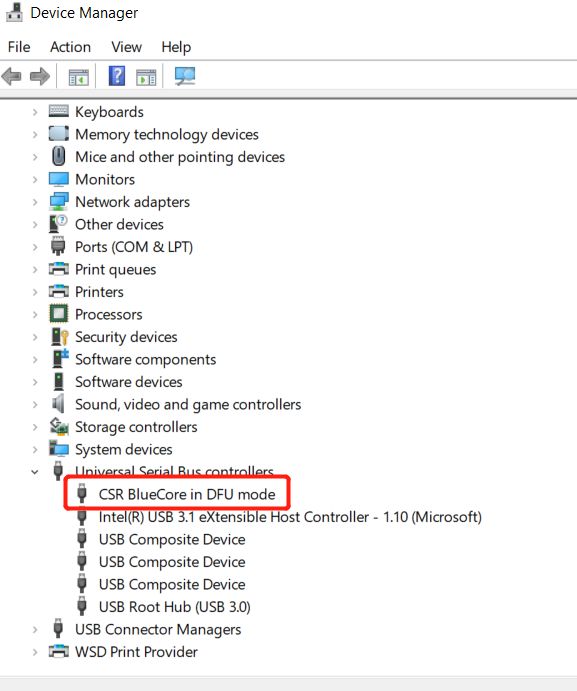
Step 3: Download & Install CSR Bluesuite to Perform DFU
Please follow the steps in How to Conduct Firmware Update (DFU) (right-click then select 'open in new tab')
Notes:
1. After the firmware update, the Bluetooth Pairing name of your Aria Podio (AS90T) / Avantree Aria Pro (AS90P) will become "Avantree Aria 90T". This will not affect normal usage.
2. To revert to the previous version of firmware please perform the DFU procedure again using this file Aria Pro_Podio (AS90P_T) Dfu Profile To 2p15 (right-click then select 'open in new tab')
How to use:
1. Sidetone: After DFU finished, you need to activate it during a call for the first time of use. Once it’s been activated, it’ll automatically turn on when you’re in a call and automatically turn off when the call ends. You can only hear yourself when using the boom microphone, sidetone does not work when without the boom microphone.
|
Function |
Operation |
|
Activate/ Deactivate Sidetone |
During a call, press & hold the Mute button for 3 seconds. |
2. Dual mono option:
|
Function |
Operation |
|
Activate/ Deactivate Mixer Dual Mono Option |
While the headphone is in use, Press & Hold both “+” and “play/pause” buttons simultaneously until you hear voice prompts “Mono Mode” / “stereo mode” |
Please feel free to contact support@avantree.com with any further questions about this product or the above DFU procedure.




