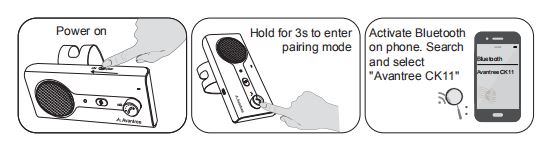How to Connect CK11 with your Mobile Phone
Step 1. Power on CK11 by setting the toggle switch to ON.
Step 2. Press and hold the MFB for 3 seconds until LED indicators flashes BLUE and RED alternately with voice prompts "paring" to enter pairing mode.
Note: Normally on first use when you set the toggle switch to ON, it will automatically enter pairing mode. If not, you may also need to make it into pairing mode by press and hold the MFB button.
Step 3: Connect/Pair CK11 with your mobile phone.
On your phone, locate the Bluetooth settings and make sure that Bluetooth is turned on. Find the headphone/speaker/receiver and select “Avantree **CK11**” to pair them up.

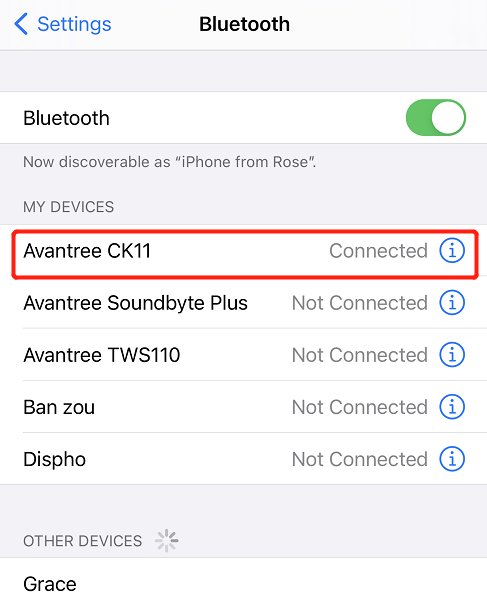
If you can't get it pair with your mobile phone, please try to Factory Reset the CK11 and then try to pair again.