Step-by-Step Device Firmware Update (DFU) Guide for macOS
To perform the device firmware upgrade (DFU) on macOS, please first download the Avantree Updater app from here. Next please follow the steps below.
Note: Only work for macOS 10.15 or later version.
Step 1. Drag Avantree Updater to the Application Folder to install the ‘Avantree Updater’ app.
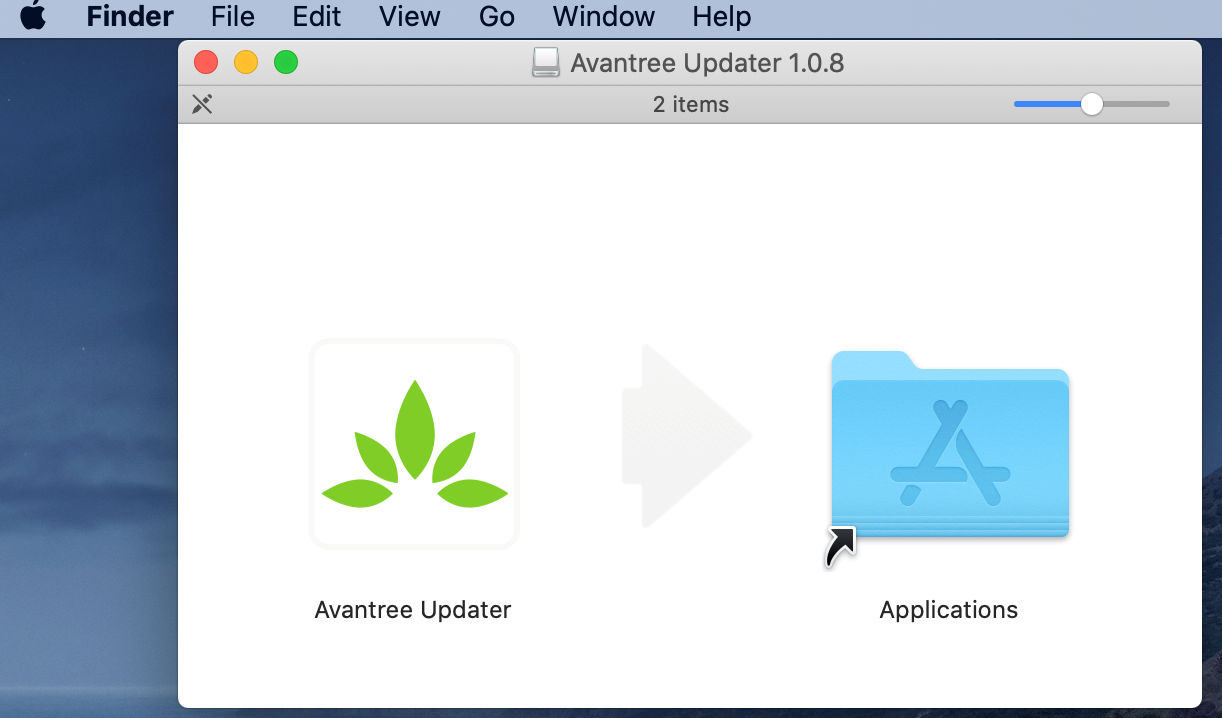
Step 2. First time use: Open Security Preferences > Unlock > Allow ‘Avantree Updater’
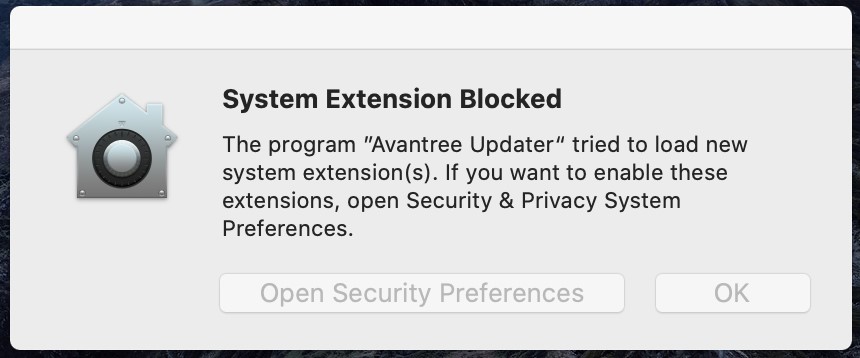

Step 3. Open the Avantree Updater app to start the DFU process. Confirm “Open” when prompted.
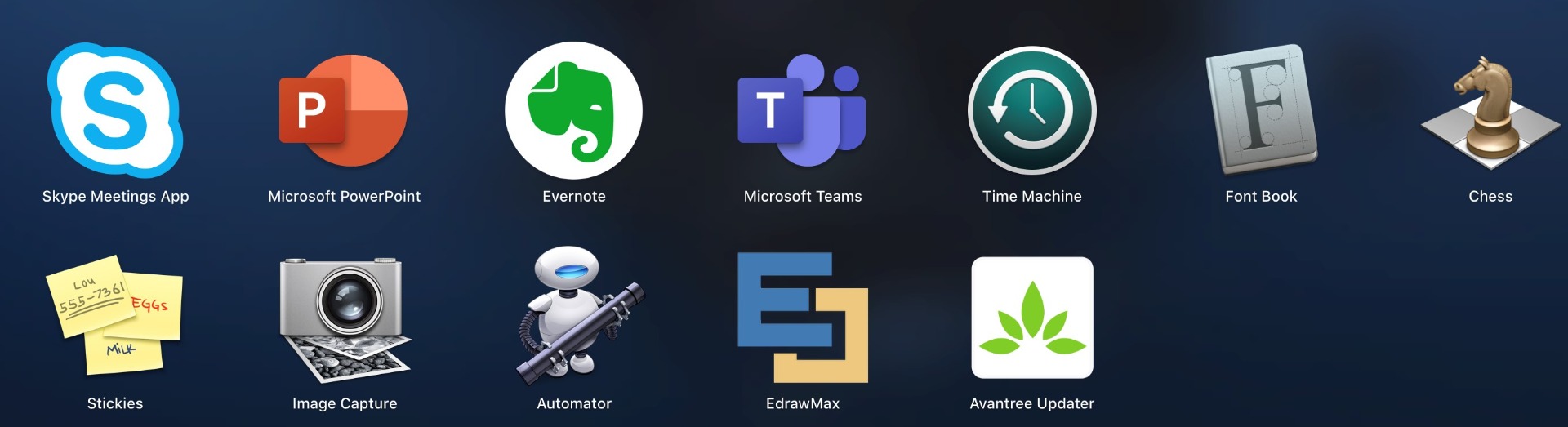
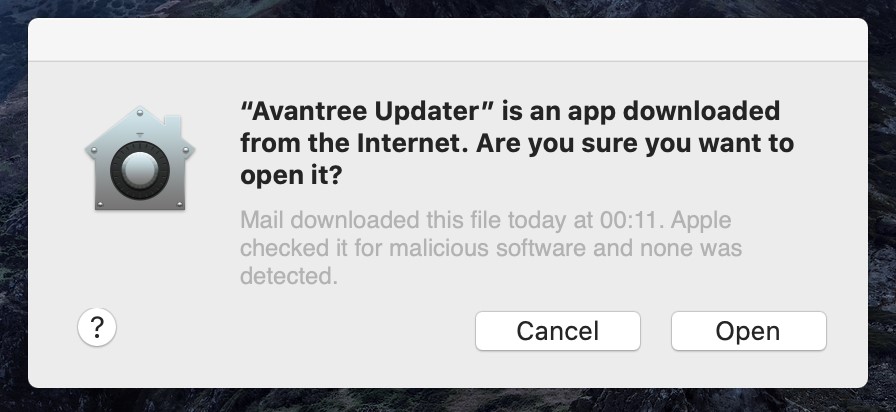
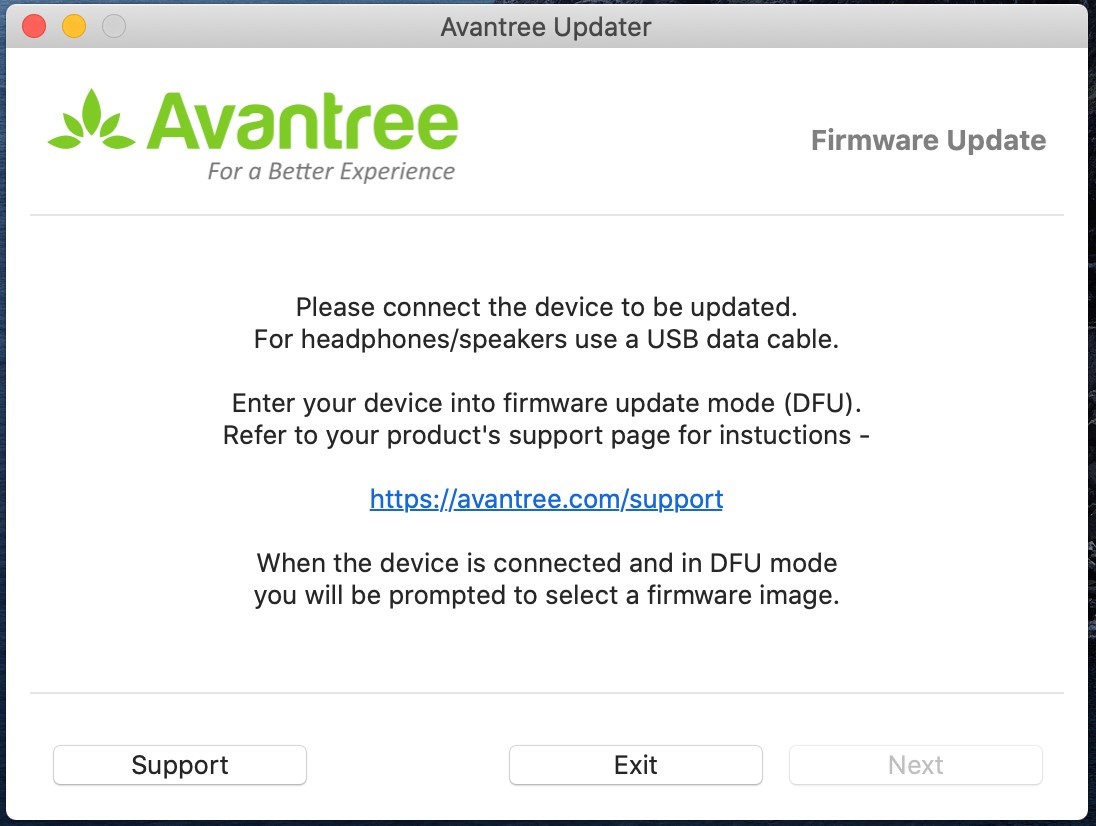
Step 4. Connect your device to a USB Port with a USB data cable. (Avantree gray tip USB Cable). Place your device in DFU Mode - please refer to your device's relevant DFU support section. Then follow the on-screen instructions to update the firmware.

Choose the downloaded DFU file.
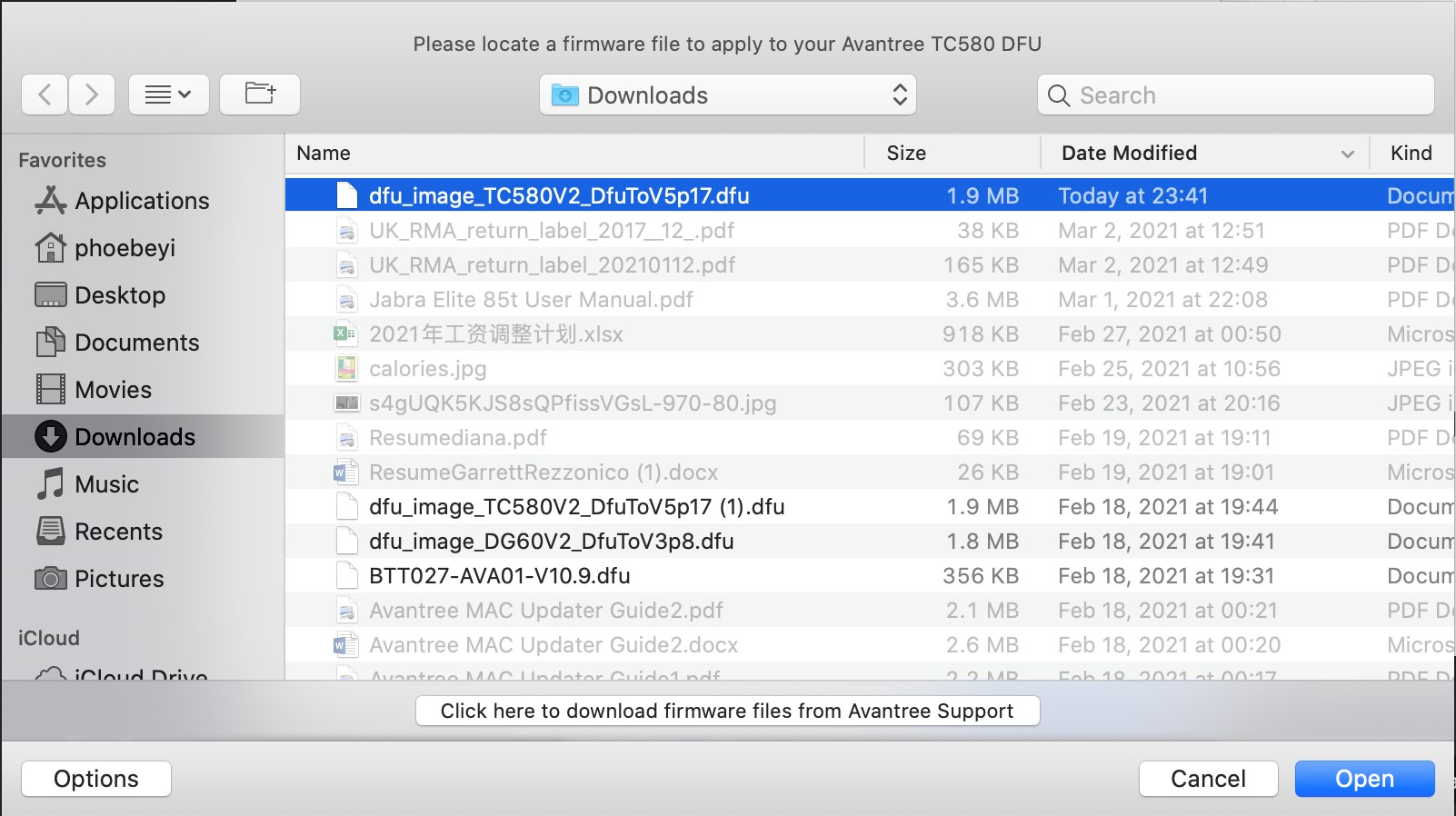
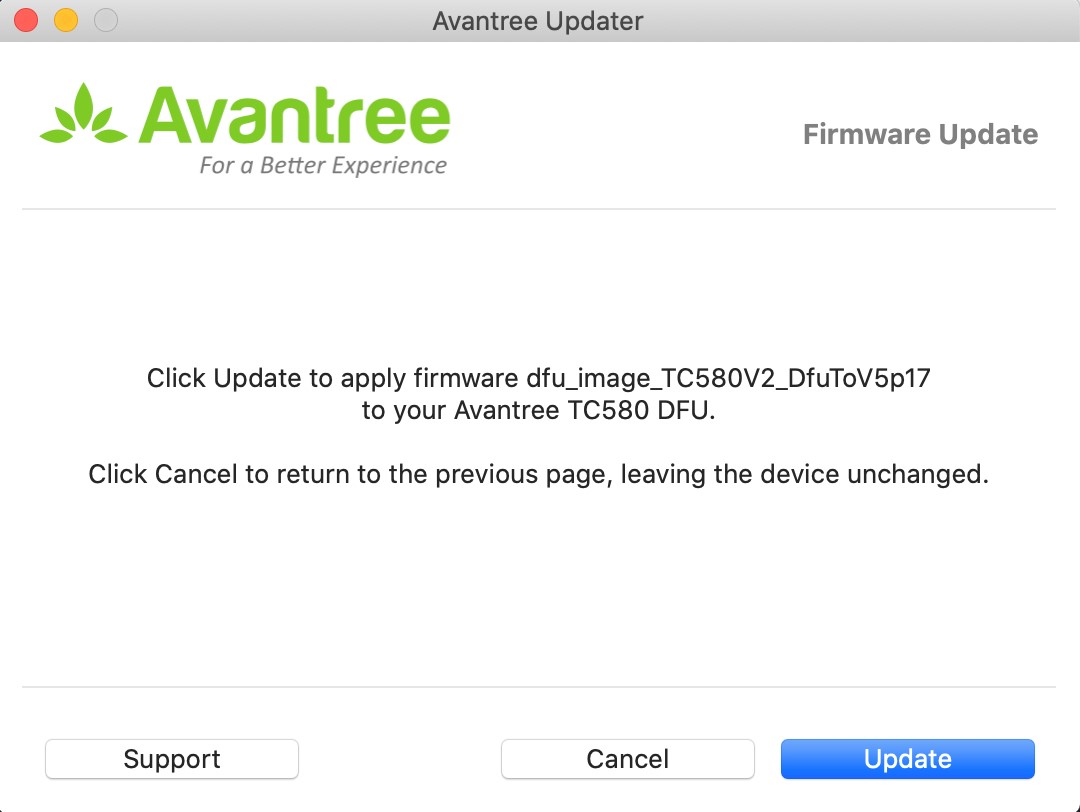
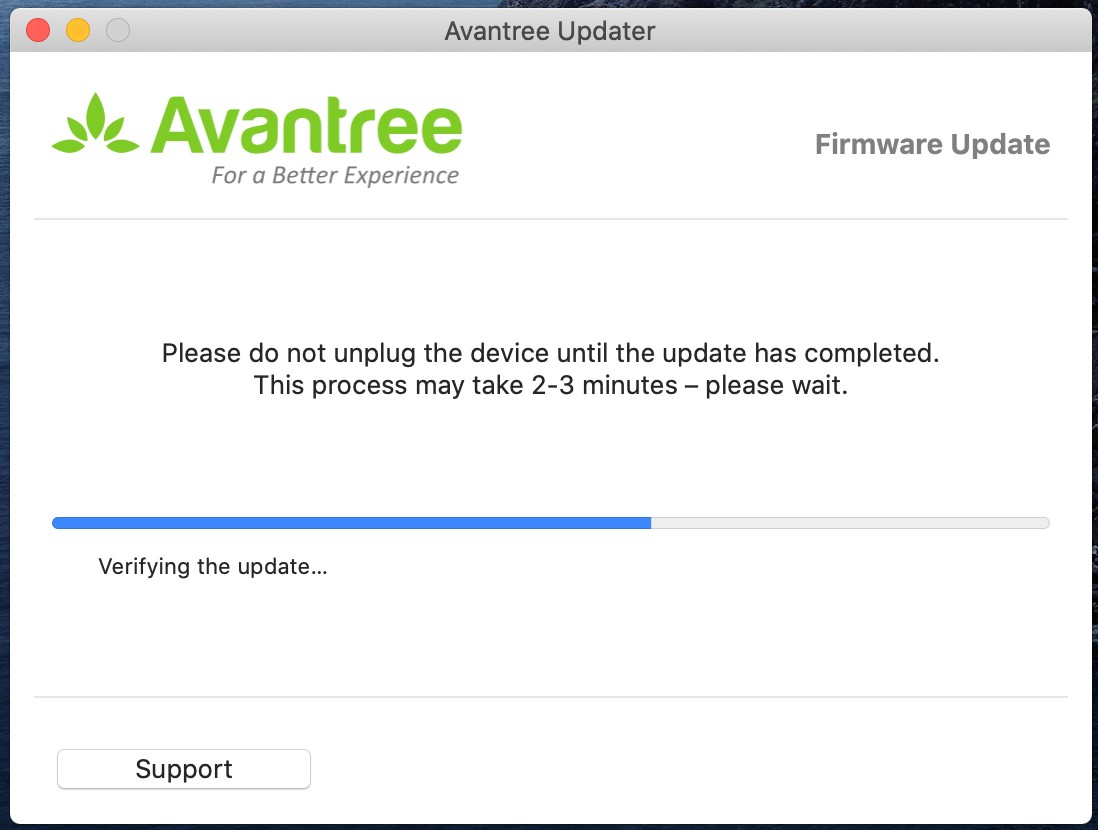

Once update is completed successfully, unplug the device and cable and exit.
Your device firmware is updated and now ready for use.
Video Guide(take Oasis Plus for example):




