How to Set Up the Broadcast Mode
The Broadcast Function allows you to simultaneously share audio and broadcast voice to up to 100 other Audition Procast headphones.
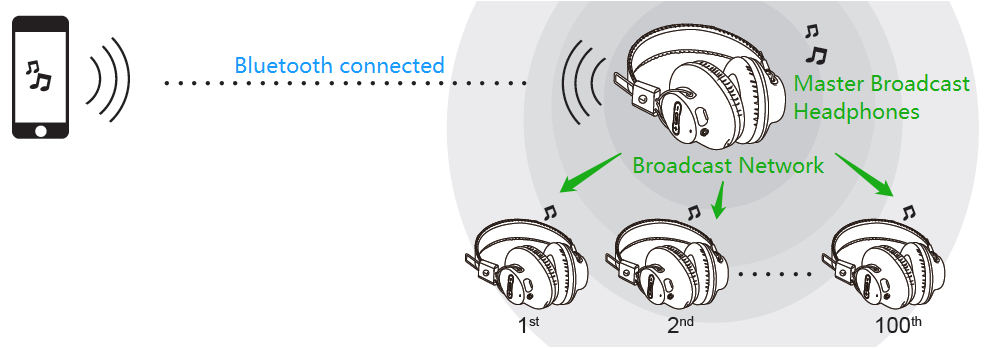
Setting Up
Step 1: Select the "Master" AS9PA Headphone.
This is the headphone that will be used to send the signal to other headphones, hence it's called the "master." Please keep in mind that there can only be ONE master headphone no matter how many "slave" headphones you plan on connecting it with.
Step 2: Bluetooth Pair the "Master" headphone to your Device.
- For pairing with a Mobile Device, refer to This Article
- For pairing with a Windows Computer, refer to This Article
- For pairing with a Mac Computer, refer to This Article
- For pairing with a TV, refer to This Article
Step 3: Set the "Master" headphone into Broadcast Mode.
Since the headphone has been paired with your device, the LED should now be SOLID BLUE.
Now, press & hold the "Broadcast" Button for about 5 seconds; it should start flashing GREEN slowly, and you'll hear "Welcome to Avantree" again.

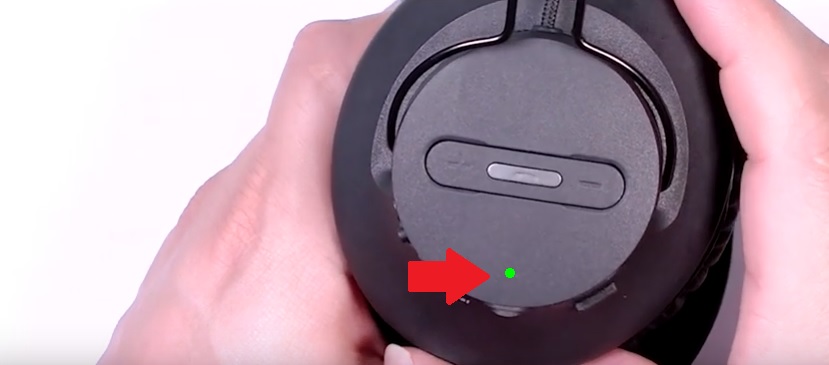
Step 4: Get the "Master" headphone into "Broadcast Pairing Mode."
Gently tap the Broadcast Button, it should start flashing GREEN rapidly, indicating that it's ready to connect with a "Slave" headphone.
Step 5: Get the "Slave" headphone into Broadcast Mode.
Take another Audition Procast headphone, turn it on, and make sure that it isn't Bluetooth Paired with anything. Please unpair it if necessary.
Once it's on, press & hold the Broadcast Button for about 5 seconds; it should start flashing WHITE slowly, and you'll again hear "Welcome to Avantree."
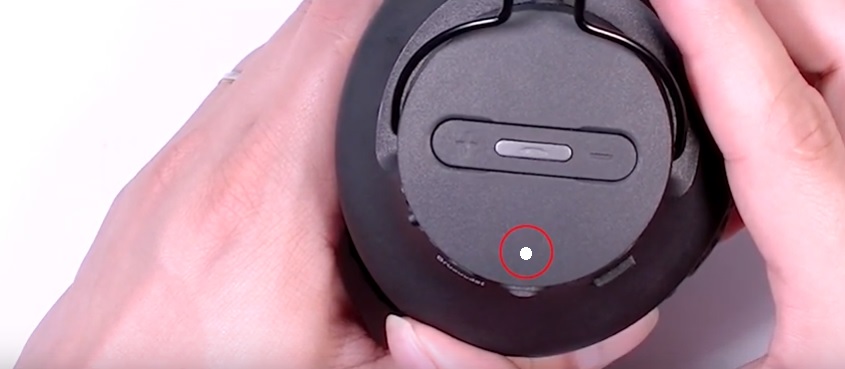
Step 6: Get the "Master" headphone into "Broadcast Pairing Mode."
Gently tap the Broadcast Button, it should start flashing WHITE rapidly, indicating that it's ready to connect with a "Master" headphone.
Step 7: Connect ("Broadcast Pair") the Headphones.
With both headphones in Broadcast Pairing Mode, get them close to each other, and give it a few seconds.
Once connected, the LED indicator on the Master Headphone will become SOLID GREEN, and the LED indicator on the Slave Headphone will become SOLID WHITE.
Now you are good to go! You may start playing audio through the device that you connected the "Master" to, and the "Slave" will be able to hear it too!
If you're planning on connecting more "Slave" headphones to it, simply repeat Steps 4 through 7 for each. But please do remember that you'll always have to be using the same "Master."

Note: The next time you'd like to use it, simply put all the devices back into Broadcast Mode again, and they should automatically reconnect with each other. In case they don't, simply repeat Step 7 to manually reconnect them.
We understand that this is a relatively complicated process, so if you have any question, please feel free to contact us at support@avantree.com! Thanks for your patience.




