Latest Firmware Update for Aria Pro 2 (AS90P-ENC) - High Sidetone Volume Version
Before conducting the DFU, please read the Avantree Product DFU General Troubleshooting Notes
Disclaimer: Please contact Avantree Support BEFORE upgrading. Be aware that if you upgrade without prior consultation with Avantree Support and the product fails as a result, it is NOT covered under warranty.
| Firmware Version: | V1.12 |
| Release Date: |
Oct 31st, 2022 |
| For Products: | Aria Pro 2 (AS90P-ENC) May cause Permanent firmware damage if used on other products |
| Applicable LOT Number: | T22J1 and before |
| Changelog: |
1. Increase sidetone volume 2. Microphone noise filter enhancement (other side hears you clearer) 3. Fixed headset icon display error in Windows 11 4. Fixed 'abnormal sound the moment a call is picked up' |
File: AS90P-ENC_DfuToV1p12
Step 1: Download the Device Firmware Upgrade (DFU) File
Download this DFU File: AS90P-ENC_DfuToV1p12 and take note of where you save it - you'll need it later. If you can't download it directly, Right-click the link, then select 'open in new tab'.
Step 2: Enter the Headphones into DFU Mode
First, ensure that the headphones are OFF, then use a USB data cable (Avantree USB cable with gray tip) to connect the headphones to a Windows PC. To avoid permanent damage, please do not unplug the headphones during the DFU procedure.
Then press both + and - for 7 seconds to enter the headphones into “DFU mode.” A notification may pop-up on your Windows PC, notifying you that a new device has been connected via USB. 
Alternatively (if there's no pop-up) you can also confirm the device's DFU status by checking USB devices in your computer's Device Manager. The headphones will appear as - CSR BlueCore in DFU mode.
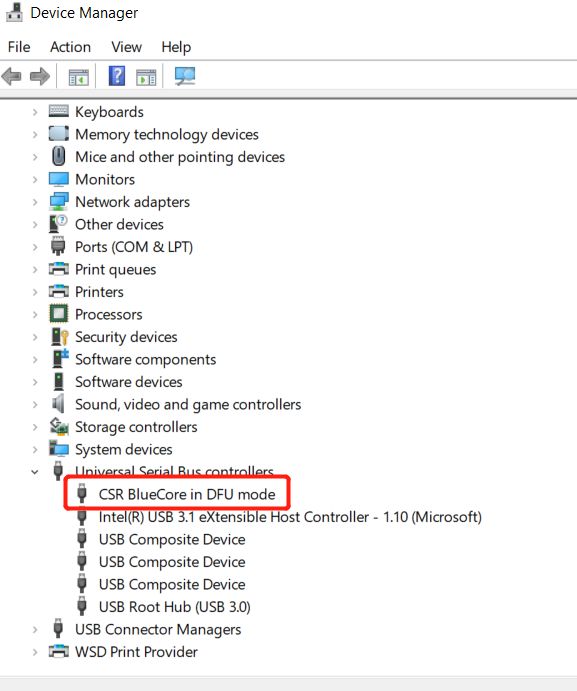
Now, follow the directions below to complete the DFU.
For Windows, Download & Install CSR Bluesuite to Perform DFU
Step-by-Step Bluetooth Device Firmware Update (DFU) Guide with Windows PC
For macOS, please refer to this link:
Step-by-Step Device Firmware Update (DFU) Guide for macOS.
Please feel free to contact support@avantree.com with any further questions about this product or the above DFU procedure.




