
Robust connection. Low energy.
Avantree DG45 USB PC adapter uses the latest Bluetoooth 5.0+EDR (Enhanced Data Rate) technology for better interference-free performance and improved transmission efficiency.
SHIPPING
We have warehouses located in the US, EU, Canada, and Australia; orders placed in other regions will be delivered via international shipping.
RETURNS
Free returns within 60 days of purchase date. Once we receive the item, a refund will be initiated immediately.
BULK DISCOUNTS
Discount prices will automatically
be reflected in the shopping cart
For same item orders:
• 5-9receive 5% off order total
• 10-19receive 10% off order total
• 20+receive 15% off order total

Details -
Bluetooth Version - V5.0
Audio codec support - SBC
Bluetooth Profiles - A2DP, AVRCP
Operation Range - Up to 10 meters
Products Bar Code - 69456249 03259
Find the latest info we have available to get this product up and running quickly.
GET STARTED > REGISTER PRODUCT > VIDEO TUTORIAL > BOOK A CALL > SUBMIT A TICKET > COMMUNITY FORUMS >
Embedded with the advanced Bluetooth 5.0 technology, this wireless adaper for PC supports Windows 10 system for
music streaming, skype calls and data transfer

BT 5.0

Bluetooth enable

Music & calls

Data transfer

Easy to use

Stable connection


Avantree DG45 USB PC adapter uses the latest Bluetoooth 5.0+EDR (Enhanced Data Rate) technology for better interference-free performance and improved transmission efficiency.
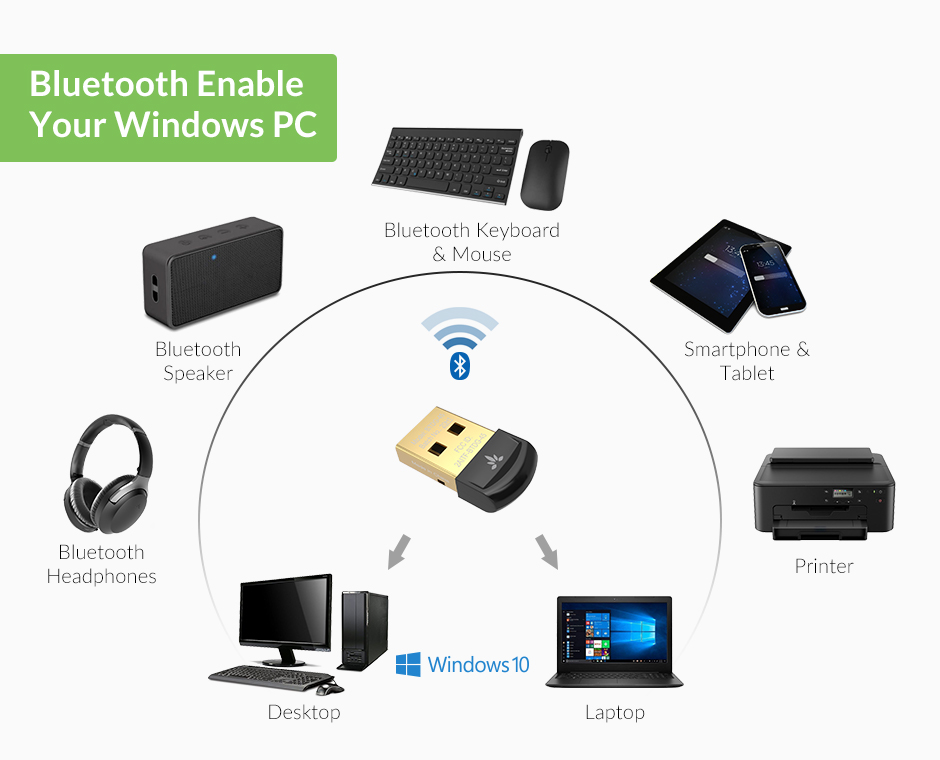

For Windows 10 laptop or desktop computers. Avantree DG45 USB dongle makes your non-Bluetooth computer Bluetooth capable so you can wirelessly connect to a host of different Bluetooth accessories. NOT compatible with Mac, Linux, TV or Car stereo systems.
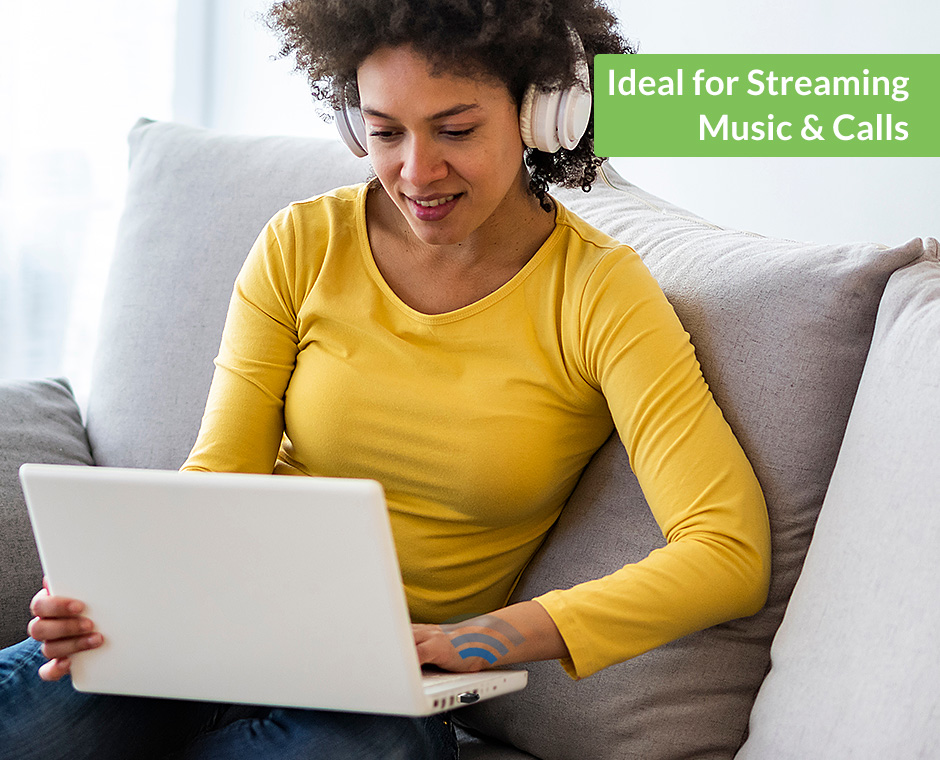

Avantree DG45 wireless adapter for PC connects with Bluetooth headphones or speakers for stereo music wireless streaming. Also great for Skype calls, Google Hangouts and transfering files to/from mobile phones/tablets.
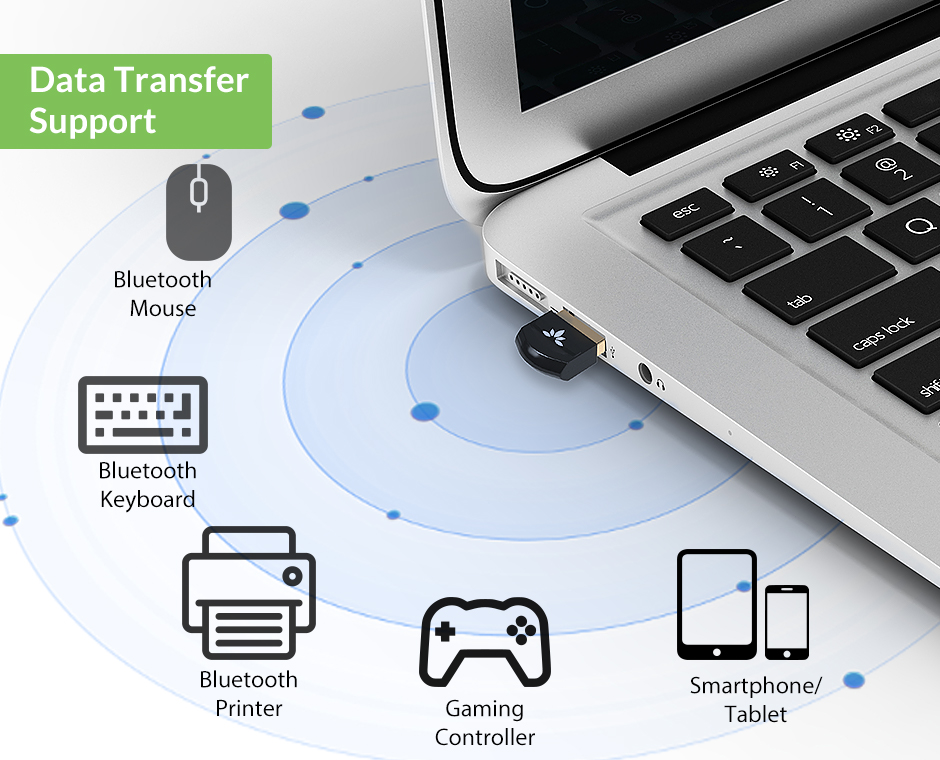

Avantree DG45 PC adapter connects with Bluetooth (not 2.4GHz) keyboards & mice, printers, projectors, PS4 / Xbox One S controllers and other BLE (Bluetooth Low Energy) devices. Please note that game controllers may require specific drivers for different games / platform to configure button settings. NOT compatible with Xbox one controller or Nintendo controllers.
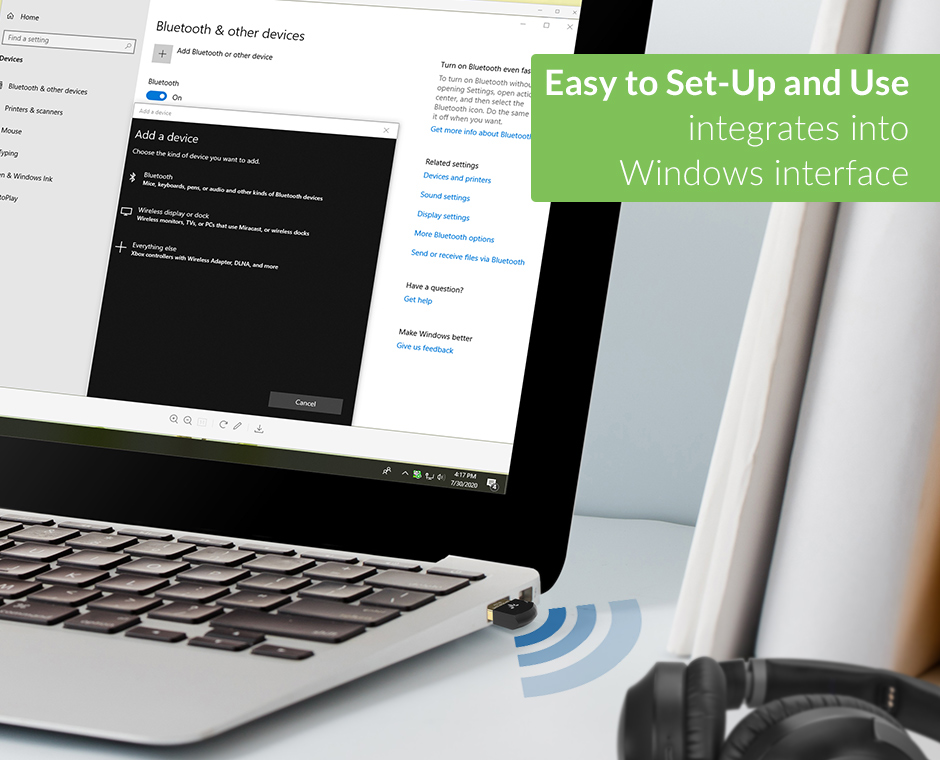

1).Insert Avantree DG45 into USB port 2).Download and install driver. Seamless integration into the intuitive Windows Bluetooth interface.
| Supported Devices | Headphones, speaker, keyboard, mouse, printer | Headphones & speaker | Headphones & speaker | Headphones & speaker |
| USB Port | USB A | USB A | USB C | USB A |
| System Compatibility | Windows PC | PC, Mac, Linux, PS4, PS5, Switch | PC, Mac, Linux, PS4, PS5, Switch | PC, Mac, Linux, PS4, PS5, Switch |
| Operating Range | Up to 30ft / 10m | Up to 100ft / 30m | Up to 100ft / 30m | Up to 164ft / 50m |
| Supported Bluetooth Codecs | SBC | aptX Low Latency, FastStream, aptX, SBC | aptX Low Latency, FastStream, aptX, SBC | aptx HD, aptX Low Latency, FastStream, aptX, SBC |
| Nature of Device | Bluetooth-enable your computer | USB sound device | USB sound device | USB sound device |
Download DG45 Driver here.
Please follow Prepare your PC & Install DG45 Driver to install it.
If you can't download the driver from here, please roll down this page. Find "Driver, Firmware Upgrade, APP (1 Results)“ and click "Download".
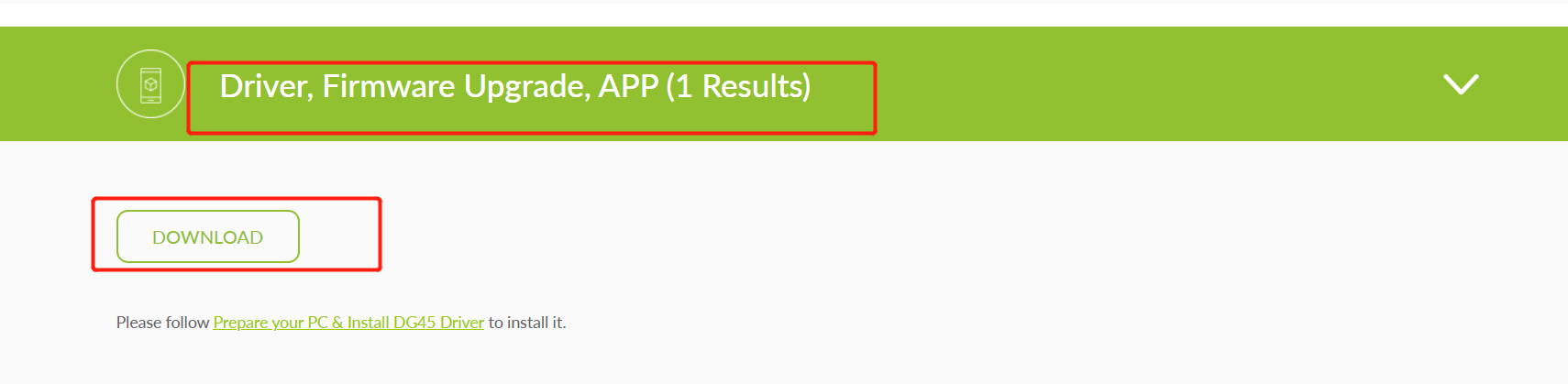
Still need help? Please email us at support@avantree.com
Back to TopStep 1. Prepare your computer
Note 1.1 Do NOT insert the dongle into your PC USB port yet
1.1 Go to “Device Manager” (accessed by pressing the Windows key + X). If there is no "Bluetooth", please go to Step 2 directly to install the driver.
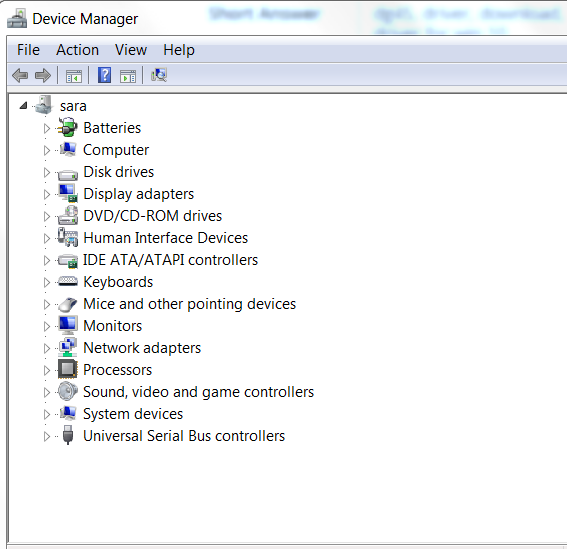
1.2 If you see "Bluetooth" on the list, click '>' to open it
1.3 If you have previously connected Bluetooth device on the list, please go to Device Manager > Bluetooth > Right click the Paired device's name> Remove them
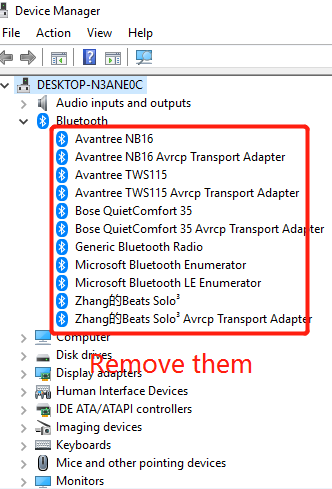
If there are too many paired devices and it is hard to remove one by one, you could go to bluetooth setting to turn off Bluetooth first. and then go to the next step 1.4 directly.
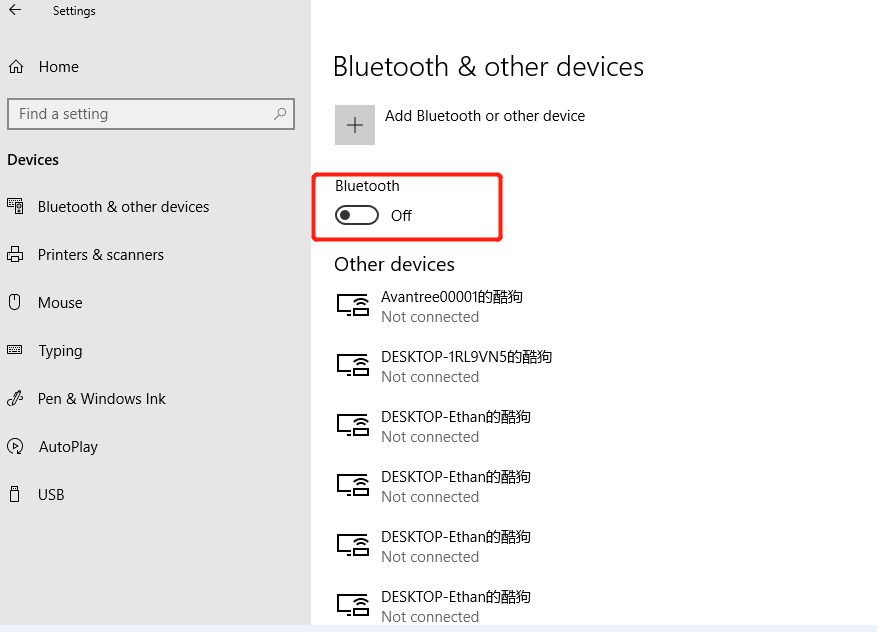
1.4 Go back to Device Manager, Disable existing Bluetooth hardware, e.g. "Qualcomm / Intel / Asus / Generic Bluetooth" > right-click and Uninstall or Disable it. (It is better to uninstall the third party driver directly to avoid the software conflict issue)
Note 1.2 If you've successfully disabled a Bluetooth driver, it'll look like this:
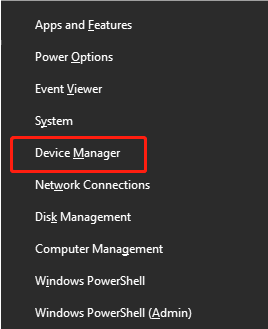
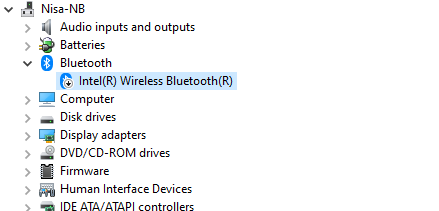
Step 2. Download & Install the Driver
2.1 Click DG45 Driver and download the driver. If download does not start, please refresh the browser or use another browser.
2.2 After downloading, please find the downloaded file 'DG45-Driver-20201010' and extract all the files. (Right click to extract / unzip)
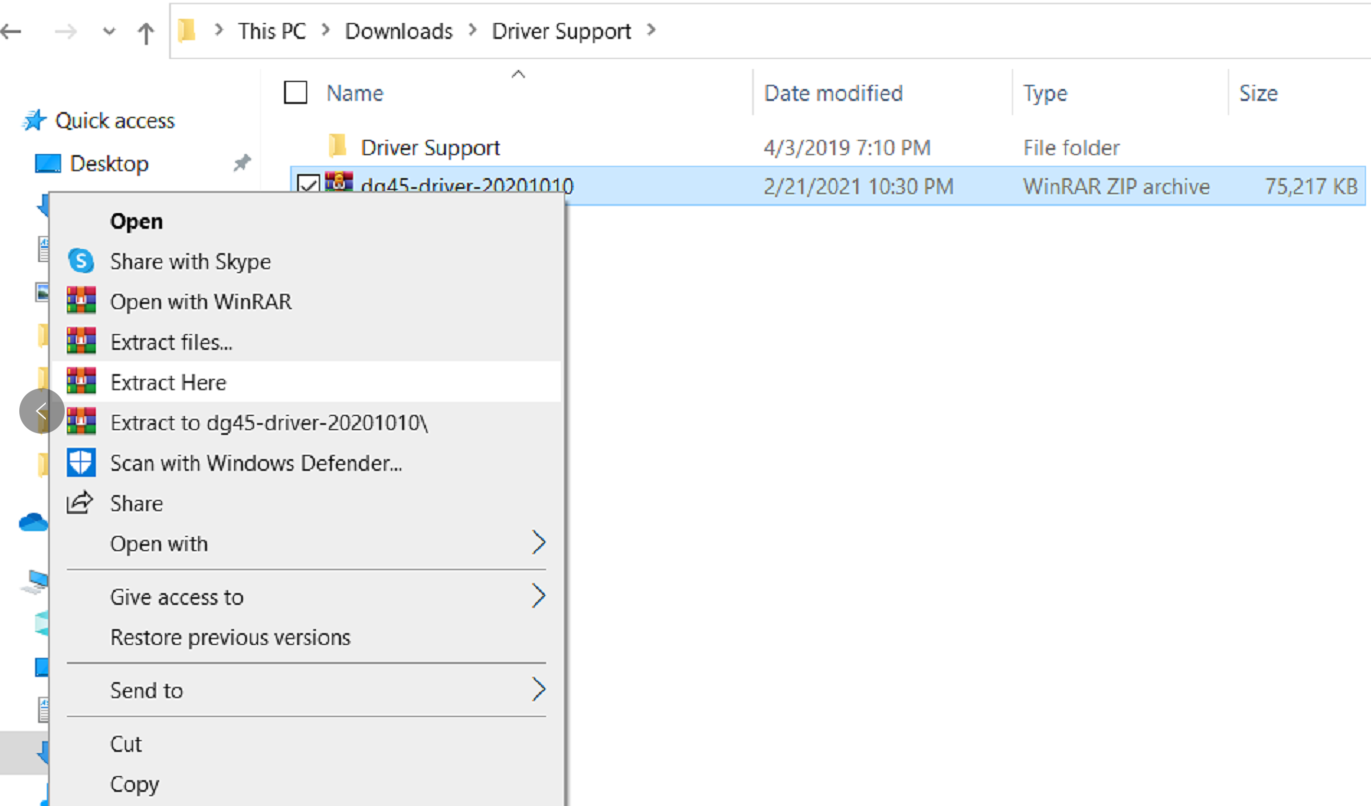
2.3 Go to the extracted file folder "RTBlueR_Windows..." and double click “setup.exe” to install.
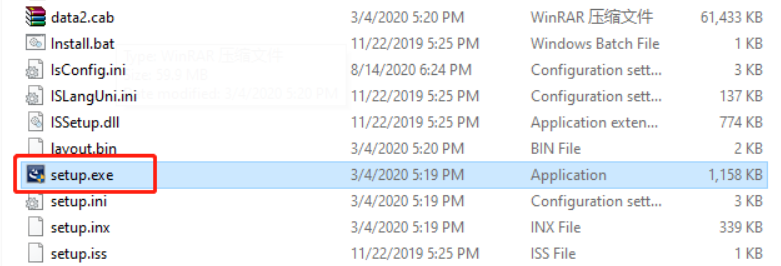
2.4. Follow the instructions to install & plug the adatepr in when prompted
Note 1.2 Once successfully installed, you'll find Realtek Bluetooth 5.0 Adapter under Bluetooth in Device Manager
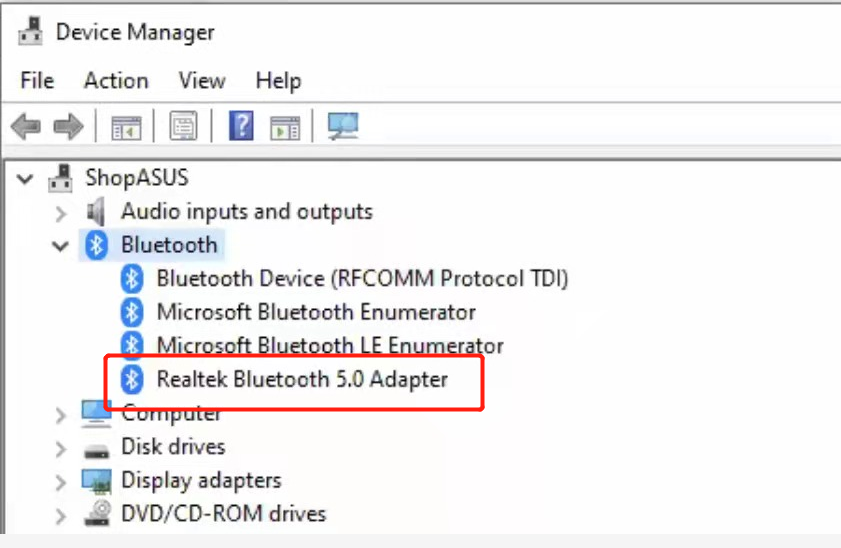
Step 3. Reboot Your PC
Reboot your PC with the DG45 plugged in. and then you should find the Bluetooth icon in your task bar.
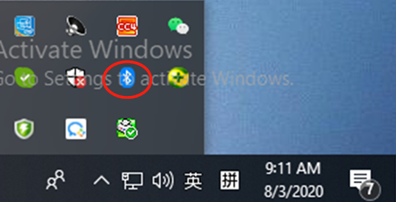
Here is the video guide of How to install the driver:
If there is any problem, please contact us at support@avantree.com or you could book a phone call support here.
Still need help? Please email us at support@avantree.com
Back to TopIf your DG45 does not work for you, pls try the following
If still not working, please contact us at support@avantree.com or you could book a phone call support here.
Still need help? Please email us at support@avantree.com
Back to TopNote 1.1 Most Bluetooth headphones / speakers can only connect to one device at a time so we recommend that you TURN OFF the Bluetooth function on your mobile phone / tablet if they have previously been paired with your headphone / speaker.
Step 1: Find Bluetooth icon in the taskbar and go to ‘‘Add a Bluetooth device’’. Click “Add Bluetooth or other device” > “Bluetooth”
Step 2: Put your Headphones/Speakers into Bluetooth Pairing Mode.
Headphone / Speaker 1st-Time Use: The Headphone/Speaker should enter pairing mode automatically when powered on.
Note 1.2 : Non-1st-Time Use: Merely powering on WILL NOT get it into pairing mode, you'll need to do so manually. Please either refer to the brand list below or refer to your Headphone/Speaker's user manual. You also can search on Google. E.g. “Bose QC35 Bluetooth Pairing Mode”
Sony, Bose, Jabra, Apple, Beats, Google, Sennheiser, Amazon Echo, JBL, Philips, Panasonic, Audio Technica, Bang Olufsen, Skullcandy, Bowers & Wilkins
Step 3: Select the target Bluetooth device and click to pair & connect.
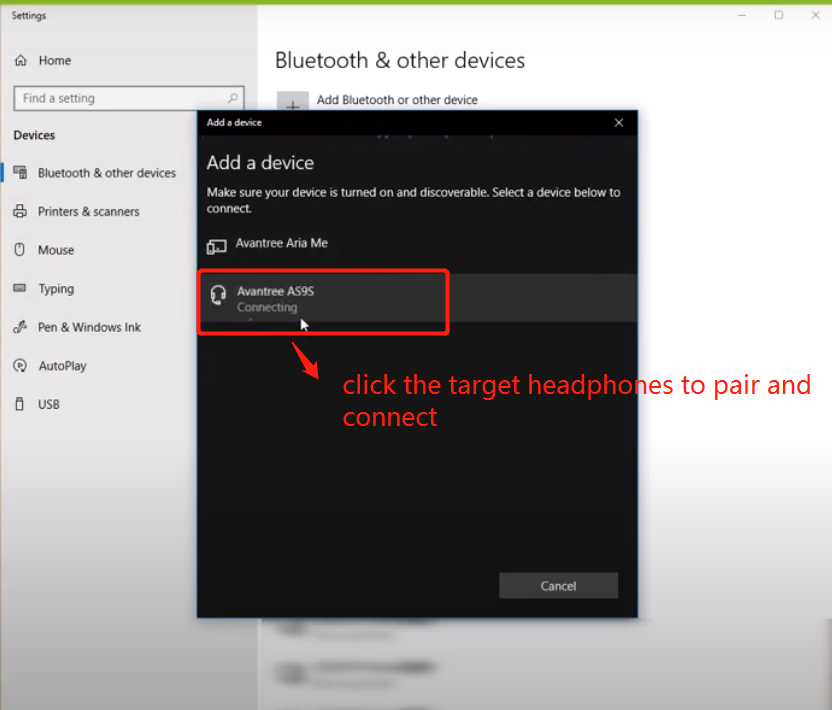
Once successfully paired, this is what you'll see:
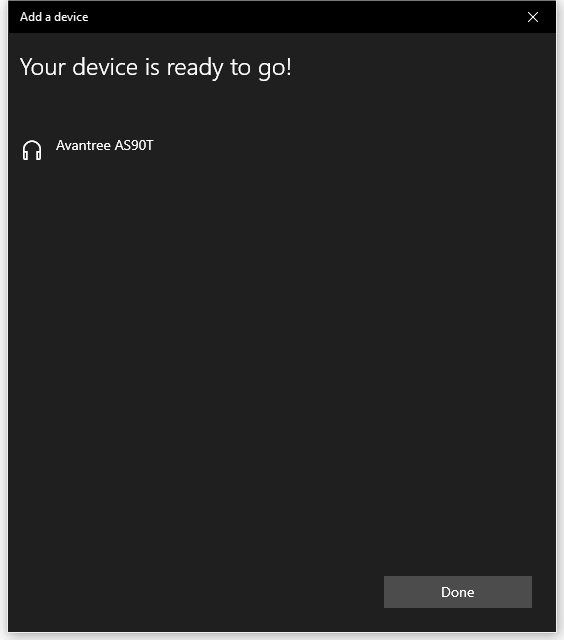
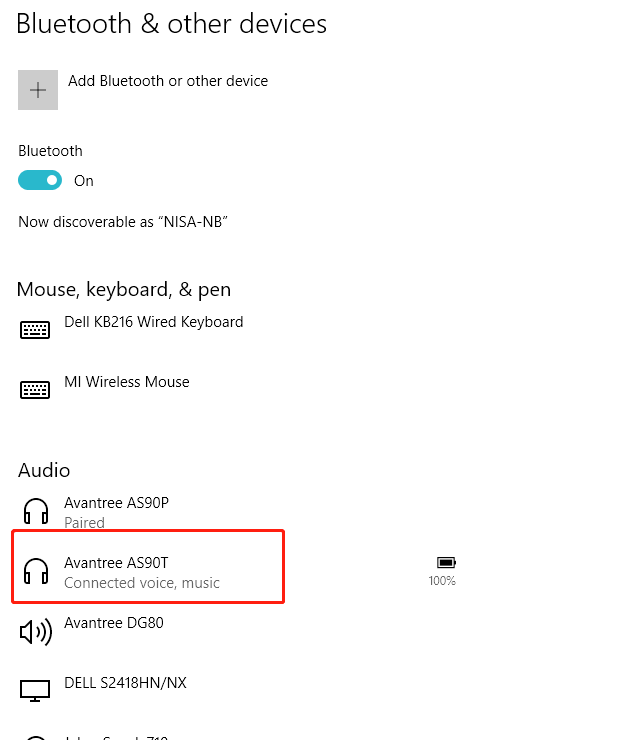
For music streaming & calls, if there is no sound, please go into the sound settings menu of Windows AND the App you're using (Skype, Zoom etc.) and make adjustments. Please check here for details.
Still need help? Please email us at support@avantree.com
Back to Top