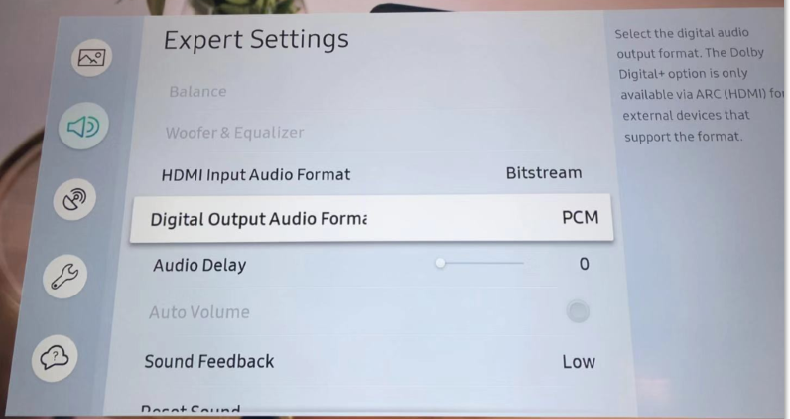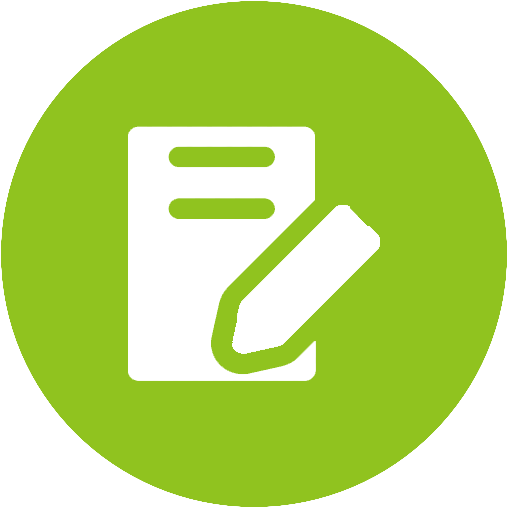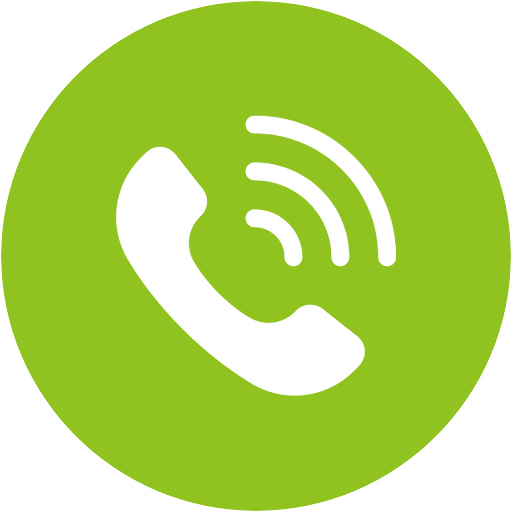Audikast D4210 Product Support
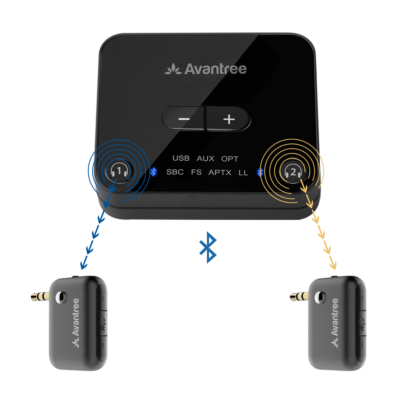




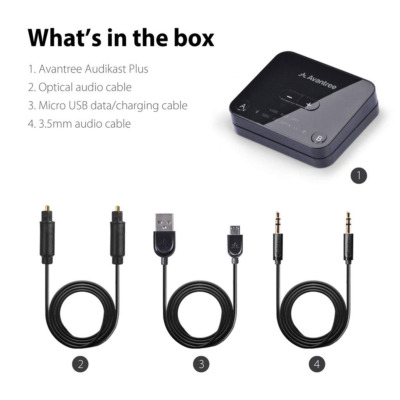

Audikast D4210 Product Support
1-to-2 Bluetooth Transmitter with TWO Receivers, No Audio Delay, Direct Volume Control




All Questions
- Set Up Procedure
- Part 3. Adjust TV Audio Settings (Samsung, LG, Sony, VIZIO, Panasonic...)
By now, your transmitter should be connected to your TV / Audio source (Part 1).
Your headphones and transmitter are paired and connected (Part 2).
This Step 3 is to make sure the compatible audio signal is received by the transmitter.
If you are using RCA or AUX connection, you need to adjust TV Sound OUT to 'Headset' or "External speaker".
Image 1- 3.5mm AUX jack

Image 2- TV RCA audio out(Red/White ports labeled "AUDIO OUT ")

Image 3- TV sound out settings with "Headset" or "External speaker" selected
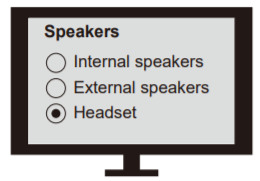
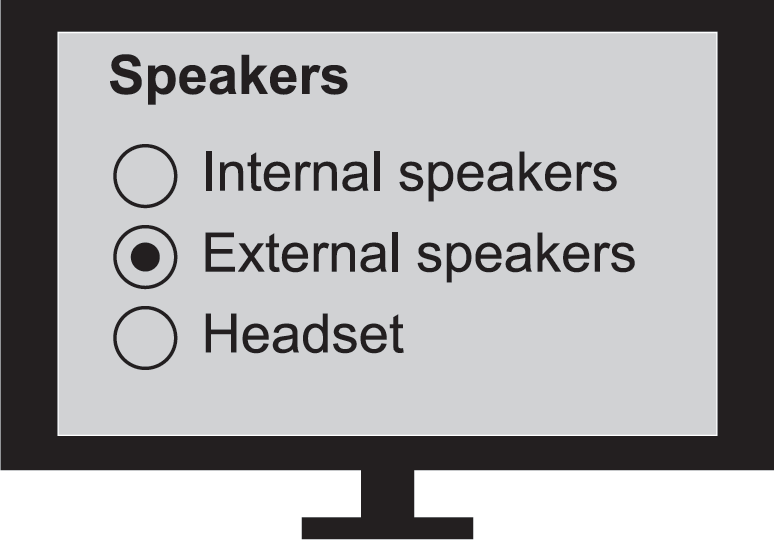
If you are using an Optical or HDMI ARC connetion, you need to:
1. Set TV Sound OUT to "Optical / Digital Audio Out/HDMI ARC."
2. Set Audio Input & Output format to PCM/Stereo (except for Avantree Orbit).
Image 4- TV digital audio out port

Image 5- TV sound settings - optical out
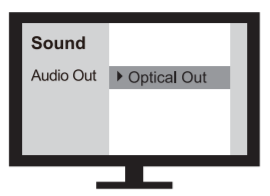
Image 6- TV sound settings - HDMI ARC Out
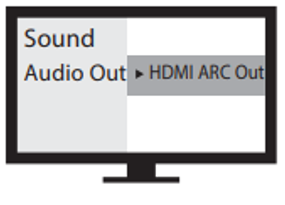
Image 7- Set TV audio format to PCM

Please click into your TV brand below and follow the instruction Step-by-step.
* If your TV brand is not listed below, you can do the following
1. check TV manual or google its manual online and find its Audio output port options
2. email support@avantree.com with the picture of your TV back panel ports so we can help.
Note 3.1 If you are using smart TV's HDMI ARC port, and your Sound output option HDMI ARC / Optical is ONE option, then your optical output will not work with HDMI ARC plugged in.
Fix - use other HDMI port, not the HDMI ARC.
Note 3.2 If your TV is very OLD and you use Roku, Fire Stick etc. for Netflix, Amazon Prime movies, TV optical port might not be compatible with latest movie audio format and hence no sound for those. (very rare)
Other General Troubleshooting Tips if No Sound after the following set up
RCA / AUX - Plug in a wired headphone to test the sound output. If you cannot hear any sound, then either you are using the wrong port or TV Sound out set wrong.
Optical
1) OPT is lit up SOLID?
2) Optical port & optical cable has red light inside?
If the problem persists after all the troubleshooting above, please fill the Toubleshooting Form for No sound/Not working for us to identify the issue faster and solve the problem as soon as we can-
https://avantree.com/troubleshooting-verification/transmitter-tv-headphone-set-no-sound-form
- INSIGNIA
Step 1: Adjust your TV Settings (so TV will send audio signal to its digital out port)
- Go into your Settings Menu, Select "AUDIO"

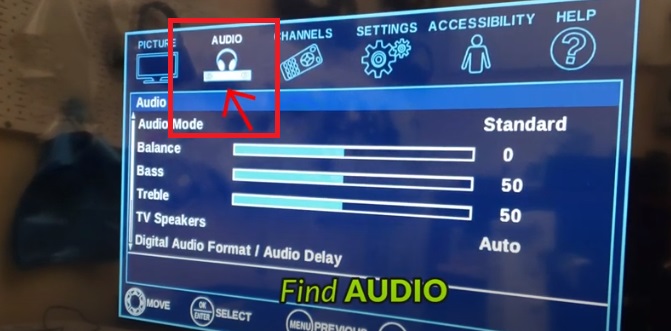
- Go into "Digital Audio Format/Audio Delay"
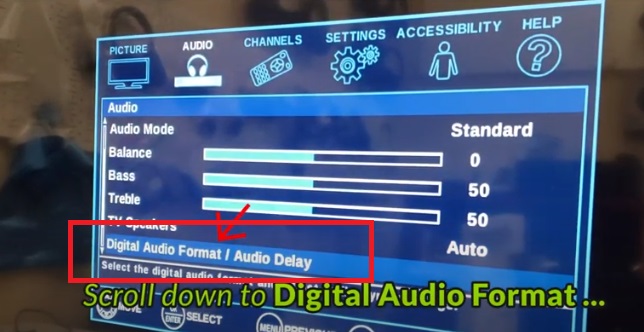
- Select "AUDIO FORMAT"
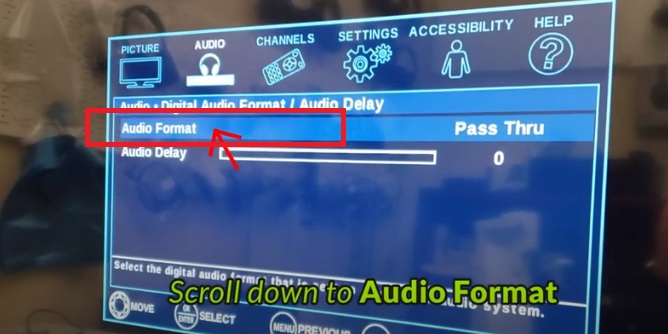
- Change it to "PCM"
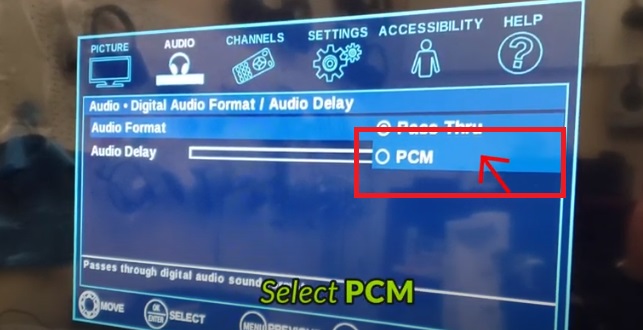
Step 2: Reboot the Transmitter & the Headphone.
Turn both your Transmitter & your Headphone OFF, wait for a few seconds, and turn them back on again. Now you should be good to go.
If you prefer Learning through a Video:
Still doesn't work?
IF you've updated your TV audio settings as above and you've already paired your headphones to the transmitter YET there's still no sound coming out of your headphones, please contact Insignia Technical Support at:
Tel: 1-877-467-4289
Support: https://www.insigniaproducts.com/contact-us
Alternatively, you may contact us at support@avantree.com
Was this article helpful?> - Go into your Settings Menu, Select "AUDIO"
- LG
Step 1. Adjust TV audio settings
Power ON LG TV > Click the Gear button on remote control > click the Speaker bubble > choose "TV speaker + optical"
Click the last Gray bubble > Click Sound on setting page > Dolby Atmos Off* > Sound Out > Optical > Digital Sound Out set as PCM
*Note: Not every LG TV will have the "Dolby Atmos" slider. If you don't, you can skip that step. Please take care to perform every other step outlined above.

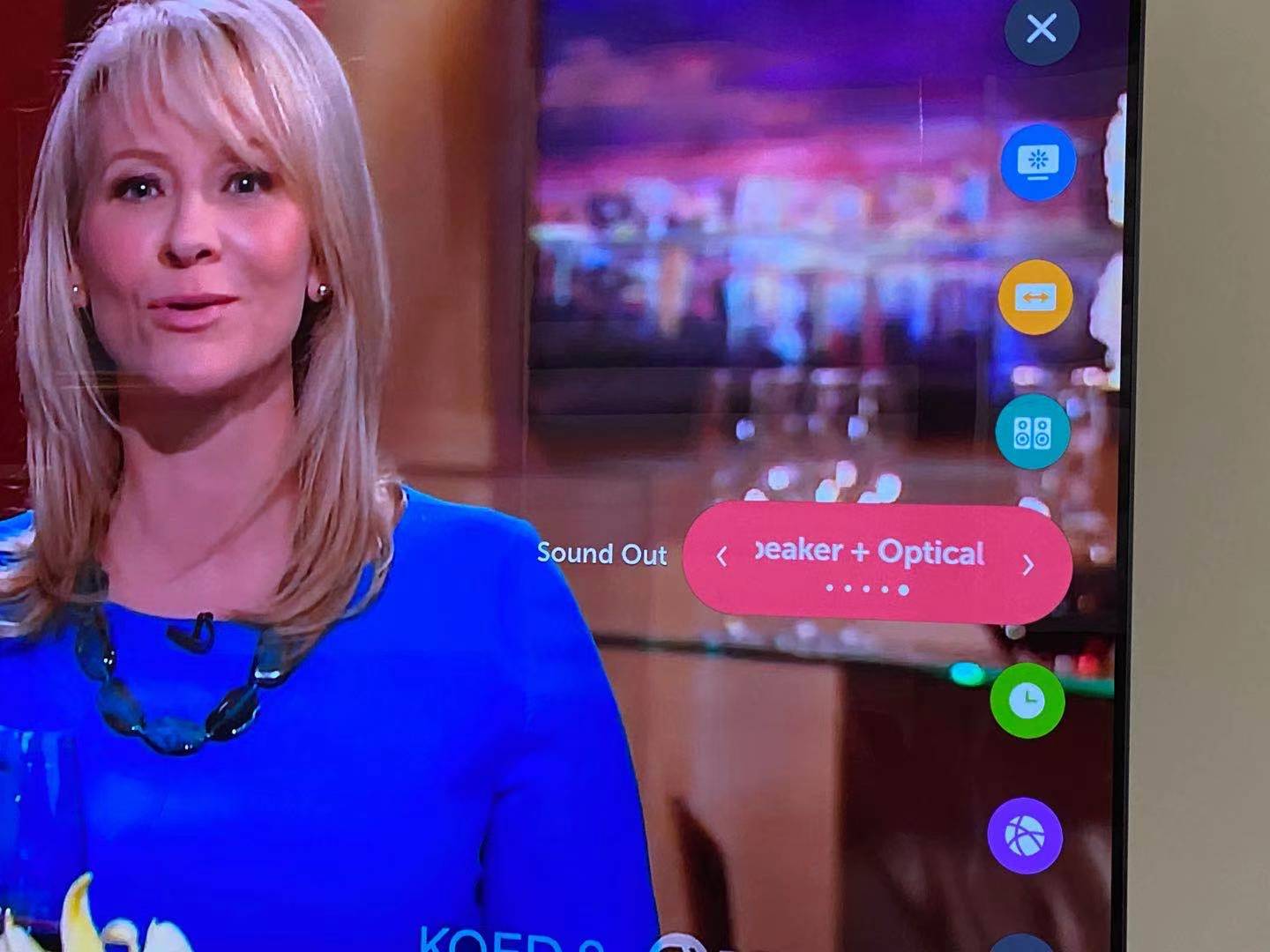
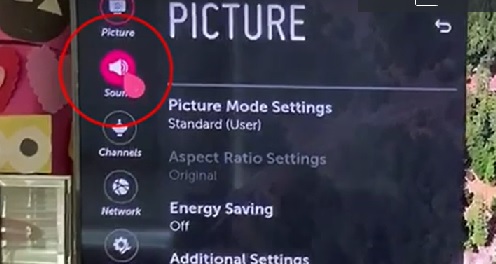
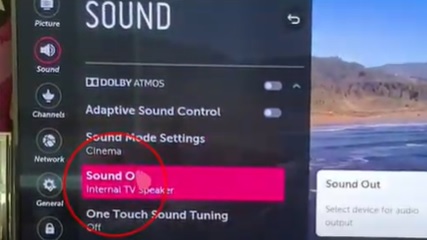



For the newest LG TV models, please check this guide for audio settings:
Step 2: Reboot the Transmitter
High chance, you can hear sound from the headphones now. If not, please unplug your optical cable from the transmitter and re-plug it back. Now you should be good to go.
If you prefer Learning through a Video:
Still doesn't work?
IF you've updated your TV audio settings as above and you've already paired your headphones to the transmitter YET there's still no sound coming out of your headphones, please give LG Technical Support a call at:
Tel: 800 -243 - 0000 (7am - Midnight CST)
Email Support: https://www.lg.com/us/support/email-appointmentAlternatively, you may contact us at support@avantree.com
Was this article helpful?> - PHILIPS TV
Step 1: Adjust your TV Settings (so TV will send audio signal to its digital out port)
- Go into your Settings Menu, Select "SOUND"
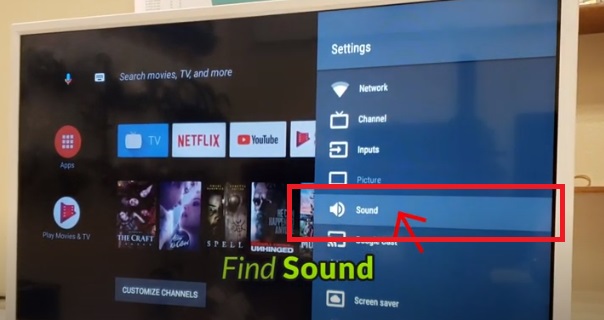
- Go to "Digital Output"
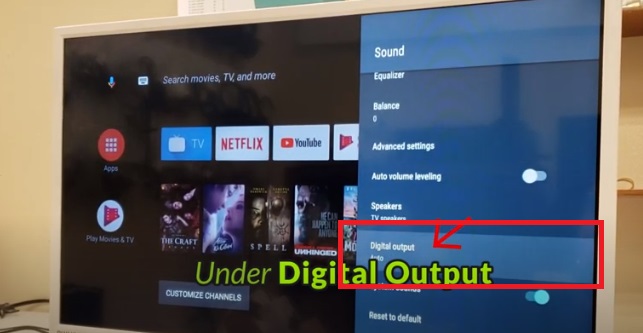
- Select "PCM"
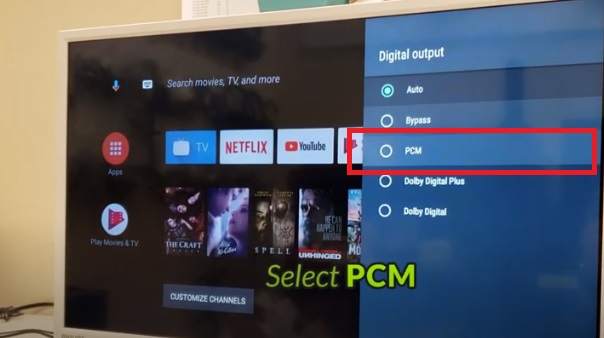
- If you're using Digital Optical Audio, go Back into "Sound," Select "Speakers"
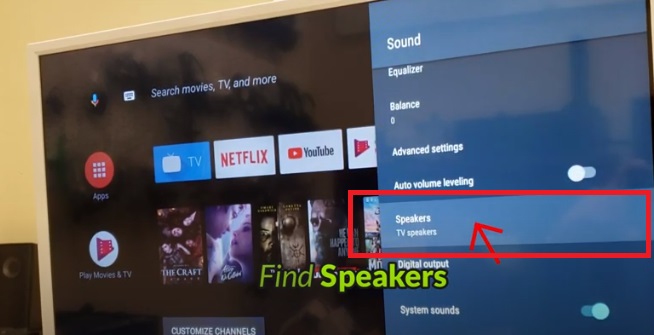
- Switch it to "Digital Audio Output"
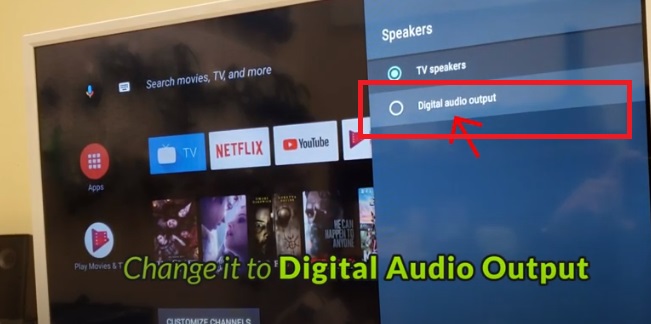
Step 2: Reboot the Transmitter & the Headphone.
Turn both your Transmitter & your Headphone OFF, wait for a few seconds, and turn them back on again. Now you should be good to go.
If you prefer Learning through a Video:
Still doesn't work?
IF you've updated your TV audio settings as above and you've already paired your headphones to the transmitter YET there's still no sound coming out of your headphones, please contact Philips Technical Support at:
Tel: 1-866-309-5962
Support:https://www.usa.philips.com/c-w/support-home/support-contact-page
Alternatively, you may contact us at support@avantree.comWas this article helpful?> - Go into your Settings Menu, Select "SOUND"
- SAMSUNG TV
Step 1: Set TV audio out to Digital Audio Out.
- Go into your Settings Menu, Select "SOUND"
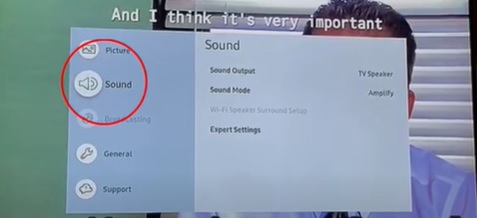
- Select "SOUND OUTPUT"
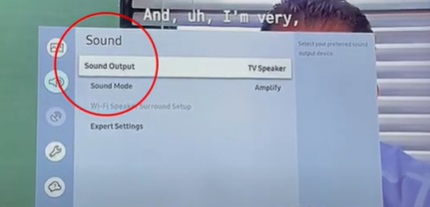
- Switch it to "AUDIO OUT/OPTICAL"
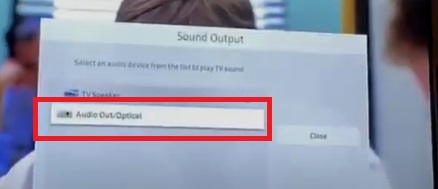
Step 2: Set TV audio format to PCM. (because Bluetooth cannot handle Dolby or DTS)
- Go into your Settings Menu, Select "SOUND"
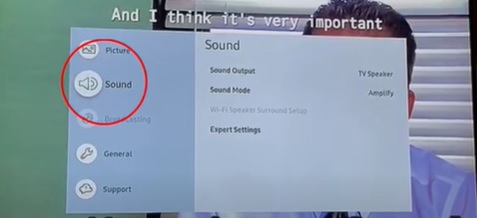
- Choose "EXPERT SETTINGS"
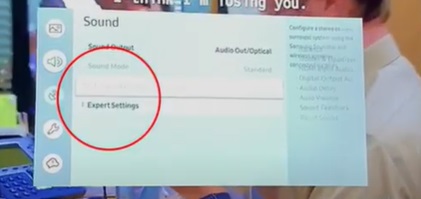
- Select "DIGITAL OUTPUT AUDIO FORMAT" and set it to "PCM"
Step 3: Set HDMI to PCM. (because Bluetooth cannot handle Dolby or DTS)
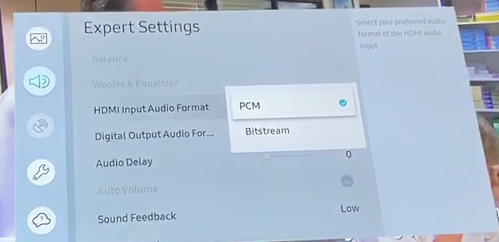
Step 5: Reboot the Transmitter & the Headphone.
Turn both your Transmitter & your Headphone OFF, wait for a few seconds, and turn them back on again. Now you should be good to go.
Bear in mind when using Samsung Smart TVs: Samsung Smart TVs have Bluetooth functionality which could cause your Avantree TV Headphones Set to not work. If you are using a Samsung Smart TV, read more here.
If you prefer Learning through a Video:
Still doesn't work?
IF you've updated your TV audio settings as above and you've already paired your headphones to the transmitter YET there's still no sound coming out of your headphones, please give Samsung Technical Support a call at:
Tel: 1-800-726-7864
Support: https://www.samsung.com/us/support/contact/Alternatively, you may contact us at support@avantree.com
Related links:
My Samsung Smart TV shows Blue Screen when Avantree Device Turned on, what to do?
Was this article helpful?> - Go into your Settings Menu, Select "SOUND"
- SONY TV
Step 1: Set TV audio out to EXTERNAL SPEAKER (so TV will send audio signal to its Audio Out Port)
- Go into your Settings Menu, Select "SPEAKERS"

- Select "AUDIO SYSTEM"
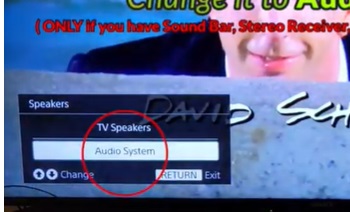
Step 2: Turn "Dolby" OFF (or Switch to "PCM")The Adapter cannot transmit Dolby signal; it can only PCM or Stereo for now.
- Go into your Settings Menu, Select "SOUND ADJUSTMENTS"
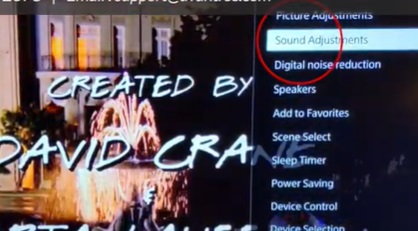
- Choose "ADVANCED SETTINGS"

- Select "DOLBY DIGITAL PLUS OUT"
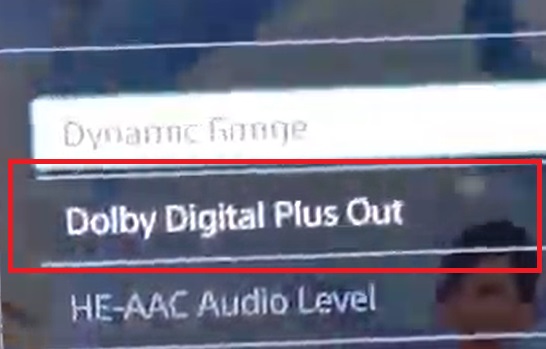
- Switch it OFF
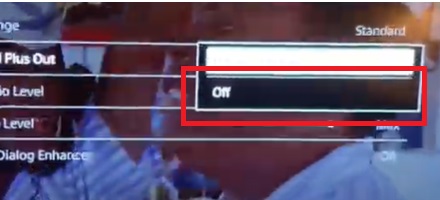
Step 3: Reboot the Transmitter & the Headphone.
Turn both your Transmitter & your Headphone OFF, wait for a few seconds, and turn them back on again. Now you should be good to go.
If you prefer Learning through a Video:
Still doesn't work?
IF you've updated your TV audio settings as above and you've already paired your headphones to the transmitter YET there's still no sound coming out of your headphones, please give Sony Technical Support a call at:
Tel: 1-239-245-6354
Email Support: https://us.esupport.sony.com/support/s/support-contact?language=en_US&category=tvAlternatively, you may contact us at support@avantree.com
Was this article helpful?> - Go into your Settings Menu, Select "SPEAKERS"
- VIZIO
Step 1: Set TV audio format to PCM.
- Go into your Settings Menu, Select "AUDIO"
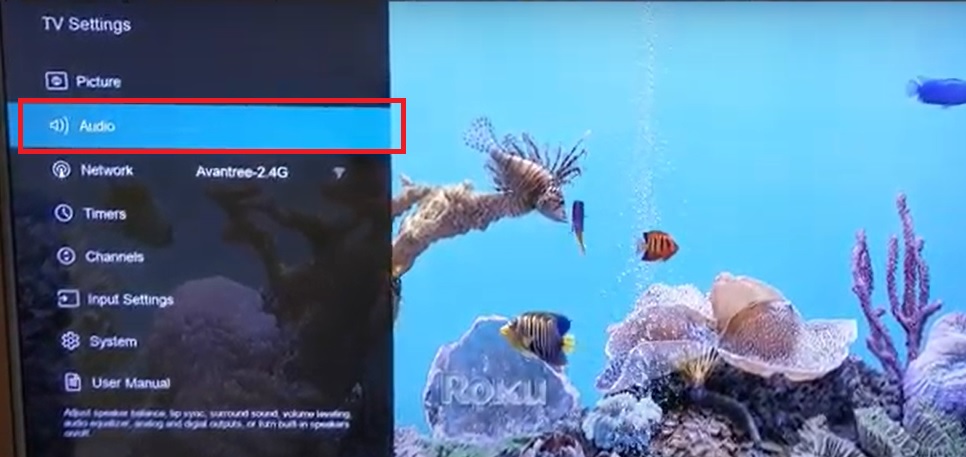
- Select "DIGITAL AUDIO OUT"
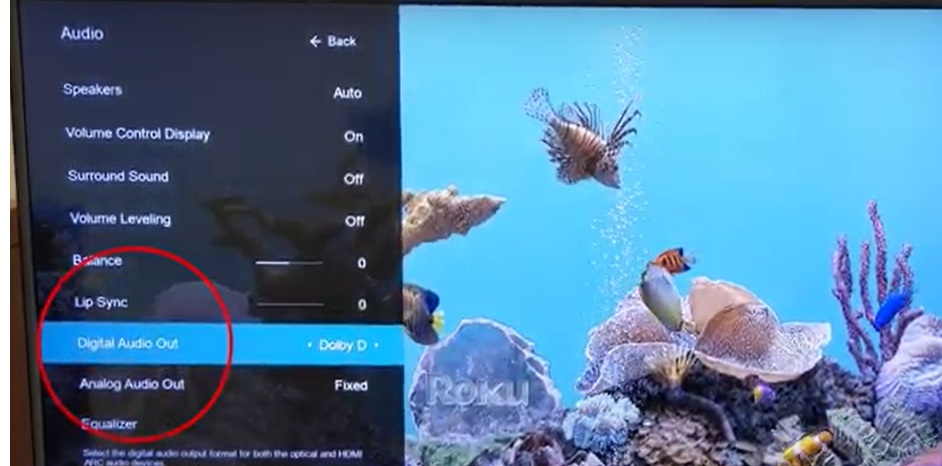
- Switch it to "PCM"

Step 2: Surround Sound OFF.
- Also under AUDIO Menu, Go to "SURROUND SOUND" and switch it to OFF
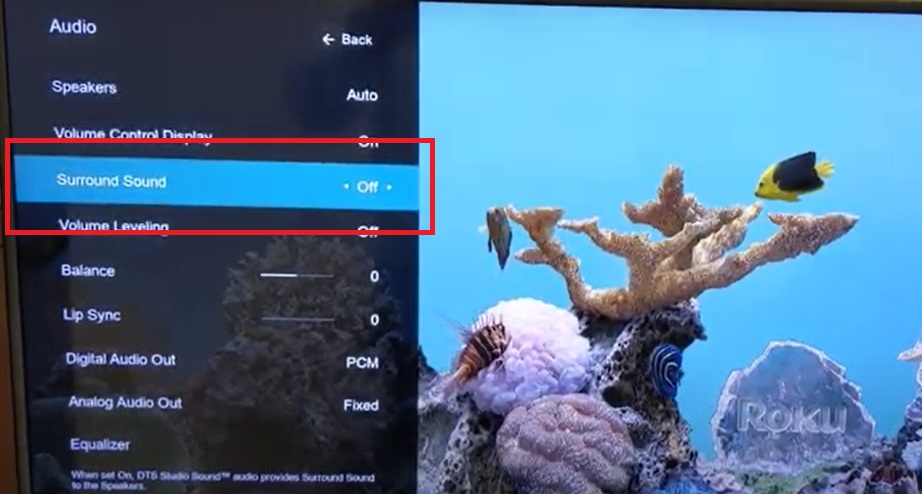
Step 3: Reboot the Transmitter & the Headphone.
Turn both your Transmitter & your Headphone OFF, wait for a few seconds, and turn them back on again. Now you should be good to go.
If you prefer Learning through a Video:
Still doesn't work?
IF you've updated your TV audio settings as above and you've already paired your headphones to the transmitter YET there's still no sound coming out of your headphones, please give VIZIO Technical Support a call at:
Tel: 1-844-254-8087
Support: https://support.vizio.com/Alternatively, you may contact us at support@avantree.com
Was this article helpful?> - Go into your Settings Menu, Select "AUDIO"
Was this article helpfulStill need help? Please email us at support@avantree.com
Back to Top - INSIGNIA
- Part 3. Adjust TV Audio Settings (Samsung, LG, Sony, VIZIO, Panasonic...)
- Basic & Advanced Functions
- How to easily RECONNECT Bluetooth Headphones/Speakers to Avantree Transmitter?
Behavior of Avantree Transmitter - When turned on, it will keep looking for its last paired devices. It will keep scanning for a while, it will either find and connect to it or give up and go to standby mode. If you want to connect again under standby mode, you can click on the "Reconnect" button. If you want to search again, you can click on the Bluetooth pairing button ONCE to initiate the reconnection. Once found, the Bluetooth device and transmitter reconnection will take a few seconds to pair.
Normal behavior of non-Avantree Bluetooth devices (generally speaking) - When the headphones is turned on, it will automatically looking for its last paired device. If not found, it will enter standby mode. If you want to search again, you can click on the Bluetooth pairing button ONCE to initiate the reconnection. Once found, the Bluetooth device and transmitter reconnection will take a few seconds to pair.
Normally you do not need to re-pair your Bluetooth Headphones or Speakers with the Avantree Transmitter every time. Once successfully paired, they should automatically reconnect when both devices are turned on (please wait 5-10s). If not, please try the following:
Firstly, turn both transmitter and headphone OFF . Also TURN Bluetooth function OFF on all previously paired devices.
1. Turn both transmitter and headphone off. Turn them back on and WAIT for 5-10s.
2. If they do not reconnect, click the pairing button on the headphone(silver button) once and wait again for 5-10s.
3. If still no luck, click the pairing button on the transmitter once and wait for 5-10s.
If your transmitter is connected to TWO Bluetooth devices, the repair process is as follows:
1. Turn on the transmitter and device 1. Wait for them to reconnect;
2. Turn on device 2. Click pair button once on the headphone and wait for 5-10s.
3. If not, click the pairing button on the transmitter once (toggle switch is one push to the pairing side)
Was this article helpfulStill need help? Please email us at support@avantree.com
Back to Top - How to Use Avantree TV Headphones / Transmitters with AV Receiver / Amplifier (Denon, Yamaha, Sony, Pioneer...)
Here are a few typical set ups for your reference:
Reference Connection 1 Use the AVR's Phones Output
AV Receiver Headphone port <- 6.35mm-3.5mm adapter + 3.5mm/AUX cable -> [Avantree Transmitter] AUX in from TV port ...... Headphones
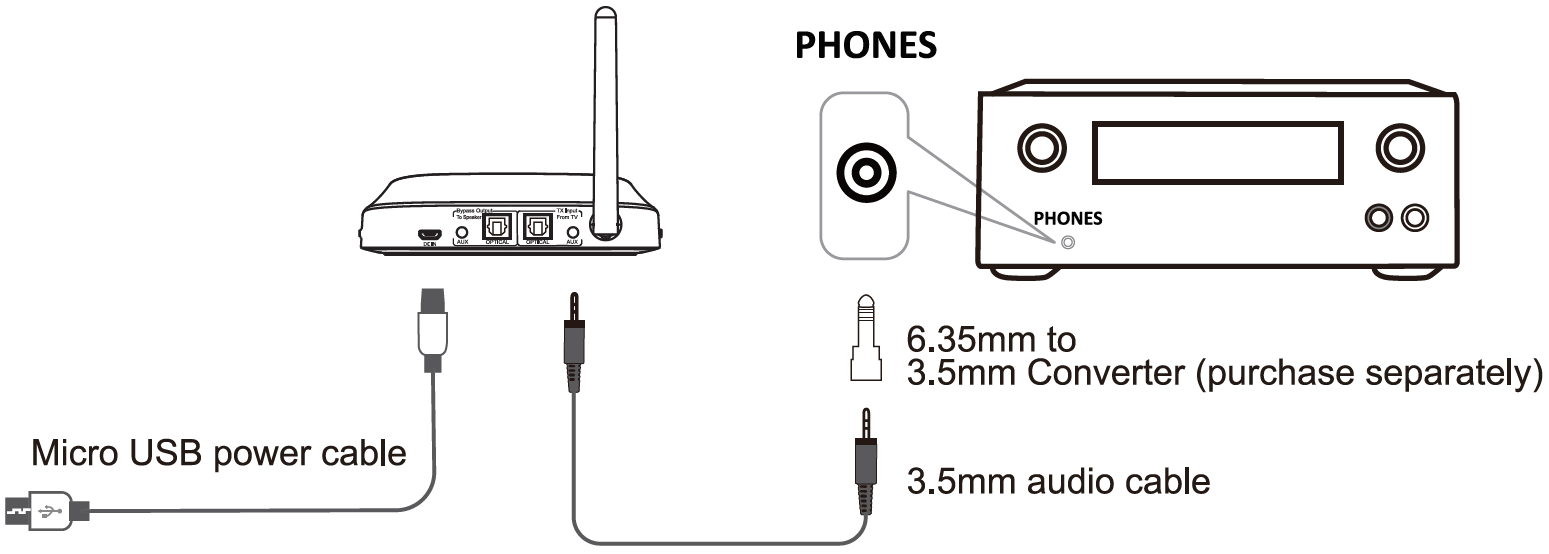
Pros:
1. Easy to set up
2. No need to adjust the TV's audio format
3. Listen to all audio through the AV receiver / Sound bar, not just the TV program
Cons:
Mutes the AVR speakers
Reference Connection 2 Use Optical Cable to connect the TV and AVR (Passthrough Function of Avantree Transmitter)
TV optical / digital out <- optical cable -> [Avantree Transmitter] Optical in from TV (Black) | Optical out to speaker port (Gray) <- optical cable -> Soundbar / AV receiver optical in

Pros:
1. Both the speakers and wireless headphones will have sound
2. Supports audio from all TV programs
Cons:
1. Not all Avantree transmitters can do this; the ones that have this feature so far: Oasis Plus , HT5009, HT5006, Orbit , Opera , Medley Clear, Duet, & Quartet
2. Need to set the Audio format on the TV to PCM except when using with the Orbit. As a result, you can't get surround sound through the AVR speaker.
Reference Connection 3 Find an audio output on the AVR which can work with your soundbar at the same time such as the Zone 2 RCA output port (analog audio out) or the Zone 2 HDMI output (digital audio out).
In order to ensure that the Zone 2 port works, please check the manual of the AVR for how to set up Zone 2 first.
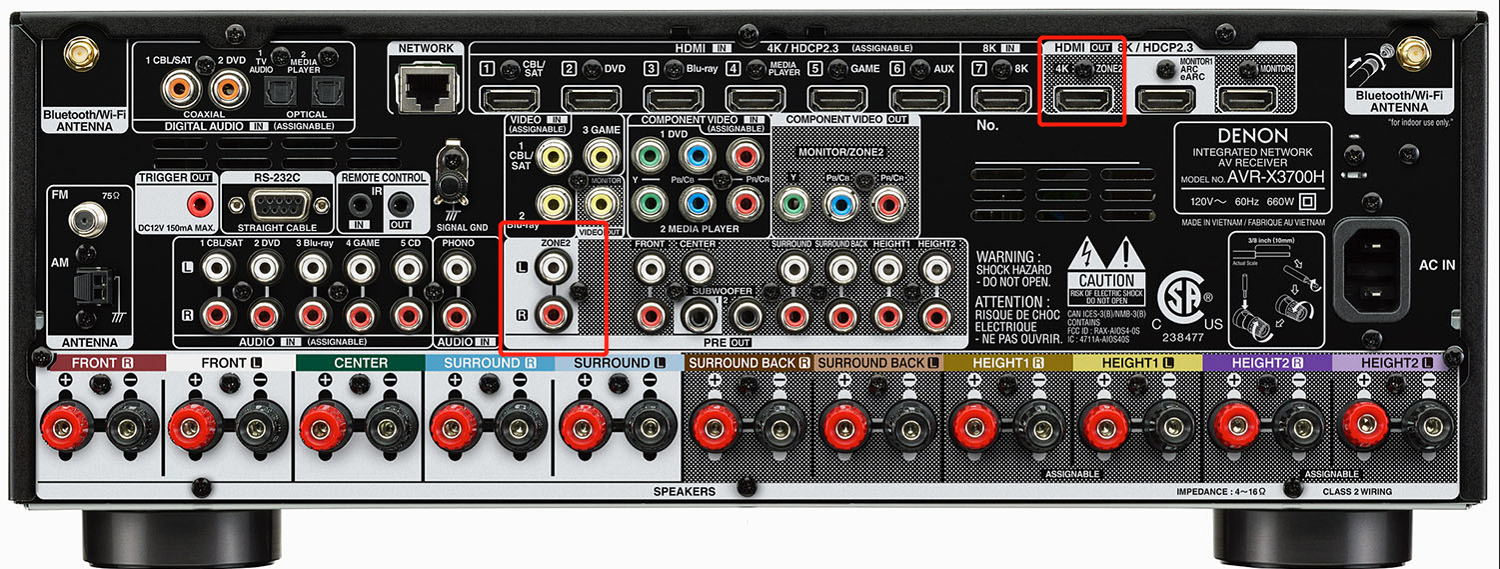
For RCA output port(Analog audio out port), please make sure its output power fits our transmitters' AUX input requirements:1. Max input level: 2000 Vrms
2. Input impedance < 64Ω
If you're not sure, please check with your AVR's manufacturer, or you can try to plug a pair of wired headphones into the RCA port. If you can get sound through the wired headphones as normal, then the RCA port will work with our transmitter.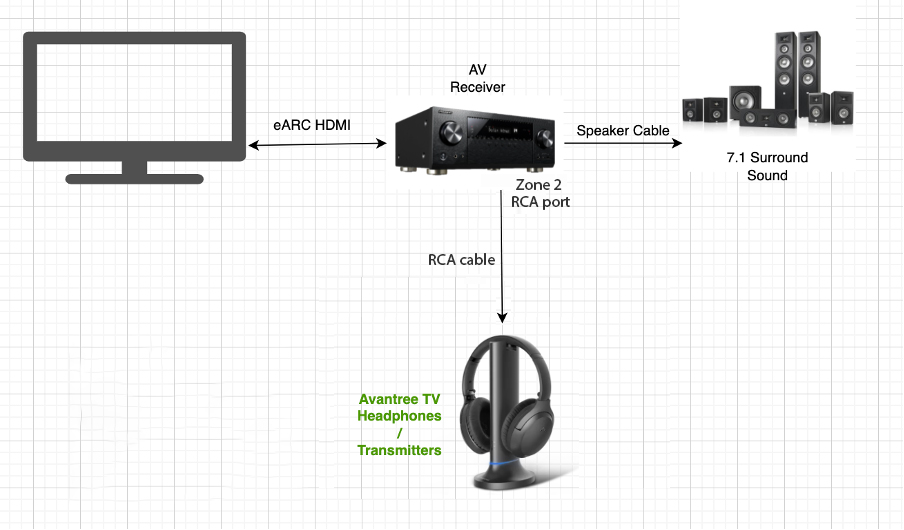
For Zone 2 HDMI output (digital audio out), you will need an additional HDMI converter to connect with the Zone 2 HDMI port. https://avantree.com/hdmi-audio-extractor-converter-hax04
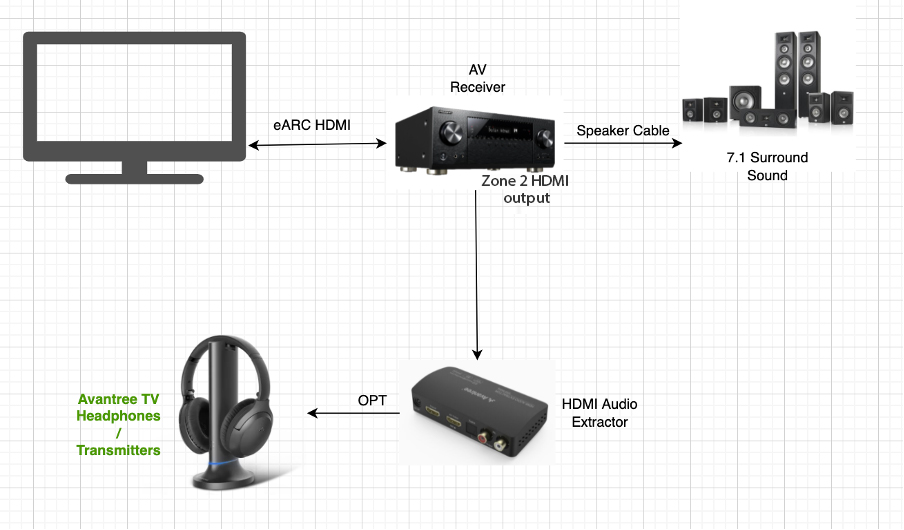
Pros:
Keep Surround Sound 7.1 / 5.1 to your speakers with the Avantree Transmitter and TV headphones working at the same time
Cons:
May need to get an extra HDMI Audio Extractor
Not every AVR has these ports in the back
If none of the above reference designs work for you, or you have other suggestions, we love to hear from you. Please email to support@avantree.com
Was this article helpfulStill need help? Please email us at support@avantree.com
Back to Top
- How to easily RECONNECT Bluetooth Headphones/Speakers to Avantree Transmitter?
- Troubleshooting
- I can't adjust the volume on the headphones. How to fix?
If you cannot adjust the volume of the headpones, you can try the following:
1. Firm click the outer side of the (+/-) buttons on the headphone instead of the middle button. Do not long press or do not hold down.

2. It may take multiple quick taps of the (+/-) buttons to hear the volume change.3. (Often!) Due to a one-off Bluetooth connection error. Fix by pairing & connecting the headphone with your cellphone first and then use with the transmitter again
1) Turn off the headphones and the transmitter
2) Pair the headphones with your cellphone and adjust volume -
Please make sure that the headphone has been turned OFF. While it's OFF, Press & Hold the Multi-Function Button (the middle button, between + and -) until the LED flashes RED & BLUE alternately. You should also hear a "Pairing" voice prompt from the headphones. Then turn on Bluetooth on your Mobile Device. Search & Select the headphones to connect.
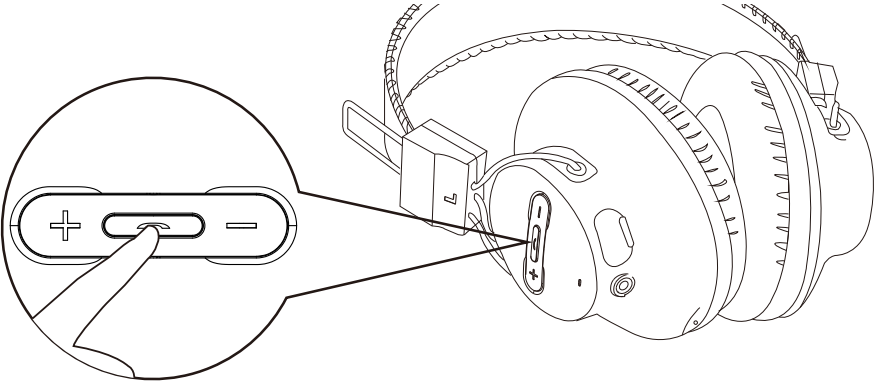

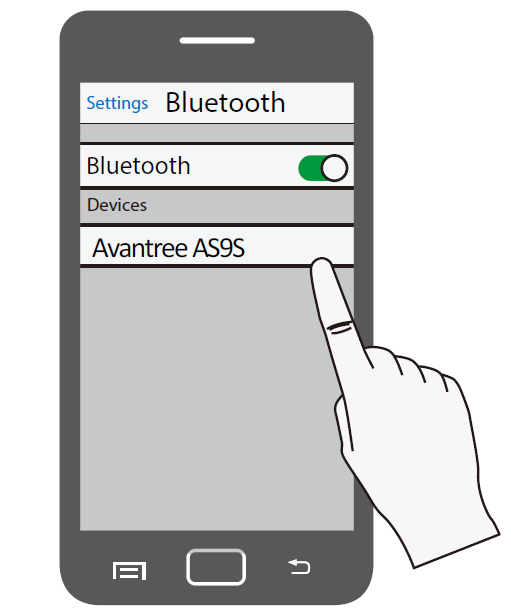
The headphones may show up as HT3189, HT4189, HT5009, DG59, or simply AS9S, depending on the product you have.
3) Turn bluetooth off from cellphone and use it with the transmitter again.Note: Starting from batch T23H2, both clicking or holding the volume button will adjust the volume.
If still no luck, please fill this Verification Form so we can help you further.
Was this article helpfulStill need help? Please email us at support@avantree.com
Back to Top - Streaming Device / Cable Box No Sound (Roku, Apple TV, Amazon Fire etc.)
Can't get sound when using TV Box or Cable Box or Video apps? (Applies to Roku TV, Amazon Fire TV, Apple TV, Netflix, Amazon Prime Video, Google Chromecast, Nvidia Shield, DirecTV, Xfinity TV, AT&T U-verse, Dish Network and more) Please click your device below and check the settings step by step.
If the problem persists after all the troubleshooting below, please contact us via support@avantree.com
- AMAZON FIRE TV No Sound
Here is step by step Video guide FYI - No Sound when watching Amazon Fire TV - How to Solve?
Step 1: Select "Setting" menu on your TV

Step 2: Select "Display & Sounds"
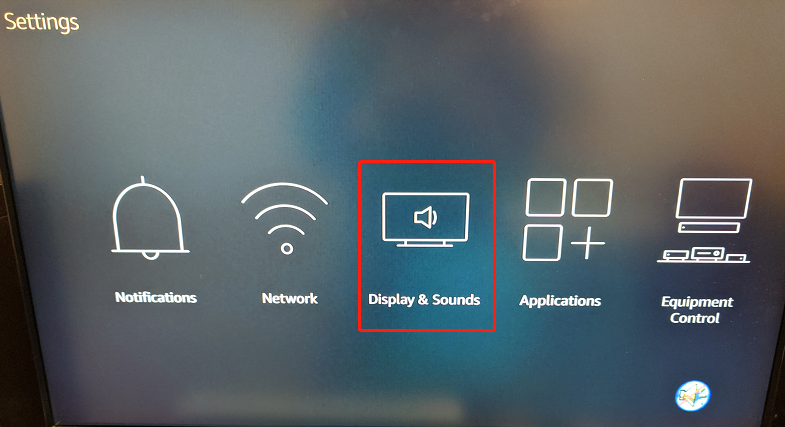
Step 3: Select "Audio"
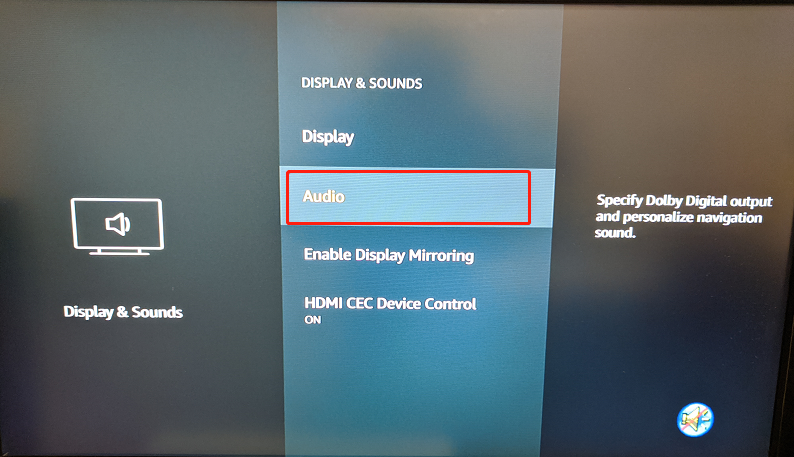
Step 4: Select "Dolby Digital Output"
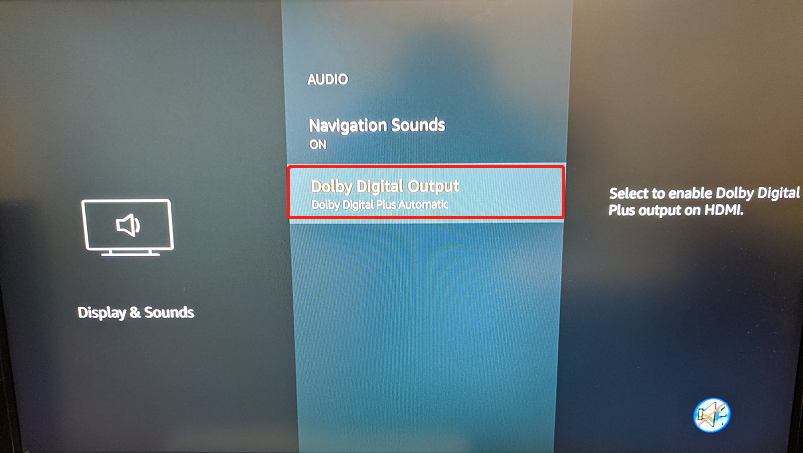
Step 5: Select "Dolby Digital Plus OFF"
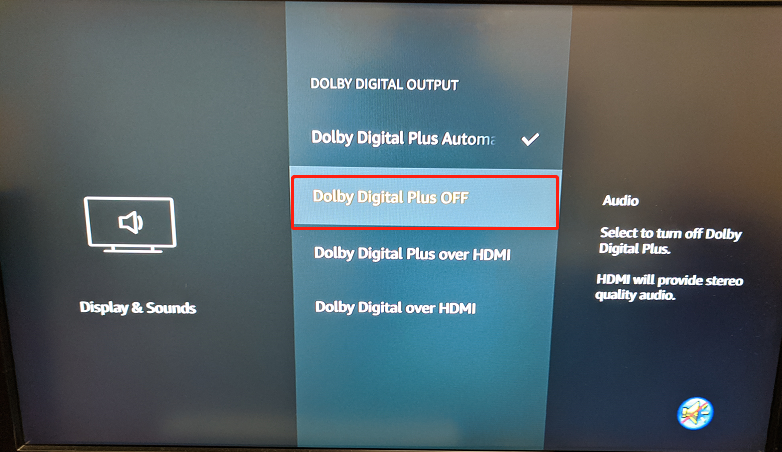
Step 6: Adjust Settings on your Actual TV (Samsung, LG, Sony... etc.)
Was this article helpful?> - APPLE TV No Sound
Here is step by step Video guide FYI - No Sound when watching Apple TV - How to FIX?
Step 1: Click the MENU button on your Apple TV remote
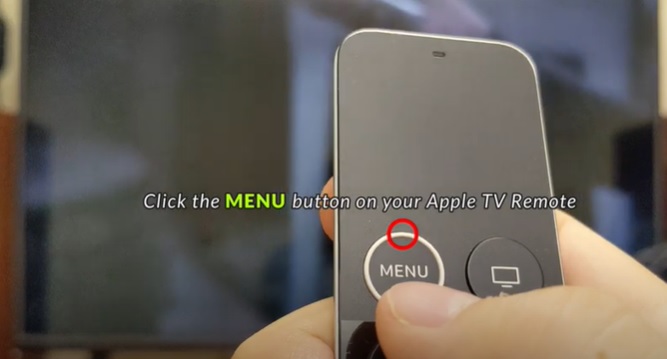
Step 2: Scroll down and select "Settings"
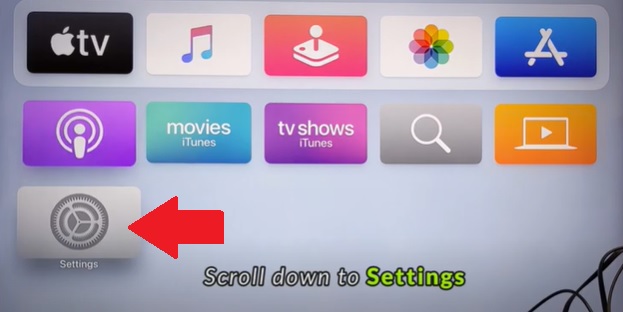
Step 3: Scroll down and Select "Video and Audio"

Step 4: Scroll down and Go into "Audio Format"
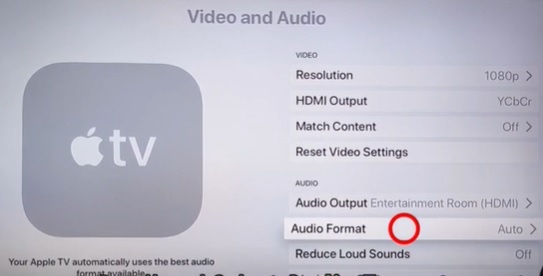
Step 5: Click on "Change Format"

Step 6: Choose "Change Format" again
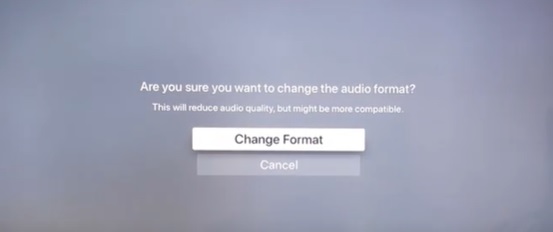
Step 7: Click on "New Format"

Step 8: Change it to "Stereo"
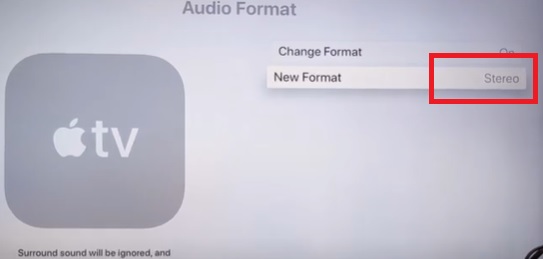
Step 9: Adjust Settings on your Actual TV (Samsung, LG, Sony... etc.)
Was this article helpful?> - AT&T UVERSE TV No Sound
If you use AT&T U-verse as your main TV source and you can't get a sound through your Bluetooth Headphones/Speaker, please follow the methods below to troubleshoot.
Method 1: Adjust the HDMI Input Format.
- Click the MENU button on your AT&T Remote Control.
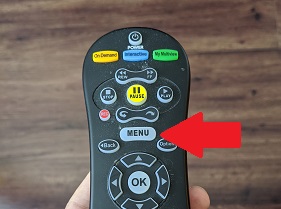
- Scroll down and select Options.
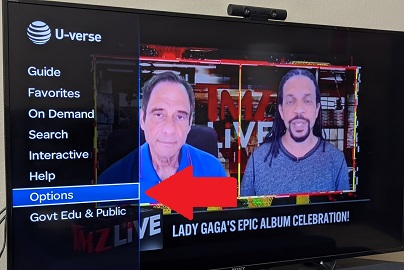
- Choose "Audio/Language".

- Go into "Digital Audio Output".
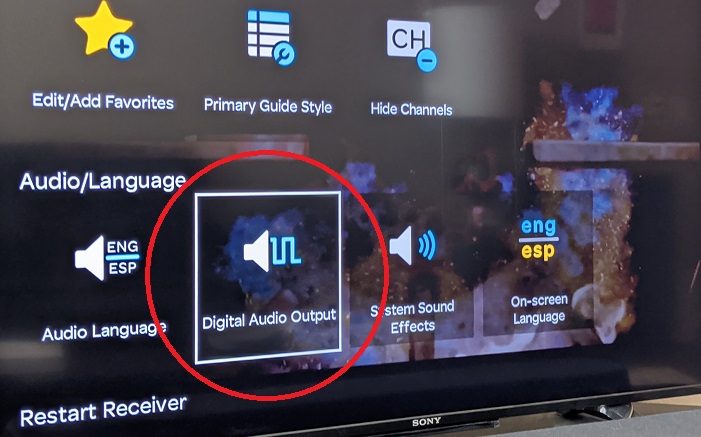
- Select STEREO and then hit Save.
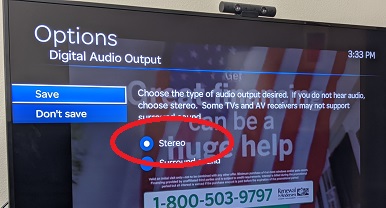
-
Adjust Settings on your Actual TV (Samsung, LG, Sony... etc.)
Method 2: Check the back of your U-verse Box, Use a Built-in Audio Port Instead.If Method 1 didn't work, try this. All U-verse boxes should have some sort of audio output port on the back. Plug your audio adapter into one of these instead of the ones on your TV.

If this still doesn't work, please give us a call or contact us at support@avantree.com.Was this article helpful?> - Click the MENU button on your AT&T Remote Control.
- NVIDIA SHIELD TV No Sound
Step 1: Click the MENU button on your Nvidia TV remote
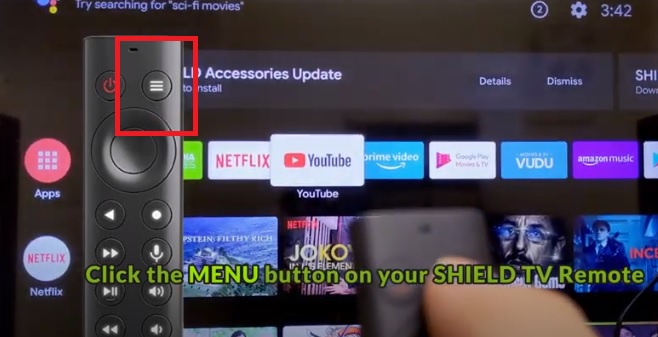
Step 2: Scroll down and select "Device Preferences."
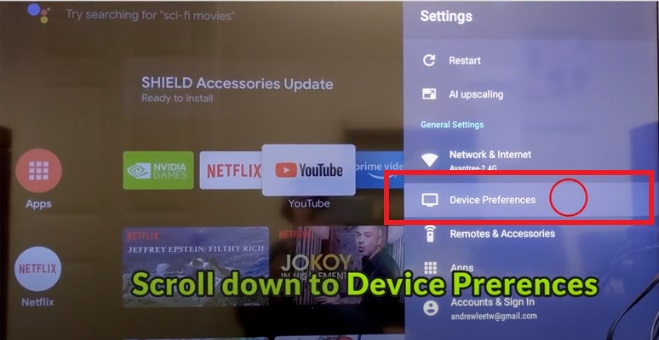
Step 3: Scroll down and Select "Display & Sound."
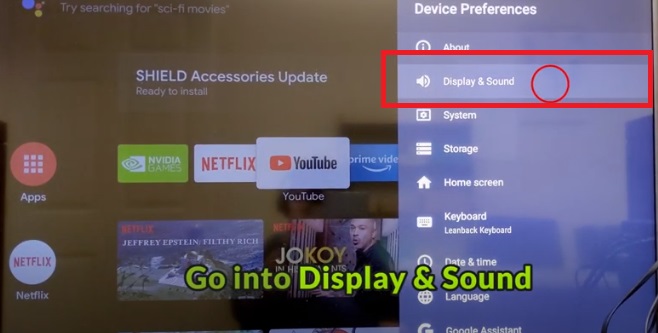
Step 4: Scroll down and Go into "Advanced Sound Settings."
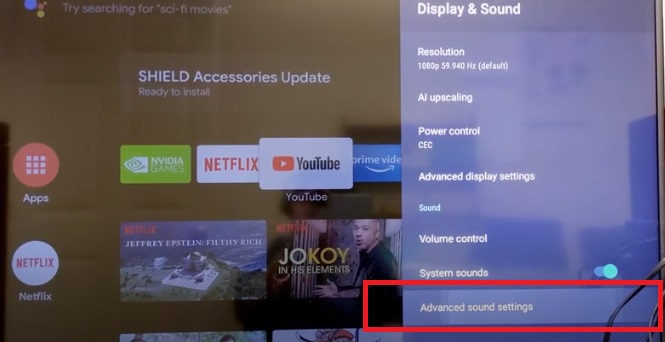
Step 5: Click on "Available Formats."
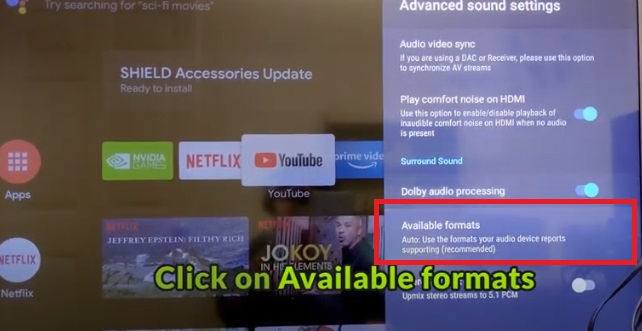
Step 6: Choose "None: Never Use Surround Sound."
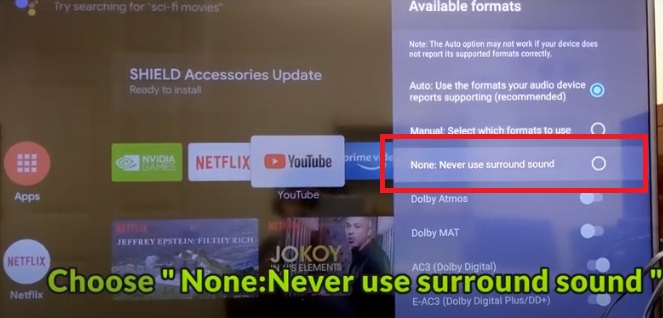
Step 7: Adjust Settings on your Actual TV (Samsung, LG, Sony... etc.)
If you prefer Learning through video, this should help:
Was this article helpful?> - ROKU TV No Sound
Here is step by step Video guide FYI - Roku TV No Sound - How to Fix?
Step 1: Select "Setting" menu on your TV

Step 2: Select "Audio"
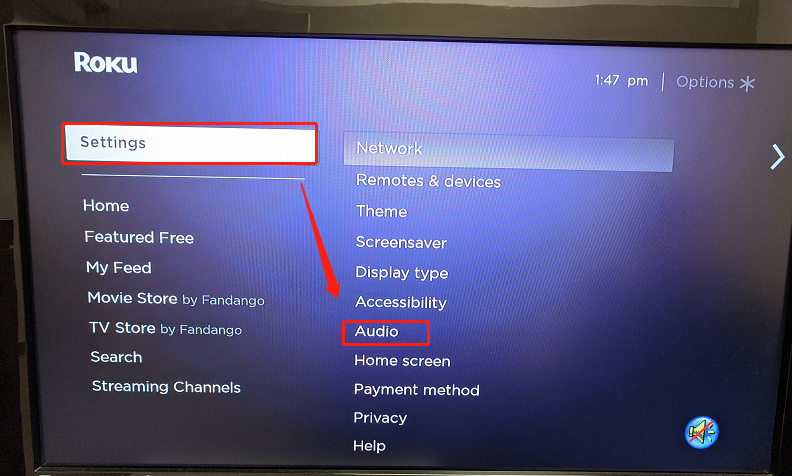
Step 3: Select "HDMI"
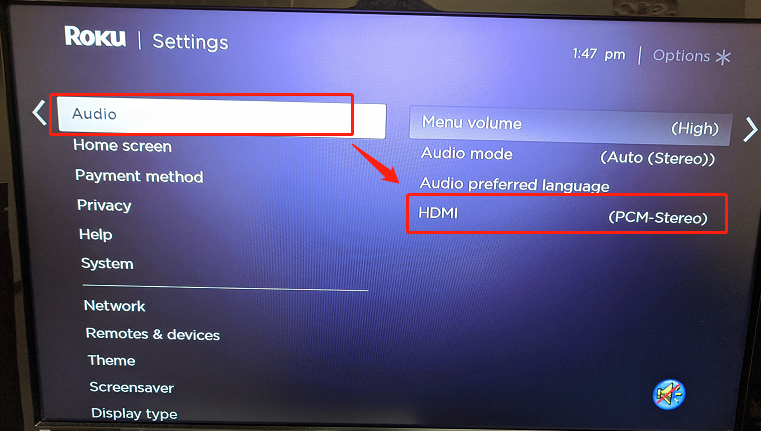
Step 4: Select "PCM-Stereo"
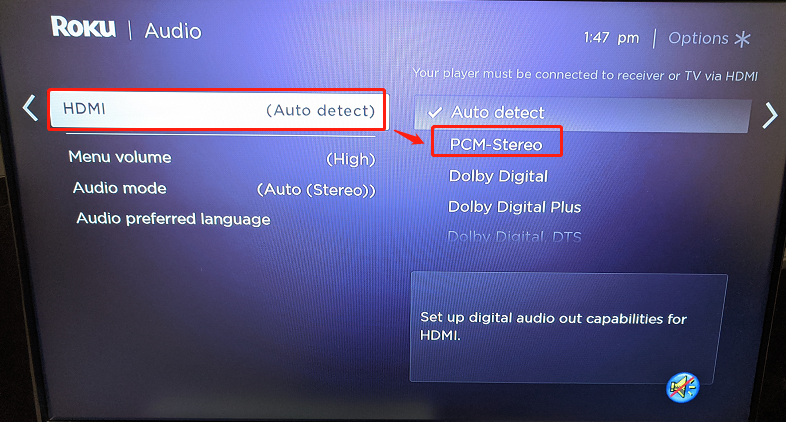

Step 5: Adjust Settings on your Actual TV (Samsung, LG, Sony... etc.)
Was this article helpful?> - XFINITY TV No Sound
If you use Xfinity TV as your main TV source and you can't get a sound through your Bluetooth Headphones/Speaker, please follow the methods below to troubleshoot.
Method 1: Adjust the HDMI Input Format.
- Click the XFINITY button on your Xfinity TV Remote Control.
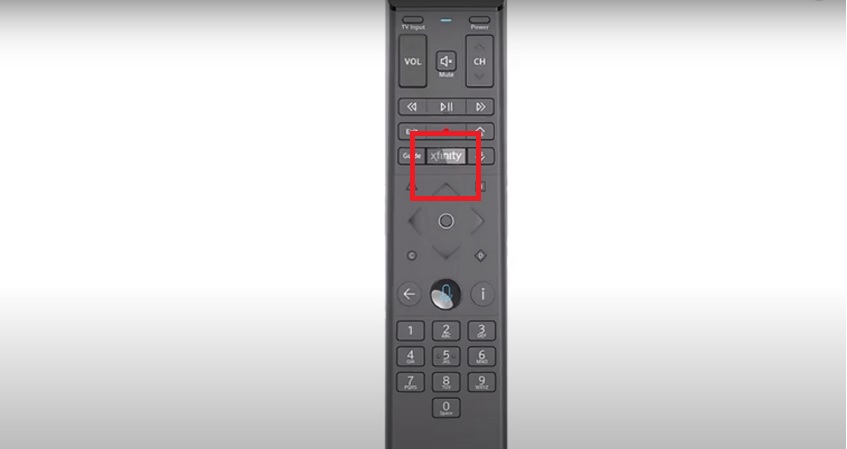
- Scroll to the Gear Icon.
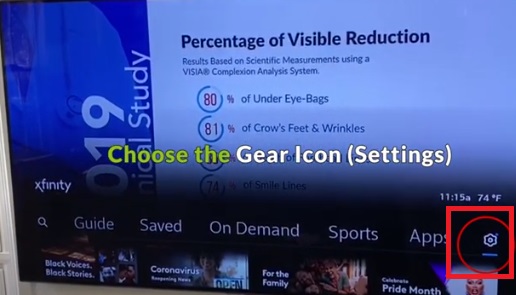
- Choose "Device Settings".
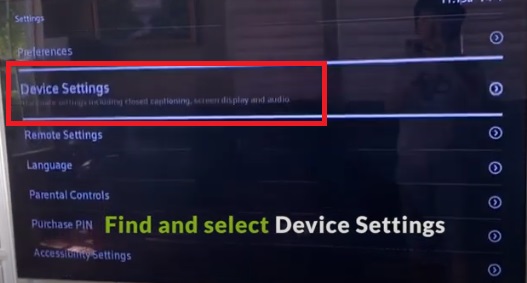
- Select "Audio".
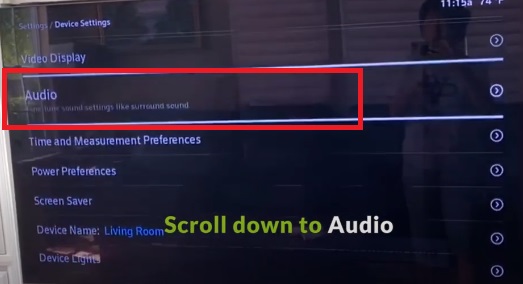
- Go into "HDMI Audio Output" and switch it to "STEREO."
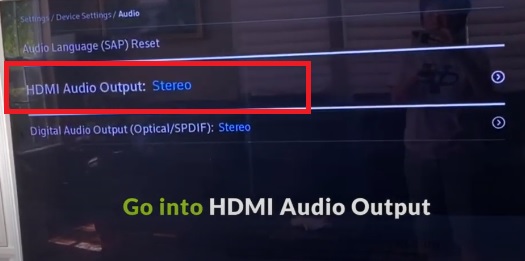
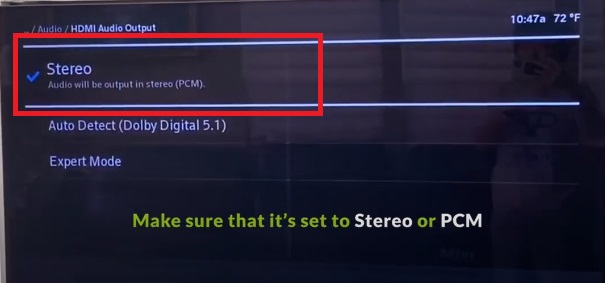
-
Adjust Settings on your Actual TV (Samsung, LG, Sony... etc.)
Method 2: Check the back of your Xfinity Box, Use a Built-in Audio Port Instead.If Method 1 didn't work, try this. All Xfinity boxes should have some sort of audio output port on the back. Plug your audio adapter into one of these instead of the ones on your TV.
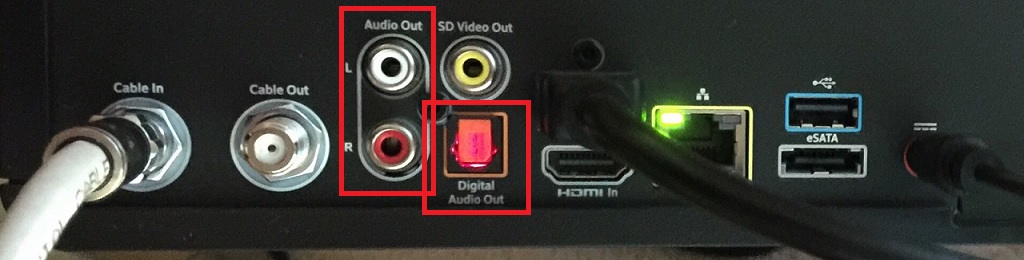
However, you're going with this method, please remember to do the following...
- Go back into "Audio" Settings Menu.
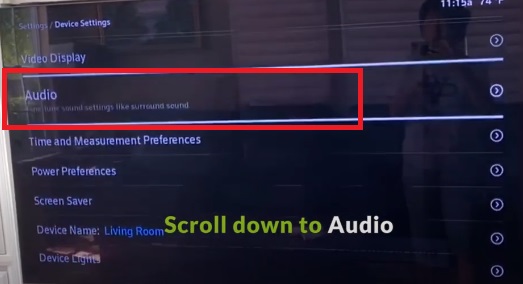
- And Change the "Digital Audio Output" to "Stereo/PCM."
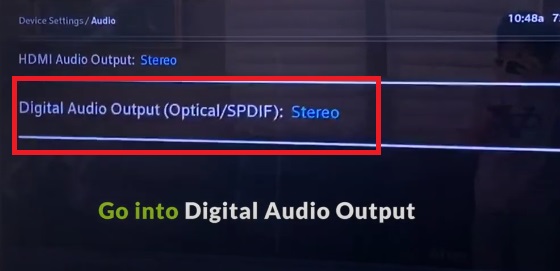
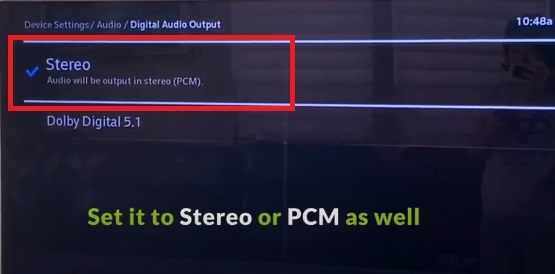
If you prefer learning through video, this may help.
If this still doesn't work, please give us a call or contact us at support@avantree.com.Was this article helpful?> - Click the XFINITY button on your Xfinity TV Remote Control.
- XIAOMI MI BOX No Sound
Step 1: Click the MENU button on your XIAOMITV remote and go into the Gear Icon
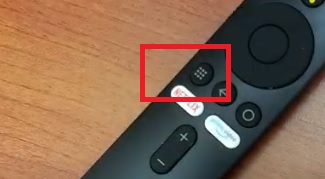
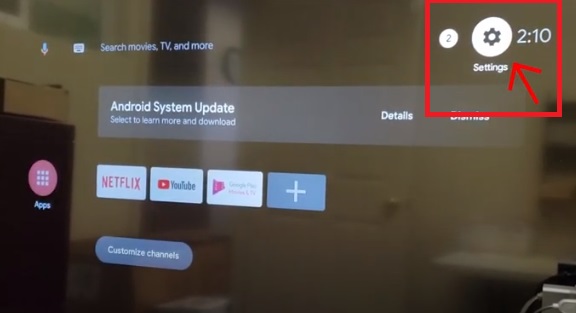
Step 2: Scroll down and select "Device Preferences."
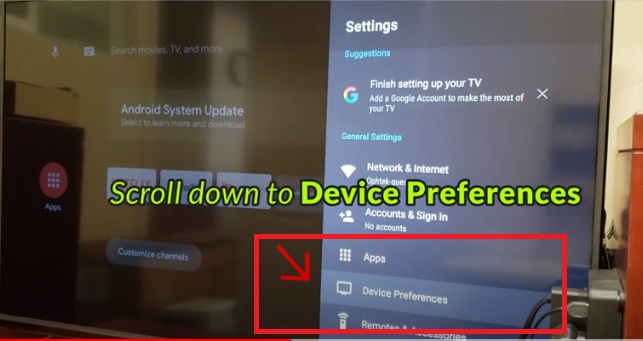
Step 3: Scroll down and Select "Sound."
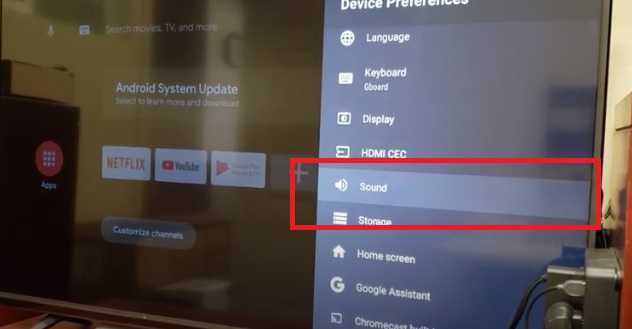
Step 4: Scroll down and Go into "Digital Audio Format."
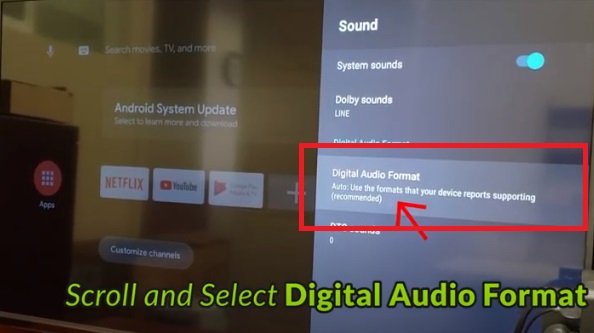
Step 5: Set it to "PCM."
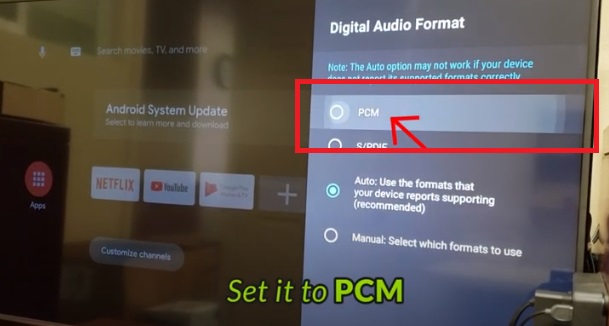
Step 6: Go Back to "Sound."
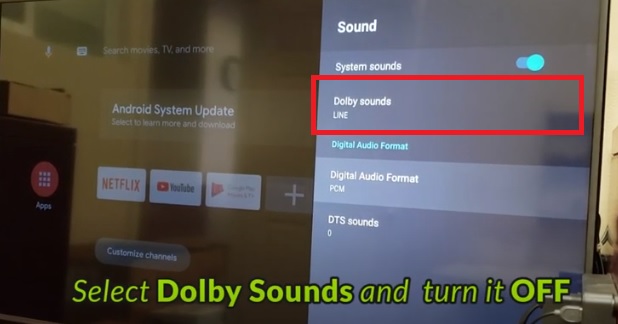
Step 7: Scroll to "Dolby Sounds" and switch it to OFF.
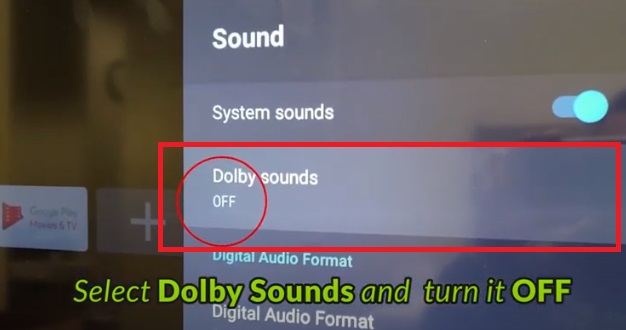
Step 8: Adjust Settings on your Actual TV (Samsung, LG, Sony... etc.)
If you prefer Learning through video, this should help:
Was this article helpful?>
Was this article helpfulStill need help? Please email us at support@avantree.com
Back to Top - AMAZON FIRE TV No Sound
- How to fix when there's no sound using SONY TV
If there is no sound when you connect the transmitter with your Sony TV via optical cable, please go to the settings of your TV using your Sony TV remote:
1. Press the
(Quick Settings) button on the remote control, then select [Settings] — [Display & Sound] — [Audio output] — [Speakers] — [Audio system].
2. If the audio system is not compatible with Dolby Digital or DTS, set [Settings] — [Display & Sound] — [Audio output] — [Digital audio out] to [PCM].
3. Check if the [Digital audio out volume] setting of the TV is at maximum.
Press the(Quick Settings) button on the remote control, then select:
[Settings] — [Display & Sound] — [Audio output] — [Digital audio out volume]Was this article helpfulStill need help? Please email us at support@avantree.com
Back to Top
- I can't adjust the volume on the headphones. How to fix?
- User FAQs
- Is Avantree Device suppose to come with AC Adapter?
No, there is no AC adapter in the box. The reasons are:
1. It is recommended to power the Avantree TV Transmitter from your TV USB, so it will be on / off with TV easily;
2. Most people have many AC adapters from cellphone and others. For environmentally friendly consideration, we will not include an un-necessary accessory.
3. FREE AC adapters can be provided upon request within first 30 days of purchase for product over 50 dollars.
The compatible power adapter needs to be with output of 5V 500mA - 2A.
Extra AC adapter can also be purchased here - https://avantree.com/usb-charger
Was this article helpfulStill need help? Please email us at support@avantree.com
Back to Top - Poor Audio when connecting 2 pairs of TWS earbuds to my Transmitter
When connecting 2 pairs of True Wireless (TWS) earbuds to 1 transmitter, some people are reporting frequent disconnects and the audio cutting in and out. Why is this happening?
In general, the dual linking of 2 TWS earbuds with 1 transmitter has some interoperability issues - as far as we know ALL transmitters on the market are facing the same difficulties.
Bandwidth issues: in both of the TWS connections - one earbud (L/R) from each TWS needs to maintain a 'dual link' connection - one link to its L/R partner and one link to the transmitter. In addition, the transmitter itself must maintain a 'dual link' connection - one link for each TWS pair. In effect, there are 3 active 'dual link' connections taking place and in this scenario, due to bandwidth limitations there is often data packet loss leading to unstable connections.
Incompatibility issues: from Apple's W1 chip to Qualcomm's many offerings, there are currently dozens of different chipset solutions on the market. Although all operate under the Bluetooth standard, variances in design often leads to incompatibilities and connection issues. Another case in point, if you Google "TWS multipoint" - you will find that most TWS earbuds also have multipoint issues and cannot maintain active connections to 2 devices simultaneously.
Was this article helpfulStill need help? Please email us at support@avantree.com
Back to Top
- Is Avantree Device suppose to come with AC Adapter?
- Technical Knowledge
- How to Prevent WiFi and Bluetooth Interference
Bluetooth and Wi-Fi devices use the same radio frequencies to communicate, so, they often interfere with one another and are prone to interference from other devices operating on the same frequencies.
Please try this simple fix:
1. Switch off the internet.
2. Turn on the Avantree transmitter and headphones and leave for 15 mins.
3. Turn on wifi router which will detect frequency used by Avantree and automatically select a different frequency.
If it does not work, there are other things you can do if you are experiencing interference on your Bluetooth or WiFi devices. These include:
1. Moving your WiFi base station to an area in the house where there is less structural interference. There are now apps available online that will scan your wireless space for you, tell you the best place to set up your base station, and even suggest the best frequency to operate on.
2. Resetting your transmitter. When you do this, it will automatically look for and default to the channel with the least amount of traffic and interference.
3. Reducing the number of wireless devices operating on the network. In an office, this could be done by relocating some employees to a separate WiFi network within the building, while at home it could be achieved by regulating family WiFi usage or plugging some devices directly into the router via cables.Was this article helpfulStill need help? Please email us at support@avantree.com
Back to Top - Can I Use Headphones and Earbuds With My Pacemaker?
Your pacemaker is designed to work properly around most appliances and tools. However, electromagnetic interference (EMI) from headphones and earbuds may affect how your pacemaker works. These effects are usually temporary. Still, we recommend following these guidelines to stay safe.
Anything that transmits Bluetooth or with a magnet inside cannot be used closer than 6'' (15 cm) to a pacemaker. All of our Headphones, Speakers, and Earbuds, as well as all of our Bluetooth products fall under this category, and must not be placed very close to your pacemaker. Normal usage of our headphones and earbuds - wearing them in or over your ears - is completely safe.
The Takeaway: It’s safe to use headphones and earbuds with your pacemaker, but you should not drape them around your neck or store them in a breast or other shirt pocket - as that would put them too close to your pacemaker. Normal usage should bear no problems.
Was this article helpfulStill need help? Please email us at support@avantree.com
Back to Top
- How to Prevent WiFi and Bluetooth Interference
- General Information
- What Kind of Customer Support does Avantree Offer?
Avantree offers the following customer support to help you make the best of our products?
Online DIY Support
1. Visit Product Page - you can find product comparison info, accessories link, Support page link.
2. Product Support page - Guide, Troubleshooting, Q&A Session for each product. (FromAvantree.com > Use Top Right Magnify Class to Search your Product Name > Click Product > Click Support button on the right product > check relevant info on page)
3. Product Video Guide - Step by step (from youtube.com > search product nameAgent Support
1. Submit a Ticket OR File a Claim (1 working day reply)
2. Send an email to support@avantree.com (1 working day reply)
3. Book a call or Screensharing Online Clinic with us and let an agent help you in real-time.
4. Live Chat with Agent (Pacific Standard Time, Mon-Thur 9 am-11 pm, Fri, 9 am-5 pm)
5. Telephone Support (Local Number here)
6. Join our Daily Live Online Zoom Clinic to speed up the troubleshooting process (Time: 11 am - 12 pm PST/ 2-3 pm EST /7-8 pm GMT; 10-15 min for each clinic)Avantree offers the following native language support?
English
Spanish
Italian
German
French
ChineseSee more details in Warranty Policy and RMA Policy
Was this article helpfulStill need help? Please email us at support@avantree.com
Back to Top - What's Avantree RMA Procedure / Policy?
Avantree Products RMA (Return Merchandise Authorization) Procedure
1. 60-Days-Return-Refund
Item purchased from Avantree.com can be returned to the closest Avantree RMA center for full refund within 30 days of purchase with no question asked.
Customer will be responsible for return shipment cost unless item is returned due to defective issues.
Avantree RMA centers are located at:
- USA - San Jose & Los Angeles
- Canada – Vancouver
- EU - London, UK
- Australia – Roxburgh Park
- Asia – Cebu, Philippines
- Asia – Hong Kong, China
- Asia – Shenzhen, China
2. Defective RMA
Within the Warranty Period (24 Months), if the customer encounters any issue, we recommend following the steps below:
Step 1: DIY Support – Visit support.avantree.com, we have a complete troubleshooting guide that should solve at least 90% of the issues.
Step 2: Agent Support – Contact Avantree Customer Service Agents by email (support@avantree.com), phone, or chat for troubleshooting & issue diagnosis.
Step 3: Replacement
3.1. Confirmed Defective Unit
- Avantree provides RMA (CD) number to customer
- Customer returns the product to Avantree
o Purchased within 6 months – Avantree will cover the return label cost.
o Purchased over 6 months ago – Customer will cover the return label cost.
- Avantree arranges the Replacement
o Will be arranged as soon as the return shipment has been shipped.
o Customer can expect to receive the replacement unit within 5-7 working days.
3.2. Back-for-Investigation Unit
- Avantree provides RMA (BI) number to customer
- Customer returns the product to Avantree. Customer will cover the return label cost.
- Avantree arranges the follow up
o Confirmed Defective Units – Please Refer to Section 3.1.
o No claimed issue found – Avantree will arrange the Original Unit or the Replacement Unit to be shipped back to the customer. Avantree will cover the cost of shipping if the shipment is domestic.
Note:
- The RMA return unit will be equivalent to or better than the condition of the defective unit
- The RMA return unit's warranty terms will only be activated once the defective unit is received. For those who do not return their defective items within 30 days, their product warranty will be terminated.
- Replacement Unit Warranty Terms:
- If the remaining Warranty of the Defective Unit is less than 3 months – The Replacement Unit will receive 3 months warranty beginning on the date of reception.
- If the remaining Warranty of the Defective Unit is more than 3 months – The remaining Warranty Period will be automatically transferred onto the Replacement Unit.
Was this article helpfulStill need help? Please email us at support@avantree.com
Back to Top - What's Avantree's General Return & Warranty Policy?
Return Policy:
Every Avantree product purchased from our website comes with an up to 60 days free trial.
Within 60 days of buying, if you have an issue with or simply don't like the product, you can ship it back to us and we'll fully refund you for the price that you bought it. If you have a product malfunction, we can replace the product for you if that's preferable, and we'll cover the return shipping costs.
Warranty Policy:
Avantree warrants its products for a period of 24 months from any defects in manufacturing, materials, or workmanship from the date of purchase from either an Avantree Direct store or an Avantree authorized reseller and used in normal conditions.
However, this warranty does NOT cover:
· Damage from misuse or abuse,
· Damage from lack of reasonable care,
· Damage from force majeure,
· Damage from natural forces/disasters,
· Damage from inadequate repairs performed by unauthorized service centers,
· Water damage on non-water-resistant products,
· Theft or losing the item.
If you encounter issues during the warranty time, pls follow Avantree RMA Procedure.
To make sure our customers have the best user experience, we choose to send the replacment first before you send back the faulty unit. Once the replacement is received and confirmed to be working, we will then send you the return label for the faulty unit for our quality control purposes. We expect you to cooperate and send the faulty unit back within 30 days. If not, then the warranty of your replacement unit will be voided.
Was this article helpfulStill need help? Please email us at support@avantree.com
Back to Top - Where to find Batch Number/LOT Number?
Batch No. or Lot No. is a 4-5 Digit/Alphabet combination (e.g. T22F1, 22B1, or T22J1) printed somewhere on the product. The "somewhere" is usually as follows:
1. on the bottom of the product;
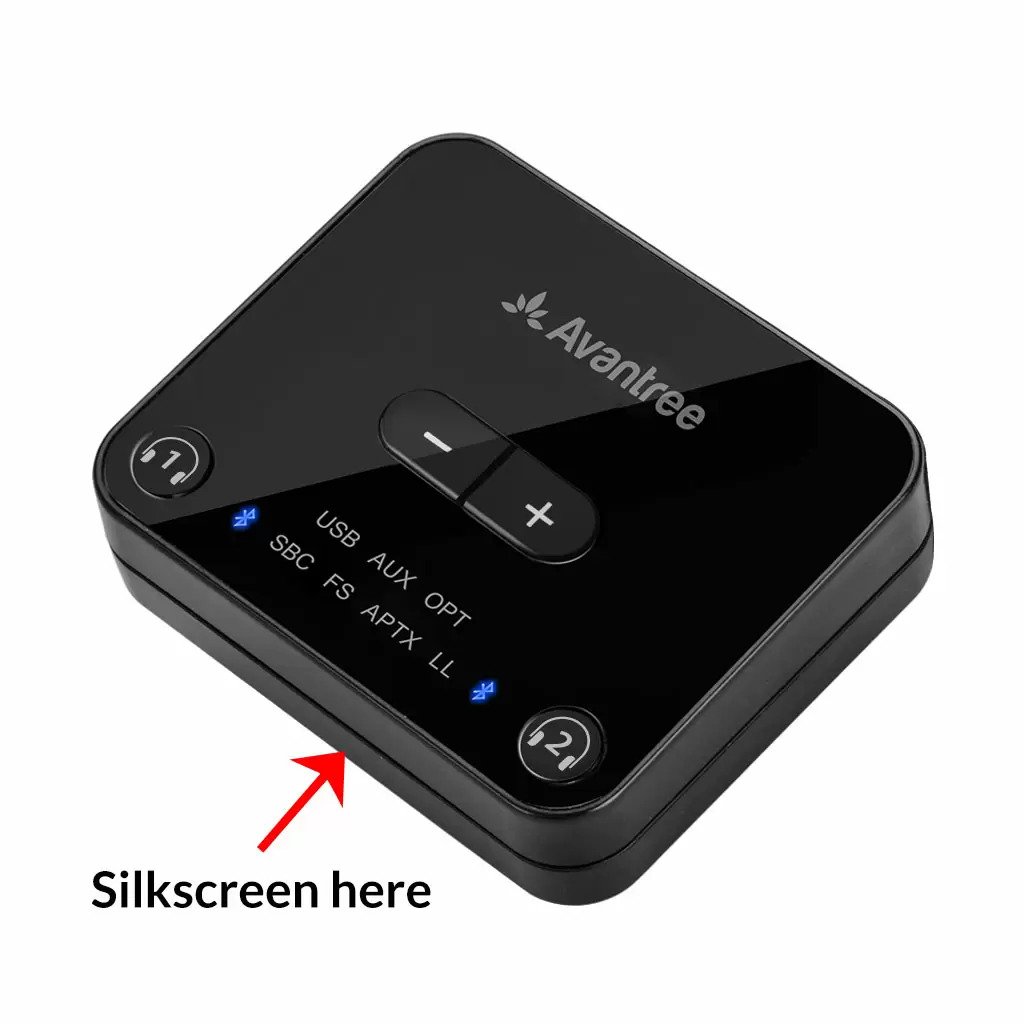

2. on the inside of the Headband, just above the Earcups;

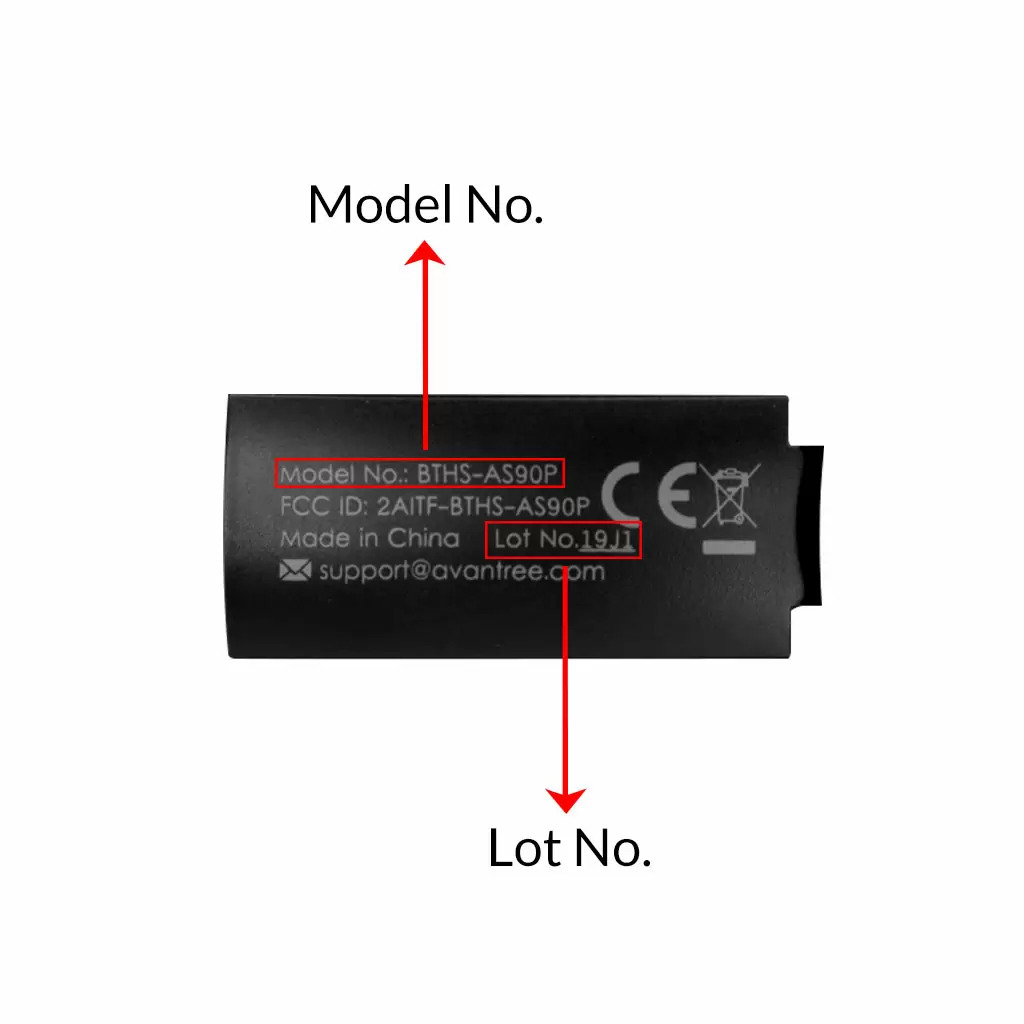
3. on the in-line controls or on a Tag near the 3.5mm AUX Plug;




4. on metal head of the adapter;

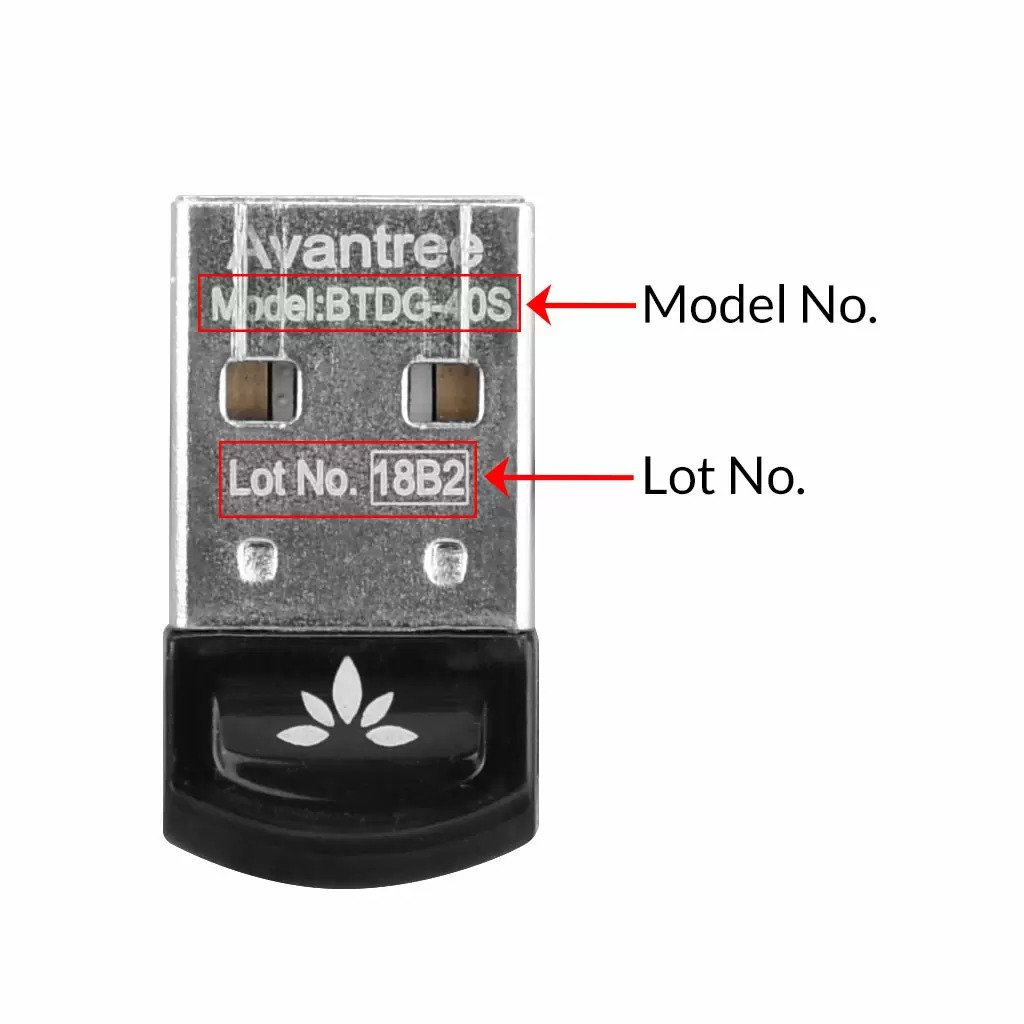
Above are some examples that'll give you an idea of what the Batch/Lot Number looks like and where to find them. The print for Batch No. or Lot No. is usually quite small; please consider using a magnifying glass if it's hard to read.
Was this article helpfulStill need help? Please email us at support@avantree.com
Back to Top - How to Prevent WiFi and Bluetooth Interference
Bluetooth and Wi-Fi devices use the same radio frequencies to communicate, so, they often interfere with one another and are prone to interference from other devices operating on the same frequencies.
Please try this simple fix:
1. Switch off the internet.
2. Turn on the Avantree transmitter and headphones and leave for 15 mins.
3. Turn on wifi router which will detect frequency used by Avantree and automatically select a different frequency.
If it does not work, there are other things you can do if you are experiencing interference on your Bluetooth or WiFi devices. These include:
1. Moving your WiFi base station to an area in the house where there is less structural interference. There are now apps available online that will scan your wireless space for you, tell you the best place to set up your base station, and even suggest the best frequency to operate on.
2. Resetting your transmitter. When you do this, it will automatically look for and default to the channel with the least amount of traffic and interference.
3. Reducing the number of wireless devices operating on the network. In an office, this could be done by relocating some employees to a separate WiFi network within the building, while at home it could be achieved by regulating family WiFi usage or plugging some devices directly into the router via cables.Was this article helpfulStill need help? Please email us at support@avantree.com
Back to Top - Where to buy and where will you ship it from?
Items with the "ADD TO CART" button are for purchase in your area. Those without the Add to Cart button means not available in your area, normally because it is out of stock. Besides, the estimated delivery time is not applied for pre-order and backorder items.
Here is a table of the recommended store info for customers from each country. We also include information about - where the goods will be shipped from as well as the estimated delivery time.
USA
Online Store: avantree.com; amazon.com;walmart.com;www.newegg.com
Warehouse: USA Avantree Warehouse OR Amazon Warehouse
Estimate Delivery Time: 2-5 Business Days
Free Shipping Rule: free shipping ≥ $14.99
Shipping Fees: $5 for order <$14.99
Canada
Online Store:avantree.com/ca; amazon.ca; www.walmart.ca
Warehouse: Amazon CA Warehouse
Estimate Delivery Time: 3-7 Business Days
Offline Stores:Canada Computers
Free Shipping Rule: free shipping ≥ CA$29.99
Shipping Fees: CA$5 for order < CA$29.99
UK
Online Store:avantree.com/uk;www.amazon.co.uk
Warehouse: Amazon UK warehouse
Estimate Delivery Time: 3-7 Business Days
Free Shipping Rule: free shipping ≥ £29.99
Shipping Fees: £5 for order < £29.99
Germany
Online Store:avantree.com/eu;amazon.de
Warehouse: Amazon EU warehouse
Estimate Delivery Time: 3-7 Business Days
Free Shipping Rule: free shipping ≥ €29.99
Shipping Fees: €5 for order <€29.99
France
Online Store:avantree.com/eu; www.amazon.fr
Warehouse: Amazon EU warehouse
Estimate Delivery Time: 3-10 Business Days
Free Shipping Rule: free shipping ≥ €29.99
Shipping Fees: €5 for order <€29.99
Italy
Online Store:avantree.com/eu;www.amazon.it
Warehouse: Amazon EU warehouse
Estimate Delivery Time: 3-10 Business Days
Free Shipping Rule: free shipping ≥ €29.99
Shipping Fees: €5 for order <€29.99
Spain
Online Store:avantree.com/eu; www.amazon.es
Warehouse: Amazon EU warehouse
Estimate Delivery Time: :3-10 Business Days
Free Shipping Rule: free shipping ≥ €29.99
Shipping Fees: €5 for order <€29.99
Bulgaria
Online Store: avantree.com/eu; amazon.de; www.amazon.es; www.amazon.fr; www.amazon.it;
Warehouse: Amazon EU warehouse
Estimate Delivery Time: 3-10 Business Days
Free Shipping Rule: free shipping ≥ €29.99
Shipping Fees: €5 for order <€29.99
Cyprus
Online Store:avantree.com/eu; amazon.de;
www.amazon.es; www.amazon.fr; www.amazon.it;
Warehouse: Amazon EU warehouse
Estimate Delivery Time: 3-10 Business Days
Free Shipping Rule: free shipping ≥ €29.99
Shipping Fees: €5 for order <€29.99
Poland
Online Store:avantree.com/eu; amazon.de; www.amazon.es; www.amazon.fr; www.amazon.it
Warehouse: Amazon EU warehouse
Estimate Delivery Time: 3-10 Business Days
Free Shipping Rule: free shipping ≥ €29.99
Shipping Fees: €5 for order <€29.99
Some Countries of Europe (including Austria, Belgium, Czech Republic, Denmark, Estonia, Greece, Hungary, Ireland, Latvia, Lithuania, Luxembourg, Malta, Portugal, Slovakia, Slovenia)
Online Store:avantree.com/eu; amazon.de; www.amazon.es; www.amazon.fr; www.amazon.it
Warehouse: Amazon EU warehouse
Estimate Delivery Time: 3-10 Business Days
Free Shipping Rule: free shipping ≥ €29.99
Shipping Fees: €5 for order <€29.99
Romania
Online Store:avantree.com/eu;amazon.de;www.amazon.es;
www.amazon.fr;www.amazon.it;www.emag.ro
Warehouse: Amazon EU warehouse
Estimate Delivery Time: 3-10 Business Days
Free Shipping Rule: free shipping ≥ €29.99
Shipping Fees: €5 for order <€29.99
Finland
Online Store:avantree.com/eu; amazon.de; www.amazon.es; www.amazon.fr; www.amazon.it; www.emag.ro
Warehouse: Amazon EU warehouse
Estimate Delivery Time: 3-10 Business Days
Free Shipping Rule: free shipping ≥ €29.99
Shipping Fees: €5 for order <€29.99
Sweden
Online Store:avantree.com/eu; amazon.de; www.amazon.es; www.amazon.fr; www.amazon.it
Warehouse: Amazon EU warehouse
Estimate Delivery Time: 3-10 Business Days
Free Shipping Rule: free shipping ≥ €29.99
Shipping Fees: €5 for order <€29.99
Norway
Online Store: avantree.com/me
Warehouse: China warehouse
Estimate Delivery Time: 10-30 Business Day
Free Shipping Rule: free shipping ≥ $29.99
Shipping Fees: €5 for order <$29.99
Netherlands
Online Store:avantree.com/eu; amazon.nl; www.bol.com; www.prifri.be;
Warehouse: Amazon EU warehouse
Estimate Delivery Time: 3-10 Business Days
Free Shipping Rule: free shipping ≥ €29.99
Shipping Fees: €5 for order <€29.99
Australia
Online Store:avantree.com/au; www.amazon.com.au;www.ebay.com.au;
www.radioparts.com.au;Gadgets4Geeks.com.au
Warehouse: Amazon AU warehouse
Estimate Delivery Time: 3-7 Business Days
Free Shipping Rule: free shipping ≥ A$29.99
Shipping Fees: A$5 for order < A$29.99
New Zealand
Online Store:avantree.com/me
Warehouse: China warehouse
Estimate Delivery Time: 10-30 Business Days
Free Shipping Rule: free shipping ≥ $29.99
Shipping Fees: $5 for order <$29.99
Singapore
Online Store: avantree.com/me; www.lazada.com.sg; amazon.sg
Warehouse: China warehouse
Estimate Delivery Time: 10-30 Business Days
Free Shipping Rule: free shipping ≥ $29.99
Shipping Fees: $5 for order <$29.99
UAE
Online Store:avantree.com/me
Warehouse: China warehouse
Estimate Delivery Time: 10-30 Business Days
Free Shipping Rule: free shipping ≥ $29.99
Shipping Fees: $5 for order <$29.99
Israel
Online Store:avantree.com/me;www.netbitct.co.il;
Warehouse: China warehouse
Estimate Delivery Time: 10-30 Business Days
Free Shipping Rule: free shipping ≥ $29.99
Shipping Fees: $5 for order <$29.99
Japan
Online Store:avantree.com/me; www.amazon.co.jp; shopping.yahoo.co.jp
Warehouse: China warehouse
Estimate Delivery Time: :10-30 Business Days
Free Shipping Rule: free shipping ≥ $29.9
Shipping Fees: $5 for order < $29.9
South Korea
Online Store:avantree.com/me;www.gmarket.co.kr
Warehouse: China warehouse
Estimate Delivery Time:10-30 Business Days
Free Shipping Rule: free shipping ≥ $29.9
Shipping Fees: $5 for order < $29.9
Thailand
Online Store:avantree.com/me;
Warehouse: China warehouse
Estimate Delivery Time: 10-30 Business Days
Free Shipping Rule: free shipping ≥ $29.9
Shipping Fees: $5 for order < $29.9
Malaysia
Online Store:avantree.com/me; www.shopee.com.my
Warehouse: China warehouse
Estimate Delivery Time: 10-30 Business Days
Offline Stores: POWER CELLULAR ACC. SUPPLY Malaysia
Free Shipping Rule: free shipping ≥ $29.99
Shipping Fees: $5 for order <$29.99
Russia
Online Store:avantree.com/me; www.avantronics.ru ; https://smartiq.ru
Warehouse: China warehouse
Estimate Delivery Time:10-30 Business Days
Free Shipping Rule: free shipping ≥ $29.9
Shipping Fees: $5 for order < $29.9
Switzerland
Online Store:avantree.com/me; www.matsmobile.ch; www.aliexpress.com
Warehouse: China warehouse
Estimate Delivery Time: 10-30 Business Days
Offline Stores: CarCom www.carcom.ch
Free Shipping Rule: free shipping ≥ $29.99
Shipping Fees: $5 for order <$29.99
Hong Kong SAR China
Online Store:avantree.com/hk;
Warehouse: China warehouse
Estimate Delivery Time: 3-7 Business Days
Free Shipping Rule: free shipping ≥ HKD$99
Shipping Fees: HKD$20 for order < HKD$99
South Africa
Online Store:avantree.com/za;
Warehouse: South Africa warehouse
Estimate Delivery Time: 3-7 Business Days
Free Shipping Rule: free shipping ≥ R$499
Shipping Fees: R$90 for order <R$499
Mexico
Online Store:amazon.com.mx; www.mercadolibre.com.mx
Warehouse: US Amazon warehouse
Estimate Delivery Time: 3-10 Business Days
Taiwan
Online Store:avantree.com.tw; tw.buy.yahoo.com; www.eclife.com.tw;
Warehouse: Taiwan warehouse
Estimate Delivery Time:3-7 Business Days
Offline Stores:
1. yardiX shuwei shangpinguan No.400 Huanbei Road, Zhongli, Taoyuan, Taipei;
2. Fayake Taipei Nanxi Store The 9th Floor, No 12 Nanjing west road, Taipei;
3. Avantree QIqu guan (Chuqu guan) No 400 Huanbei Road,Zhongli, Taoyuan Taipei
Free Shipping Rule: free shipping ≥ NT$149
Shipping Fees: NT$80 for order <NT$149
Others (Not Listed)
Online Store:www.aliexpress.com;
Warehouse: China warehouse
Estimate Delivery Time: 15-25 Business Days
Remarks:
1. Warranty is 24M for orders from avantree.com
2. Items purchased from other authorized distributor channels will be entitled to 12m warranty, and extendable to 24m upon warranty registration within 30 days from date of purchase
3. Not all stores/sellers from the links above are authorized resellers.Was this article helpfulStill need help? Please email us at support@avantree.com
Back to Top - How to Properly Clean the Earbuds
As you may know, earbuds get dirty pretty easily... Earwax, dust, water etc. can all do damage to them. Uncleaned earbuds may lead to...
- Music sounding muddy or muffled
- Different volume on the two earbuds
- Abnormaly low volume / tinny sound after using for a period of time
Daily maintaince can effectively eliminate such problems.
- Before wearing the earbuds, make sure to clean the inner side of the ear.
- Always wear and use earbuds in dry condition.
- After using the earbuds, wipe the inside of the earbud tip with a soft and dry towel to remove dust, earwax, or oil from your skin.
If you're already experiencing different volume levels between the two earbuds, please try to follow the following steps to clean them out:
(These apply to all Avantree earbuds, but the following uses the NB18 as an example.)
1. Materials you'll need: a cotton swab and dried brush (if you can't find the black cleaning brush, a toothbrush can work instead.)

2. Take off the earbud tips from the earbuds smoothly. Do not detach the earbud tip from the earbud excessively as it may tear.


3. Use a cotton swab and dried brush to remove any debris and foreign materials.



4. If foreign substance is still present, try brushing the earbuds again to dislodge the remainder.
5. After you finish cleaning, please assemble the earbud tip back to the earbud properly. Cover the latch at the bottom of the earbud with the earbud tip like below.
Please note: Do not use liquid like alcohol or soapy water for cleaning earbuds as some of our earbuds are not alcohol-proof or soapy-waterproof.
If the problem still exists after cleaning the earbuds, please contact support@avantree.com for help.
Was this article helpfulStill need help? Please email us at support@avantree.com
Back to Top - Other Order Related Questions
If you have any questions about placing orders, shipping countries, tracking information, or others. Please check here for more information.
- Can not place an order with a credit card?
The billing address you filled in might not match the actual credit card billing address, please check if you fill in the correct address.
If it shows “Error Code: 2046 declined”, which means the bank does not support debiting, and you need to contact the bank. You could try with another card or pay by PayPal.
Credit card payment does not support AMEX. Maybe you can change another credit card (Visa or Master)or pay with Paypal.
Was this article helpful?> - How to buy the accessory?
Method 1
You can search the accessory name in the search box and try to find what you want to buy. For example, you can type “AS9P earpads” in the search box, and click the “products” button on the search result page. Then it will display all the related products for your option.
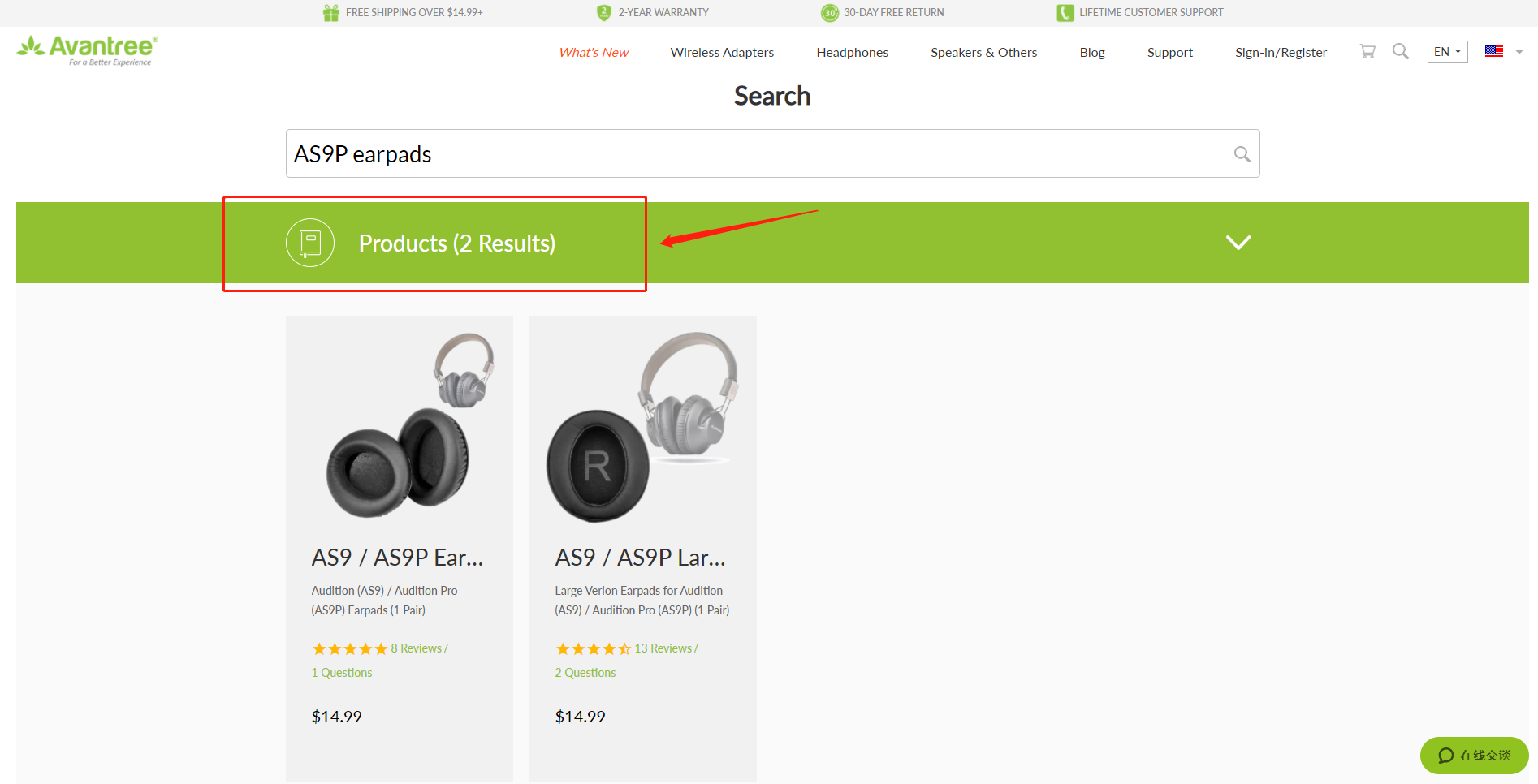
Method 2
Find related accessories on the product page.
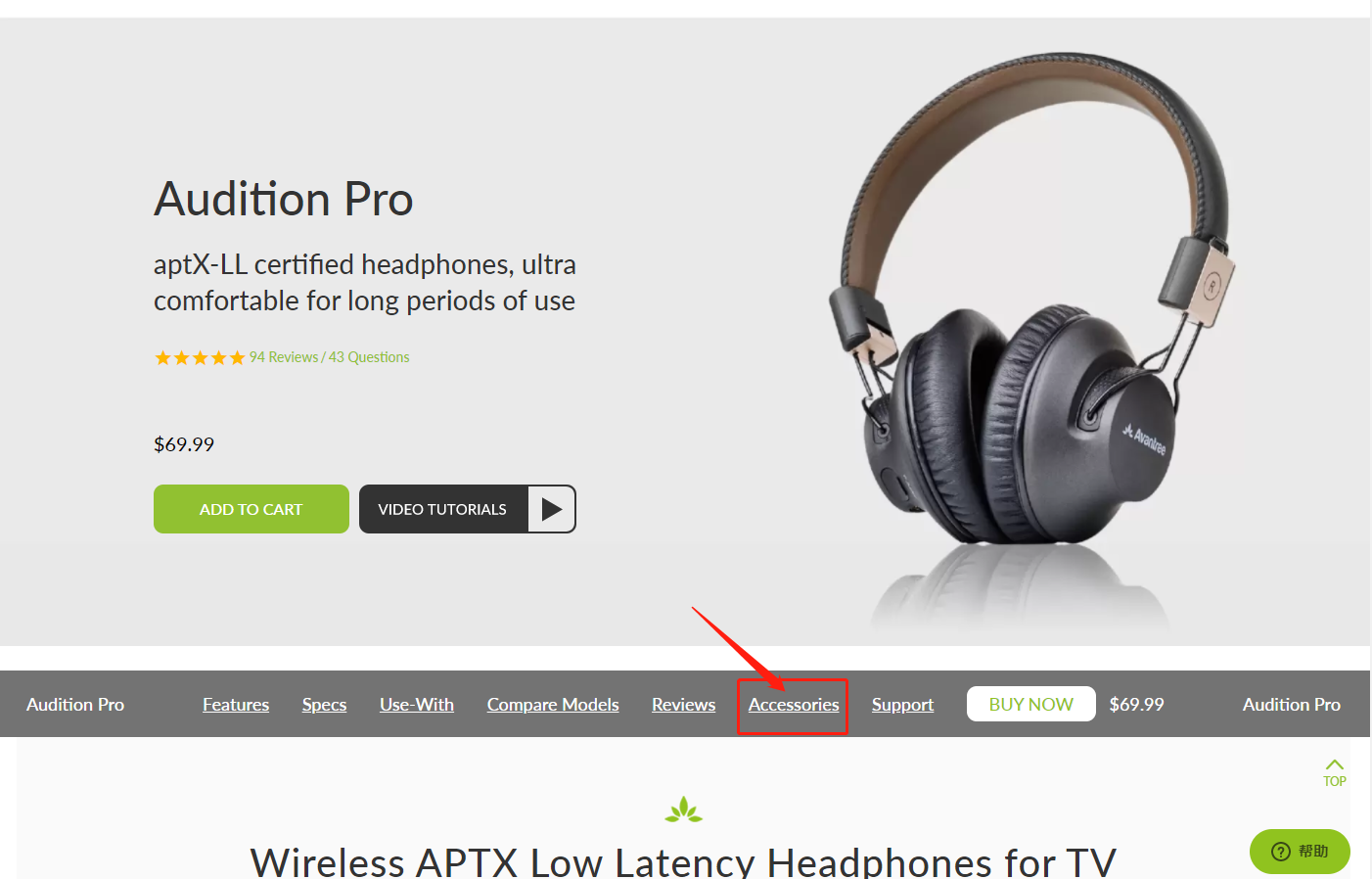
Method 3
Go to the product support page, finding the "accessories bar" and click it.
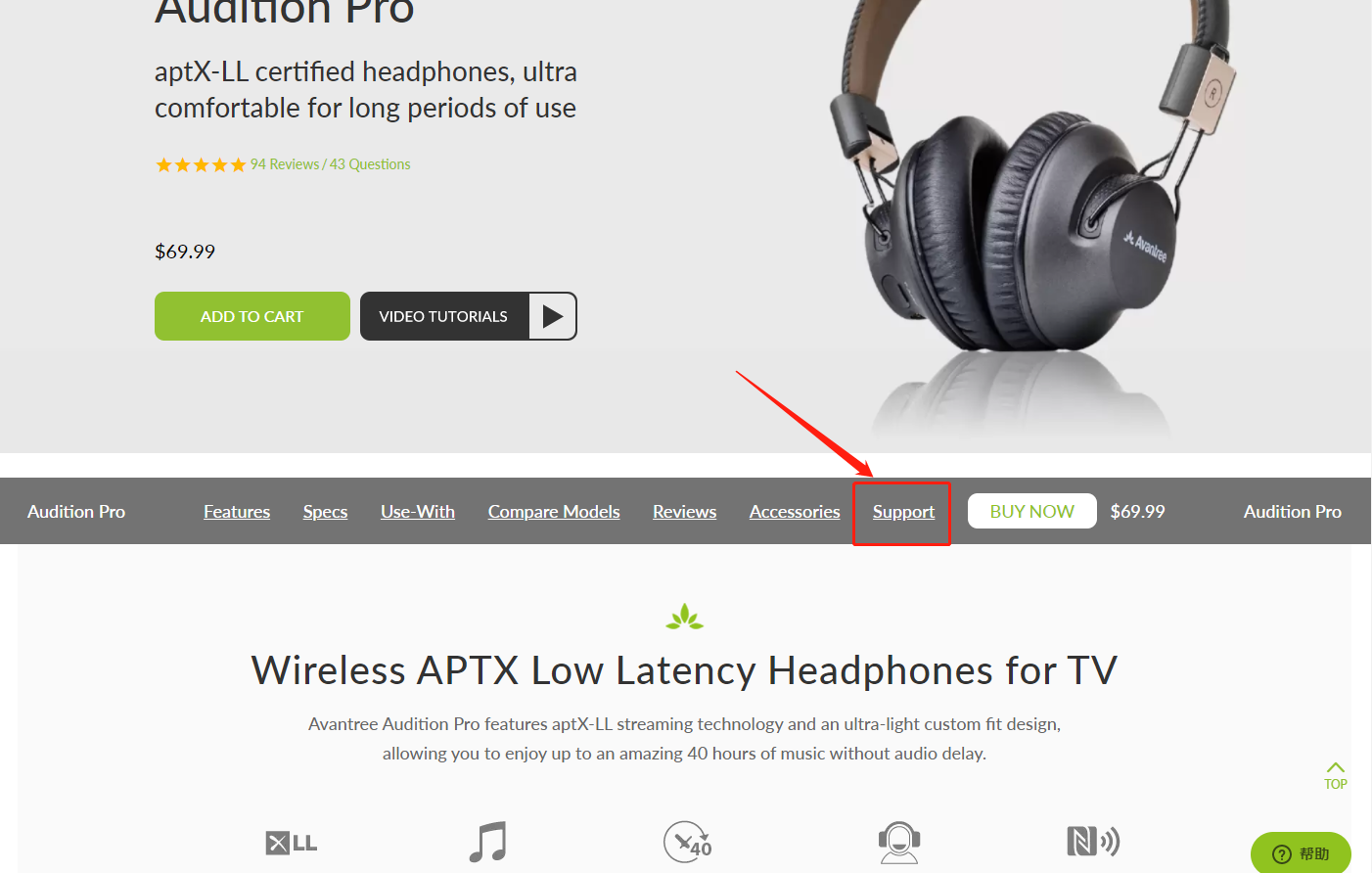

Contact support@avantree.com for more information.
Was this article helpful?> - How to get invoice?
1, If you purchase the Avantree product on Amazon (Except for Australia www.amazon.com.au):
Step 1: Log in to your Amazon account and click the “Return & Orders” button (see below).
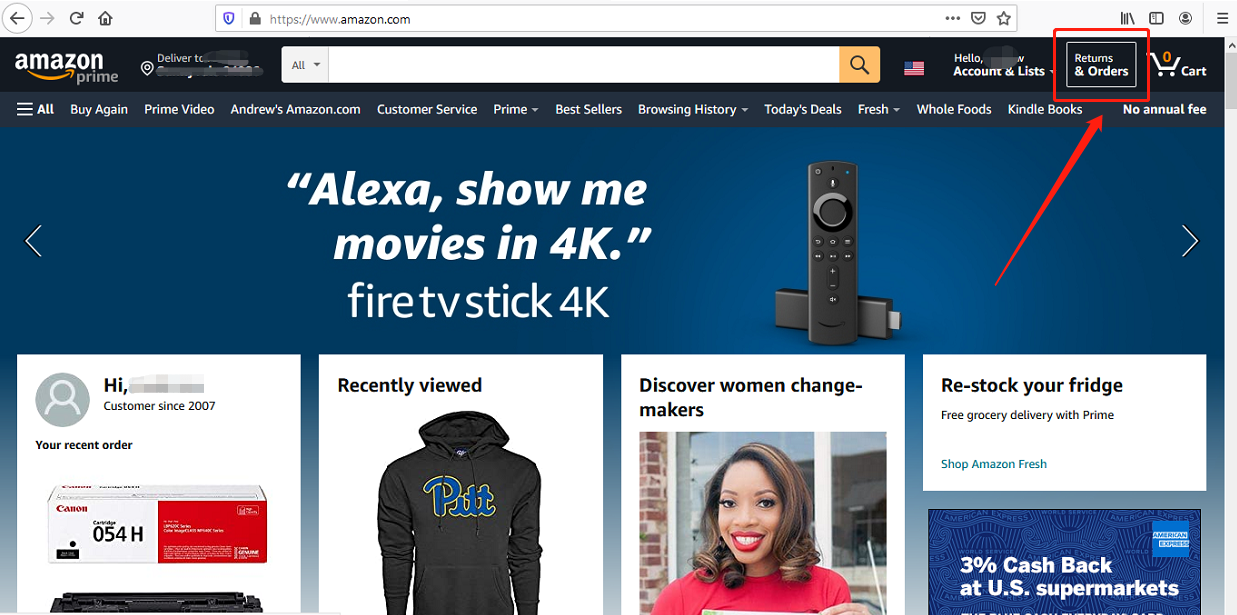

Step 2: Find the “Invoice” button next to the “view order detail” to download the invoice.
Note: If you purchased through Amazon AU on www.amazon.com.au, please contact support@avantree.com for the invoice.
2, If you purchased Avantree product from Avantree.com:
Please check the email “Invoice for your Avantree.com order” from Avantree; Avantree sends the invoice automatically when a customer places the order.
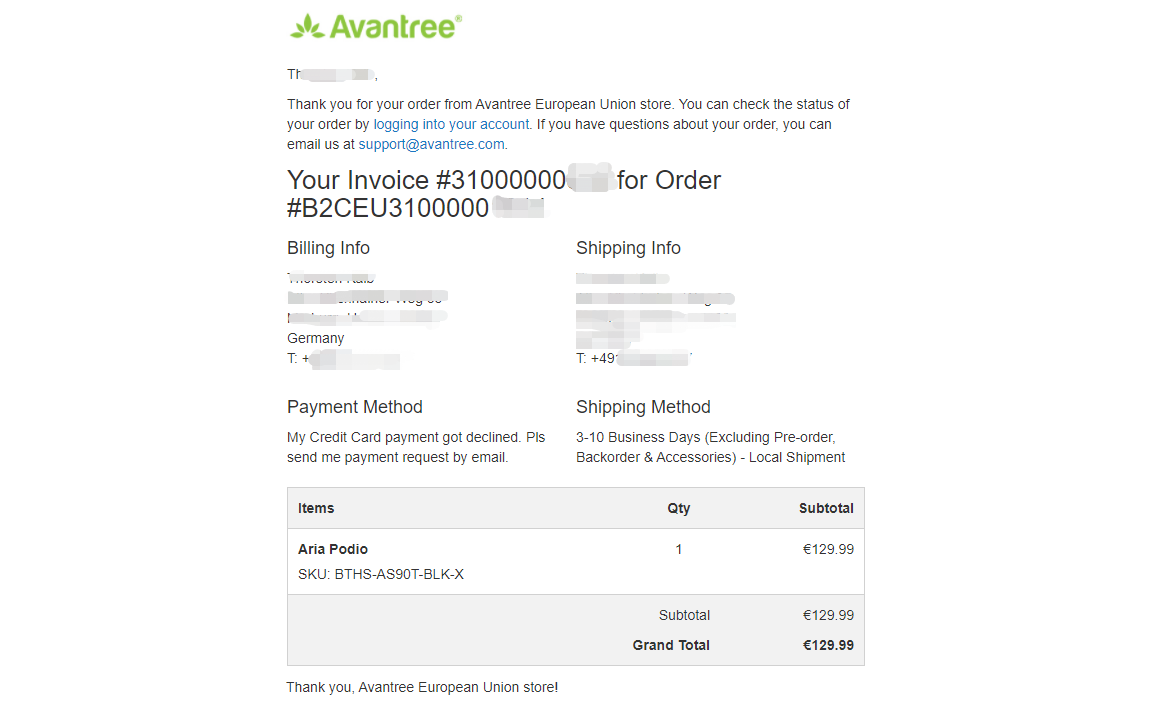 Was this article helpful?>
Was this article helpful?> - Unable to submit Product/Warranty registration or unsuccessful registration?
All products bought from avantree.com are automatically registered and covered by our full 24-month warranty. No registration needed. For orders purchasing from other marketplaces, our support team will contact you and confirm your registration manually by email when you can’t register successfully. If not, please contact our support team support@avantree.com directly.
Was this article helpful?> - When will the out-of-stock products be available?
You can contact our support team support@avantree.com for the specific delivery time redirectly.
Was this article helpful?> - Why is there not “Add To Cart” Button?
There won’t be an “Add To Cart” or “Buy Now” button on the page when the product is out of stock, and you can not place an order.
Was this article helpful?>
Was this article helpfulStill need help? Please email us at support@avantree.com
Back to Top - Can not place an order with a credit card?
- Product/Warranty Registration Questions Has question about product registration? Please Check below.
- Examples For the Purchase Proof
Product Registration Link: https://avantree.com/product-registration
For warranty registration, if you purchased from avantree.com OR AvantreeDirect Store on Amazon / Walmart etc, you only need to provide the order number.
If you purchaesd from other stores, you will be asked to provide Proof of Purchase. You can simply provide the screeshoot or photo image of the order. Please make sure that the image contains the Store/Seller Name, Order No., and Purchase Date.
Please use the examples below (Amazon, Walmart, Lazada, Aliexpress, Newegg, Offline Outlet, Other Online Outlet) as reference:
1, Amazon
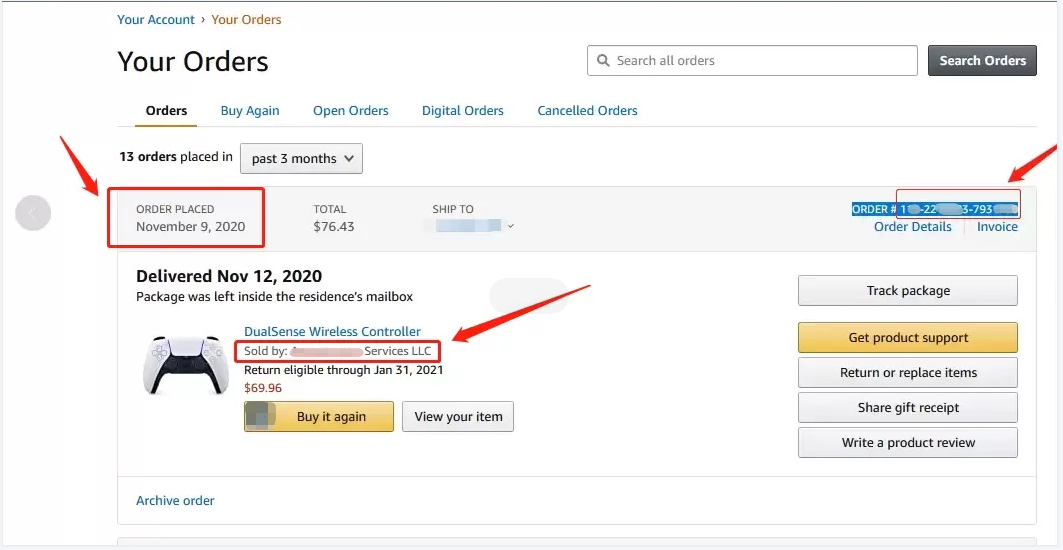
2,Walmart
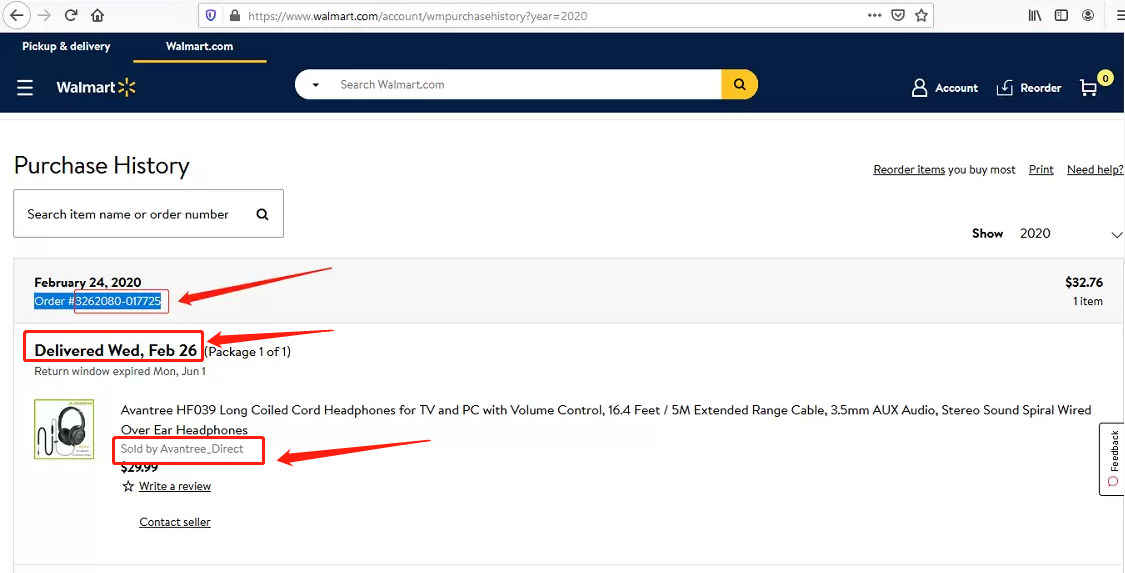
3, Lazada
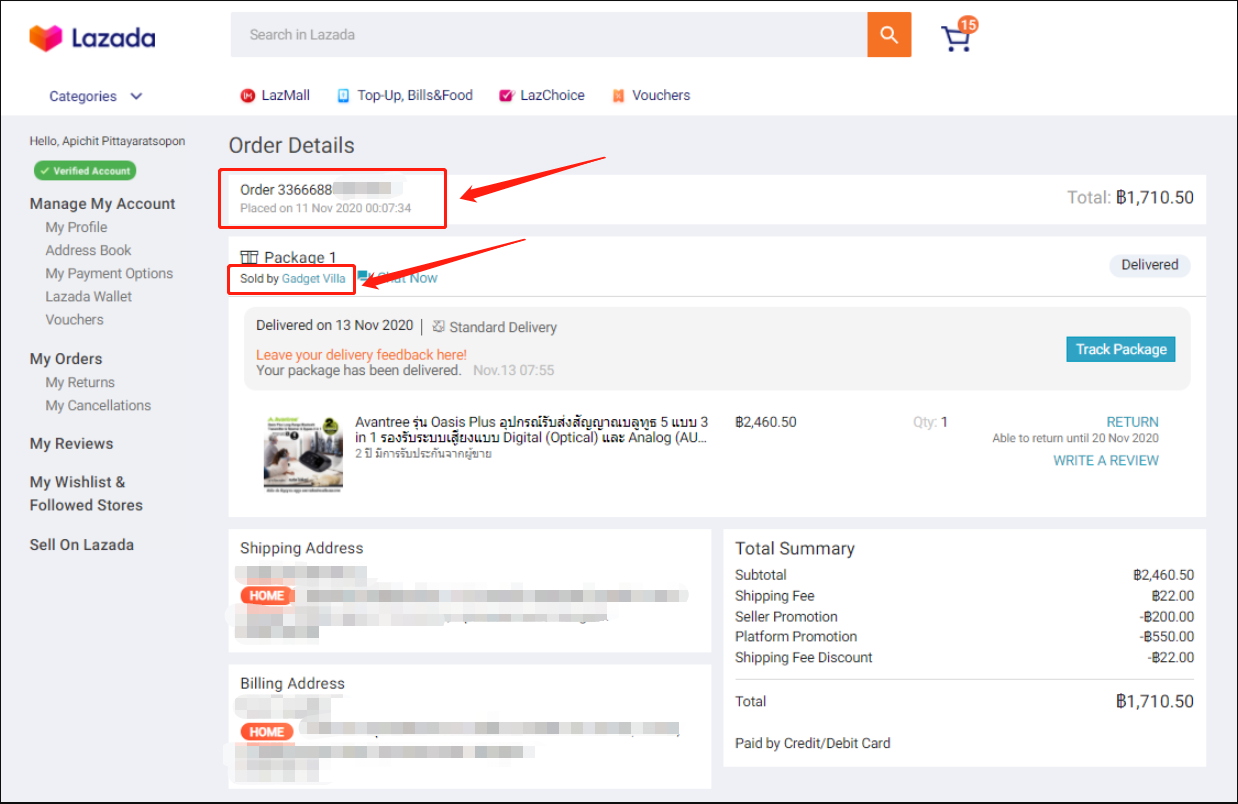
4, Aliexpress
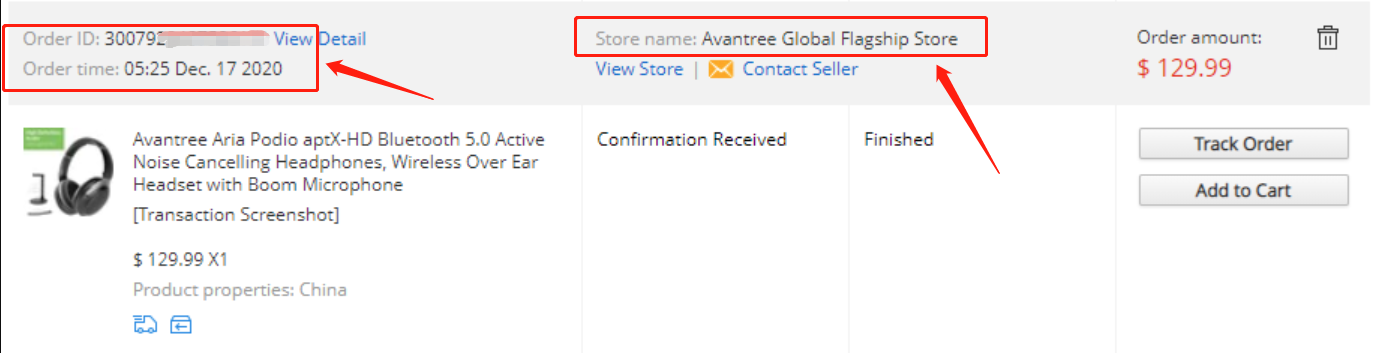
5, Newegg
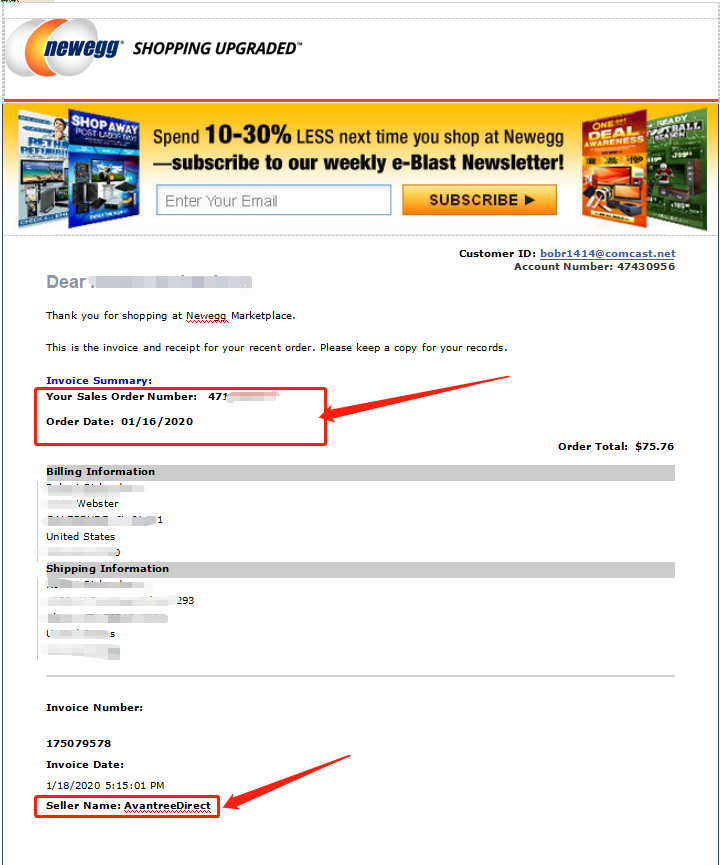
6, Offline Outlet

7,Other Online Outlet
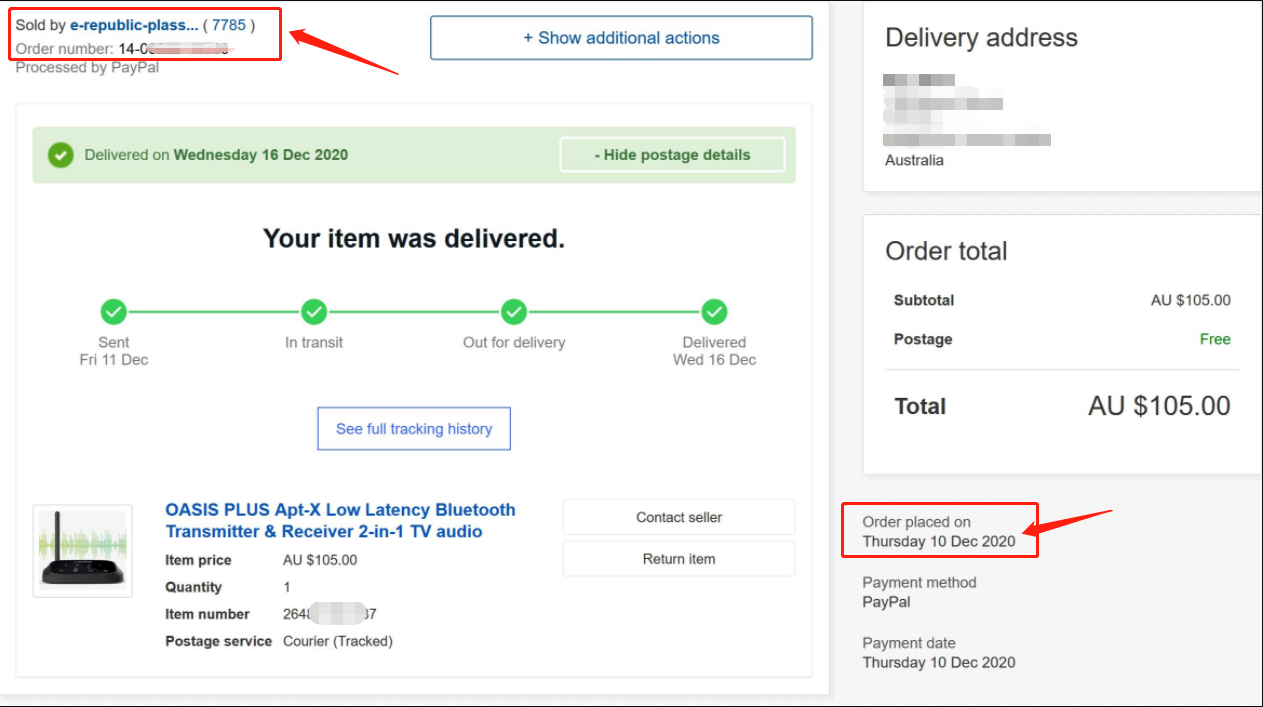 Was this article helpful?>
Was this article helpful?> - How to find order numbers for your Amazon or Walmart orders?
Product Registration Link: https://avantree.com/product-registration
If you’re not sure the order number for your Amazon/Walmart Order, you can follow this guide to find it out.
Amazon order
Method 1:
1. Login into Amazon and click the right-top-corner button “Account&List button”.
2. Find and click the button “orders” under “Your Account”.
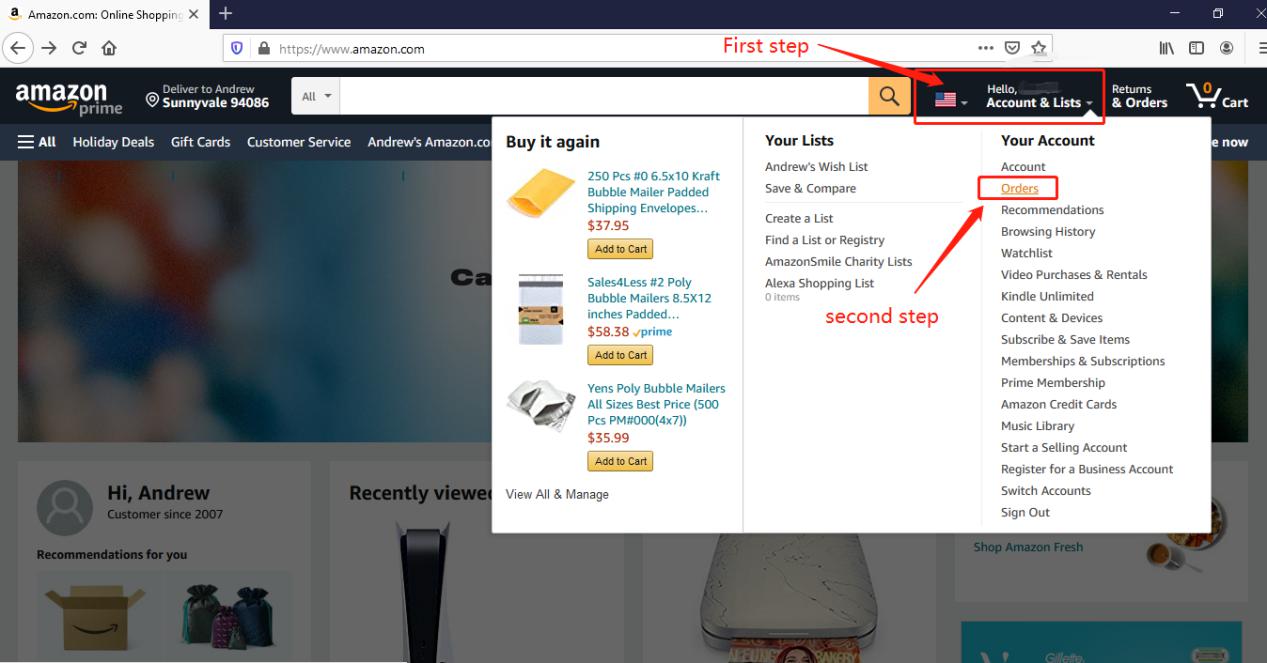
3. You can see all orders you placed on Amazon. Locate to the order in which you purchase Avantree products and find the order number at the right top corner of that order.
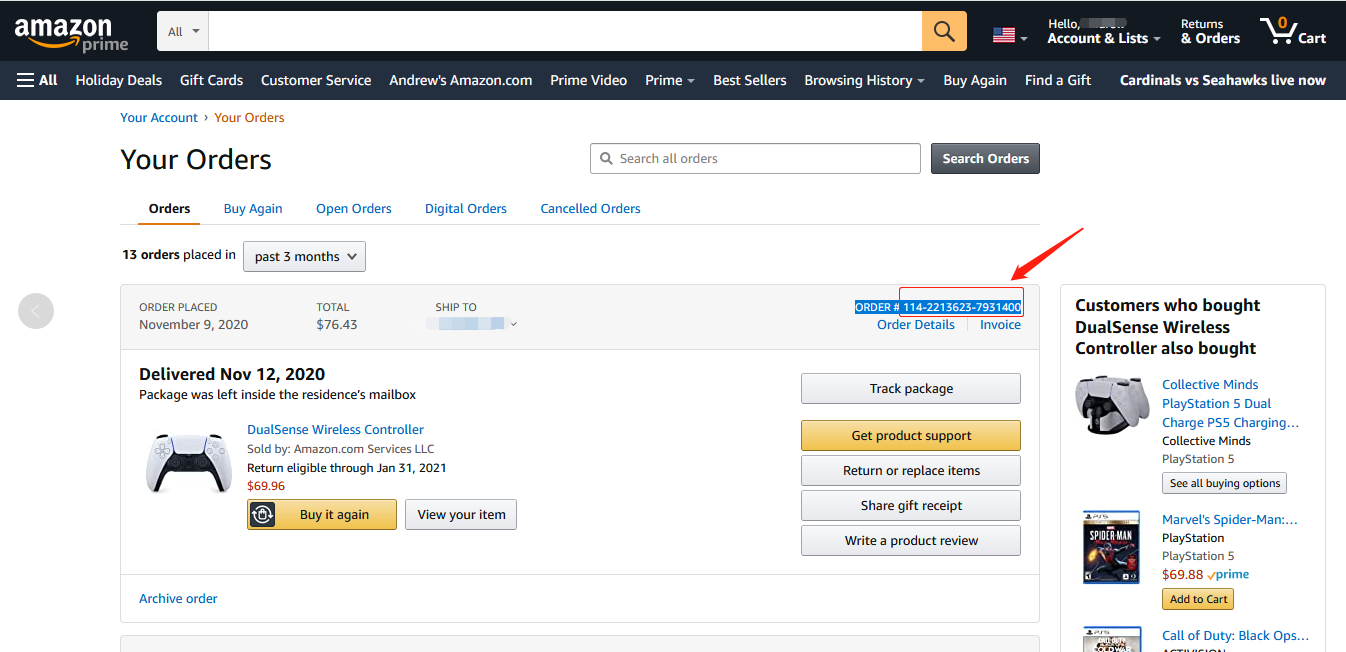
Method 2:
You can find the order number in the order confirmation email from Amazon after placing the order.
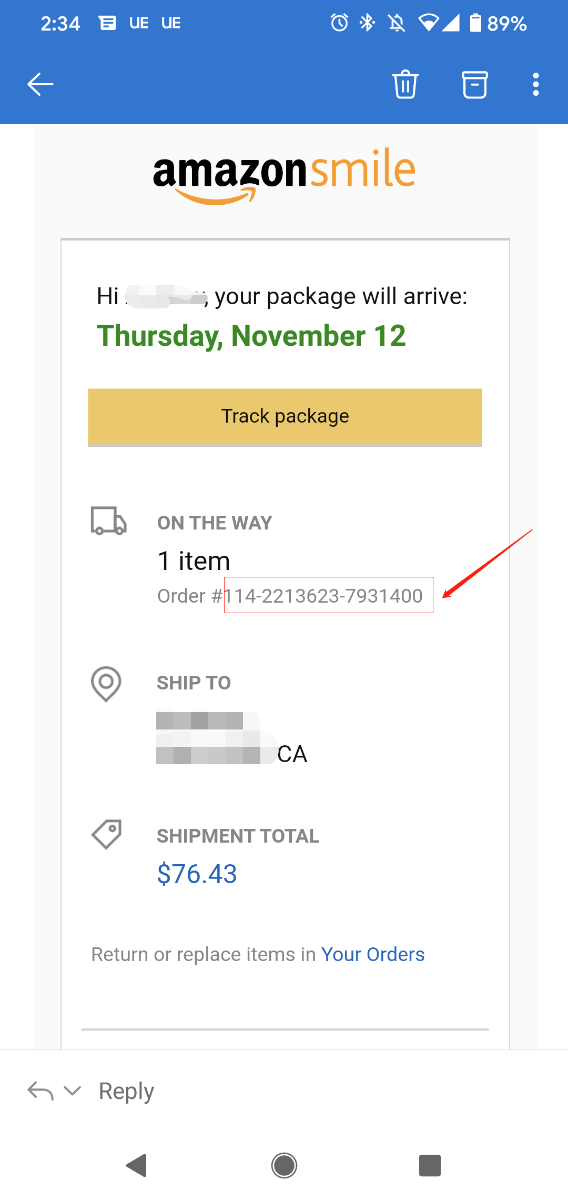
Walmart Order
Method 1:
1. Login into Walmart and click the button “Account” at the right-top corner.
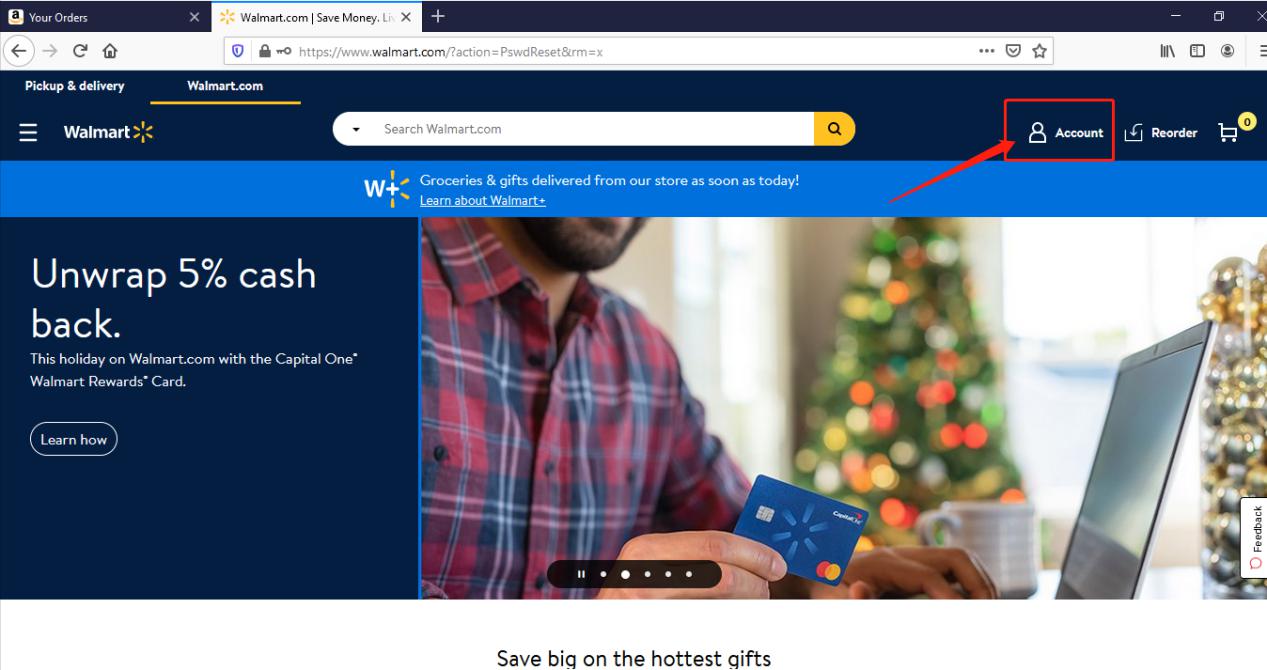
2. Find and click the “Track Order”
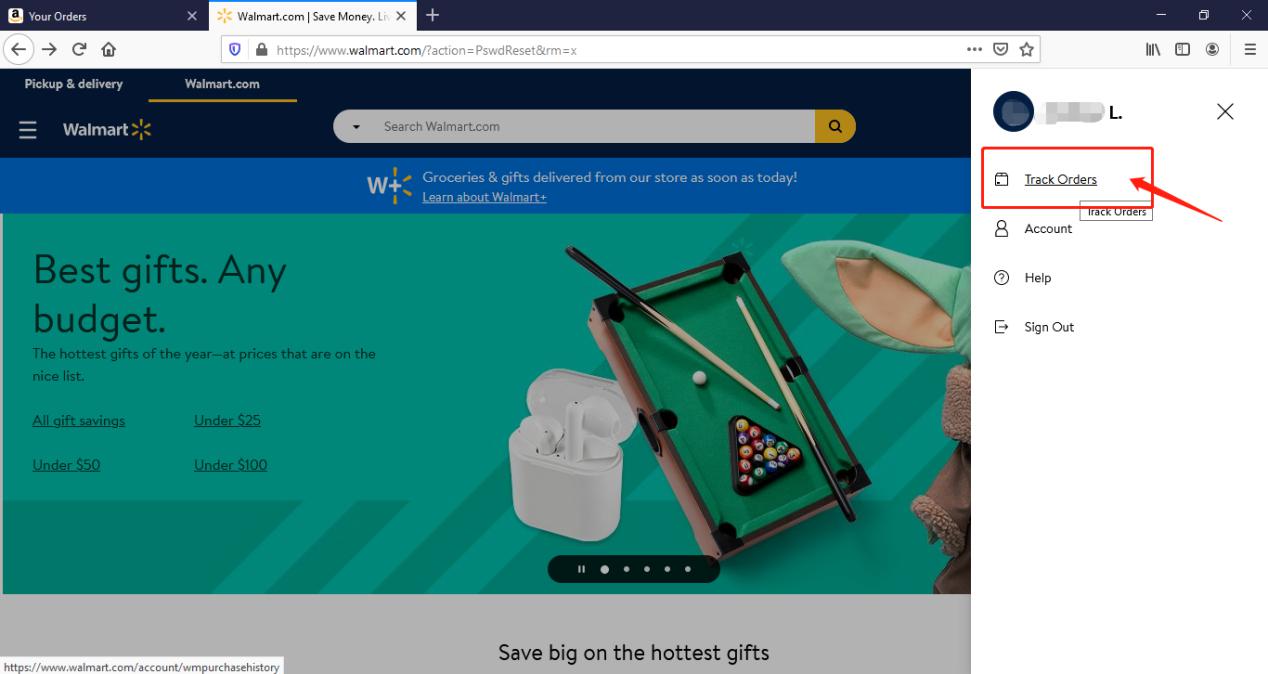
3. You can check the order you placed in the purchase history. Locate to the order in which you purchase Avantree products and find the “order number” on the bar under the purchased date.
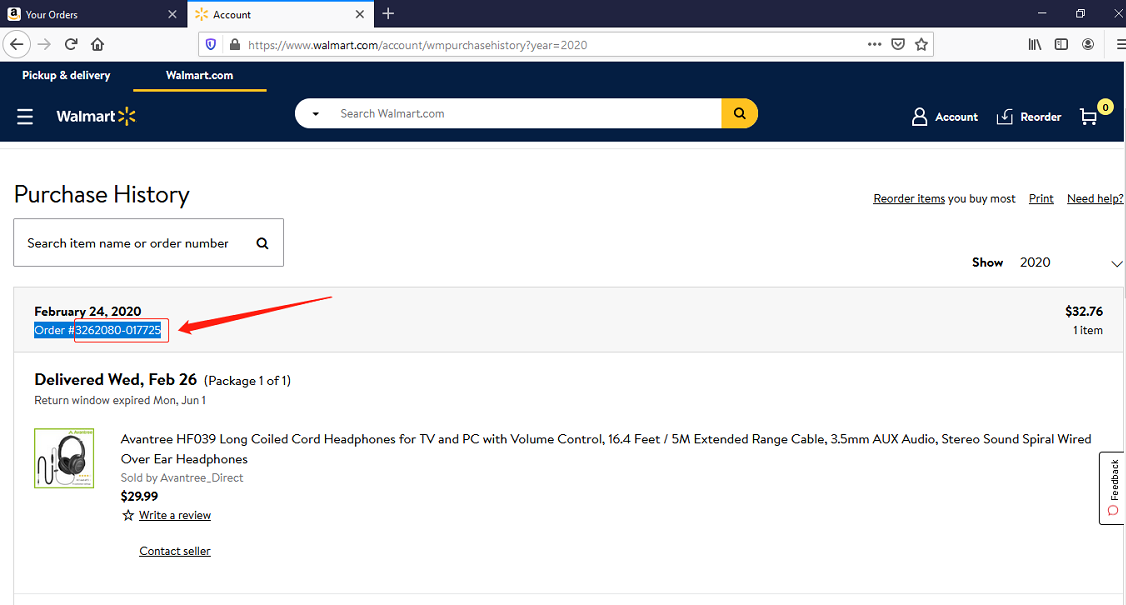
Method 2:
You can find the order number in the order confirmation email from Walmart after placing the order.
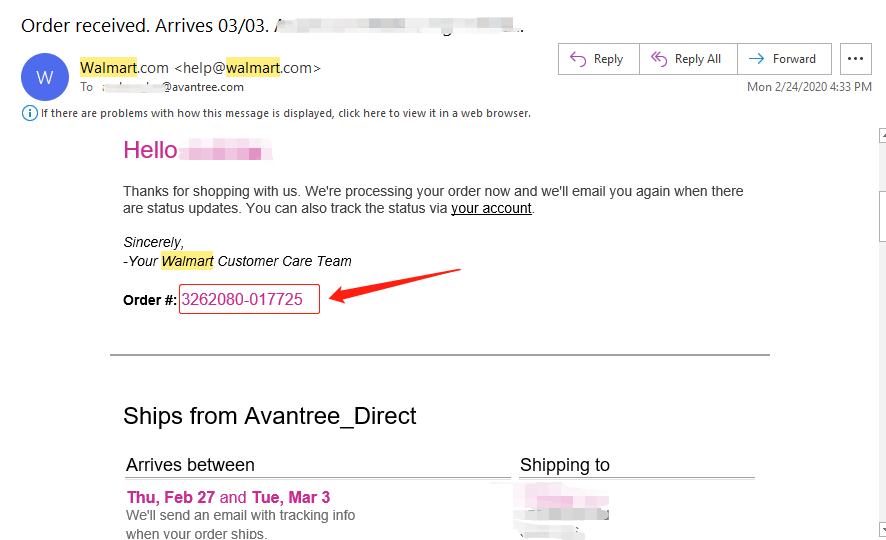 Was this article helpful?>
Was this article helpful?> - How To Register for Warranty If the Product Received As A Gift?
Product Registration Link:https://avantree.com/product-registration
If the Avantree product came as a gift, please ask the gift-giver to provide the proof of purchase for warranty registration.
For items purchased from AvantreeDirect store, all we need is the order number, e.g. the 17 digit Amazon order number so we can validate the purchase. The order number can be easily found in the buyer's order history page.
For items not purchased from AvantreeDirect stores, please include the screenshot of the purchase record.
1, Amazon
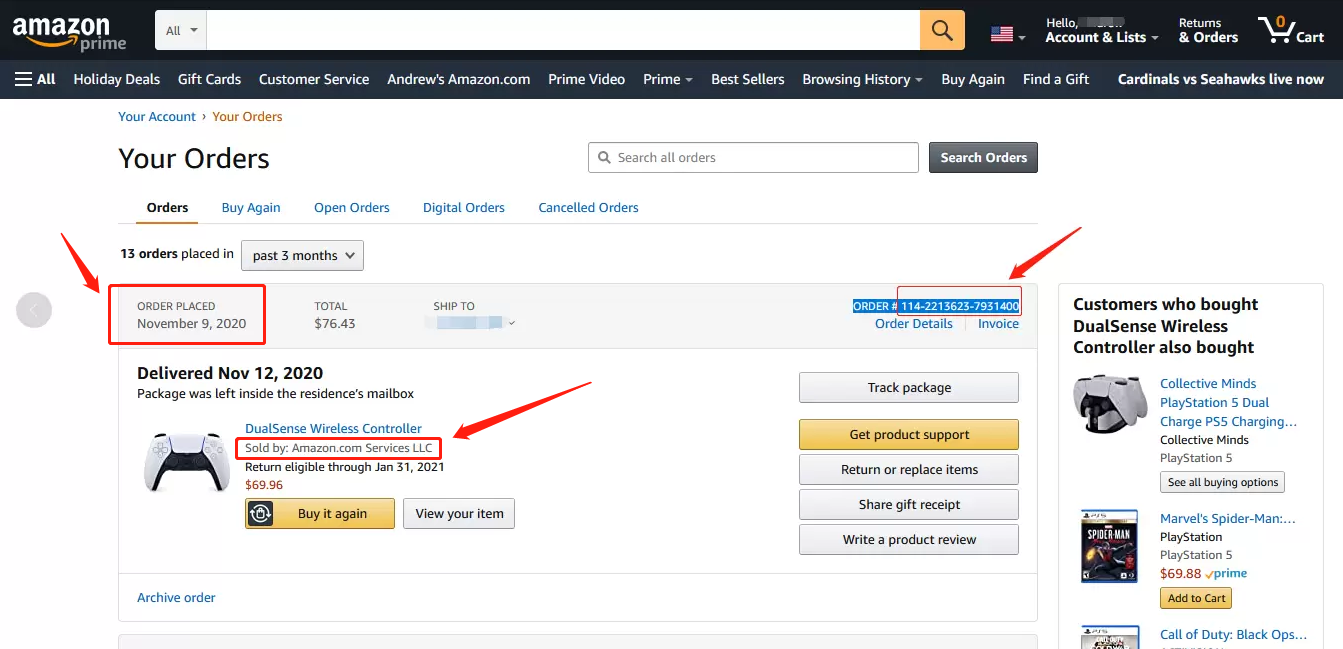
2,Walmart
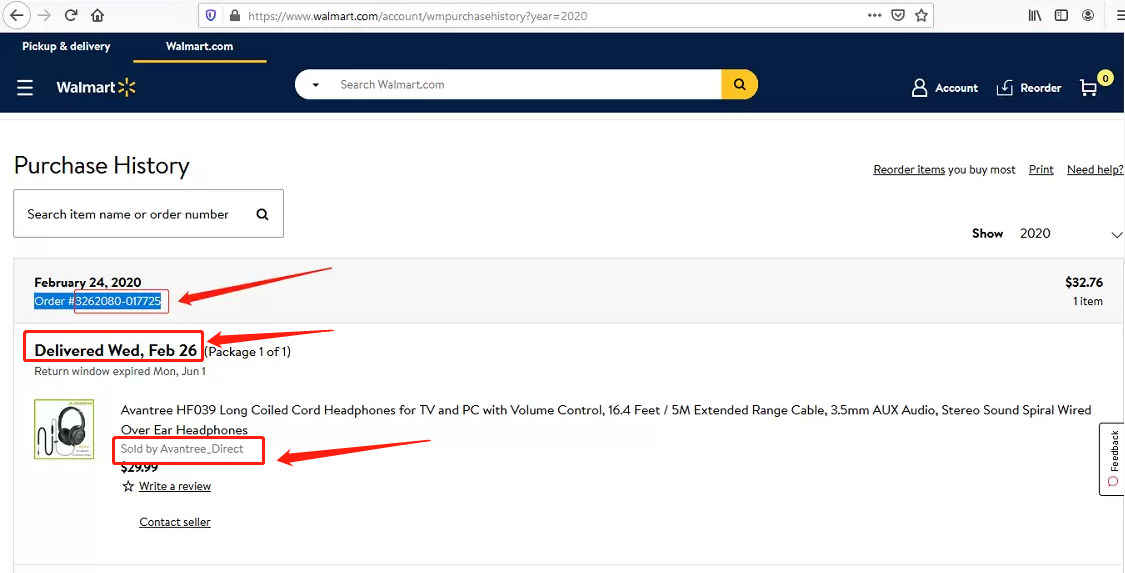
3, Lazada
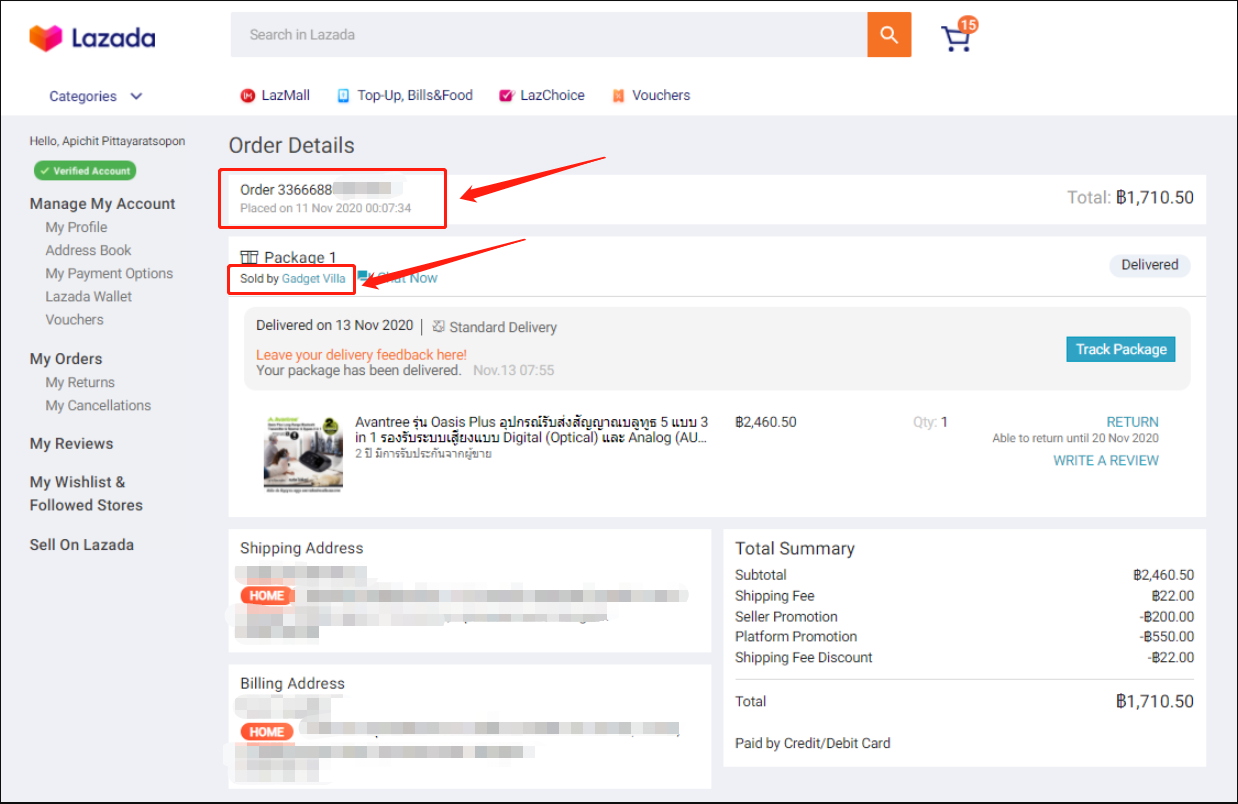
4, Aliexpress
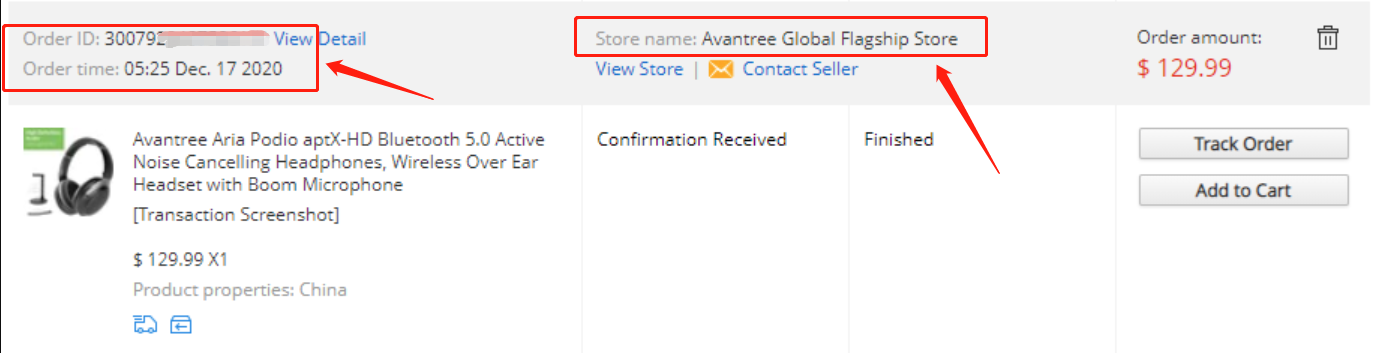
5, Newegg
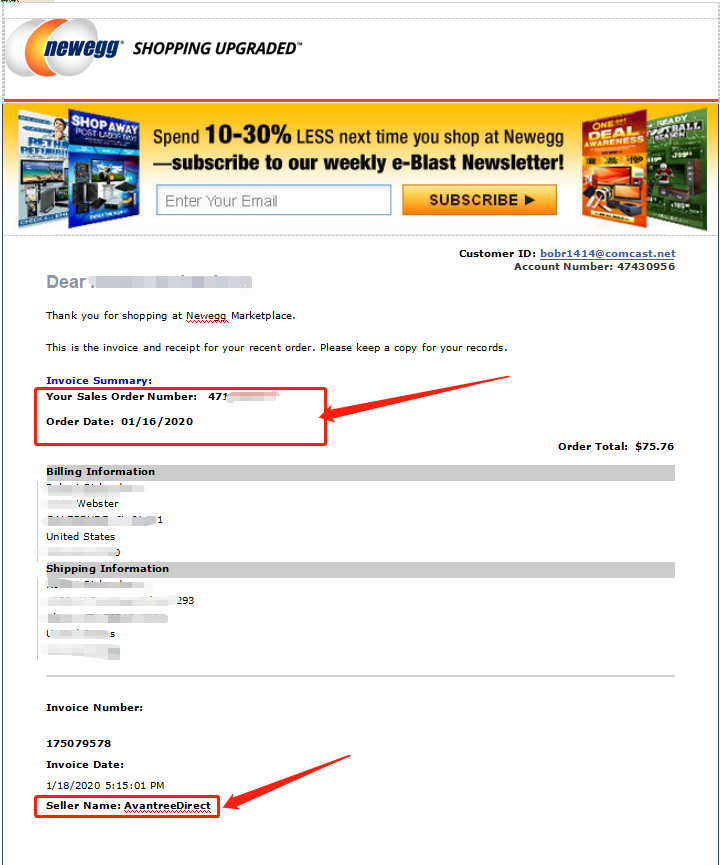
6, Offline Outlet

7,Other Online Outlet
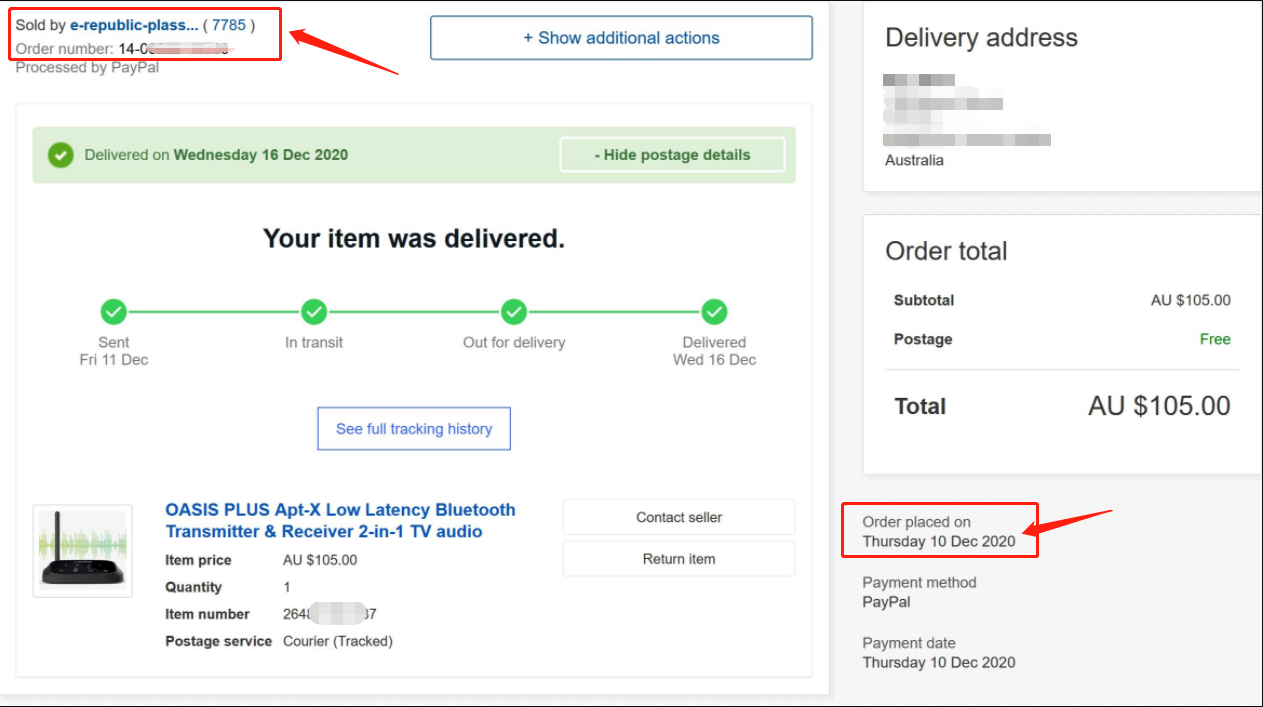 Was this article helpful?>
Was this article helpful?>
Was this article helpfulStill need help? Please email us at support@avantree.com
Back to Top - Examples For the Purchase Proof
- Why am I always being redirected to the wrong store
If you have the problem of being redirected to the wrong store and unable to place an order when you visit avantree.com, the first thing you can try is to switch to another web browser. If that does not work, here are two methods for you to solve the issue.
Method 1. Visit our site in an Incognito window of your browser. We will take Google Chrome as an example to show you how to open an Incognito window.
Note: If you are using other browsers, please refer to the settings process of chrome above.
Step1. Open the Chrome browser and click on the top-right menu, then choose the "New Incognito Window" option.
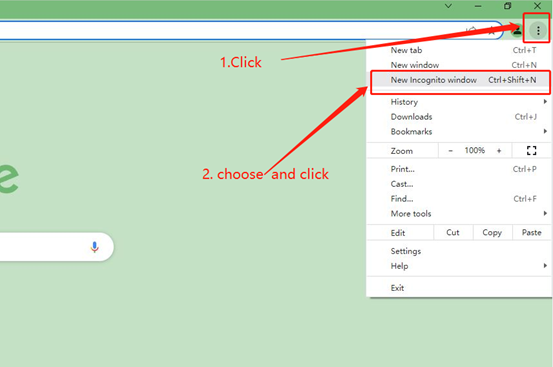
Step2. Type the Avantree website address into the Incognito window to visit our site. Now you should be able to see our store!
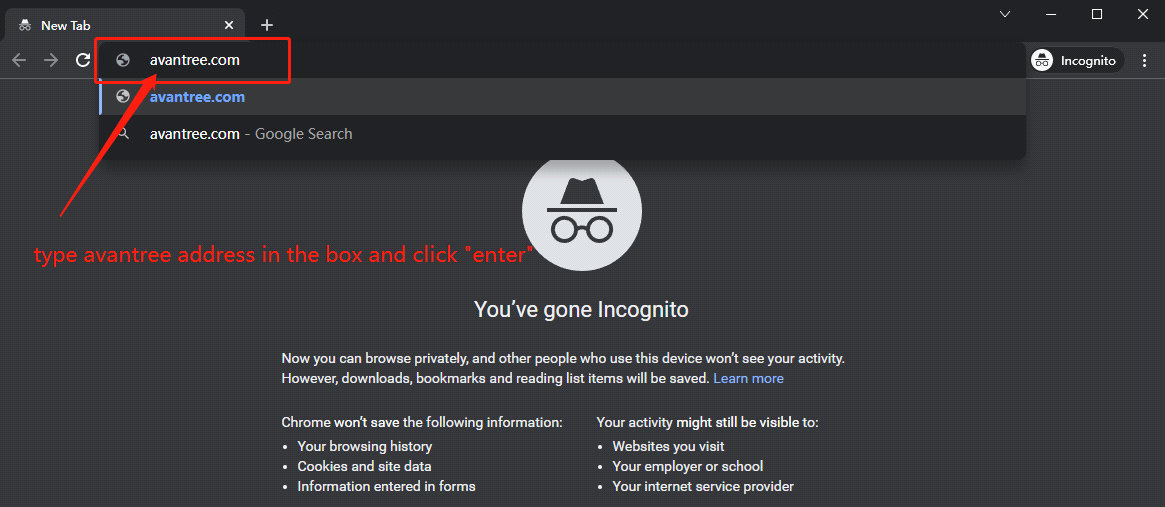
Method 2: Clear your browser's cookies. We will use Google Chrome as an example to show you how to find and clear browsing data (cookies). Note: If you are using other browsers, please refer to the settings process of chrome above.
Step1. Open the Chrome browser and click on the top-right menu. Choose "History", and another menu will appear to the side. Then click "History" on the left.
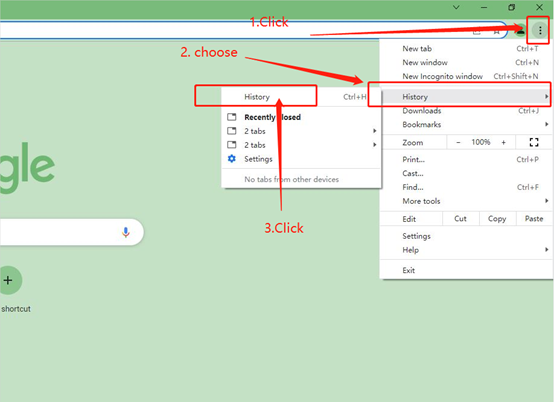
Step2. Click "Clear browsing data" on the left menu, then select the time range, and make sure all the boxes are checked. Lastly, click "Clear data" to submit. Now you should be able to see our store!
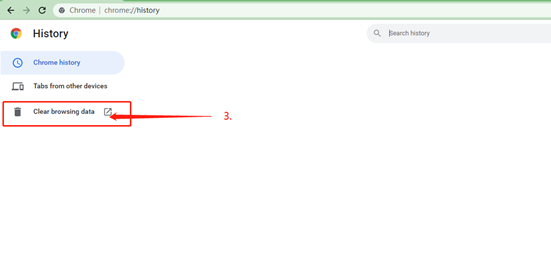
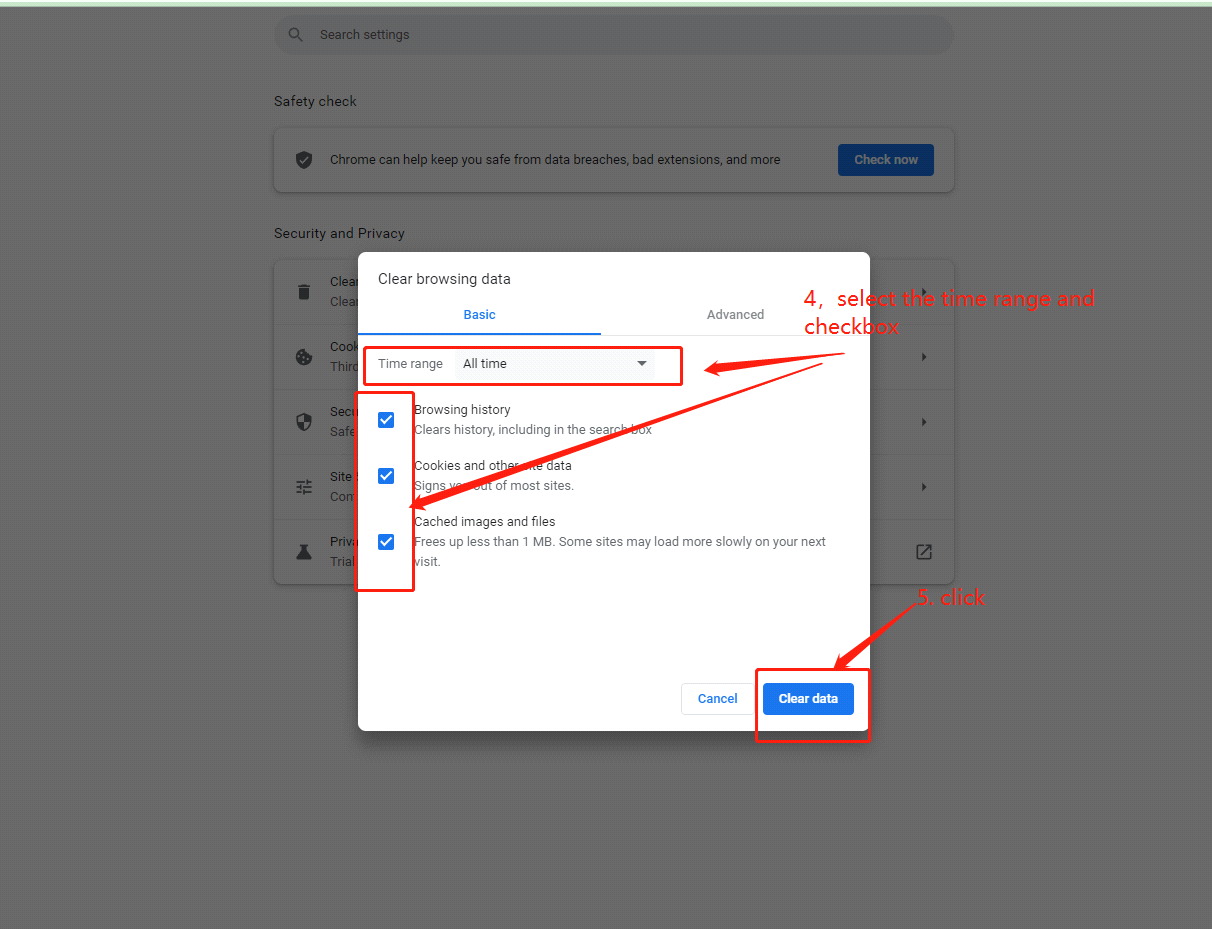
If you still have problems, please feel free to contact us via support@avantree.com.
Was this article helpfulStill need help? Please email us at support@avantree.com
Back to Top
- What Kind of Customer Support does Avantree Offer?








Register your product to get a full 24-month warranty.