Aria
(New! USB-C Version) Bluetooth Headphones with Active Noise Cancelling & Detachable Boom Microphone, Ideal for Music & Talk
- SUPERIOR SOUND - High-precision audio and sophisticated acoustics provide a full range of clear, well-balanced, and natural sound.
- ACTIVE NOISE CANCELLATION - Advanced ANC technology filters out surrounding ambient noise so you can listen undisturbed.
- ULTRA COMFORTABLE - With soft replaceable leather earpads and an adjustable headband, the Aria will remain comfortable even after extended use.
- DETACHABLE BOOM MIC - The detachable mic delivers your voice clearly and comes with a convenient, instant mute switch.
- BUILT-IN CONTROLS - Low-profile, intuitive controls located on the headphones grants you full control of your listening experience.
- Specifications
Bluetooth Version - V5.0
Frequency Response - 20Hz-20KHz
Playtime - ≤ 35hrs (ANC OFF) ; ≤20hrs (ANC ON)
Product Weight - 0.23 kgs
Earpads Inner Size - 6x4cm / 3.5cm (extra roomy design)
- What's in the box Avantree Aria
Detachable Boom Mic
3.5mm Audio Cable
Charging Cable
Carrying Pouch
User Manual - Additional Info.
Products Bar Code - 6945624902757
- Support
Find the latest info we have available to get this product up and running quickly.
GET STARTED > REGISTER PRODUCT > VIDEO TUTORIAL > BOOK A CALL > SUBMIT A TICKET > COMMUNITY FORUMS >
Wireless Stereo Active Noise Cancellation Headphones
Avantree Aria features professional Active Noise Cancelling Technology. Significant noise reduction for travel,
work, and anywhere in between, allowing you to focus on what you want to hear and enjoy your music, movies, and videos.
ANC
Rich stereo sound
Extended Playtime
Comfortable fit
With You Wherever

Cozy Home

Noisy Cafe

Crowded Street

Busy Airport
Find What's Best For You
| Dual Connection w/ PC & Phone | ✘ | ✔ | ✘ |
| Active Noise Cancellation | ✔ | ✔ | ✔ |
| Sidetone - Hear Yourself Speak | ✘ | ✔ | ✘ |
| Playtime | Up to 35hr | Up to 32hr | Up to 24hr |
| Headphone Supported Codecs | FS, SBC | aptX-HD, aptX-LL, aptX, SBC | aptX-HD, aptX-LL, aptX, SBC |
| Special Features | - | Filter 99% environmental noise | Tailored to your hearing |
| Ideal For | Entertainment & calls | Work from noisy environment | Hearing impaired |
Explore more from Avantree
- ACCESSORIES
- FREQUENTLY BOUGHT TOGETHER
Top Questions
- Why is the Avantree headphones' microphone not working with my PC? (e.g. Zoom / Teams)
Before you start, please ensure your boom microphone is NOT muted.
RED dot = muted / No RED dot = unmuted.


If the Microphone does not work well, please start with a diagnostic test with your cellphone first. If it works well with your cellphone, but not with computer, it might be a driver or settings issue. Please continue troubleshooting:
Step 1: Check if the headphone is connected via both voice and music.
Go into your Bluetooth menu and see if it shows connected both "voice" and "music", if you can not see "voice", you might not be able to use the microphone, please delete the paired history on your computer, reset the headphone and try to pair them again.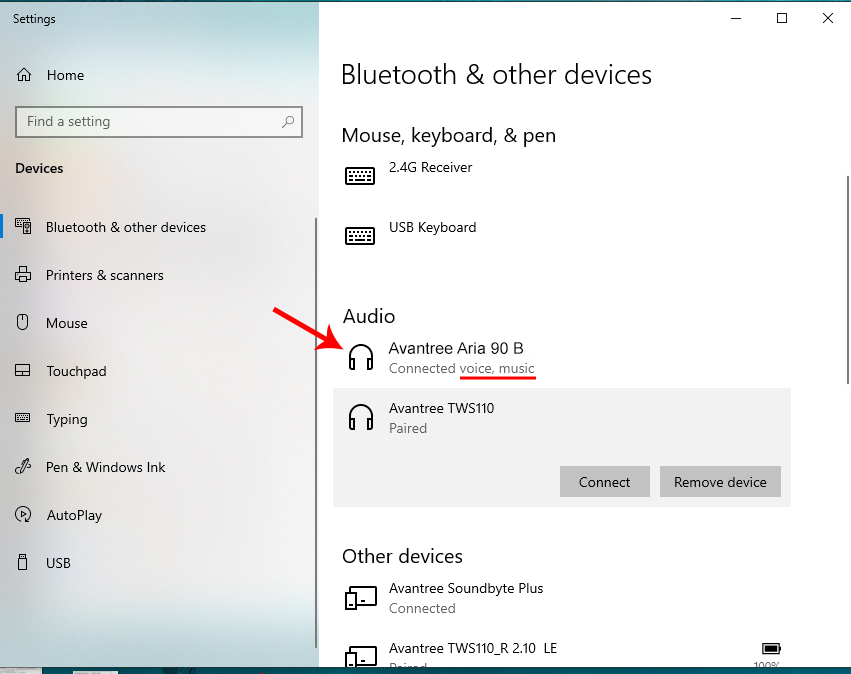
Step 2: Check your computer sound settings.
Visit your Sound Settings tab and make sure the Avantree headphone is chosen as the input and output device:
Step 3: Check the meeting Software Sound / Audio Settings.
If you're using a meeting software such as Skype or Zoom, please also check the Audio & Video Settings within the software and make sure the Microphone input device and the Speaker out device are choosen as the Avantree headphone:
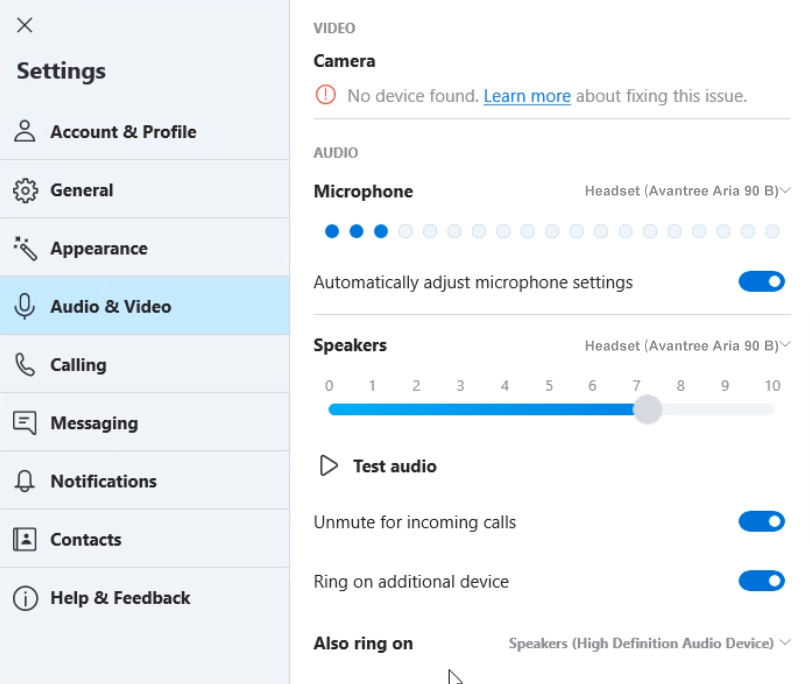
Important Tip: Please make sure that you closed all other similar apps that might be using your microphone, like Face Time.Here are some more troubleshooting steps you can try to fix the issue:
- Make sure ALL other audio APPS are completely CLOSED. Do not use more than one AUDIO APP at the same time. Your Windows system might get confused (Most issues are here).
- If you are using more than one monitor, make sure you plug the USB into the DOCK rather than into one of the monitors.
- Make sure you turn off any other devices that previously paired and connected with your headphones via Bluetooth.
- Try to RESTART your computer and try again in case the computer's input / output audio settings got confused.
The following links can also be helpful if you have similar situation:
- The microphone stops working randomly. Please go to this link;
- The connection is not available or unstable that you hear noise or your voice is cutting out and sound quality is bad on a call, please go to this link.If you use Avantree DG80 with Avantree Aria me, please upgrade the firmware of DG80 first to get the mic work.
Note: If you are having trouble with your Bluetooth Headphones' Microphone while connected via your Computer or Laptop's built-in Bluetooth, we recommend trying our DG10 Bluetooth Dongle. It's plug-and-play with no driver installation required, making connecting a breeze.
If problem still can not be solved, please feel free to contact our support team at support@avantree.com. We will help to fix this.
You can also choose to fill this Mic not working issue RMA form to let us help further on it if a phone call or Zoom meeting is not convenient:
RMA Verification Form - Microphone Not Working WellWas this article helpfulStill need help? Please email us at support@avantree.com
Back to Top - Unable to Pair Aria to my Bluetooth Devices. How to fix?
If you are having difficulty pairing the Aria headphones to your devices, please refer to the methods below to troubleshoot.
Step 1: Is the Aria in Pairing Mode?
It needs to be flashing RED & BLUE. If it's not, it's not in pairing mode.
Hold the power switch at the "Bluetooth" position for 3 seconds to get it into pairing mode.If you are still unable to pair, continue to Step 2.
Step 2: Reset your device’s Bluetooth.
If the headphones are in pairing mode and you are still unable to locate them under the Bluetooth settings on your device, please try turning off your device’s Bluetooth and turning it back on. If you are still unable to pair, continue to Step 3.
Step 3: Factory Reset your headphones. Press & Hold the "+" and the "-" buttons together for 7 seconds until the LED indicator on the headphone turns PINK. It'll re-enter pairing mode right after the reset.
For any further questions or assistance, please feel free to contact us at support@avantree.comWas this article helpfulStill need help? Please email us at support@avantree.com
Back to Top


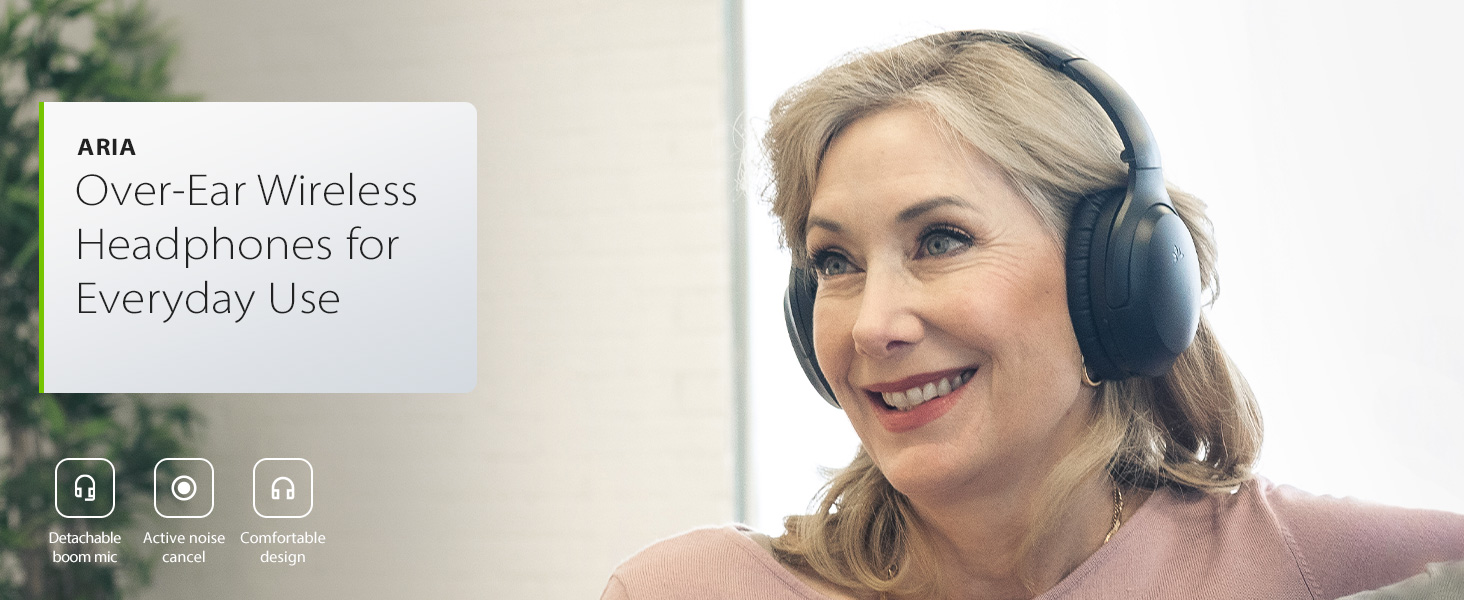



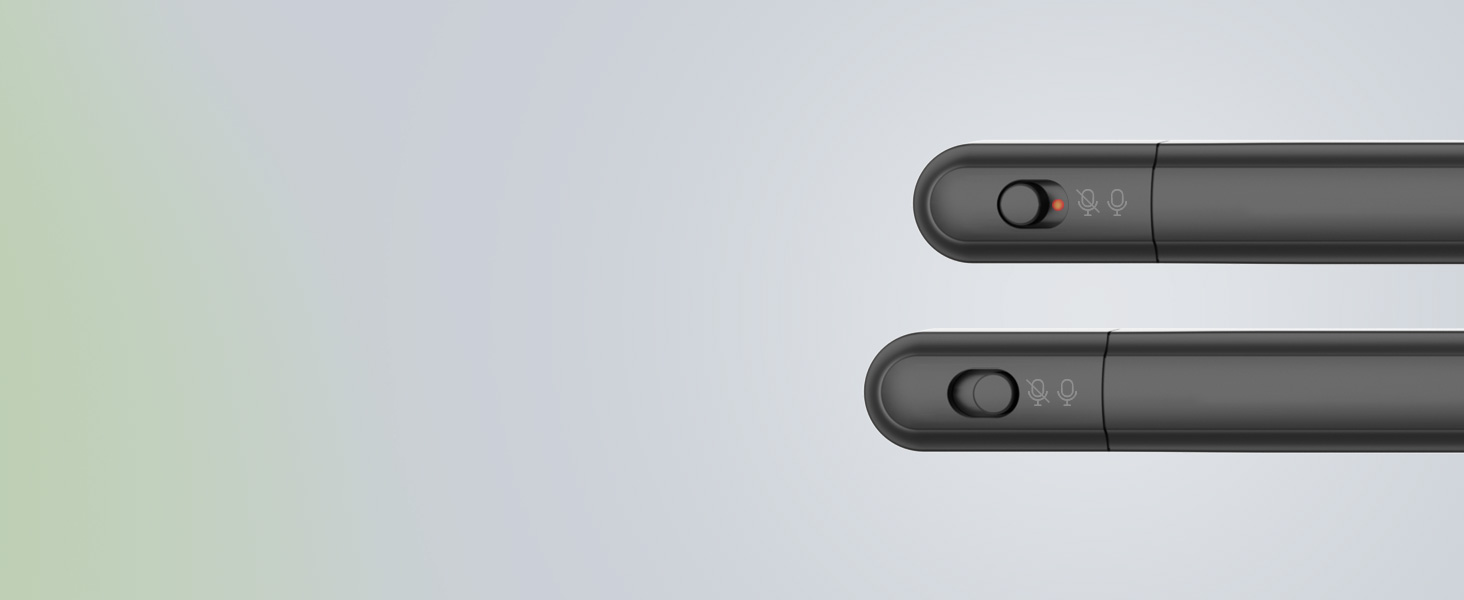









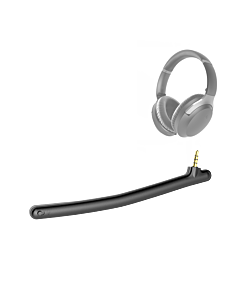









 If you are still unable to pair, continue to Step 2.
If you are still unable to pair, continue to Step 2.